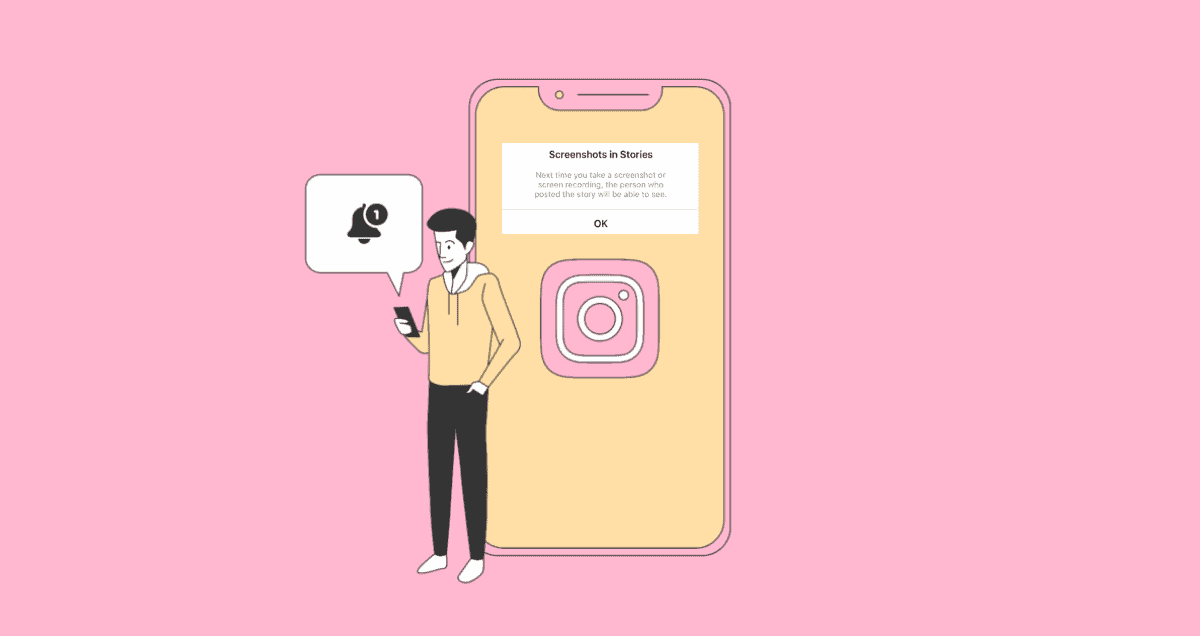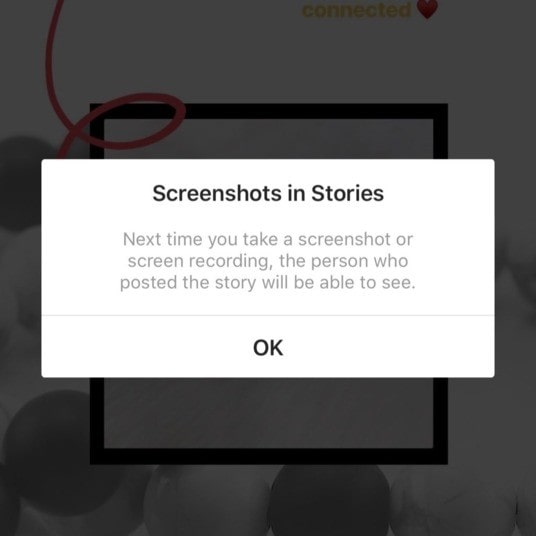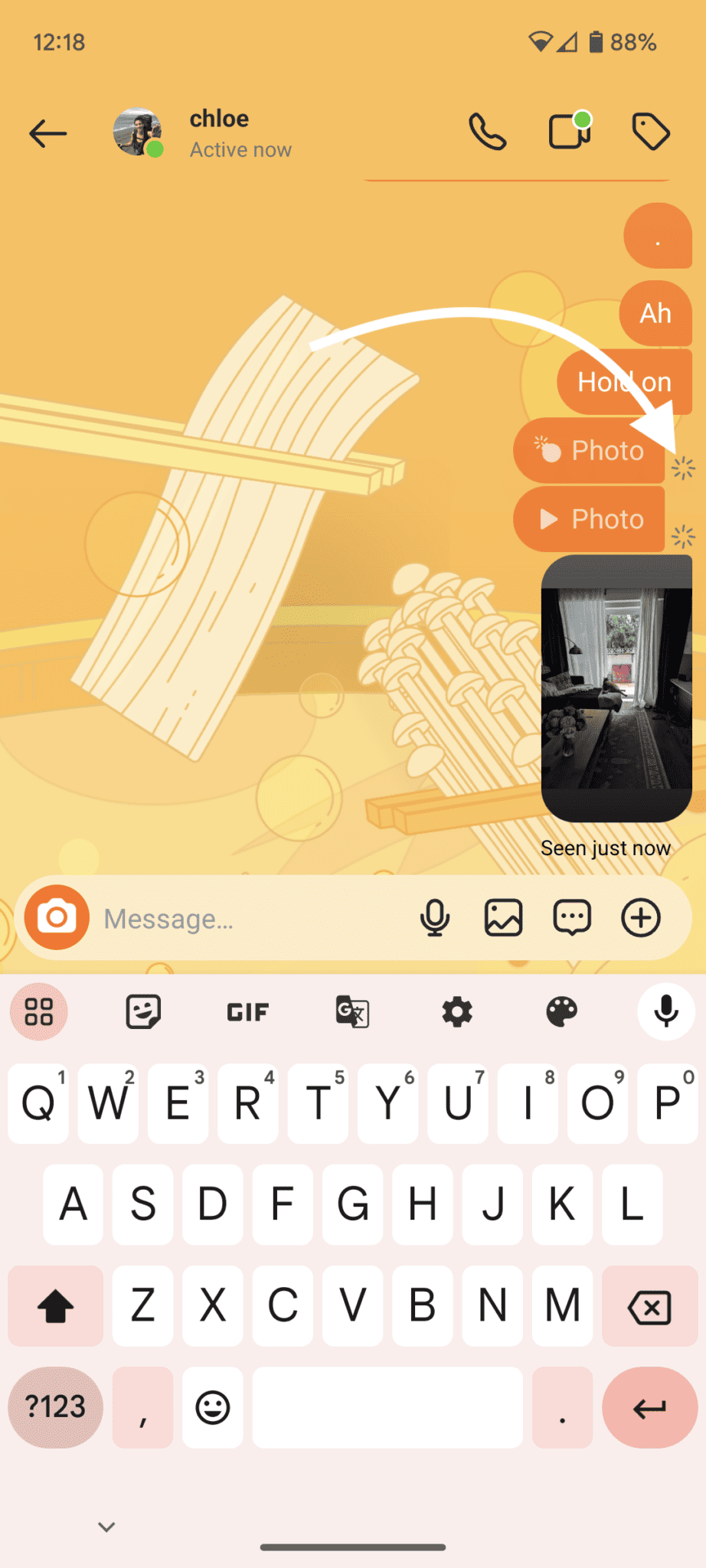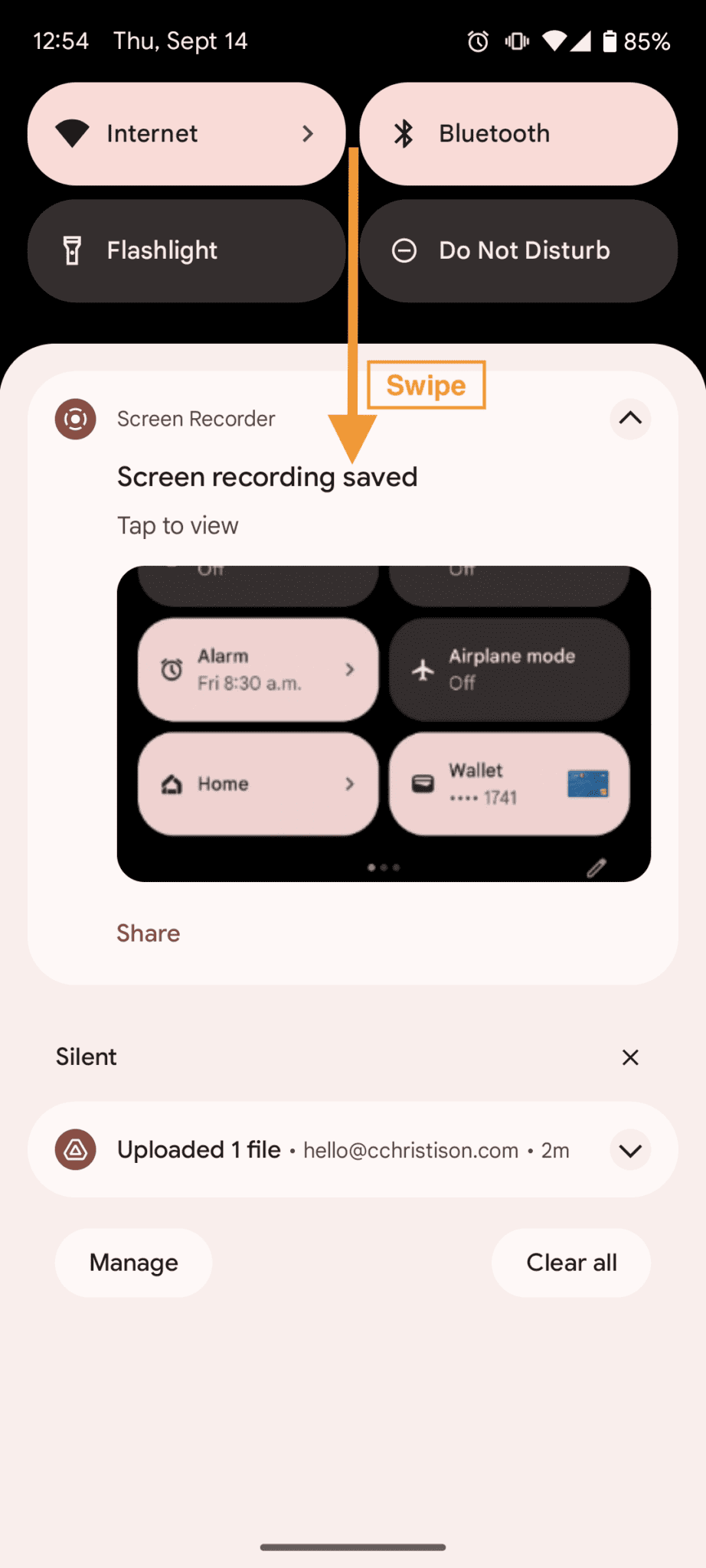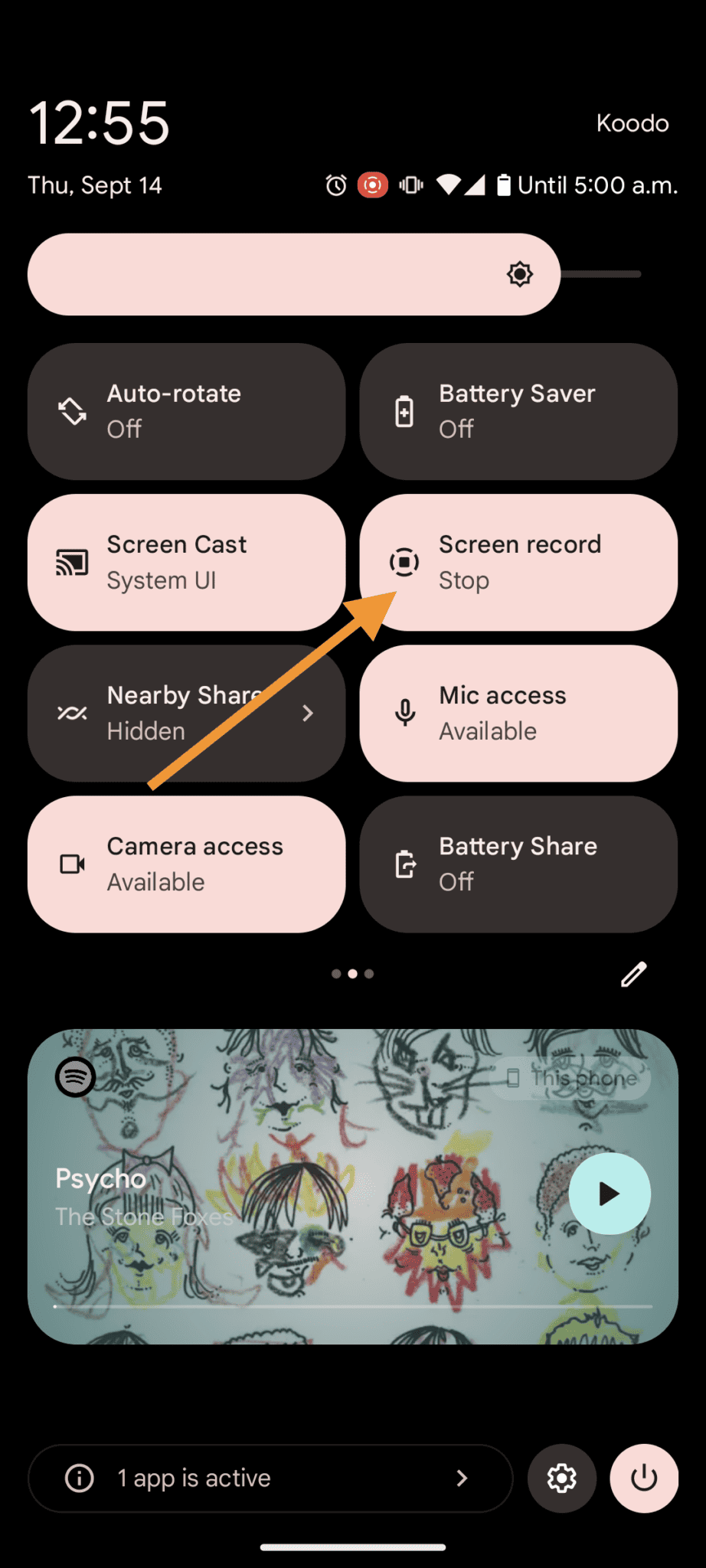Does Instagram notify when you screenshot a story?
Nope, Instagram won’t tell anyone if you snap a picture of their story. Instagram Stories go away in a day, and if it’s not your own, it’s gone for good.
Whether you want to share a story with a friend who doesn’t use Instagram or save important stuff before it vanishes, don’t worry; the person who posted it won’t find out if you took a screenshot. So, you can’t see who takes a screenshot of your Instagram story either.
Does Instagram notify when you screenshot a post?
Nope, Instagram won’t tell anyone if you take a screenshot of a post.
Instagram has lots of helpful stuff. If you see something that teaches you something, go ahead and take a screenshot to save it.
Of course, you can also save the post to your saved folder, but having a solid digital copy on your phone or computer can be useful.
Does Instagram notify when you screenshot a profile?
No, when you take a screenshot of someone’s Instagram profile, they won’t know about it.
If you want to share a profile with someone or save its link for later, you can do that too. Just click on the three dots in the top right corner, then choose “Share this profile” to send it to someone or “Copy profile URL” to save the link in your Notes or email.
Keep in mind, if the profile gets deleted or goes private after you’ve copied the link, it might not work anymore. So, if you want to keep a copy, it’s safer to take a screenshot.
Does Instagram notify when you screenshot a DM?
Here’s a different answer: Whether you get a notification or not depends on what you’re screenshotting!
If you take a screenshot of text in your DMs, no one will get notified.
However, if you screenshot something like a disappearing photo (one that’s not saved in the chat), Instagram will let the other person know.
A way to avoid the notification when you screenshot disappearing photos in IG DMs is to use the screen recording feature on your phone. You can record yourself opening the disappearing photo on Instagram, pause the video on the photo, and then take a screenshot. This way, you get a screenshot without triggering the notification. But to be honest, this workaround might not feel entirely straightforward!
So, to sum it up, for DMs, Instagram notifies you when you screenshot disappearing photos but not when you capture text in DMs or save photos in the chat.
How to take a screenshot on Instagram (iOS and Android)
iPhone models with Face ID
Step 1: Simultaneously, press the side button and the volume-up button.
Step 2: Let go of both buttons.
iPhone models with Touch ID and side button
Step 1: At the same time, push the side button and the home button.
Step 2: Then, let go of both buttons.
iPhone models with Touch ID and top button
Step 1: Press the top button and the Home button together.
Step 2: Release both buttons.
After you take a screenshot on an iPhone with Touch ID and the top button, a small picture will show up in the bottom left corner of your screen. You can tap it to see the picture or swipe it away to remove it. The screenshot will also be saved to your camera roll.
Android
Step 1: At the same time, press and hold the power and volume down buttons.
Step 1.5: On certain Android phones, you might have to press and hold the volume down and home buttons instead.
Step 2: Release the buttons.