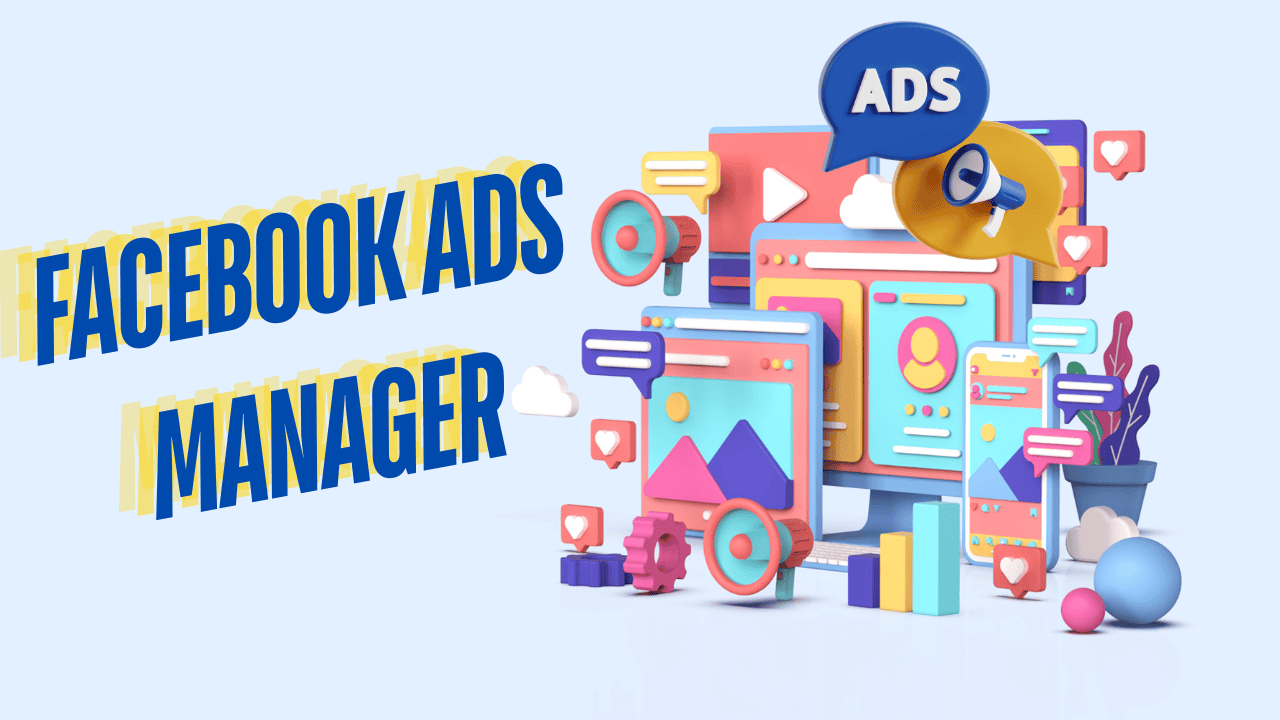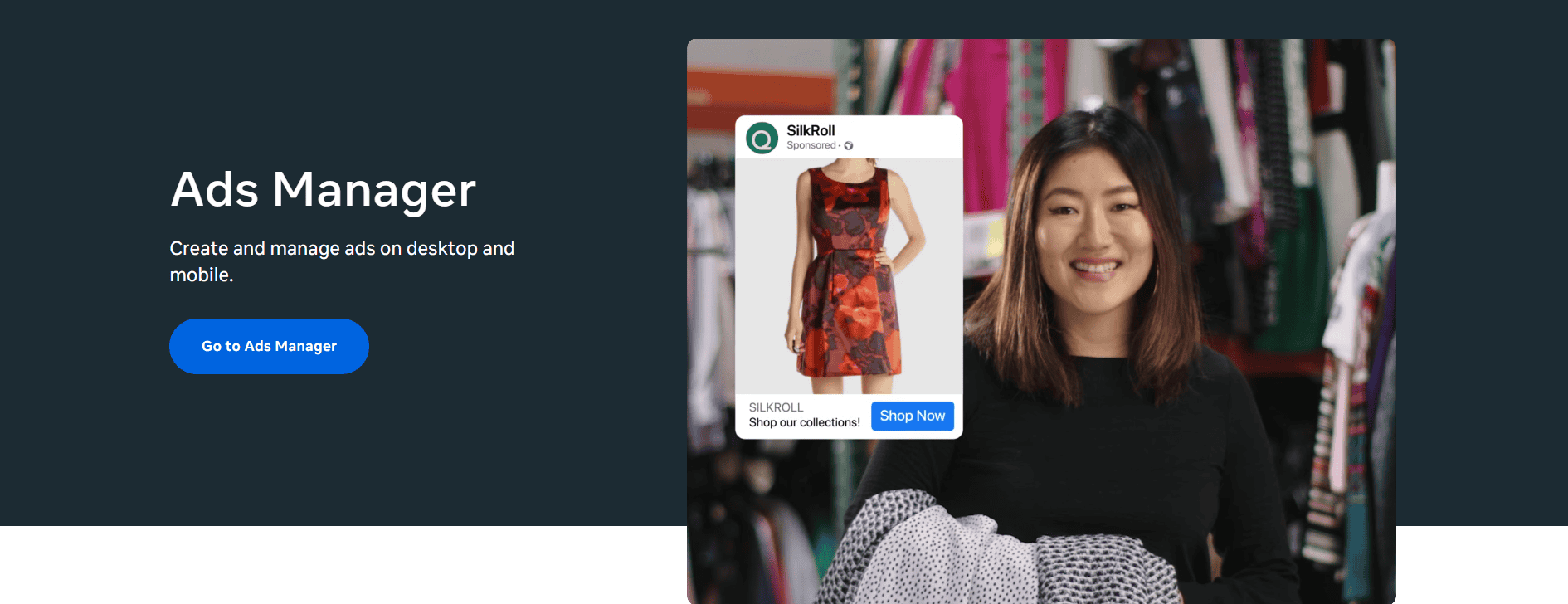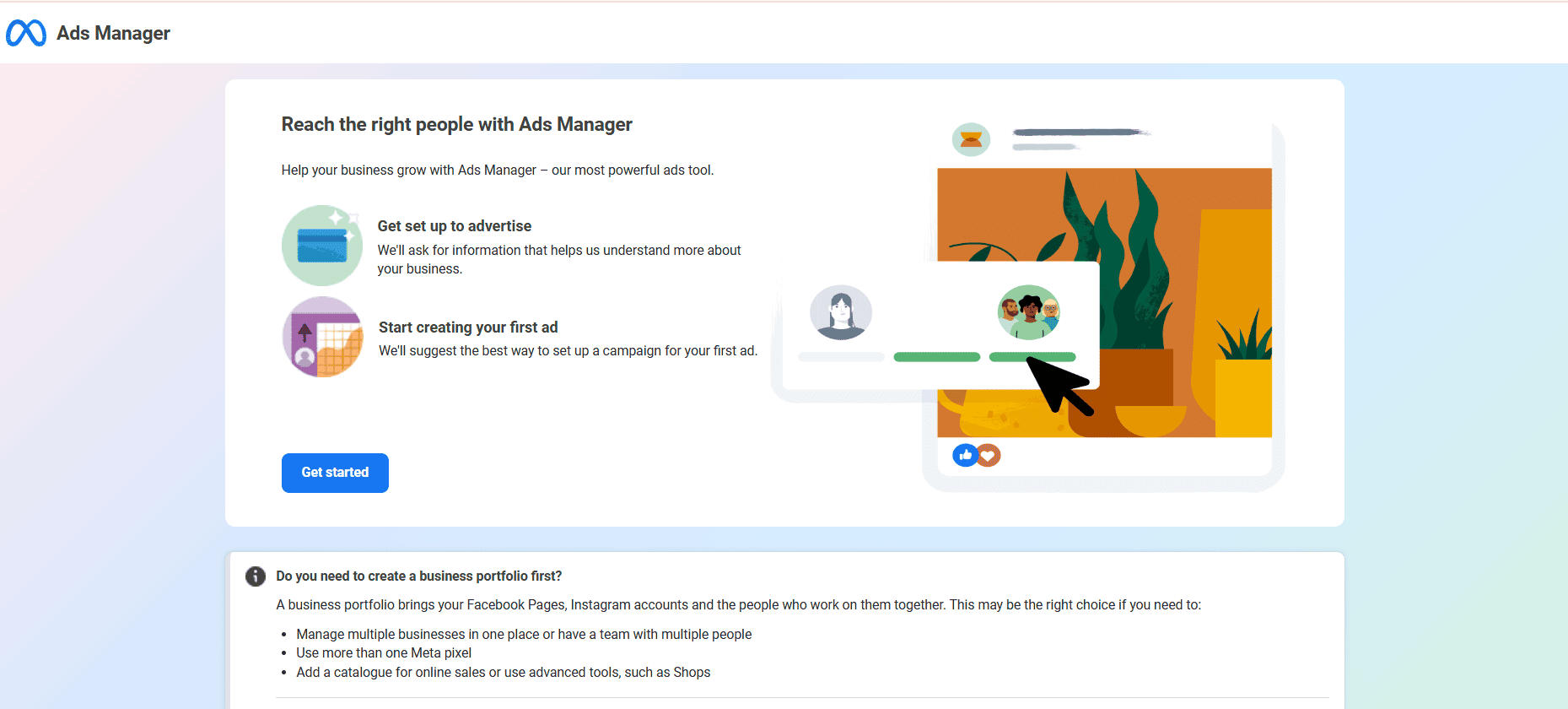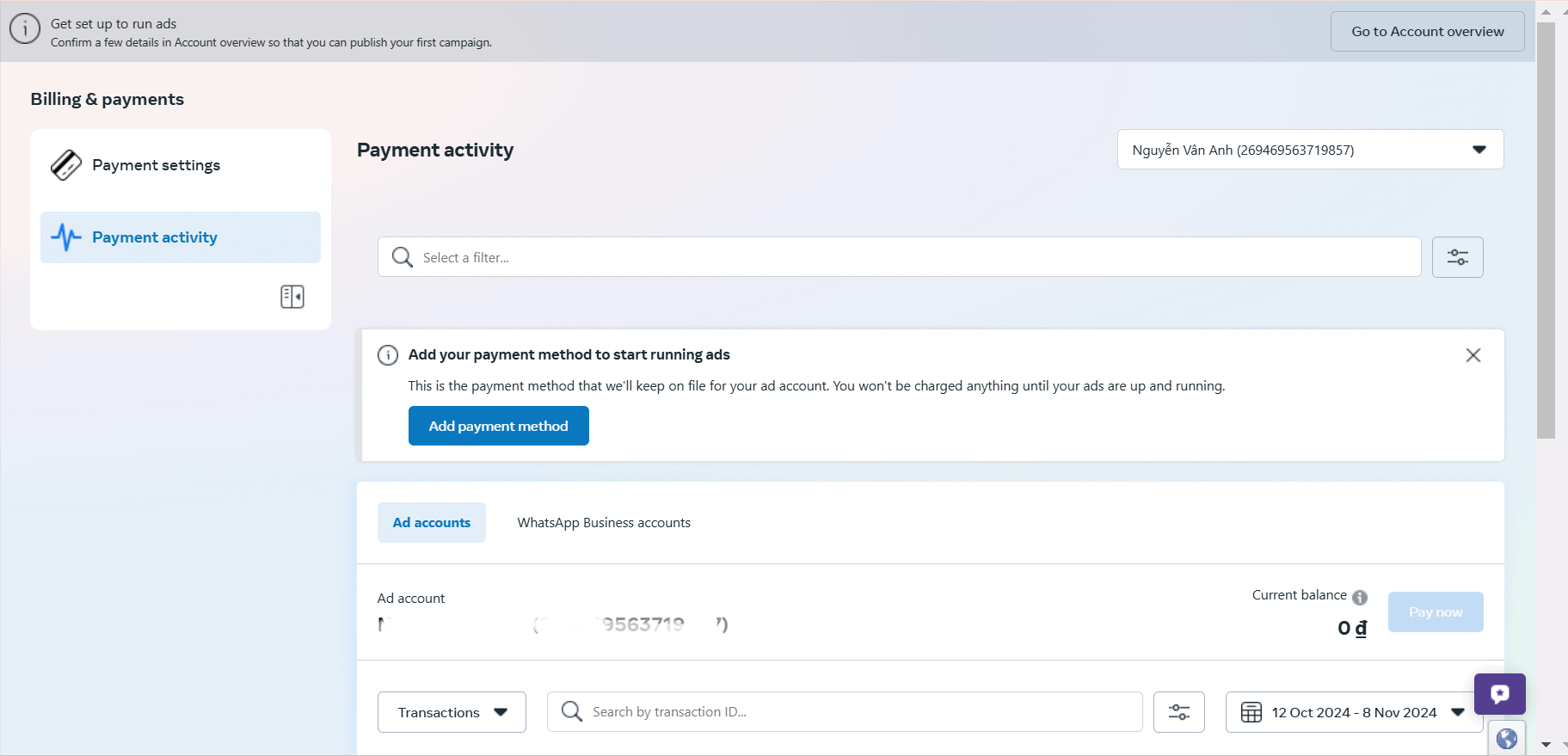1. What is Facebook Ads Manager?
Facebook Ads Manager is an advertising platform by Meta (formerly Facebook) that allows businesses to create, manage, and analyze ad campaigns across Facebook and Instagram. With Ads Manager, you can control your ad budget, target specific audiences, and access performance data to optimize your campaigns.
Ads Manager is a versatile tool, catering to users from beginners to experienced marketers. It provides advanced targeting options and a variety of ad formats that help you reach your audience effectively.
2. Why Use Facebook Ads Manager?
Facebook Ads Manager offers several benefits that make it an essential tool for businesses of all sizes:
- Precise Targeting Options: Ads Manager allows you to define your audience based on age, gender, location, interests, behaviors, and even specific devices.
- Flexible Budgeting: Set daily or lifetime budgets to match your spending preferences. Ads Manager also provides options to control your bid strategy.
- Detailed Analytics: Track performance metrics like reach, impressions, and conversions to understand how well your ads are doing.
- Cross-Platform Advertising: With Ads Manager, you can manage campaigns on both Facebook and Instagram from a single platform.
These features make Ads Manager ideal for maximizing return on investment (ROI) and reaching specific business goals.
3. Setting Up Facebook Ads Manager
If you’re new to Facebook Ads Manager, here’s how to set up an account:
1. Go to Facebook Business Manager, click “Create Account,” and enter your business details.
2. In Business Manager, go to “Pages,” click “Create a Page,” and follow the steps to create your business page.
3. Go to Facebook Ads Manager to start creating, managing, and monitoring your ads.
4. In Ads Manager, click the menu icon, go to “Billing,” select “Payment Settings,” and add your payment method.
5. Explore the Campaigns Tab (for creating campaigns), Ad Sets Tab (for targeting and budget), and Ads Tab (for creating and editing ads).
6. Click “Create,” choose a campaign objective, set up your ad set (audience, placement, budget), design your ad (images, text, call-to-action), review, and click “Publish.”
4. Navigating the Facebook Ads Manager Dashboard
The Ads Manager dashboard may look complex at first, but understanding its layout will make it easier to manage campaigns effectively:
Campaigns Tab: Create, view, and organize your campaigns.
Ad Sets Tab: Define your audiences, set budgets, and select placements within each campaign.
Ads Tab: Design and edit individual ads with custom images, videos, copy, and calls-to-action (CTAs).
Performance Insights: Monitor the performance of your campaigns with metrics such as reach, impressions, click-through rate (CTR), and cost per result.
Each tab provides specific insights and options to fine-tune your campaigns.
5. Creating Your First Ad Campaign
Here’s a step-by-step guide to creating your first ad campaign with Facebook Ads Manager:
Log in to Ads Manager and click Create in the Campaigns tab.
Choose a Campaign Objective: Ads Manager offers a variety of objectives based on your goals, grouped under the Awareness, Consideration, and Conversion categories.
Set Your Campaign Budget: Choose between a daily budget (spends a set amount per day) or a lifetime budget (total spend over the campaign’s duration).
Define Your Audience: Use targeting options like age, gender, location, interests, and behaviors to reach your ideal customer.
Choose Ad Placements: Ads Manager lets you decide where to display your ads, including Facebook Feed, Stories, Messenger, and Instagram. You can choose automatic placements or manually select where you’d like the ads to appear.
Design Your Ad: Upload images, videos, or carousels, and write engaging ad copy. Ensure your visuals and text align with your campaign objective.
Review and Publish: Double-check all settings, preview your ad, and click Publish to go live.
After publishing, your ad campaign will be active and accessible in the Ads Manager dashboard for tracking and optimization.
6. Types of Facebook Ads
Facebook Ads Manager offers various ad formats, allowing you to choose the best type based on your goals:
- Image Ads: A simple format where a single image conveys the message. Great for brand awareness and quick engagement.
- Video Ads: Capture attention with movement; these ads are excellent for storytelling and showcasing products.
- Carousel Ads: Display up to 10 images or videos in a single ad, allowing viewers to swipe through. Ideal for showing product variety or highlighting multiple features.
- Collection Ads: Designed for mobile devices, these ads allow users to browse multiple products in an immersive experience.
- Lead Generation Ads: Collect customer information directly on Facebook. Effective for businesses focused on gathering leads.
Each ad type has its strengths, so choose one that aligns with your campaign’s objectives.
7. Optimizing and Managing Ad Campaigns
Optimization is key to maximizing the effectiveness of your Facebook ad campaigns. Here are some tips to get the best results:
Monitor Key Metrics
Ads Manager provides a range of metrics to measure ad performance. Key indicators include:
Click-Through Rate (CTR): The percentage of people who clicked on your ad after seeing it. A higher CTR often indicates more engaging content.
Conversion Rate: The percentage of users who completed a desired action, like signing up or making a purchase.
Cost Per Result: The amount you pay for each outcome, such as a click or conversion. Lowering this cost maximizes your ad spend.
A/B Testing (Split Testing)
Experiment with different ad creatives, copy, and audience segments to identify the best-performing elements. Ads Manager allows you to run A/B tests to find what resonates most with your audience.
Retargeting
Using the Facebook Pixel, retarget users who have interacted with your brand before. Retargeting ads often lead to higher conversion rates as they reach users already familiar with your products or services.
Adjust Budgets and Bidding
If an ad is performing well, consider increasing its budget to maximize results. You can also experiment with manual and automatic bidding to find the best cost-efficiency.
Regularly reviewing and adjusting your campaigns helps improve ROI and drive better results.