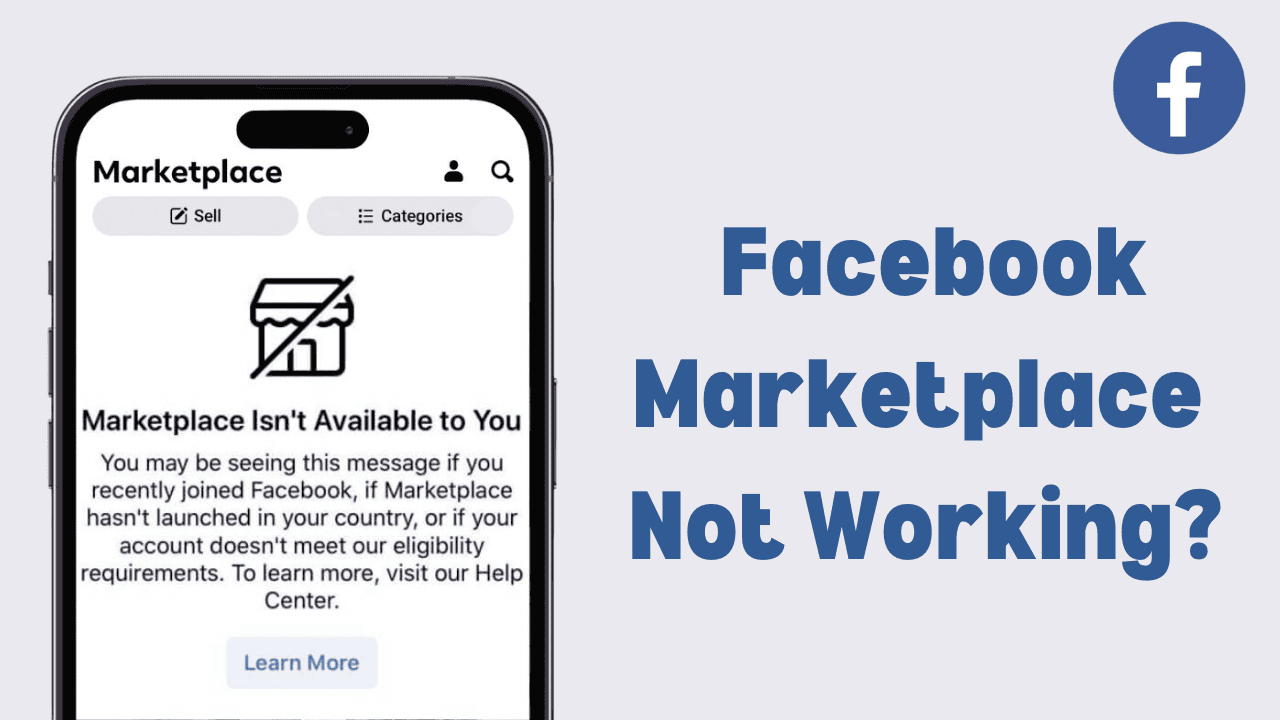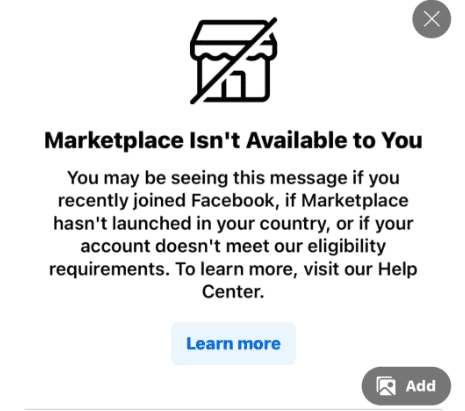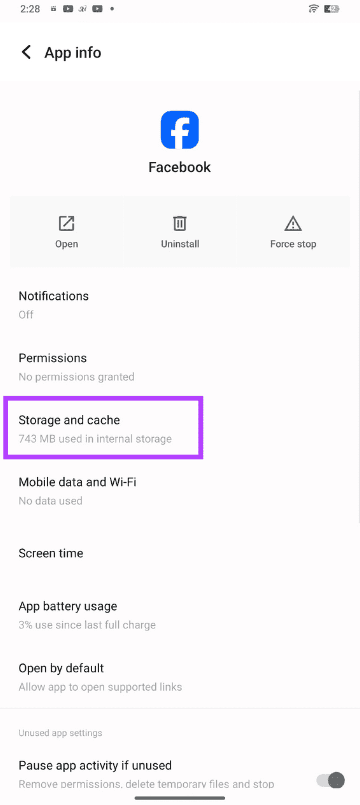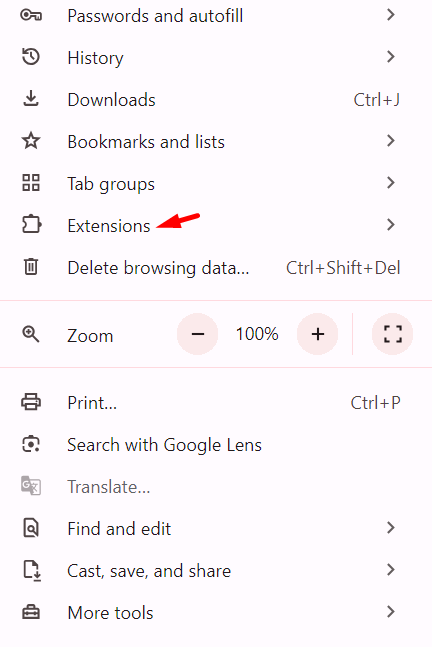Why Facebook Marketplace Isn’t Working
Before diving into fixes, let’s take a look at some of the common reasons why Facebook Marketplace might not be working for you:
- App or Browser Issues: Sometimes the app or browser itself is the problem, and simply refreshing or updating can resolve it.
- Account Restrictions: If your Facebook account is new or inactive, you might not have access to Marketplace yet.
- Location Restrictions: Facebook Marketplace is not available in all countries, and some regions may have limited access.
- Connectivity Problems: A weak or unstable internet connection can prevent Marketplace from loading properly.
Now that we know some of the reasons behind these issues, let’s move on to the fixes.
1. Check if Facebook is Down
Sometimes, Facebook itself might be down. You can check by visiting a website like Downdetector, which shows if other people are having problems too. If Facebook is down, you may need to wait a bit.
2. Update or Reinstall the Facebook App
An outdated version of the Facebook app could be the reason for the problem. Make sure your app is up to date by going to:
- Android: Open the Google Play Store, search for Facebook, and tap “Update” if it’s available.
- iPhone: Open the App Store, search for Facebook, and tap “Update” if needed.
If updating doesn’t help, try uninstalling and reinstalling the app.
3. Clear Cache and Cookies
Let’s get a bit more technical now—clearing your cache and cookies. These small digital files can cause big problems with Facebook Marketplace. They can slow down the app, cause missing images, or even lead to glitches.
Think of cache and cookies as little bits of information your device stores from your online activity. Over time, they build up and can create problems. Clearing them is like tidying up your workspace to make everything run more smoothly.
Here’s how to do it:
- For Android Users: Go to your device’s settings, find “Apps,” then select “Facebook.” Tap “Storage,” and finally, click “Clear Cache” to clean things up.
- For iOS Users: Open your device’s settings, find “Facebook,” and tap “Clear Cache.” This quick step helps keep your app working smoothly.
4. Check Your Facebook Account
If your account is new, or if you’ve had any violations on Facebook, you might not have access to Marketplace yet. Make sure your account is in good standing by checking for any warnings or messages in your Facebook account settings.
5. Try a Different Device or Browser
If Facebook Marketplace isn’t working on your phone, try using it on a computer or another device. Switching browsers (for example, from Chrome to Firefox) can also help. Sometimes, the issue is related to your specific device or browser.
6. Check Your Internet Connection
A weak or slow internet connection could prevent Marketplace from loading. Make sure you’re connected to a stable Wi-Fi network or have strong mobile data. If necessary, restart your router or switch to a different network to see if that helps.
7. Turn Off Ad Blockers or Browser Extensions
Ad blockers or other browser extensions might interfere with Facebook Marketplace. Try turning them off temporarily to see if that resolves the issue.
In Google Chrome: Click the three dots, go to “Extensions,” and turn off any ad blockers or unnecessary extensions.
8. Confirm Your Location Settings
Facebook Marketplace is only available in certain regions. If Marketplace isn’t showing up, check if it’s available in your country. Also, make sure that location services are turned on in your app or browser settings, as this helps Marketplace work properly.
Final Thoughts
If Facebook Marketplace isn’t working, it can be frustrating, but in most cases, it’s easy to fix. Whether it’s updating the app, clearing the browser cache, or checking your internet connection, these steps should help resolve the issue.
If none of these solutions work, you can reach out to Facebook’s support team for additional help. Hopefully, one of these quick fixes gets you back on Facebook Marketplace and lets you start browsing or selling again with ease!