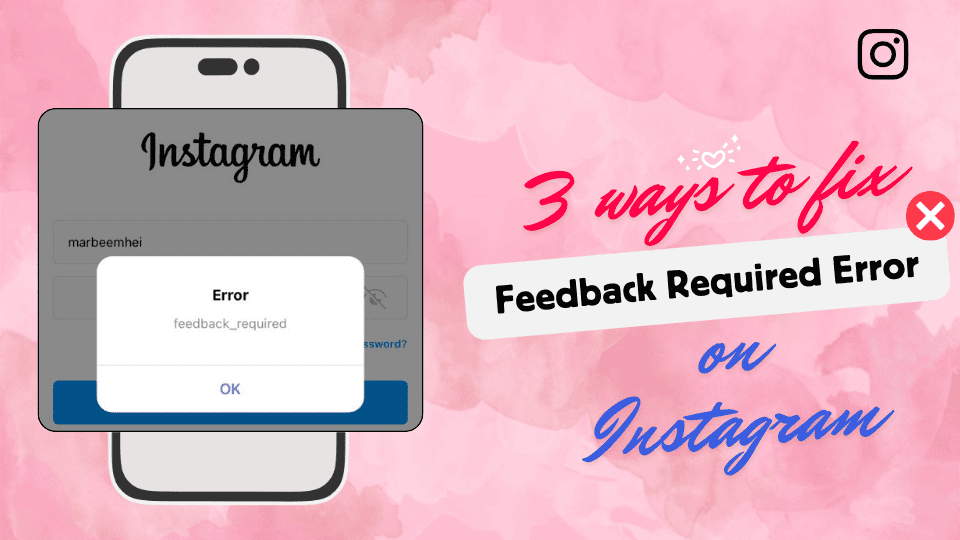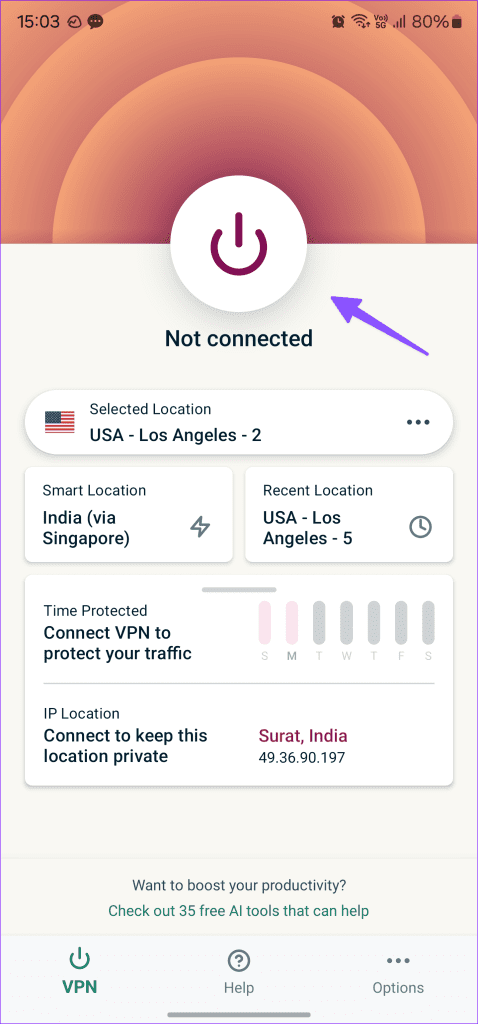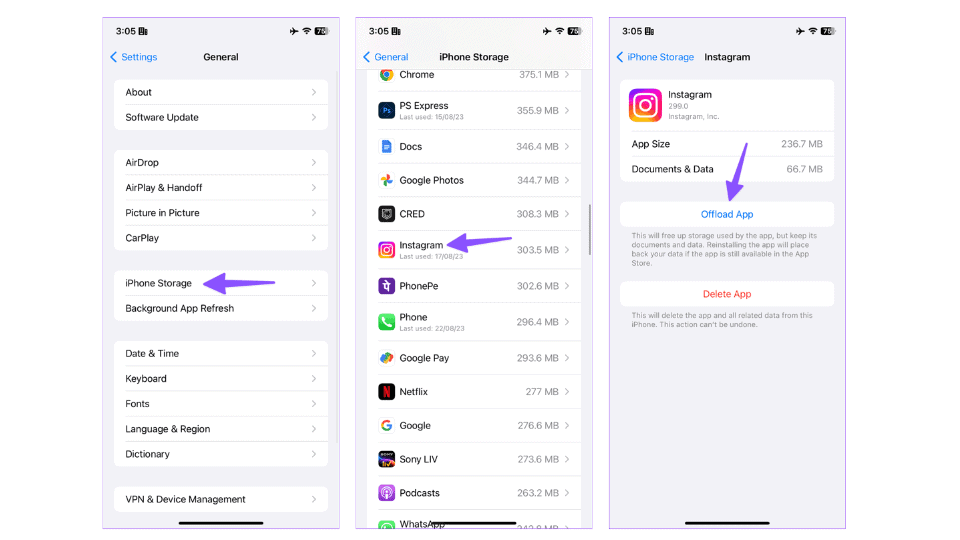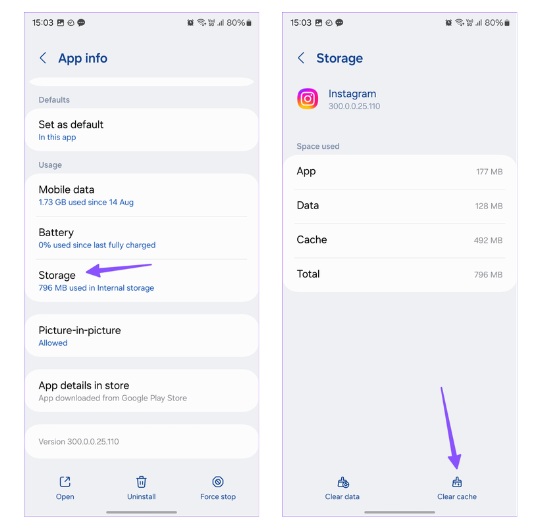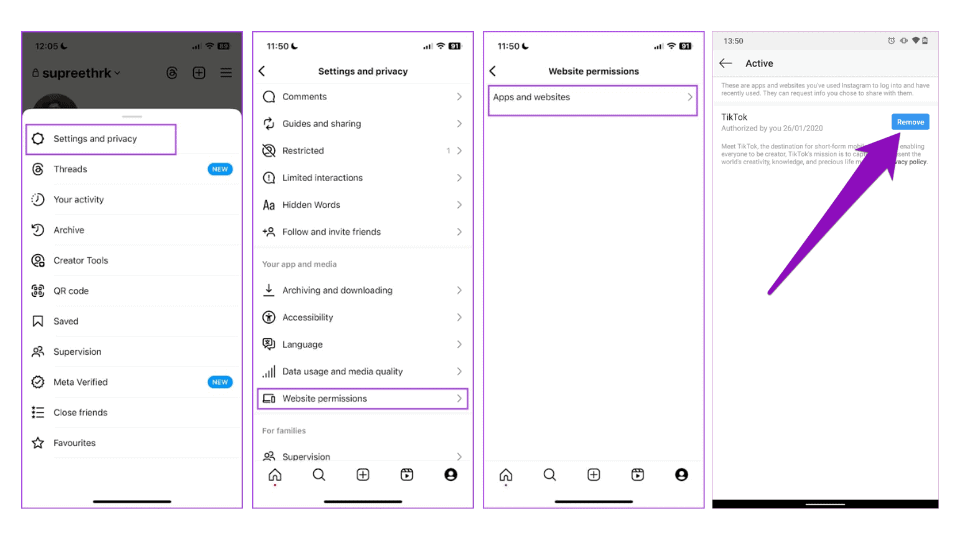Encountering the “Feedback Required” error on Instagram can be frustrating, especially when you’re trying to engage with your followers or explore new content. This error often appears when Instagram detects unusual activity on your account, which can temporarily limit your interactions on the platform. But don’t worry—this issue is usually easy to resolve. In this guide, we’ll walk you through the steps to fix the Instagram “Feedback Required” error, so you can get back to enjoying your Instagram experience without any interruptions.
1. Change Network Connection
When you see the ‘feedback_required’ message on Instagram, it typically means that the platform has blocked your account’s IP address. However, you can regain access by switching from mobile data to a Wi-Fi network.
Alternatively, you can change your IP address by using a VPN on your iPhone or Android device.
2. Clear Instagram Cache
Instagram collects cache in the background to improve overall app performance. You can clear the collected cache and try getting your account back.
On iPhone
1. Launch the Settings app on your iPhone and scroll down to General.
2. Choose iPhone Storage, then find and open Instagram. Tap on Offload App.
Offloading the app clears cache and junk files without deleting your data. To reinstall the app, simply tap Reinstall App to download it again.
On Android
1. Long-press on the Instagram app icon and open the app info menu.
2. Select Storage & cache > tap Clear Cache.
3. Remove Third-Party Connected Apps
If Instagram considers any connected third-party app suspicious, you may see the error message. Try removing the connected third-party apps to see if the problem is resolved.
1. Open Instagram > go to your Profile > tap on the hamburger-shaped menu icon at the top right.
2. Tap on Settings and Privacy > go to Website Permissions.
3. Tap on Apps and Websites > Remove in the Active menu to disconnect the app from Instagram.
Conclusion
The “Feedback Required” error on Instagram can be disruptive, but with the right approach, it’s usually a quick fix. By following the steps outlined in this guide, you can resolve the issue and get back to enjoying Instagram without any interruptions. Whether it’s switching your network, clearing your cache, or using a VPN, these solutions are designed to help you overcome this error efficiently. Keep these tips in mind, and you’ll be better prepared to handle any similar issues in the future. Happy scrolling!