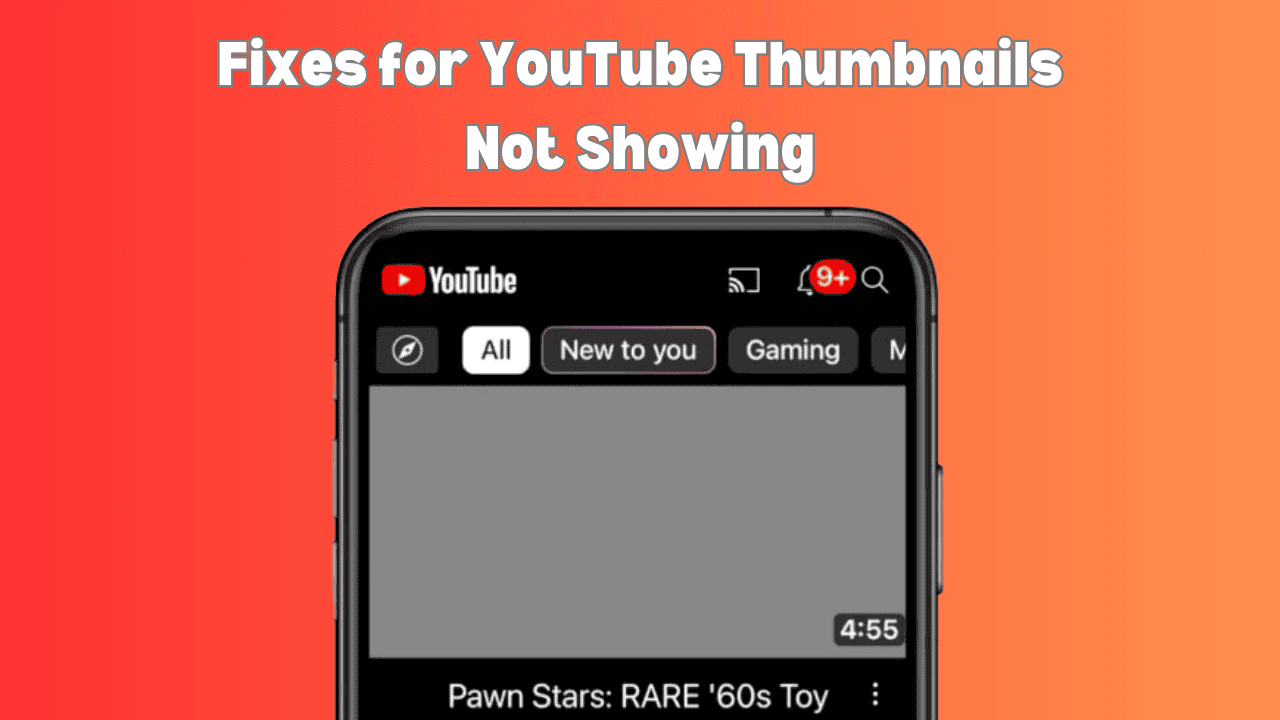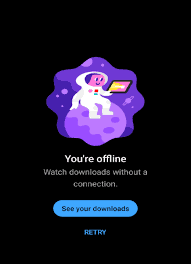Why aren’t Thumbnails Showing Up on YouTube?
If video thumbnails aren’t showing in the YouTube app on your phone, it could be because of a few reasons. It might be due to a poor internet connection, app cache problems, bugs or glitches, issues with YouTube’s servers, or because your app is outdated.
This problem is happening to many users around the world. Below, I’ve listed some easy steps you can follow to try and fix this YouTube thumbnail issue.
10 Easy Ways to Fixes YouTube Thumbnails Not Showing on Android & iPhone
#1. Check Your Internet Connection
The YouTube app needs a strong internet connection to load things like video thumbnails and titles. If your internet is slow or not working, the thumbnails won’t load correctly. Check the speed of your internet. If it’s too slow, try switching to a different Wi-Fi network.
#2. Refresh Your YouTube App Feed
Sometimes, the YouTube app doesn’t load thumbnails in the feed or search results. You can fix this by refreshing the feed. To do this, open the YouTube app on your Android or iPhone and swipe down from the top of the screen. This will refresh the feed, and the thumbnails should appear again.
#3. Force Close and Restart the YouTube App
A quick way to fix small issues with the YouTube app is by restarting it. To do this, minimize the YouTube app, then go to the recent apps tab and close all apps. After that, reopen the YouTube app and check if the thumbnails are showing.
#4. Clear YouTube App Cache (Android)
If YouTube isn’t loading thumbnails, it might be due to a corrupted cache. The cache helps the app load faster, but sometimes it gets corrupted and stops the app from working properly. Clearing the cache can fix this issue easily on an Android phone.
To clear the YouTube app cache on Android:
- Open the Settings app on your phone.
- Tap on Apps.
- Tap on See All Apps.
- Find and select the YouTube app.
- Tap on Storage & Cache.
- Tap on Clear Cache.
This should help resolve the issue!
#5. Offload the YouTube App (iPhone or iPad)
iPhones and iPads don’t have an option to clear the app cache like Android, but you can use the ‘Offload’ feature to remove old data from the app. Here’s how to do it:
- Open Settings on your iPhone.
- Tap iPhone Storage.
- Select the YouTube App.
- Tap Offload App and confirm.
- Reinstall the app.
#6. Check for YouTube-Server Issues
If the YouTube thumbnails are showing as black or gray, it might be a problem with YouTube’s servers. Sometimes, the servers go down due to heavy traffic or maintenance, which can cause the app or website to stop working properly.
#7. Update Your YouTube App
If your YouTube app is old, it might have problems. To fix this, you can update it. Just go to the Google Play Store (for Android) or the Apple App Store (for iPhone or iPad) and update the app. After updating, the app should work better.
- Update for Android
- Update for iOS
#8. Log Out and Log Back In
Sometimes the thumbnail issue is caused by your account. To fix it, log out of your Google account in the YouTube app, restart your phone, and then log back in. This can solve account-related problems.
#9. Uninstall and Reinstall the YouTube App
If updating didn’t work, try uninstalling and reinstalling the app. Delete the YouTube app from your phone, then go to the Play Store or App Store to reinstall it. Log in again and check if the issue is fixed.
#10. Use a Mobile Browser
If thumbnails still don’t show, try using YouTube in a browser instead of the app. Open Chrome or another browser on your phone and go to YouTube.com. It will take you to m.youtube.com, and you should see the thumbnails. You can also use browsers like Safari, Brave, or Firefox.
Conclusion
Getting your YouTube thumbnails to show again is simple with these easy fixes. Whether it’s updating the app, clearing the cache, or checking your internet connection, one of these steps should solve the problem.
Still, having trouble? Try the steps again or explore more solutions. Start fixing the issue now and enjoy browsing YouTube without any problems!