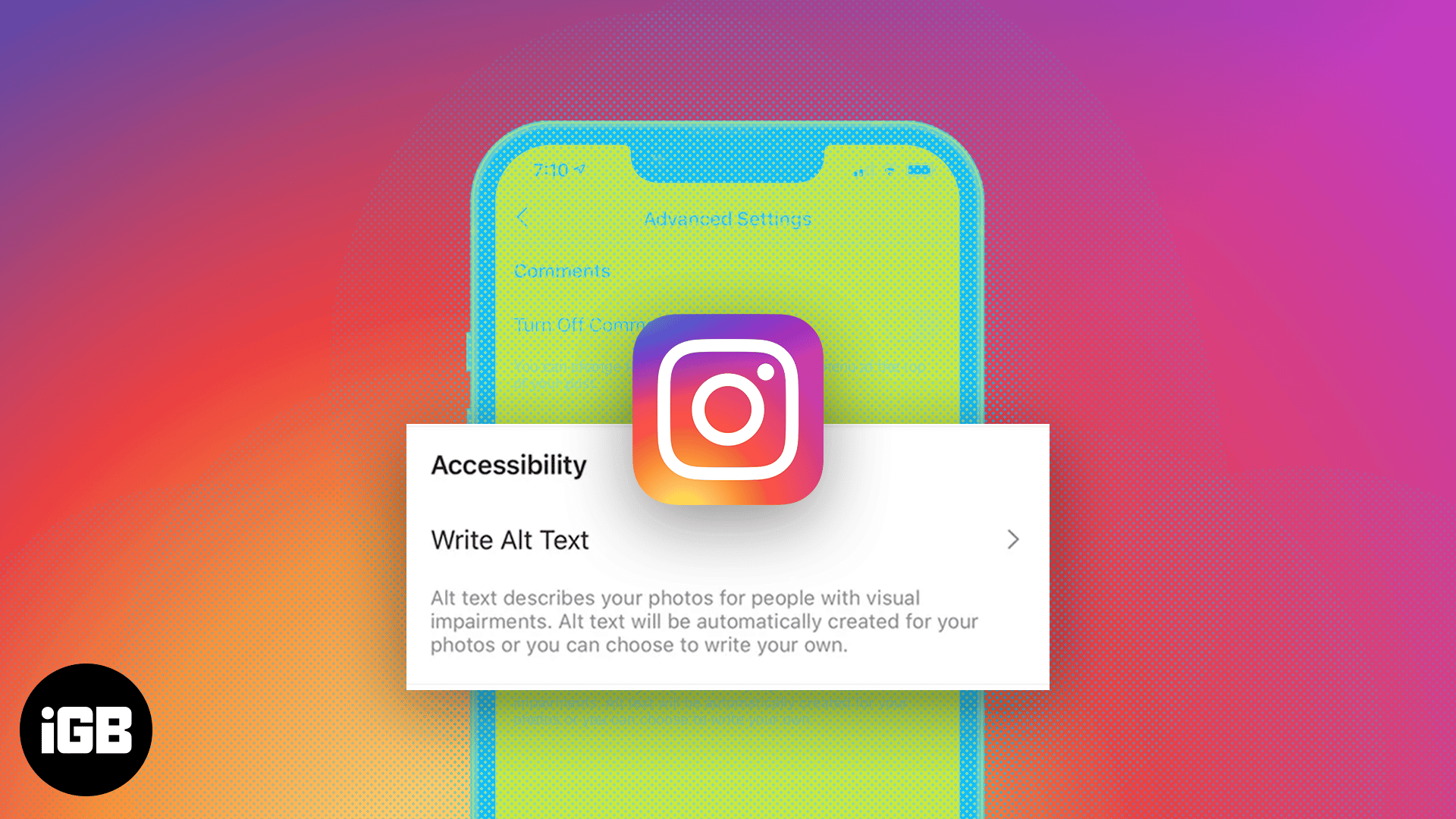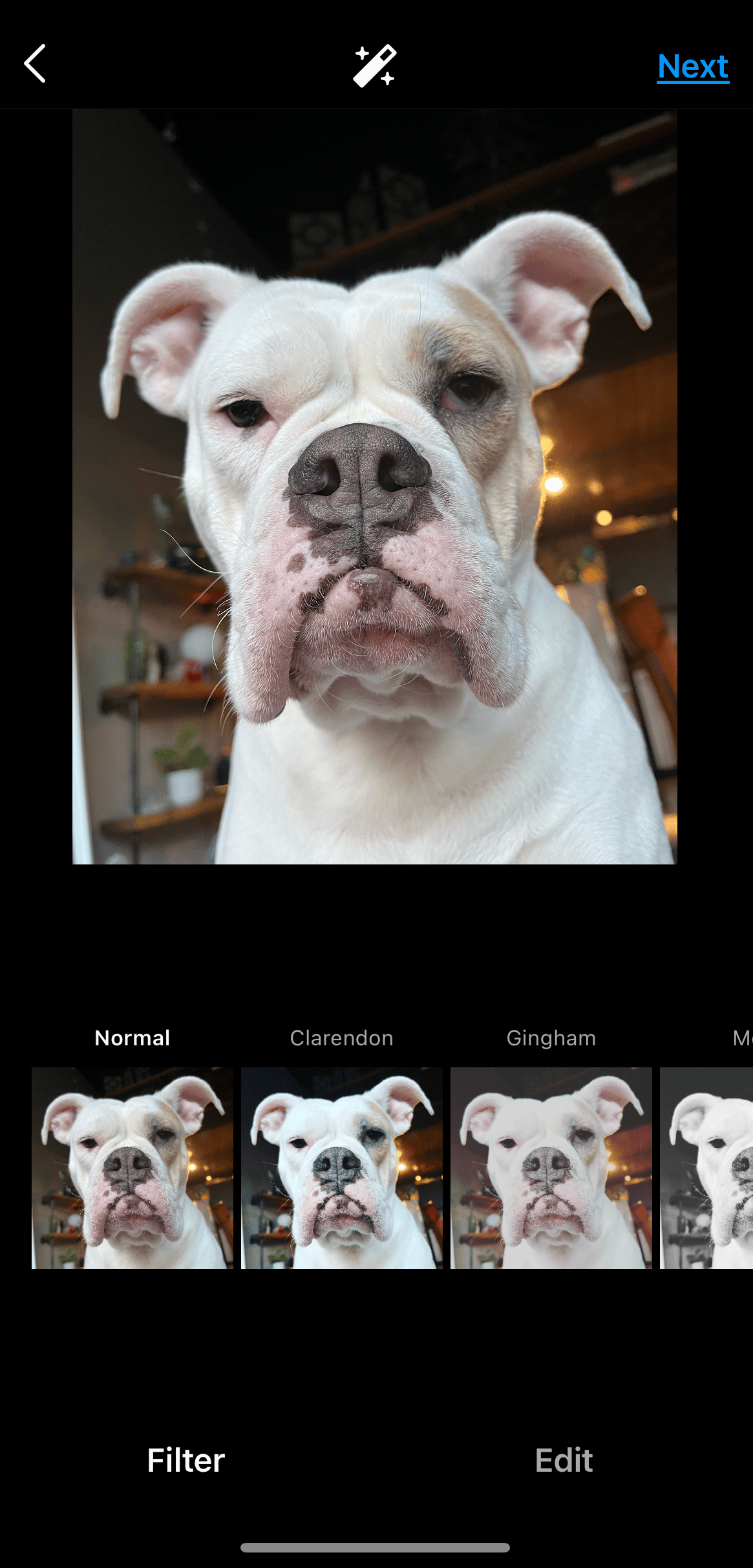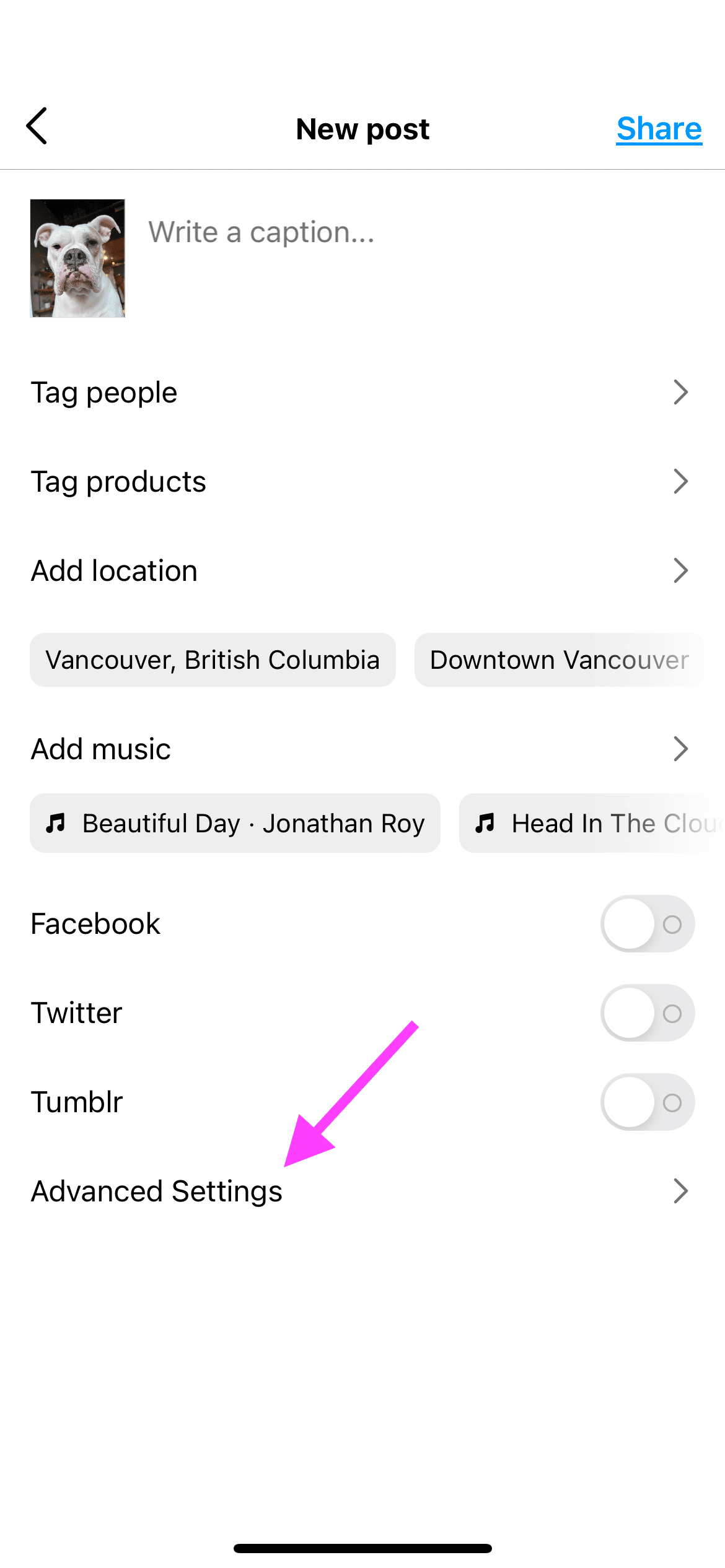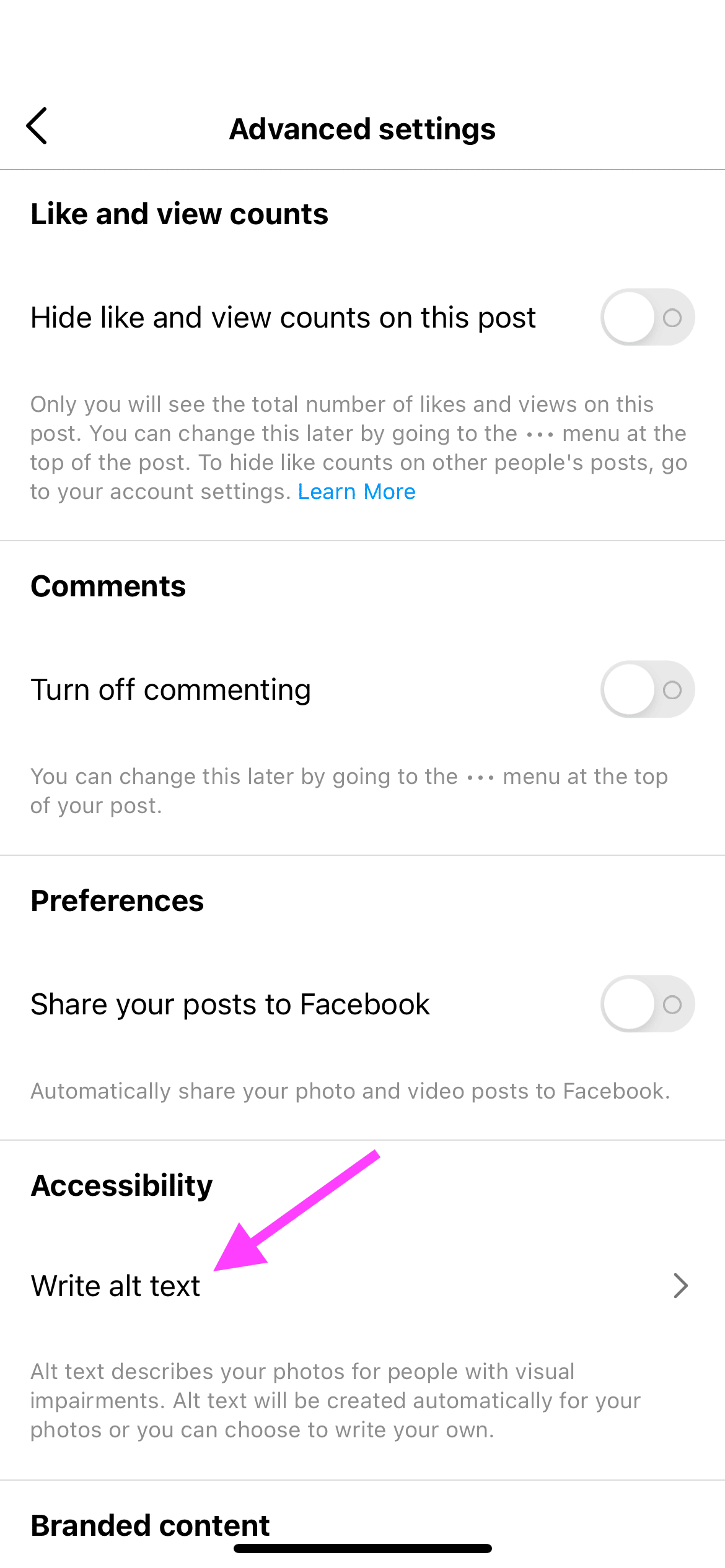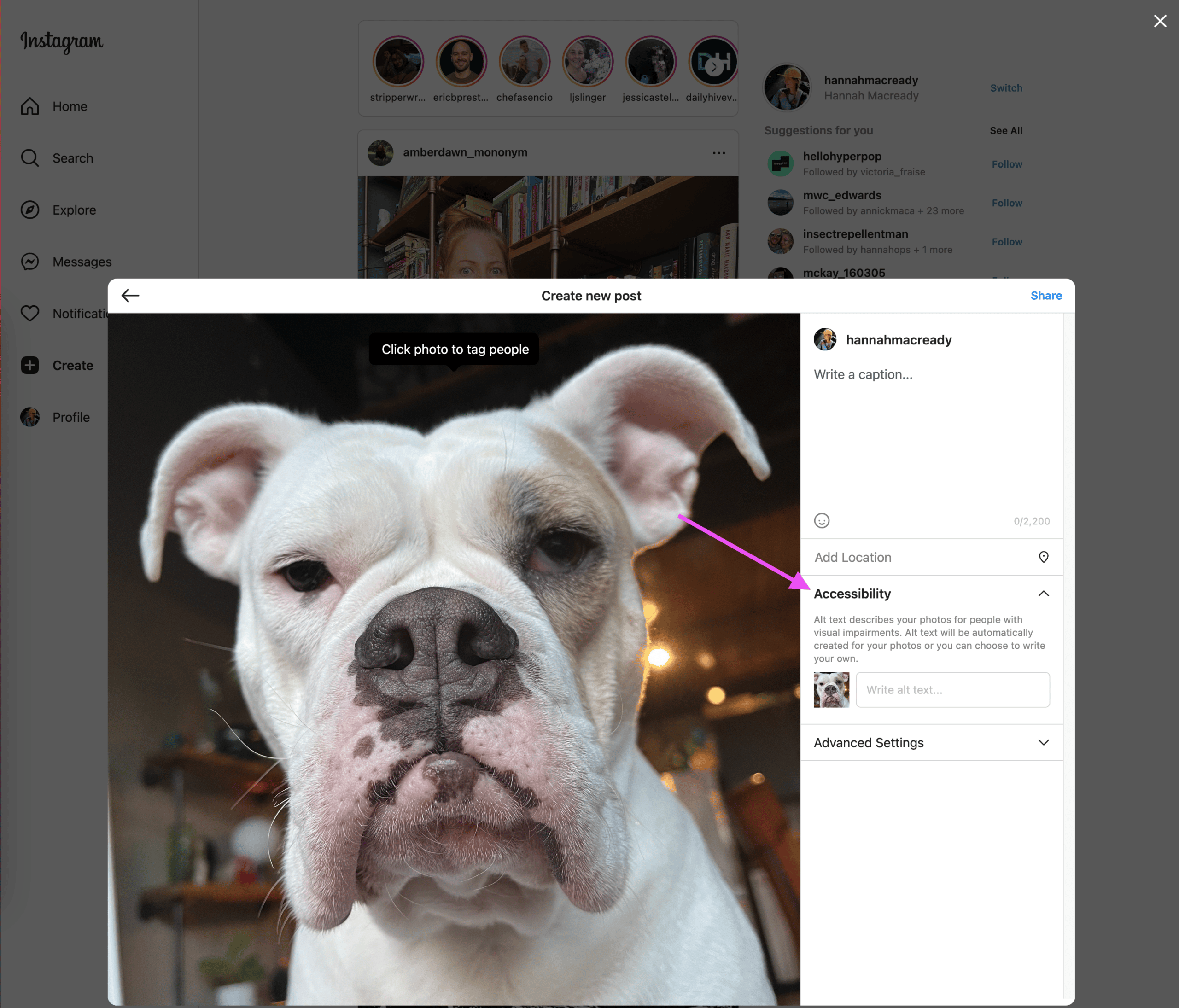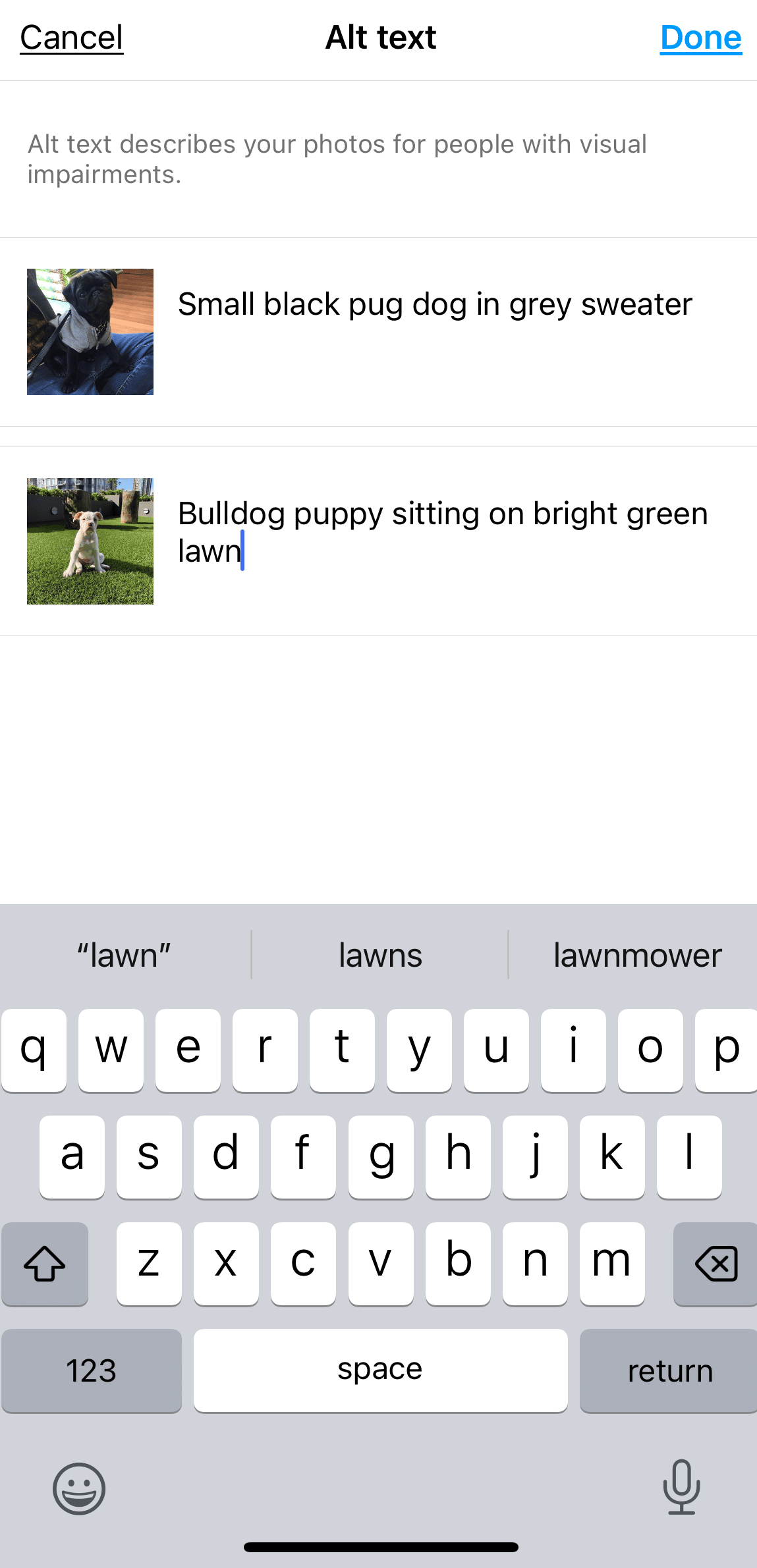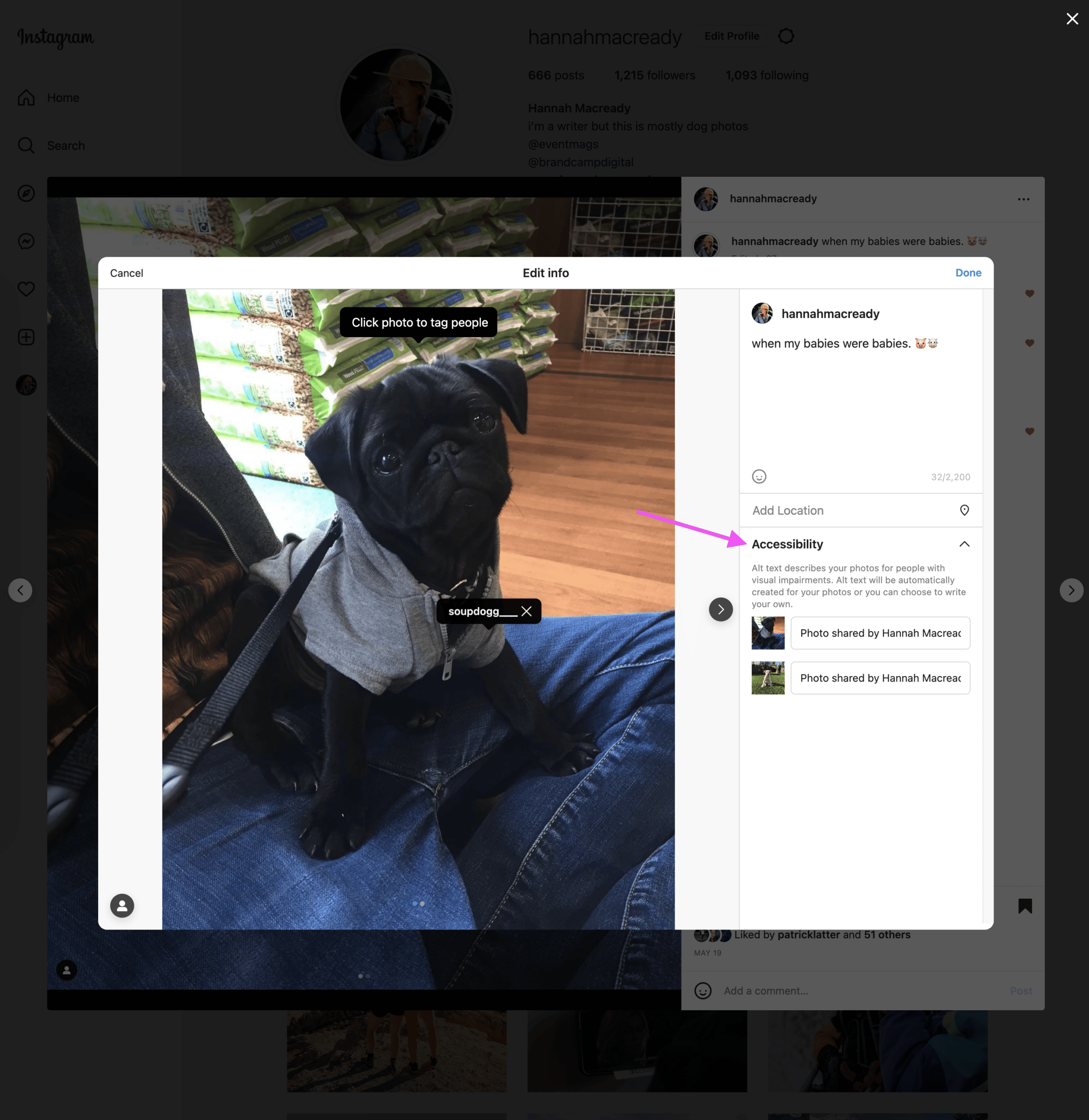Do you add Instagram alt text to your posts? If not, you should be.
On Instagram, alt text, also known as “alternative text,” is an important tool for increasing accessibility and improving user experience. And this is especially true when it comes to reaching out to new audiences. It’s also important for Instagram’s algorithm, which relies on alt text to determine the topic of a post.
Discover the importance of Instagram alt text, learn how to use it effectively, and get started with our comprehensive guide!
What is Instagram alt text?
Alt text on Instagram is a brief description of the content in a post, including photos, videos, carousels, and stories. It is frequently referred to as “alternative text.” It appears when an image fails to load or is read by screen readers, making it an essential tool for improving accessibility and user experience.
While Instagram provides automatic alt text for posts, the generated text doesn’t always describe the image accurately. To ensure accessibility and improve user experience, it’s essential to include your own Instagram alt text.
Why is Instagram alt text matters?
Instagram alt text is necessary as a result of it improves accessibility on the platform.
Instagram users who have visual impairments or other disabilities may use screen readers to hear text descriptions of on-screen images. Adding alt text to Instagram posts ensures that your content is accessible to these users and also enhances their experience.
The WHO estimates that 1 billion people worldwide have moderate to severe visual impairments. As a result, it’s safe to assume that people in your target audience benefit from Instagram alt text.
In addition to enhancing accessibility, Instagram alt text can boost the performance of your posts through SEO.
When deciding which posts to display in people’s feeds, Instagram’s algorithm considers the words used in the post. By including relevant keywords in the alt text, Instagram can better recognize the relevance of the post. This, in turn, can lead to your post being shown to more relevant users.
How to add alt text to your Instagram posts
Follow these steps if you want to add Instagram alt text to your new or old posts.
How to add Instagram alt text to new posts
To begin adding Instagram alt text to new Instagram posts, open the Instagram app on your mobile device. Proceed with your regular process of choosing and modifying your photo, but halt just before posting.
Tapping the forward arrow located on the top-right corner of your screen will take you to the next page. Look for the option labeled “Advanced Settings” situated near the bottom of the screen. Then, tap on it.
Tap Write Alt Text on the next page.
You can now create Instagram alt text.
After finishing writing the alternative text, you can click the checkmark or Done button located at the top-right corner. Then, you can proceed to add your Instagram post as you normally would.
If you’re uploading your photo on a desktop, simply follow the post-creation process and select Accessibility on the last screen.
How to add alt text to existing Instagram posts
Don’t worry if you forgot to include your alt text when you first posted. You can also add alternative text to older Instagram posts.
Find the Instagram post and tap the three dots in the top-right corner of your screen to do so.
Choose Edit from the pop-up menu.
An Edit Alt Text link will appear at the bottom of your Instagram post.
Enter your alt text by clicking the link. If your post is a carousel, each photo will have its own slot for alt text.
When you’ve finished adding and reviewing your Instagram alt text, click Done in the top-right corner of the screen. Instagram alt text will now appear in your post.
To add Instagram alt text using a desktop computer, you can follow the same steps as you would on a mobile device, but choose the Accessibility option on the final screen.