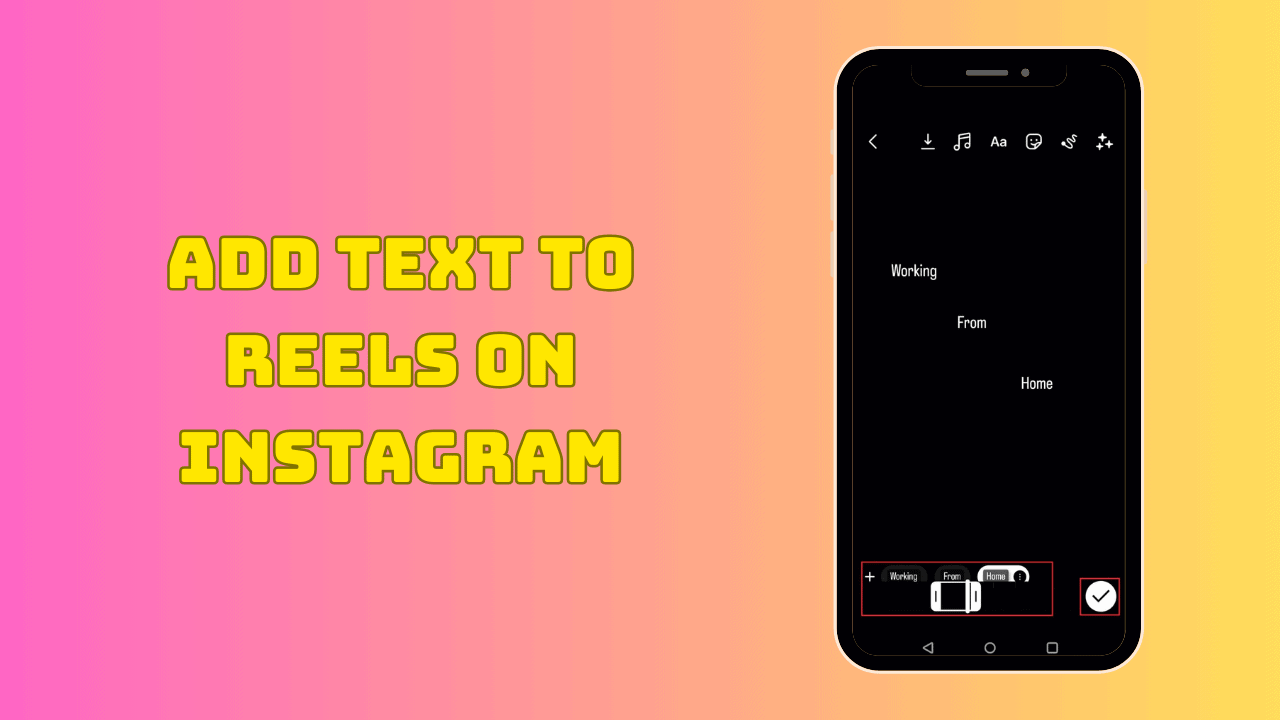How to Add Text to Instagram Reels using an iPhone
Adding text to Instagram Reels is easy! Just follow these simple steps:
- Tap the + icon at the top left corner of your screen.
- Choose ‘Reels’ from the menu.
- Either record a new video or select one from your library by tapping the small icon in the lower right corner.
- Tap ‘Preview’ to go to the editing screen.
- To add text, tap the A button in the upper right corner.
- When you see a blinking cursor, start typing. You can change the style of your text using the icons above.
- Drag the text around the screen with your finger to move it.
- Pinch in or out with your index finger and thumb to make the text smaller or bigger.
- Tap ‘Next’ when you’re done.
And that’s it! You’ve just added text to your Instagram Reel on your iPhone!
How to Add Text to Instagram Reels using Android
If you’re using an Android device, here’s how to add text to your Instagram Reels:
- Get your video ready, or create a new one.
- To start a new reel, tap the + icon in the top left corner, then choose ‘Reel’ from the menu.
- To record a new video, hold down the Record button. To use an existing video, tap the icon in the lower-left corner of your screen.
- When you’re done, tap ‘Preview’ to go back to the editing screen.
- To add text, tap the A button in the top-right corner, or tap anywhere on the screen.
- When you see a blinking line, start typing.
- Change the text style by tapping the icons at the top of your screen.
- Move the text by dragging it with your finger. Pinch with your thumb and index finger to make it bigger or smaller.
- Tap ‘Done’.
That’s it! You’ve now added text to your Instagram Reel on an Android device.
How to Add Text to Reels at different times
Adding multiple texts to your Instagram Reels at different times can make your videos stand out. It helps tell your story more effectively and makes your videos more impactful.
Here’s a simple way to add several texts to your Reels at different moments:
- Open the Instagram app and click on the Reels icon.
- Tap ‘Preview’ in the bottom right corner to go to your video editing screen.
- Tap the Aa button in the top-right corner to add text one piece at a time. You can change the font and color by tapping the icons at the top of the screen.
- After you add text, you’ll see it appear in separate boxes at the bottom of your screen.
- To show each text box at different times, tap on it in the timeline and choose when it should appear and disappear.
- Once you’re done, tap ‘Done’ to review your video. If you’re happy with it, hit the ‘Share’ button to post your reel on Instagram.

How to make text appear or disappear on Instagram Reels
If you want to control when text appears and disappears in your Instagram Reels, follow these simple steps:
- Go to your Instagram profile page and tap the plus icon at the top of the screen. Then choose the Reel option.
- Once the camera opens, either select a video from your gallery or record a new one.
- Tap the text icon at the top of the screen to add text.
- Type your text and edit it as needed.
- When you’re happy with your text, tap ‘Done’ in the top right corner.
- You can move the text around the screen to place it wherever you like.
- To set how long the text shows, use the slider at the bottom and adjust the start and end times on the timeline.
- Tap the checkmark icon to save your text timing.
- Add extra flair with effects, stickers, audio, and voiceovers to make your Reel more interesting.
- When your video is ready, tap ‘Next,’ then share it.
And that’s it! You’ve successfully managed the text in your Instagram Reel.