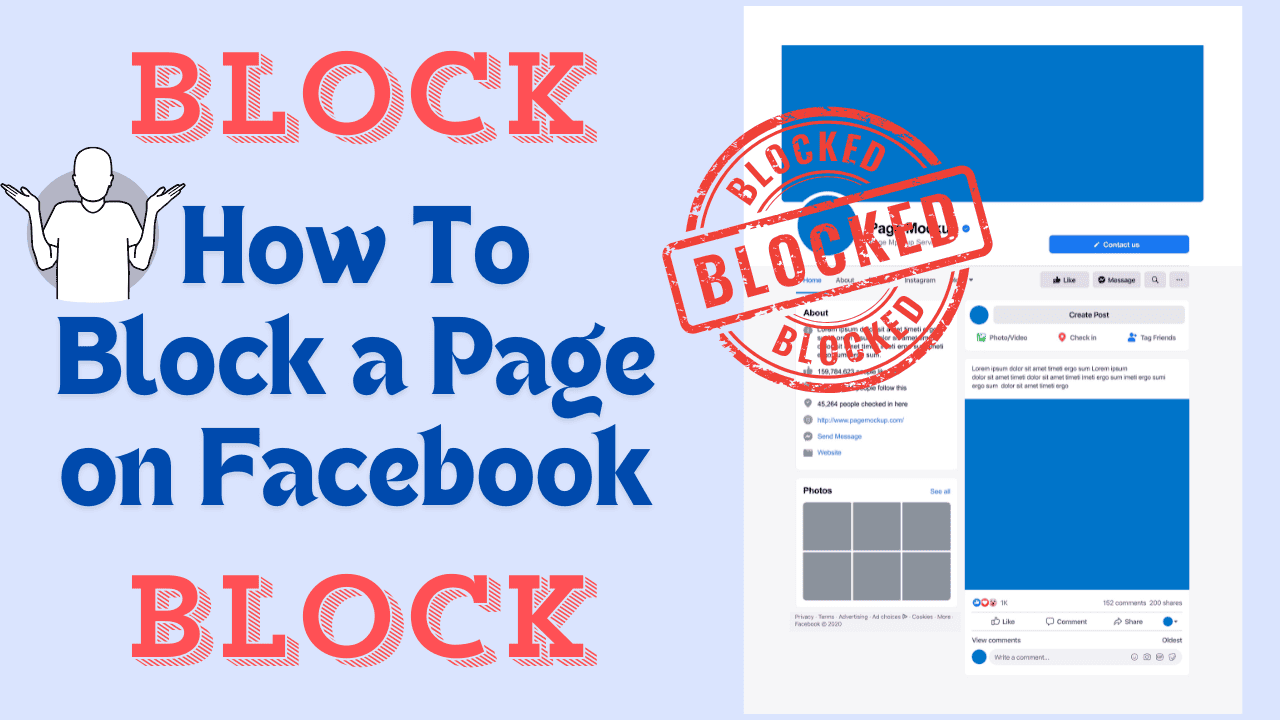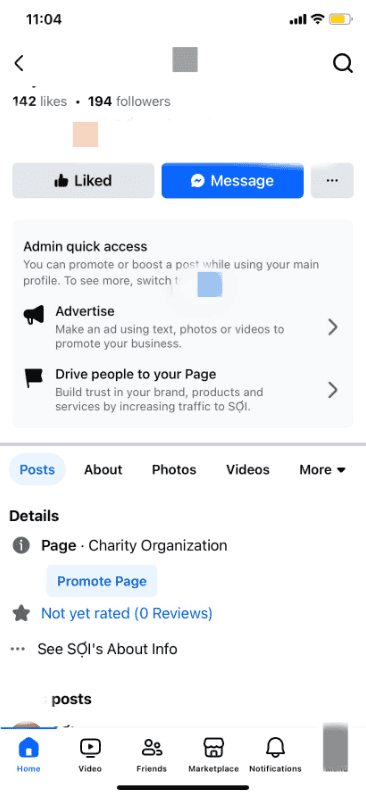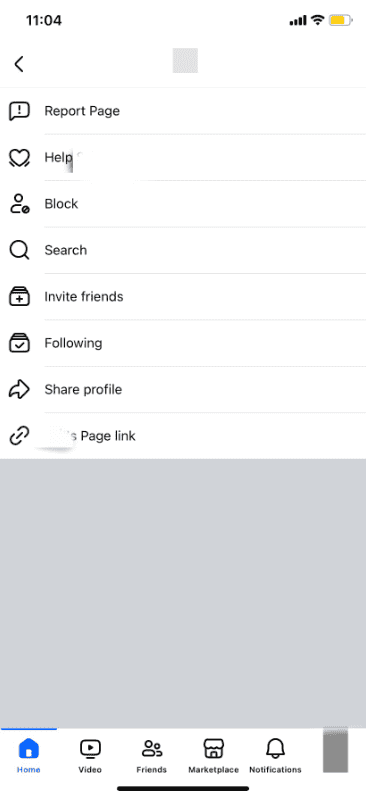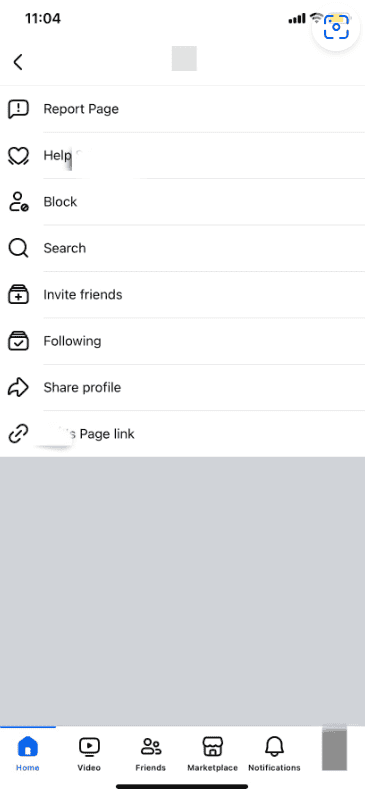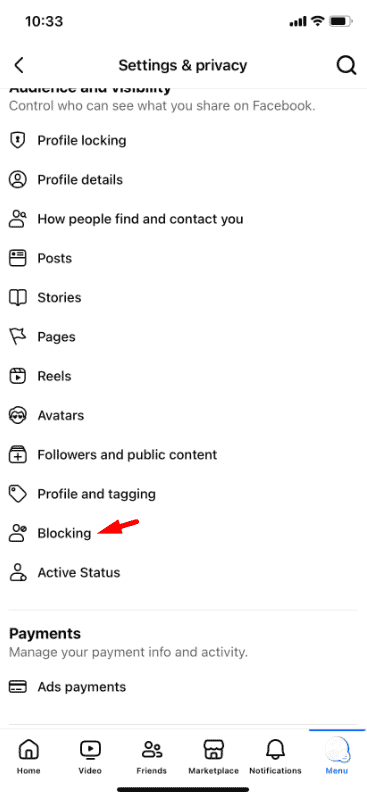Do you want to stop seeing updates or posts from a specific page on Facebook? Blocking a page is an easy way to manage what appears on your feed and ensure a better experience. Whether it’s an ad-heavy page or one that doesn’t align with your interests, this guide will show you step-by-step how to block a page on Facebook.
Follow along and take control of your Facebook experience today!
How to Block a Facebook Page
Just like blocking people on Facebook, you can also block Pages. The process is nearly the same whether you’re using the mobile app or the desktop website.
If you want to block someone from a Page you manage, the steps are different. You can follow a specific guide to ban a user from your Page.
Here’s how to block a Page on Facebook:
1. Use the search bar to find the page you want to block. You can filter the search results by Pages to make it easier.
2. Once you’ve found it, open the Page.
3. On the desktop site, the three-dot menu is on the right side. In the app, it’s next to the “Sign Up” button.
4. From the menu, choose the “Block” option.
5. On the website, click “Confirm” or tap “Block” in the app.
Note: If you’ve unblocked the Page in the last 48 hours, you won’t be able to block it again right away.
Blocking a Page is a quick way to stop its posts from showing up on your feed!
Why Should You Block Pages on Facebook?
Blocking a Page on Facebook helps you avoid content that you find annoying, irrelevant, or distracting. It’s a simple way to focus on the posts and updates that matter to you and improve your overall experience on the platform.
Once you block a Page, you won’t see its updates on your timeline anymore. Additionally, the Page admins won’t be able to tag you in posts, invite you to events or groups, or send you messages.
If you ever want to manage the Pages you’ve blocked, go to Settings & Privacy > Settings > Blocking. Here, you’ll find a section called “Block Pages,” where you can view and unblock any Page if needed.
Blocking Pages gives you more control over what you see and interact with on Facebook!
How to Block Facebook Groups and Event Pages
Unfortunately, Facebook doesn’t allow you to block groups directly. However, you can use parental control software to block specific group URLs from loading on your computer or phone.
For event invites, you can adjust your account settings to block them:
1. Access Your Settings: Click the arrow or your profile image at the top-right corner of the Facebook website, then go to Settings & Privacy > Settings.
2. Find Blocking: On the left menu, select Blocking.
3. Block Event Invites: On the right side, look for the option Block event invites and click Edit.
4. Add to Block List: Select Add to the blocked list and enter the name of the person sending you event invites.
This method helps you control and limit unwanted event invites, giving you a cleaner Facebook experience.