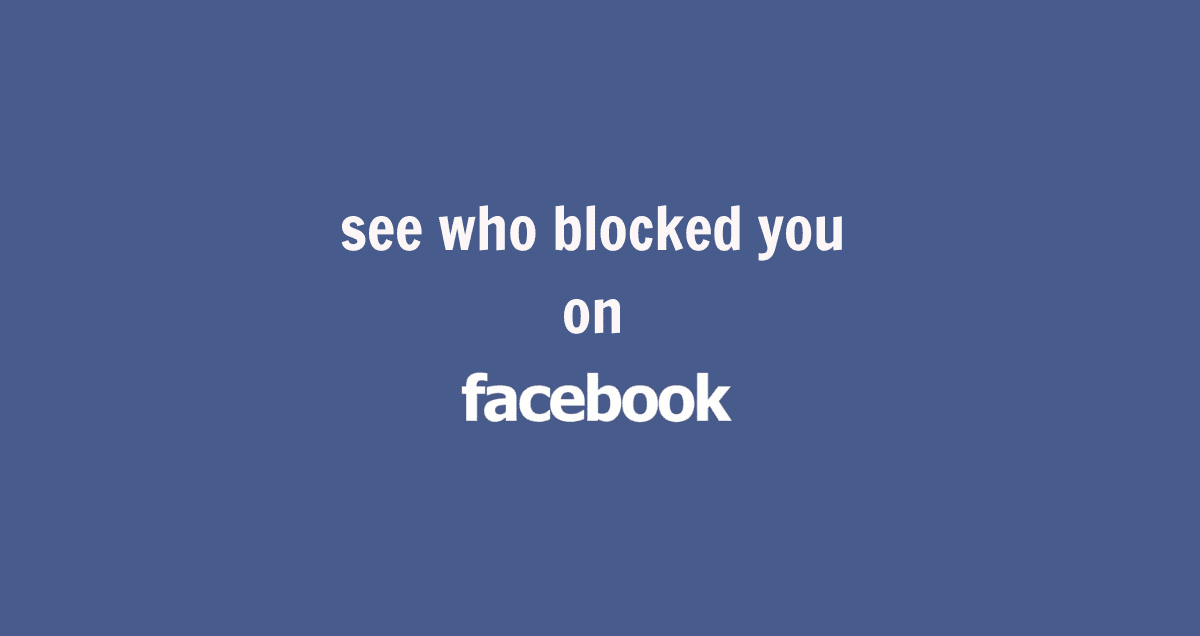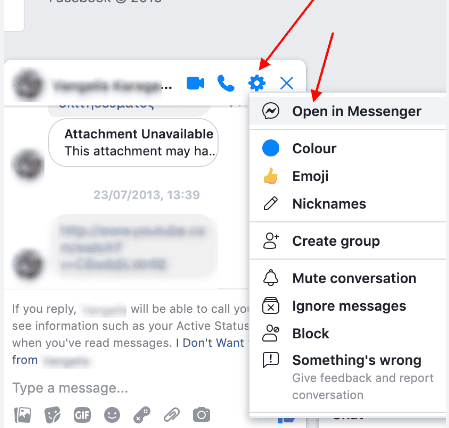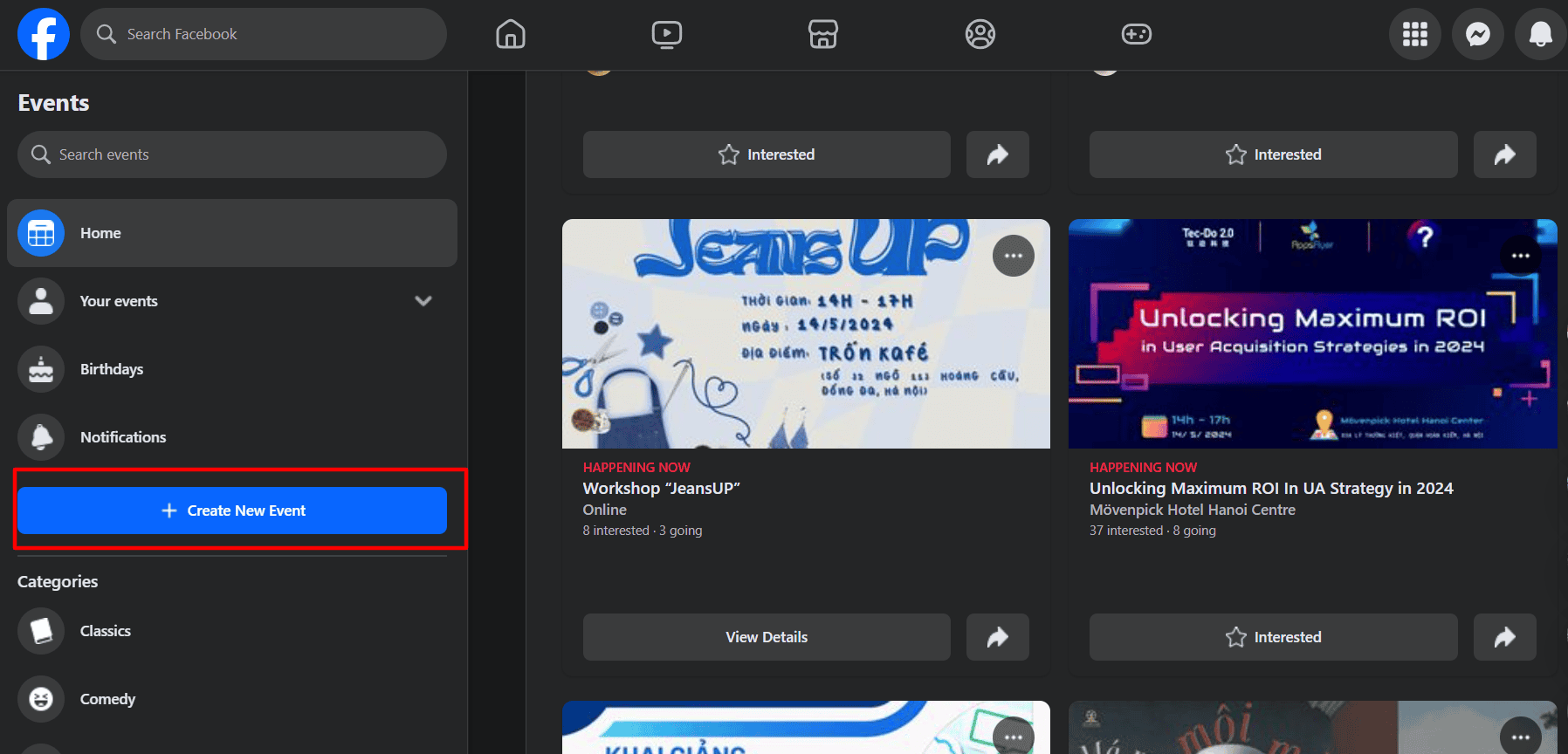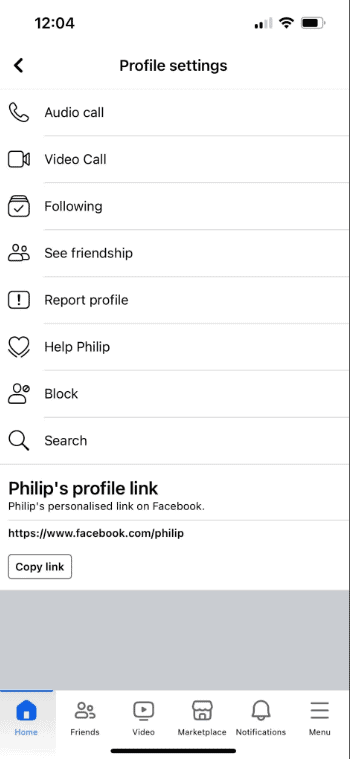Curious if you’ve been blocked on Facebook? Wonder no more! In this guide, we’ll walk you through the steps to find out who might have blocked you on the platform. Whether it’s a friend, colleague, or acquaintance, you’ll learn how to uncover if they’ve blocked you from their profile.
Let’s dive in and uncover the truth!
Table of Contents
ToggleAsk a Mutual Friend to Check if Their Profile Is Still Up
This is how you can tell if someone has blocked you on Facebook:
First, you need to figure out if they turned off or deleted their account, not blocked you.
It’s easy to mix up deactivating or deleting with blocking.
So, how do you know the difference? Ask a friend you both know. If they see the person’s profile, they didn’t block you; they might have deleted their Facebook. If they hadn’t, they could have blocked you.
There are other ways to check, too. Let’s talk about those.
Here’s what else you can do to see if you’re blocked on Facebook.
How to Find Out Who Blocked You on Facebook Using a Friend’s Profile
Visit the profile of a friend you and the person who might have blocked you both know. Look for their friends list and click on “See All” to view everyone.
You can search for the person’s name in the search bar if you don’t want to scroll through the list.
They haven’t blocked you if you can find the person’s name and picture. But they might have deactivated their account if you can’t find them.
Try to Mention Someone Who Might Have Blocked You
When you want to include a friend in a meme or post, you normally type their name and click on their profile. They’ll see it when they log in. But if someone blocks you, you can’t tag them.
You also need to figure out if you were blocked or just unfriended. Whether you can tag someone who unfriended you on Facebook depends on their privacy settings. If they’re not in a private group with you, you can’t tag them either way.
Use Facebook Search to Check Who Has Blocked You
Look for your friend on Facebook. When you log in, you’ll see a search box at the top-left corner of the page. If you’re using the Facebook app, the search is at the top of your feed.
You’ll see a list of profiles and pages. Click on “People” to see only profiles. If someone blocks you, their profile won’t show up here. But if you search for “All,” you might still see them, but you can’t click on it.
You might see parts of their profile if they unfriended you. But if they delete their Facebook, they won’t appear at all.
While searching, you might still see their photos, but any tags won’t work if they block you.
Look at Old Facebook Chats
This way works if you’ve talked to the person before. It won’t help if they’re not your friend. Remember any messages they sent you on your profile. If you don’t allow posts on your page, check messages on a friend’s profile. It could be a birthday wish or a holiday message.
Usually, if you’re blocked, those messages disappear. Even their likes might go away. Sometimes, the messages stay, but you won’t see their profile picture.
Look on Facebook Messenger for Someone Who Might’ve Blocked You
If you’ve talked to this person on Facebook Messenger before, you can check there too.
Use the Facebook website because the app might still show blocked accounts sometimes.
Go to Messenger and click on “See All in Messenger.” Find the chat with the person. If you’re blocked, you can’t click on their name to see their profile.
You can’t send them a message either. Instead, it says, “This person is not available on Messenger.”
If they deleted their account, their name might not show up at all. But remember, deleting is different from deactivating. If they deleted, it’ll say “Facebook User” in the chat. They might still use Messenger without Facebook. If you can talk to them here, you’re still friends.
Try to Invite Them to Events
On Facebook, people make events to plan gatherings like birthdays or dinners. But if someone blocks you, you can’t invite them.
Here’s how to try: Go to Events > Create Event > Create Private Event. Fill in the details, then tag specific people to invite. Or, join an event made by someone else. Click “Invite Friends” or the ellipsis at the bottom to invite friends.
If the person isn’t there, they might have blocked you, unfriended you, or left Facebook. You also can’t invite blocked people to like pages.
Check if You Can Block Someone
When you try to block someone, you’re also checking if they’re not using Facebook anymore. It’s like tagging: you can only tag people who didn’t block you first. Similarly, you can only block people who didn’t block you before.
If you’re on a computer, log in to Facebook and click the arrow at the top-right. Go to Settings & privacy > Settings > Blocking. Type the person’s name and click Block.
If you don’t see their name, they might have stopped using Facebook, deleted their account, or blocked you first.
On the Facebook app, go to your friend’s profile, tap the three dots, and try tapping Block. They might have deleted their account if you can’t even get to their profile.
You can also block them on Facebook Messenger. But that doesn’t mean they blocked you on Facebook—it just stops them from messaging you.
To be completely sure if you’re blocked, ask the person. Or ask a friend, but be careful. They can tell you if the person’s account is gone.
If you find out you’re blocked, you might feel upset, especially if you don’t know why. But usually, it’s not a big deal. It could be a little misunderstanding.