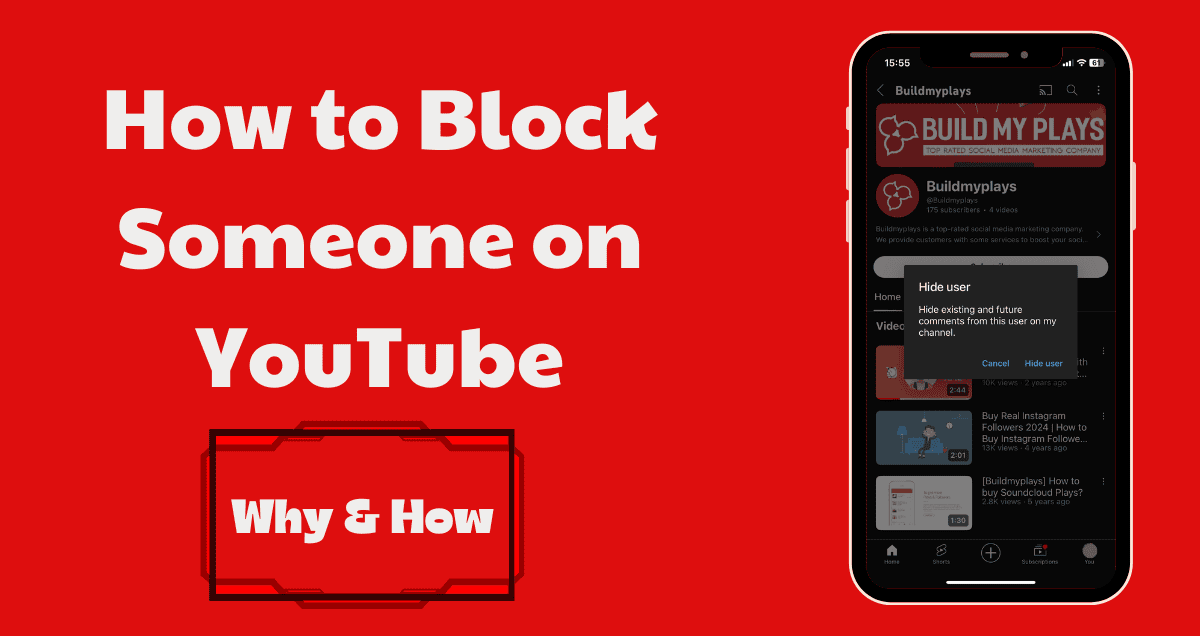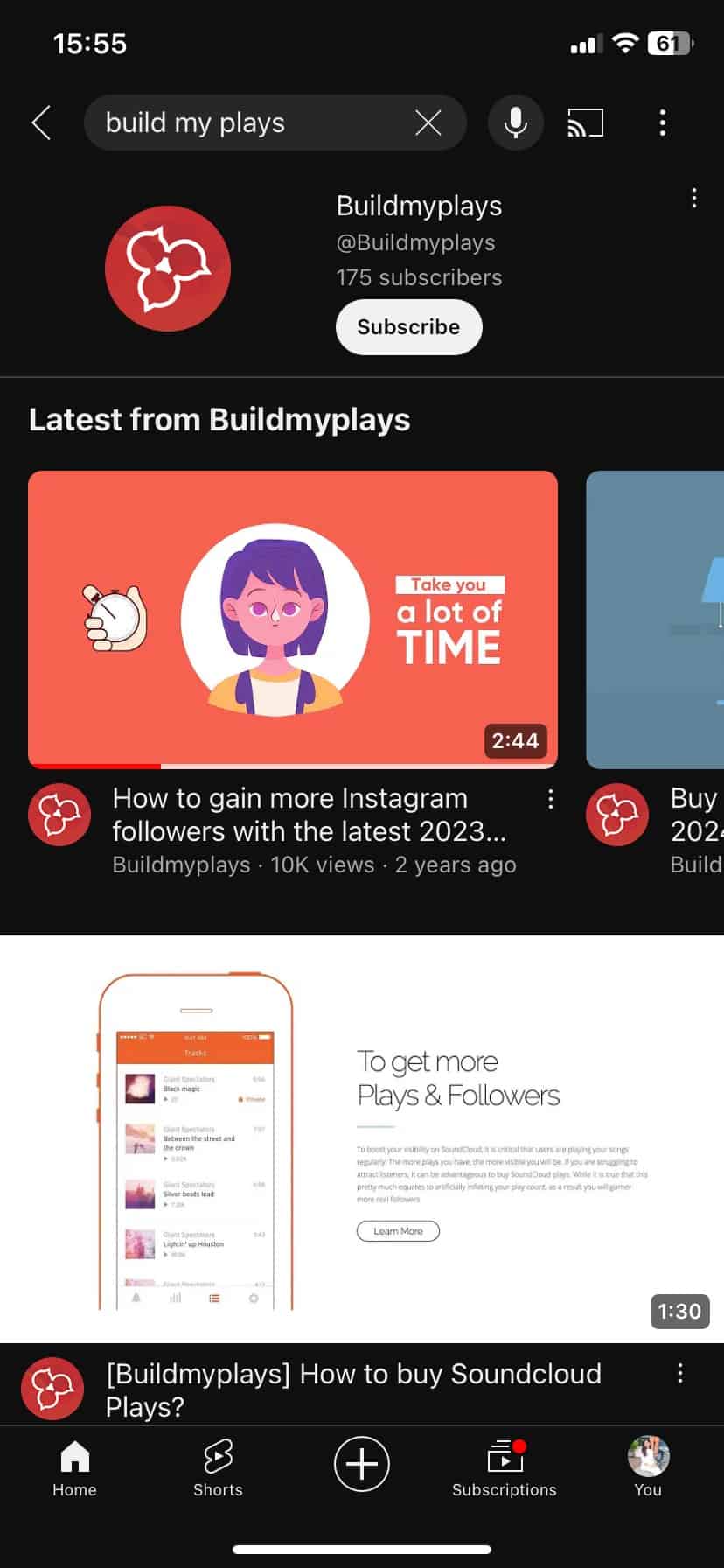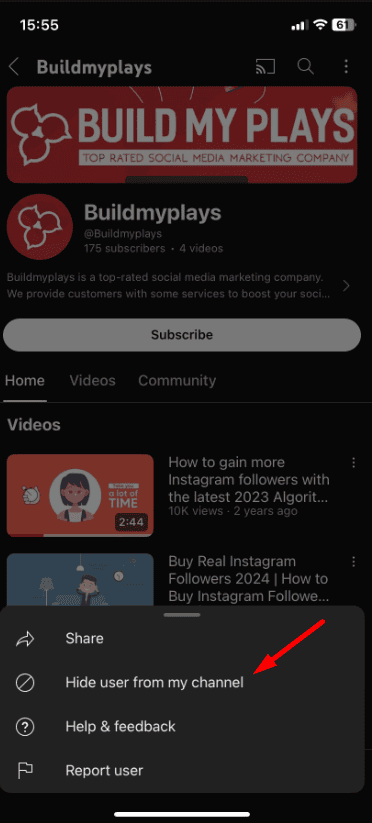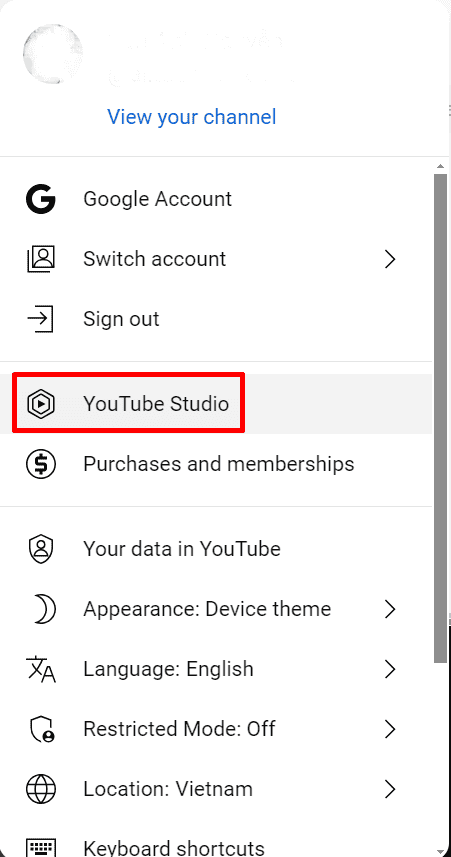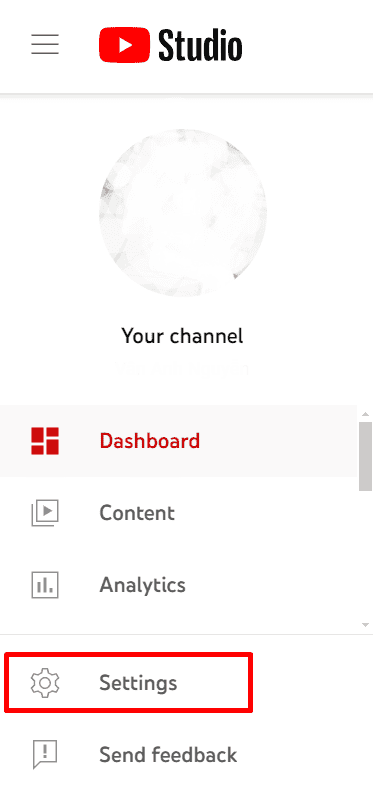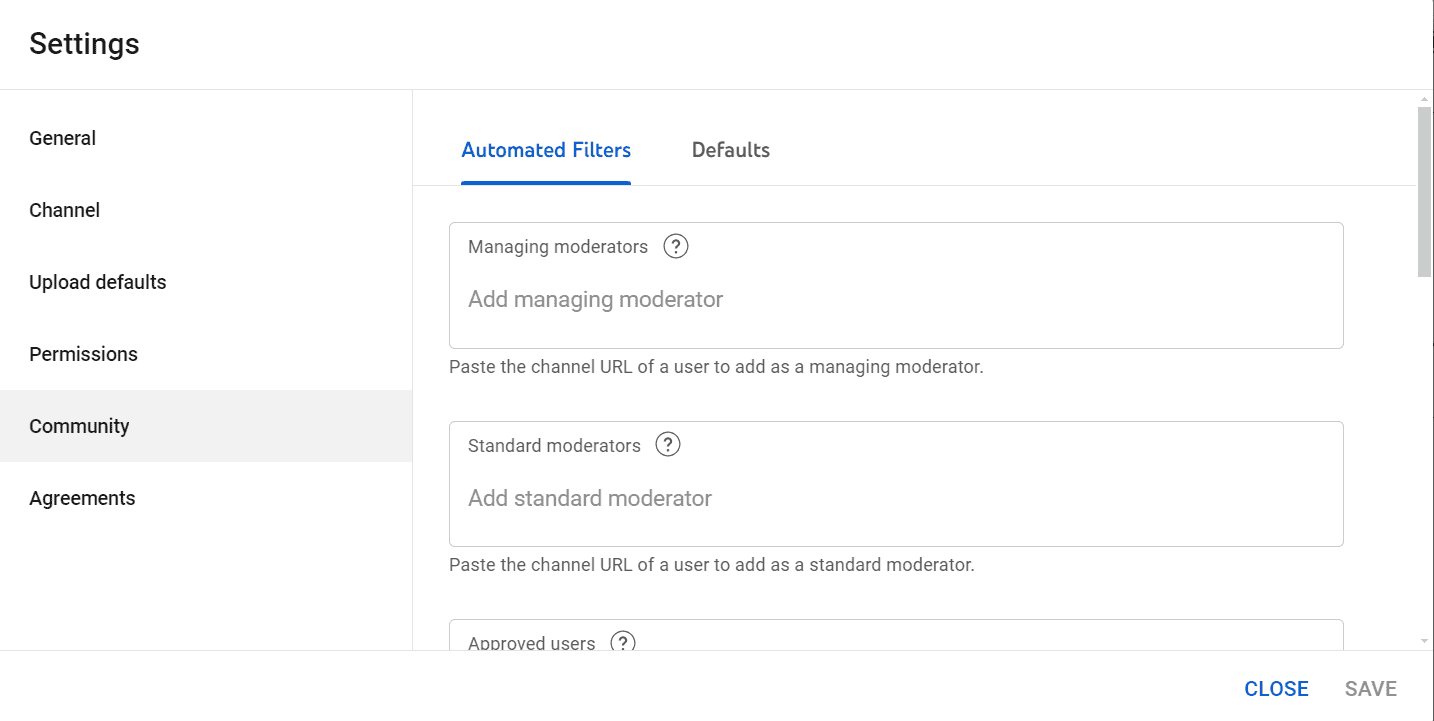What Happens When Someone is Blocked on YouTube
When someone is blocked on YouTube, a few key things happen that affect how they can interact with the content and users who have blocked them:
- No Interaction with Videos: The blocked user cannot comment on videos posted by the user who blocked them. Any existing comments won’t be deleted but will no longer be visible to the channel owner.
- No Live Stream Interaction: The blocked user cannot comment during live streams conducted by the channel that has blocked them.
- Channel and Content Visibility: Blocking does not prevent the blocked user from viewing the public videos of the channel that blocked them. They can still watch, like, or dislike videos unless the channel is set to private.
- Subscription Status: A blocked user can still subscribe to the channel that blocked them. Blocking does not automatically unsubscribe them nor does it prevent them from viewing the content as long as it’s public.
- Notifications: The blocked user will not receive any messages from the channel that has blocked them.
- Communication: Direct communication through YouTube’s features, like comments or live chat, is restricted. However, blocking on YouTube does not affect communication through other platforms unless those are also managed with separate blocks.
Blocking on YouTube is mainly focused on preventing unwanted interactions in the comment sections of videos and live streams.
How to Block Someone on YouTube via YouTube Mobile Application
Blocking someone on YouTube using the YouTube mobile application is a straightforward process. Here’s how you can do it:
1. Open the YouTube app: Launch the YouTube app on your mobile device.
2. Go to the user’s channel: You can find the user’s channel by searching for their name in the search bar or by clicking on their name next to a comment they’ve made on a video.
3. Access their channel page: Once on their page, tap on the three dots (⋮) icon at the top right corner of the screen.
4. Select ‘Hide user from my channel.’
5. A small window will appear asking if you’re sure you want to hide the user from your channel. After you choose this option, a message will show up at the bottom of the screen saying: Hide existing and future comments from this user on my channel.
How to Block Someone on YouTube via Desktop
Blocking someone on YouTube using the site’s desktop version is a simple process. Here’s how to do it step-by-step:
1. Open YouTube: Go to YouTube’s website on your desktop browser.
2. You can look up the person you want to block in two ways:
- Type their name in the search box.
- Click on their name in the comments section under any video.
3. To block someone from the comments, find a video they’ve commented on. Open the video, then click the three-dot icon next to their comment.
4. If you want to block them through their profile instead:
- Click on their name to go to their profile.
- Go to the “About” page.
- Click the flag icon and then choose ‘Hide the user from the channel.’
How to Block Channels on YouTube Using YouTube Creator Studio
FAQs About Blocking Someone on YouTube
What happens when I block someone on YouTube?
When you block someone, they can no longer comment on your videos or chat during your live streams. However, they can still view your public videos.
Can a blocked user see my videos?
Yes, blocking someone does not prevent them from viewing your public videos or subscribing to your channel
Does blocking someone on YouTube affect our interaction with other Google services?
No, blocking someone on YouTube only affects interactions within YouTube itself, such as comments and live chats. It does not impact other Google services.