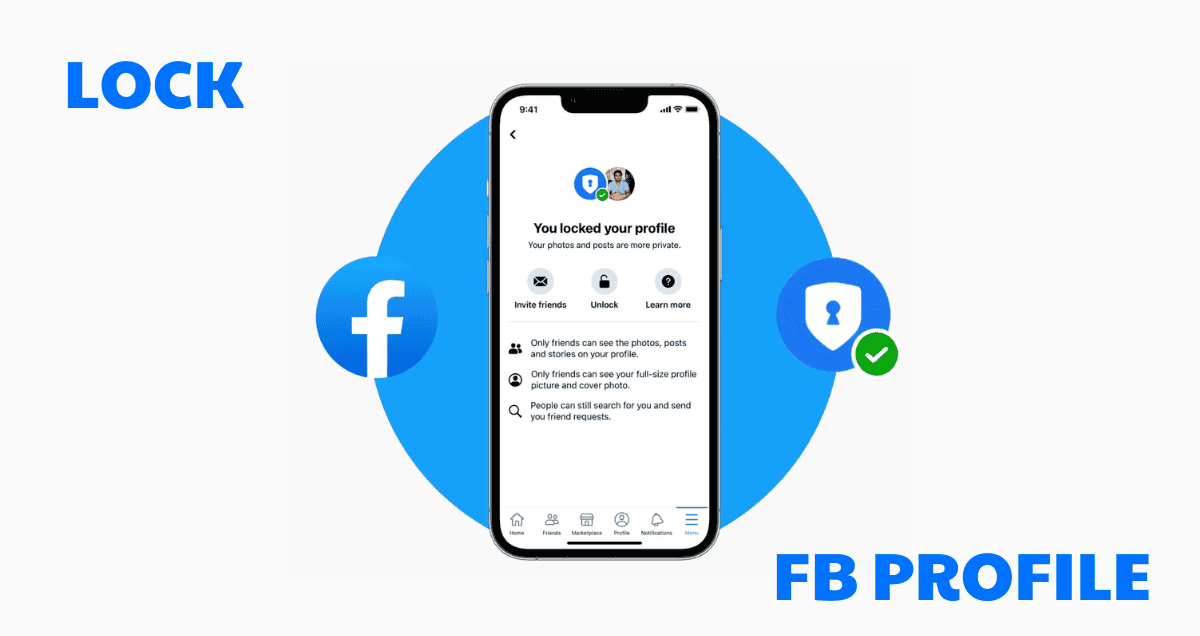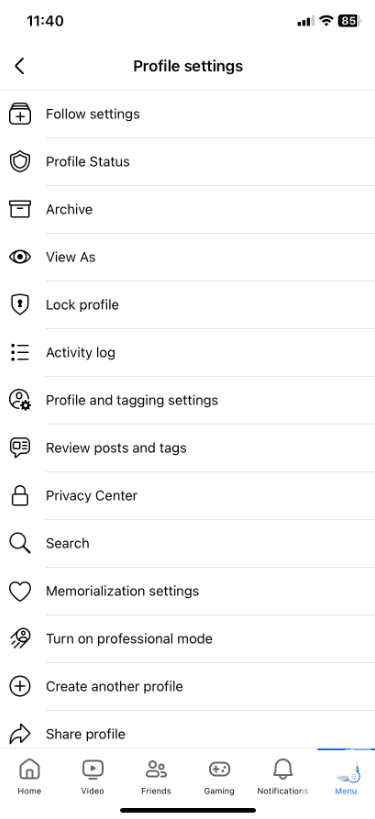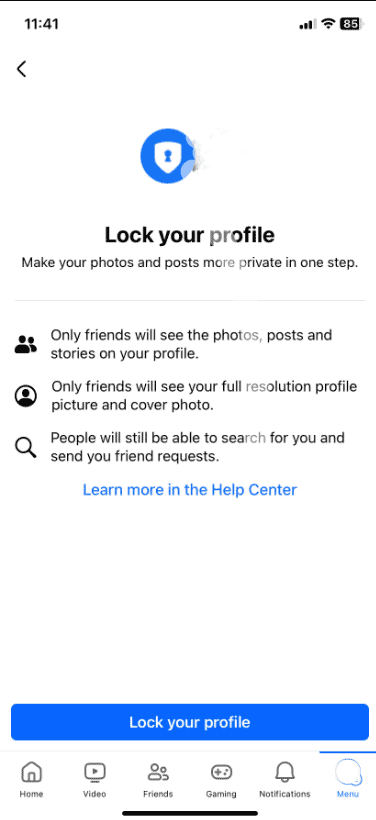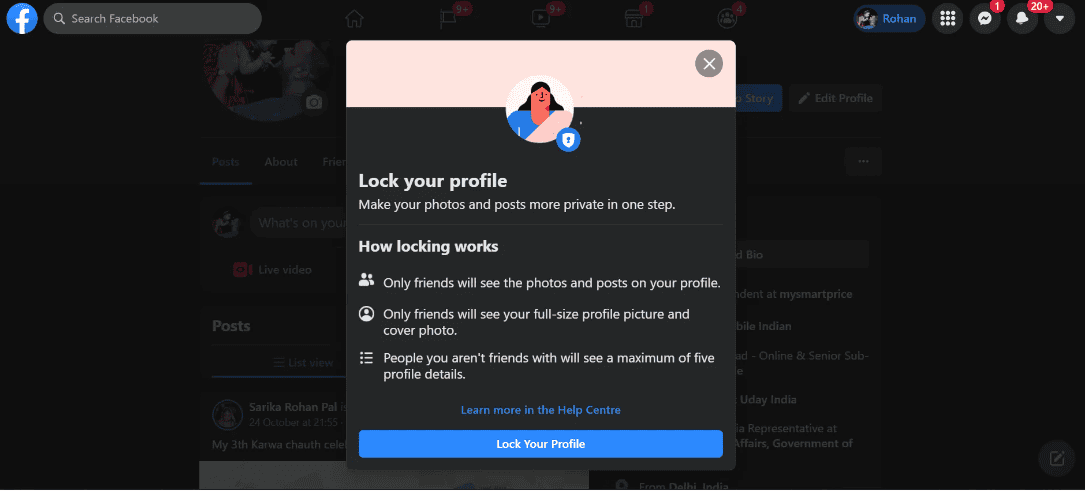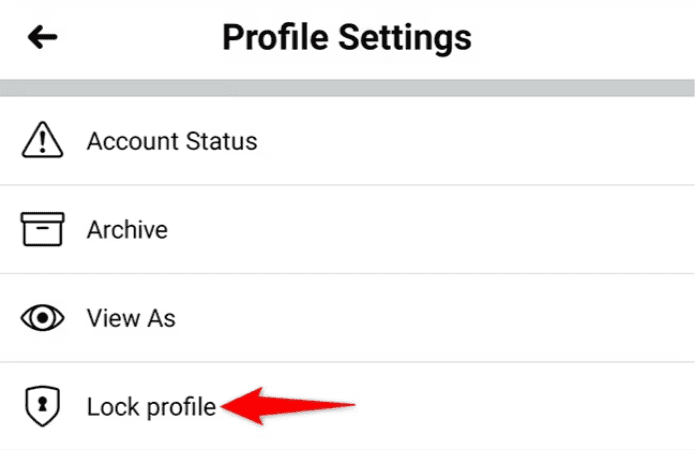What is the Facebook Lock Profile Feature?
The “Lock Profile” feature on Facebook enhances privacy by limiting what people who aren’t friends can see:
- Non-friends only view limited profile elements like small versions of the profile and cover photos.
- Timeline and Tagging: All posts and photos are hidden from non-friends; previously public or friends-of-friends posts are changed to friends-only.
- Profile Details: Only friends can see full-size profiles and cover photos, stories, and new posts. Non-friends can’t zoom into, share, or download these images.
- Tagging: Tagging by non-friends requires user approval before showing on the user’s timeline.
This tool is handy in regions where privacy is a major concern.