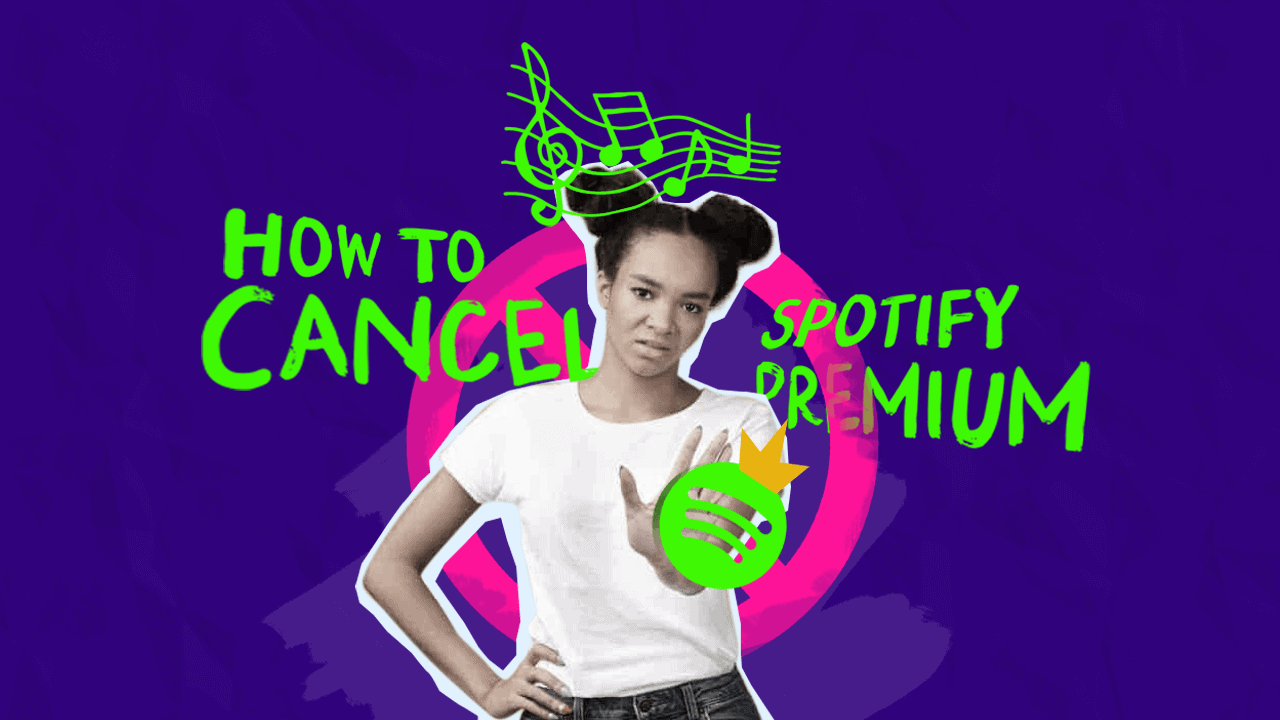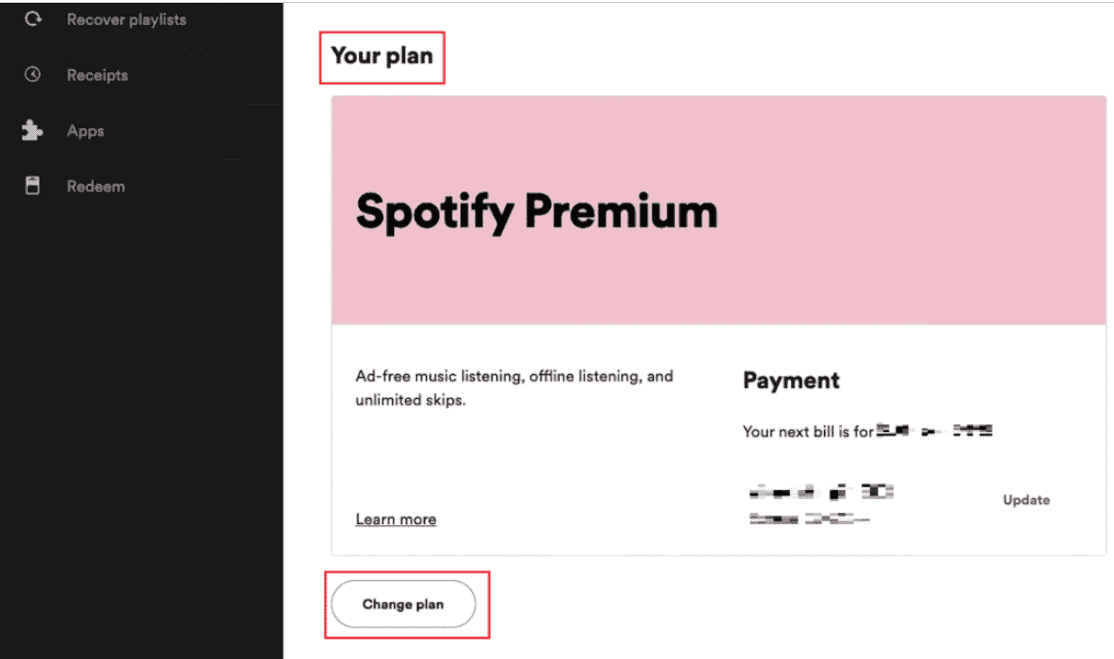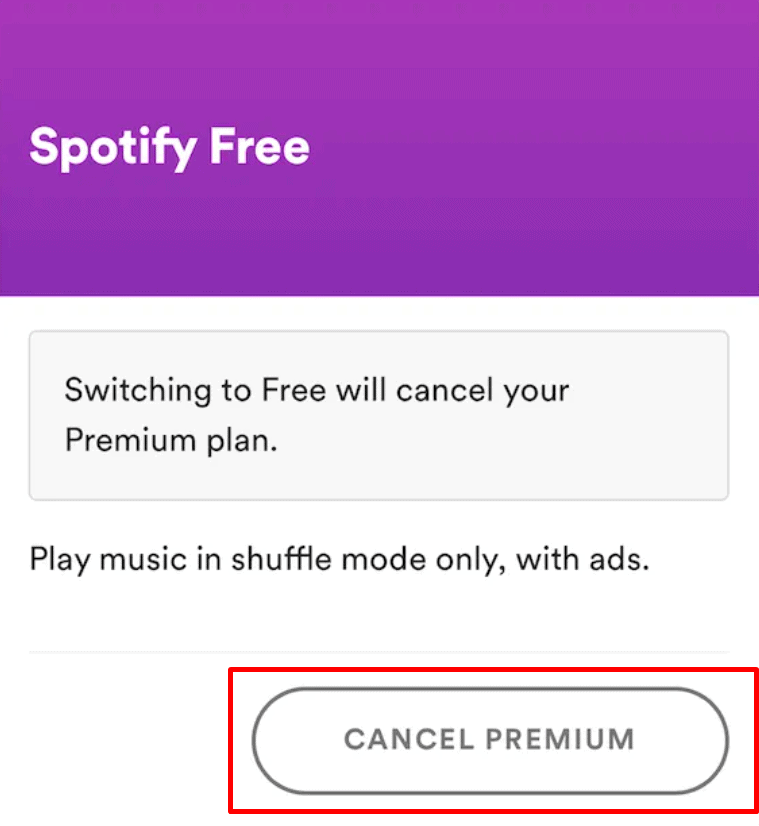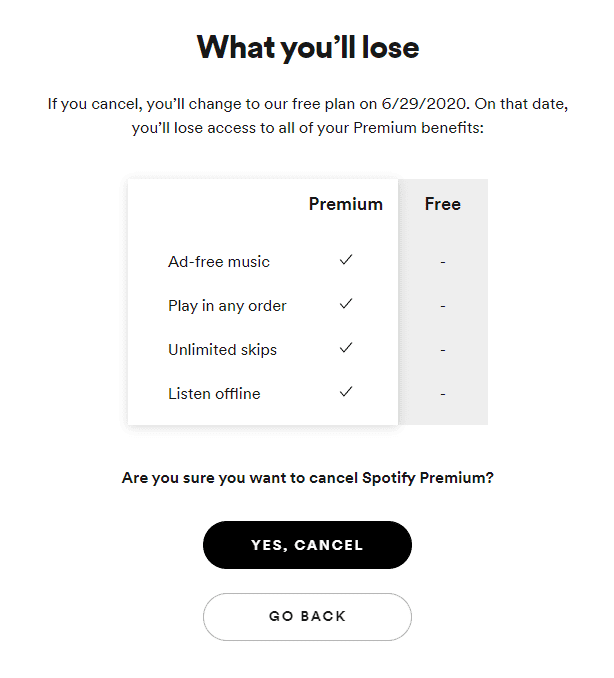How To Cancel Your Spotify Premium Subscription—A Step-by-Step
To end your Spotify Premium subscription, here’s what you can do:
1. Sign in to your Spotify account on the web.
2. Navigate to the Manage Your Plan section.
3. Click on Change Plan.
4. Scroll down and select Cancel Spotify.
5. Choose the Cancel Premium option.
Alternatively, you can fill out a cancellation PDF form and send it to Spotify’s support team. If you’re sharing the Premium subscription with others, inform them about the cancellation so they can adjust accordingly. Please note that if you’re a member, you can leave the plan and remove your account, but you can’t stop the subscription yourself.