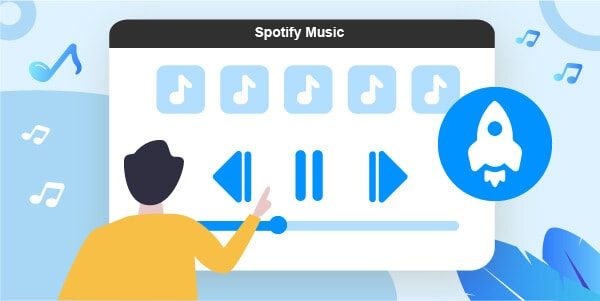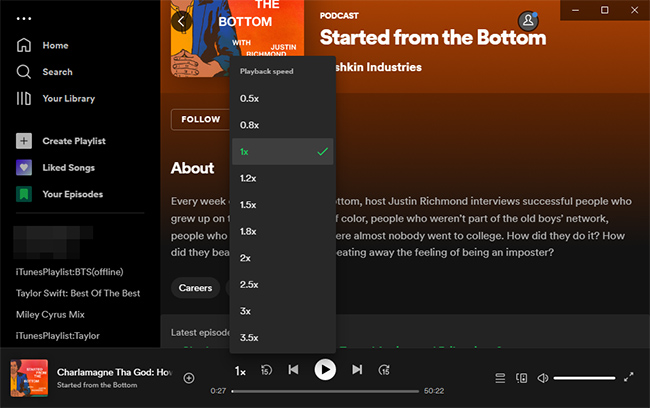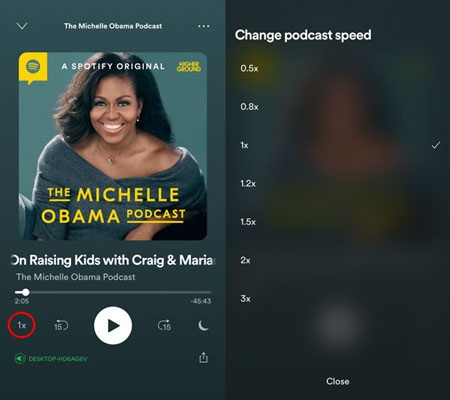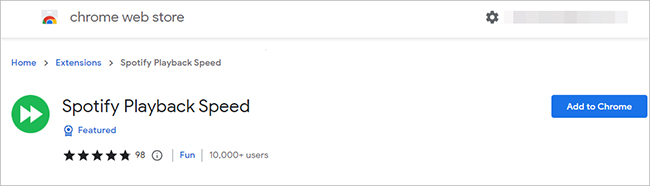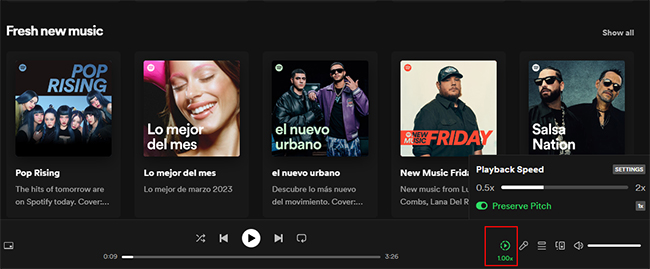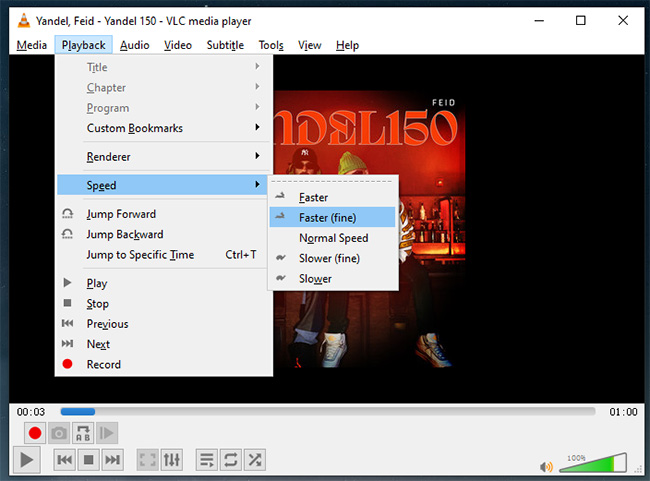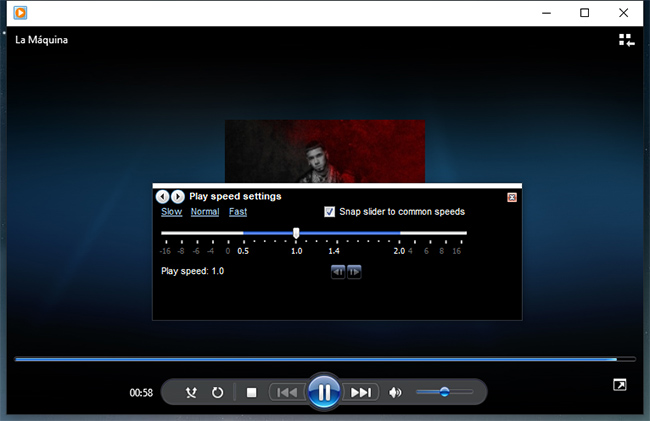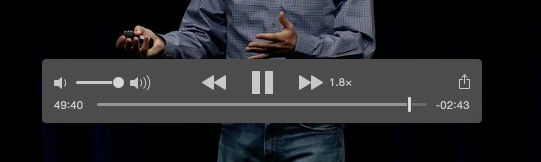You know when a podcast is cool but the people talking are just too slow? Well, you can make them talk faster. And if a song sounds better when it’s slower, you can slow it down too. Whether you’re all about turbo mode or snail speed on Spotify, you can do it here without spending anything. Let’s check out how to change Spotify playback speed on your computer and phone.
Can I change the Playback Speed on Spotify?
Right now, Spotify officially lets you change the speed of podcasts, but only on the app, not on the web player. You can speed them up from 0.5x to 3.5x, probably because podcasts have lots of episodes and tend to be lengthy.
But here’s the thing – you can’t do this speed magic with Spotify music. No official word from Spotify about changing the speed of your favorite tunes.
How to Change Playback Speed on the Spotify App?
If you like listening to podcasts on Spotify, there’s a trick to either slow down or speed up what you’re hearing. Here’s how to do it on the Spotify app, whether you’re using a computer or a mobile phone. Pick the method that fits your preference perfectly.
2.1 On Mac and Windows Computers
First, open the Spotify app on your computer. Next, go to Search > Podcast to find one to play, or open a podcast from your library. While playing, you’ll notice the default speed is set to 1x at the bottom of the screen. Just click on Change Speed and pick the speed you want, anywhere from 0.5x to 3.5x, based on what suits you best.
2.2 On iPhone and Android Devices
Start up the Spotify app on your iPhone or Android. Play your favorite podcast, and on the bottom left side of the screen, you’ll see 1x. Tap on Change Speed and pick your desired playback speed, ranging from 0.5x to 3x.
How to Adjust Playback Speed on Spotify Web Player?
1) Discover the Spotify Playback Speed extension in the Chrome Web Store and click Add to Chrome.
2) Head over to the Spotify web player, sign in with your account, and play a song.
3) On the bottom right of the Spotify web player screen, you’ll see 1.00x. Click on it, and a small Playback Speed window will appear. Hit SETTINGS to customize the speed range by setting the minimum and maximum speed. Save your settings.
4) Now, you can drag the slider to easily adjust your playback speed as you like.
Other Ways to Change Spotify Playback Speed
4.1 How to Save Spotify Music for Offline Use
While the solutions mentioned earlier allow some control over your Spotify playback speed, they come with limitations. If you want unrestricted control over playback speed for all content on Spotify and enjoy music in high-quality 320kbps sound, using a Spotify music downloader is an excellent choice.
This software converts Spotify tracks, podcasts, playlists, albums, and audiobooks to your preferred audio formats such as MP3, AAC, FLAC, WAV, M4A, and M4B, ensuring no compatibility issues. You can play the downloaded files offline without ads on any media player. Notably, the conversion speed can reach up to 5x, making it convenient to handle multiple songs simultaneously. What’s even better, you can enjoy the downloaded files in lossless audio quality.
Alternatively, you can opt for Spotify Premium to download your favorite tunes and adjust the speed as well.
4.2 Adjust Spotify Music Playback Speed in Popular Players
#1: VLC Media Player
VLC media player is a versatile open-source tool that works across various operating systems, including Windows, macOS, Linux, Android, iOS, ChromeOS, tvOS, and more. With a solid reputation and a large user community, it’s a free and handy option for playing music files and videos.
Compatible OS: Windows, ReactOS, macOS, Linux, Android, ChromeOS, iOS, iPadOS, tvOS, watchOS, Xbox system software.
1) Launch VLC Media Player on your device and navigate to Media > Open File…/Open Multiple Files…/Open Folder… to import your Spotify music.
2) At the top, select Playback, then Speed, and then Faster/Slower to speed up or slow down the music playback.
3) Press the Play button in the bottom left to listen to Spotify music at the selected speed.
#2: Windows Media Player
Windows Media Player is a traditional media player designed for playing video and audio files. It is compatible with various Windows operating systems, including Windows XP, Windows 7, Windows 8, Windows 8.1, Windows 10, Windows 11, and more. You can use this software to play your converted Spotify music and easily tweak the playback speed.
Compatible OS: Windows
1) Include a music file in Windows Media Player and select View > Now Playing view mode. (You can press Ctrl + M to bring up this top menu bar.)
2) On the playing screen, right-click and navigate to Enhancements > Play speed settings.
3) In the pop-up window, pick Slow or Fast to customize the playback speed to your liking.
#3: QuickTime Player
QuickTime Player is already installed on Mac computers, providing the capability to play multimedia files like music and movies.
It features onscreen playback controls, allowing you to play, pause, use picture-in-picture mode, adjust playback speed, share files, and more.
Compatible OS: macOS
1) Open QuickTime Player on your computer and go to File > Open File.
2) Find the location where your downloaded Spotify music files are stored, select them, and click the Open button.
3) Play a specific song and use the Forward/Rewind buttons in the playback controls to adjust the speed, such as 2x, 5x, 10x, 30x, and 60x.
Final thoughts
Speeding up songs on Spotify can make your favorite tracks even more enjoyable. Whether you’re creating a pumped-up workout playlist or just want a faster beat, Spotify makes it easy to do.
Follow the simple steps in this blog to quickly change the speed of any song on the platform. Why not give it a try? Experiment with different speeds and find what works best for you. Start enjoying your music at a quicker pace today!