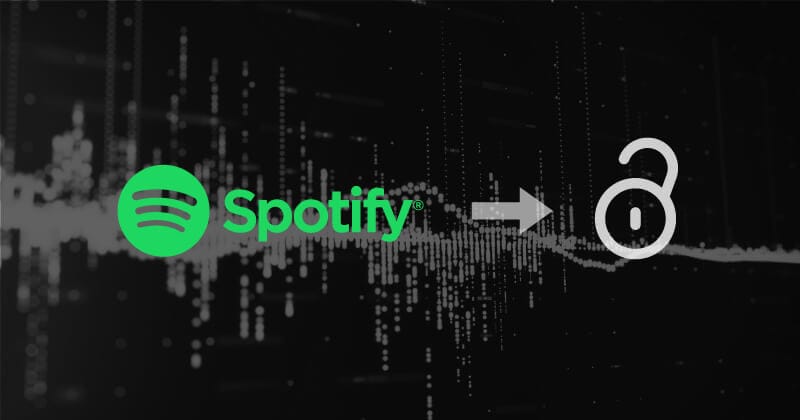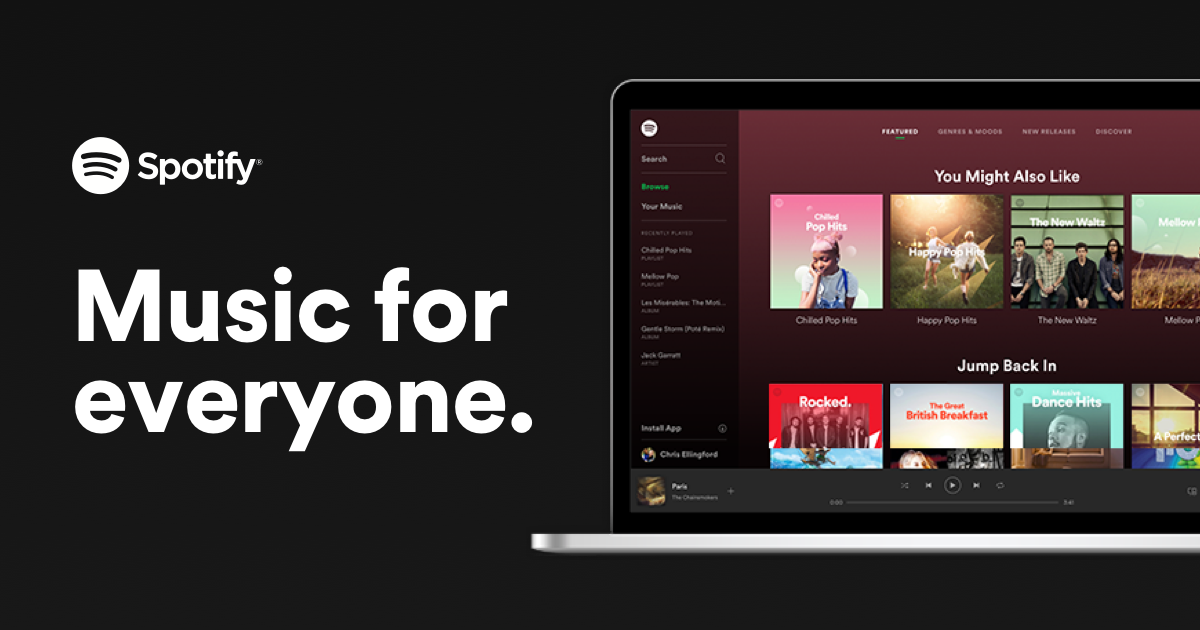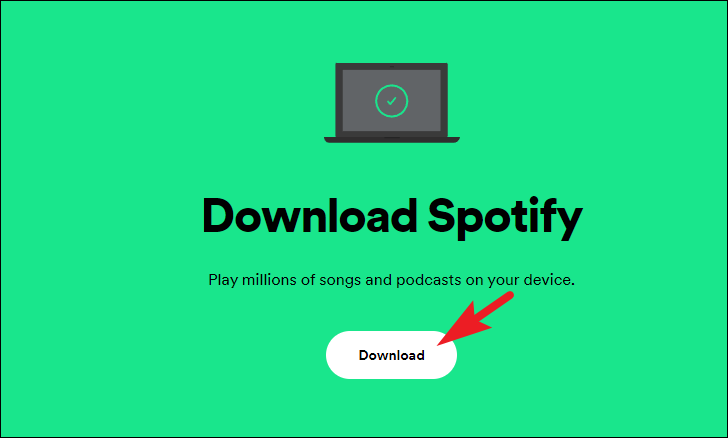Spotify is a well-known music streaming service, but it’s not available everywhere. Currently, it can be accessed in many parts of Europe, the Americas, Oceania, and some areas in Africa and Asia. If you’re in a location where Spotify isn’t officially supported, there’s a way to enjoy its vast music library by unlocking the Spotify web player. Additionally, some schools and companies limit access to certain websites, including popular ones like YouTube, Facebook, and Spotify, to maintain focus. In this article, we’ll explore various solutions to bypass these restrictions and access the unblocked Spotify web player.
Let’s check out these options together for a smoother music streaming experience.
Why Has Spotify Blocked Your Web Player?
The service may not be available in your area
Some countries do not have Spotify available in their region, which may prevent you from accessing it.
Spotify might face restrictions in certain regions due to licensing agreements with music labels and copyright regulations. These agreements outline the legal boundaries for Spotify’s operation in specific countries or regions and dictate the content it can provide to users within those areas. Moreover, some countries with more stringent copyright laws may pose challenges to Spotify’s operation.
Network Restrictions or a Firewall
Another possible cause is firewall and network restrictions. In certain environments such as workplaces, schools, or public networks, there might be firewalls or content filters in place, preventing access to specific websites, including Spotify’s web player.
Account Problems
The third and frequently encountered reason that might hinder your access to the web player is related to account issues. If there are problems with your Spotify account, such as payment issues, violations of terms of service, or suspicious account behavior, you may encounter a temporary block from using the web player.
Updating or Maintaining
Occasionally, Spotify may temporarily restrict access to the web player for maintenance or updates. However, this is usually a short-term matter. Give it some time, and you should be able to access your account again.
Browser Compatibility
Finally, if your web browser lacks the necessary updates to support the Spotify web player, you might encounter difficulties accessing it.
Once you’ve identified the problem with your Spotify web player, you can then proceed with the relevant solutions. Speaking of solutions, let’s transition to the next section and discover how to address the unblocking issue with the Spotify web player.
5 Ways to Unblock Your Blocked Spotify Web Player
Try a VPN
If you’re unable to reach Spotify due to geographic constraints or firewall problems, employ a VPN. A VPN allows you to access the internet through a distant server in another country or region. By utilizing a VPN, your internet traffic is encrypted and directed through the VPN server, effectively concealing your IP address and location.
You can follow these steps:
1. Sign up for a VPN service:
– Choose a VPN service that provides servers in a country or region where Spotify is available.
– Create an account with the chosen VPN provider.
2. Download and install the VPN:
– Download the VPN software or app compatible with your device.
– Install the VPN on your device following the provided instructions.
3. Launch and connect to a server:
– Launch the VPN application on your device.
– Connect to a server located in a country where Spotify is accessible.
4. Open your web browser:
– Once connected to the VPN server, open your preferred web browser.
5. Visit the Spotify Web Player website:
– In the browser, navigate to the official Spotify Web Player website.
6. Log in to your Spotify account:
– Log in to your Spotify account using your credentials.
7. Enjoy unrestricted access:
– With the VPN connection established, you should now be able to enjoy your favorite music and podcasts on Spotify without any restrictions.
Remember, while a VPN helps unblock the Spotify Web Player, it also enhances online privacy and security. Ensure you choose a reliable VPN service for a seamless and secure listening experience.
Sign out of your account and then sign back in
If your account is blocked, attempt the Spotify web player login unblocked solution. Log out and sign in again to check if the option appears. Follow these steps:
– For the web app, go to the Home Page, tap the gear icon at the top, scroll down, and select Log out.
– If you use a computer, click your name at the top of the window and choose Sign out.
Install The Web App Again
If you’ve been using the web app to access your existing account, and it’s suddenly not responding, consider the following option.
Try deleting the Spotify application from your desktop and then reinstalling it. This has proven effective in resolving the issue for some users. It’s important to note that this process won’t result in any loss of data, so you can confidently proceed with these steps:
– Use Task Manager on your computer.
– Press Ctrl+Alt+Del on your keyboard.
– Scroll down until you see the SpotifyWebHelper application.
– Select it and end the task.
– Proceed to uninstall Spotify.
Delete the Cache
Regardless of the Spotify version you’re using, clearing the cache can efficiently resolve various problems, such as missing menu items. If you’re using the web version of Spotify, clearing your web browser’s cache (e.g., Chrome or Safari) is necessary. To clear the cache in the Spotify web app, follow the steps below based on your app version:
For the desktop app:
1. Click on your name and select Settings.
2. Scroll down the page and click on Clear Cache under the Storage section.
By following these simple steps, you can easily clear your Spotify cache and address any issues you might be experiencing.
Use A Proxy Server
If Spotify is functional in your region, and you’re unsure about the issue affecting your account access, consider this alternative. It involves using a proxy server, which acts as an intermediary between your device and the internet. Unlike a VPN, a proxy server processes your web requests first before forwarding them to the web server. This ensures that the web server sees the IP address of the proxy server, not your actual IP address.
Reach out to Spotify customer service
If you’re still having trouble accessing Spotify on the web, consider reaching out to support for assistance. You can contact their support team through their official communication channels. To provide a clearer picture of the issue, consider including a screenshot of the three-dot menu on your profile, along with details about your operating system and device.
If you’re more comfortable using Twitter, you can send a direct message to the designated username. Another option is to visit https://support.spotify.com/us/contact-spotify-support/ in your browser and click on the Start messaging option for a convenient way to send a message.
Last thoughts
Spotify is a widely loved music streaming service, offering millions of songs and podcasts globally. However, there are times when network restrictions or other limitations may block your access to Spotify Web Player. The good news is, that there are several methods to overcome these hurdles and get Spotify Web Player Unblocked. Thanks for checking out this guide—we hope you found it helpful!