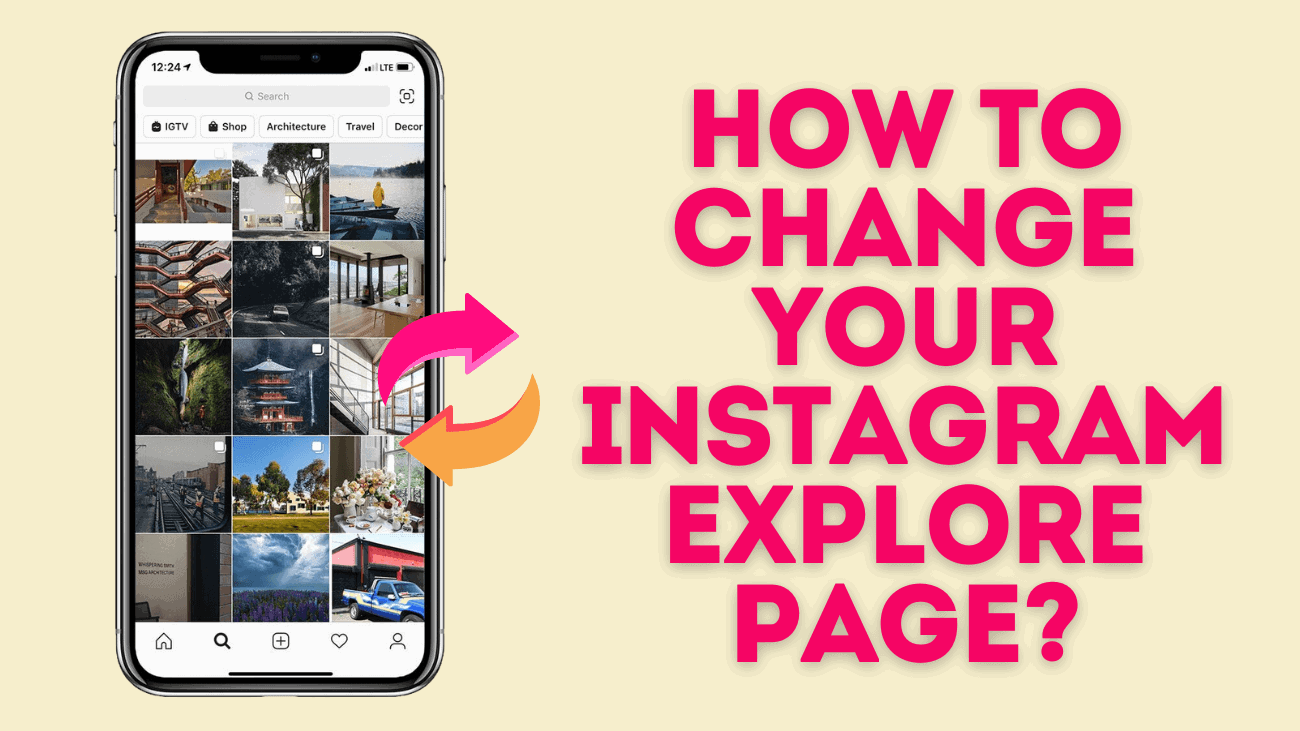Have you ever found yourself scrolling through your Instagram Explore page, only to wonder why the content isn’t quite hitting the mark in terms of relevance to your interests? It can be frustrating when the suggestions don’t align with what you enjoy or want to see. Fortunately, there are several actions you can take to change and improve your Instagram Explore page to better suit your preferences.
How Does Instagram Select Content For Your Explore Page?
The content displayed on the Explore page is determined by the following factors:
1. Posts you have saved.
2. Posts you have liked.
3. Posts recommended by Instagram.
4. Accounts you follow.
5. Content similar to posts you have interacted with.
6. Videos you have watched.
For further insight into why a particular post appears on your Explore page, you can tap the three-dot icon and select “Why you’re seeing this post, and Instagram will provide an explanation.
How to Change Your Instagram Explore Page?
If your Instagram feed isn’t aligned with your interests, there are strategies to refine your account. However, the most effective way to change your Instagram Explore page content is by adjusting your interactions within the app.
For instance, if you follow numerous beauty influencers, your Explore feed will likely prioritize beauty-related content. Similarly, sports enthusiasts may encounter a plethora of posts from athlete accounts.
Although Instagram lacks a reset feature for instant Explore page transformation, you can experiment with the following methods to enhance your recommendations:
Clean Instagram’s Search History
Clearing your search history on Instagram is easy. Just follow these steps:
1. Open Instagram and tap your profile icon in the bottom right corner.
2. Click the hamburger menu icon (three-line icon) in the top right.
3. Select Your activity.
4. Under How you use Instagram, choose Recent searches.
Once you see your recent searches, tap Clear all to delete them. Confirm by tapping “Clear all” again when the pop-up menu appears.
Pin Instagram Content as “Not Interested”
You can manually customize your Explore page by removing individual posts that you don’t like. Here’s how:
1. Open the Instagram app and go to your Explore page.
2. Find the post that you want to remove.
3. Tap on the three-dot icon at the top of the post.
4. Select the Not Interested option from the menu.
5. The post will be removed from your Explore feed.
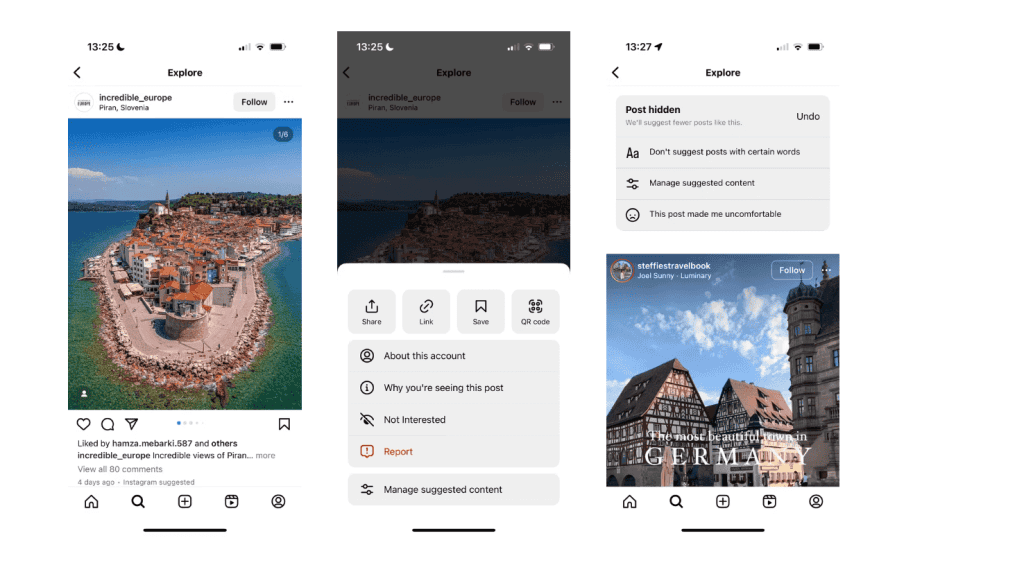
Hide Content from Your Instagram Home Feed
To adjust your Explore page, you can hide specific posts from your feed. Here’s how:
1. When you encounter a post that doesn’t interest you on your home feed, tap the three-dot icon.
2. Choose the Hide option from the list of options.
3. Optionally, you can mute or unfollow the account after hiding the post. This will prompt Instagram to show similar posts less frequently in the future.
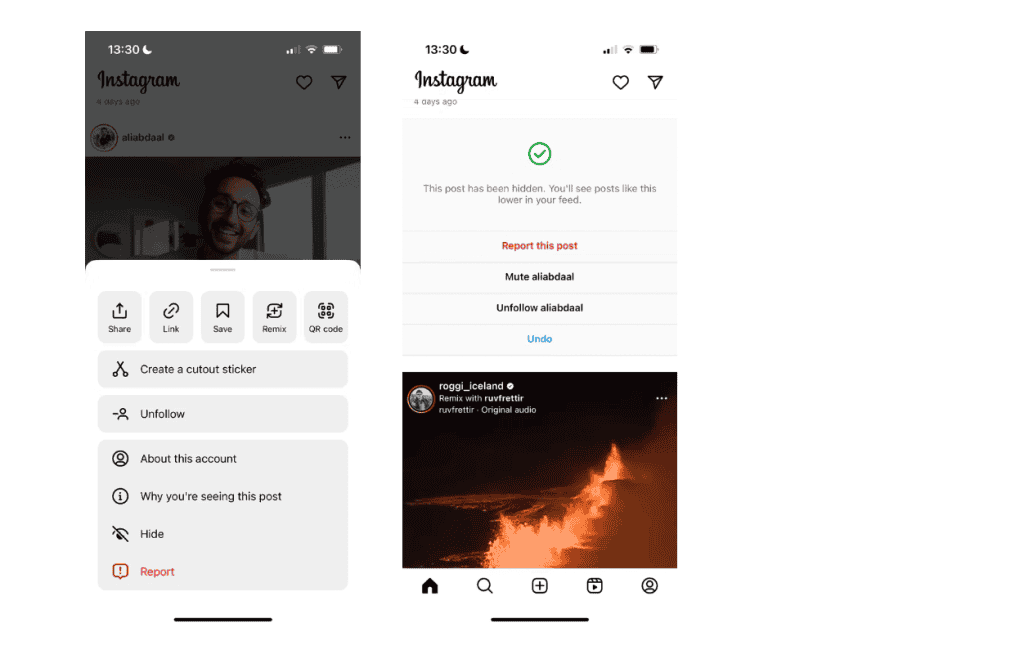
Additionally, you can temporarily hide all suggested posts on Instagram for 30 days.
Clean Your Instagram Cache
When you frequently browse through Instagram and visit various profiles, the app stores that data, which helps in reloading familiar content more easily during subsequent visits. Clearing your cache allows you to remove your search history and any other temporary data.
If you clear both your cached data and app data, you may also potentially flush out browsing cookies. The process varies depending on whether you’re using an iPhone or Android device.
To clear your Instagram cache on iPhone:
1. Go to Settings > General.
2. Scroll down and select iPhone Storage.
3. Find and open Instagram from the list of apps.
4. Look for the option to Clear app cache on next launch.
5. If the option isn’t available, tap on Delete App, which will uninstall the app. You can reinstall it afterward.
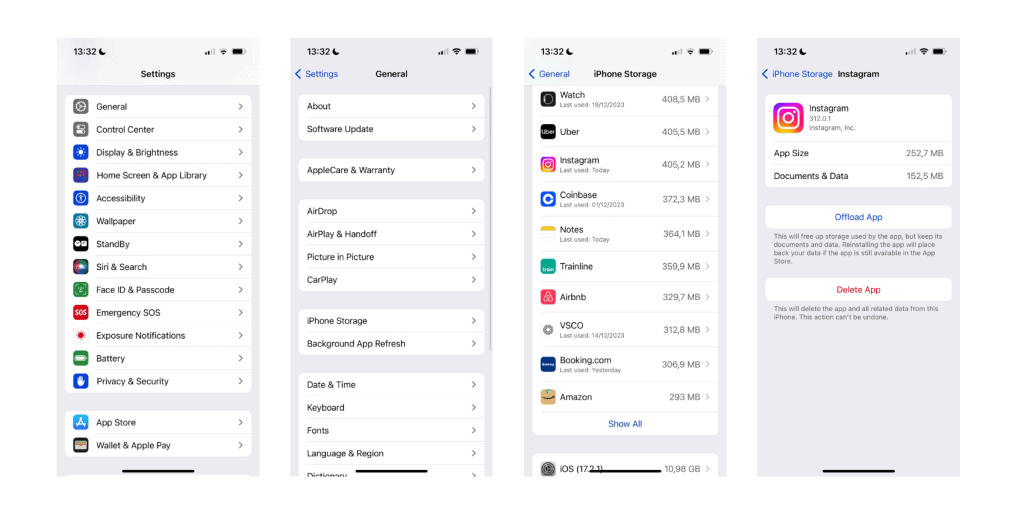
To clear the app cache on your Android phone:
1. Navigate to Settings.
2. Open Apps & Notifications.
3. Select the Instagram app.
4. Tap on Storage.
5. Choose Clear Cache to delete all cached data associated with the app.
Use “Interested” to Mark Instagram Content You Like
Instagram suggests Reels and other content based on your interests, and marking them as “Interested” helps personalize your Explore page.
Here’s how to mark content you like as Interested:
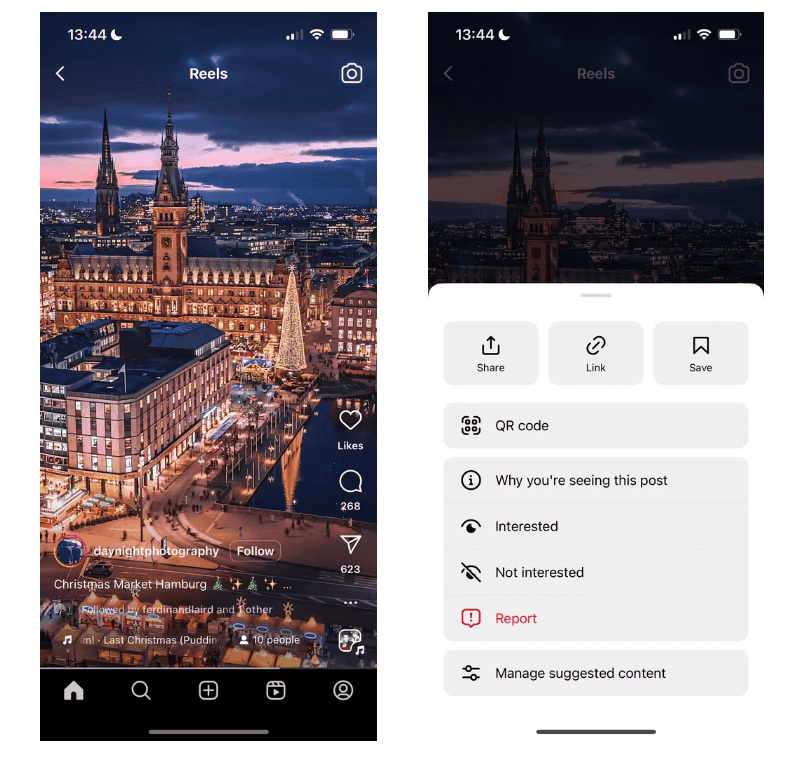
1. When you encounter a suggested post, tap the three-dot icon.
2. Choose Interested. Instagram will then curate similar content for you over the next 30 days.
Hide Instagram Ads You Don’t Like
While EU-based users can subscribe to Instagram to hide ads, free account members and those living elsewhere (including the US) will see ads while scrolling through their feeds. You can hide ads you don’t like on Instagram, which can also influence the content you see on your Explore page.
Hiding ads you’re uninterested in on Instagram is very straightforward:
1. When you see an ad on Instagram, tap the three-dot icon.
2. Select Hide.
3. Instagram will ask you to specify why you’re hiding this ad. Select It’s irrelevant if you don’t find the post interesting enough.
In addition to marking specific ads as uninteresting, you also have the choice to adjust your ad preferences and stop certain subjects from appearing in your feed.
For example, if you’re tired of fitness app ads clogging up your feed, you can use ad topics to prevent those types of adverts from appearing.
Here’s how to select your ad topics on Instagram:
1. Go to your profile and tap the icon with three vertical lines.
2. Select Settings and privacy.
3. Go to the Accounts Center.
4. Tap Ad preferences.
5. Choose Ad topics.
6. Go into Your activity-based topics and select the subjects that you don’t want to see.
Selectively Like Instagram Posts
Liking posts plays a significant role in shaping the content you see on your Explore page, indicating your preferences for Instagram’s algorithm.
However, it’s essential to be selective with your likes, even for posts from close friends or family members. Before double-tapping, consider whether you genuinely want similar content to appear more frequently in your feed.
While not obligatory, setting a daily limit on the number of posts you like can help you become more discerning in your interactions. This way, you’ll naturally curate a feed that aligns more closely with your interests.
Mute Instagram Accounts You Don’t Want to Unfollow or Block
While unfollowing accounts on Instagram can regulate your Explore page content, it can be awkward if it’s someone you know offline. Instead, you can mute their account to control what appears on your Explore page.
To mute someone’s Stories, follow these steps:
1. Tap and hold the profile icon of the account in the Stories section.
2. Choose Mute story or Mute story and posts
Muting an account directly from the user’s profile is simple. Refer to our comprehensive guide for muting or blocking someone on Instagram for detailed steps.