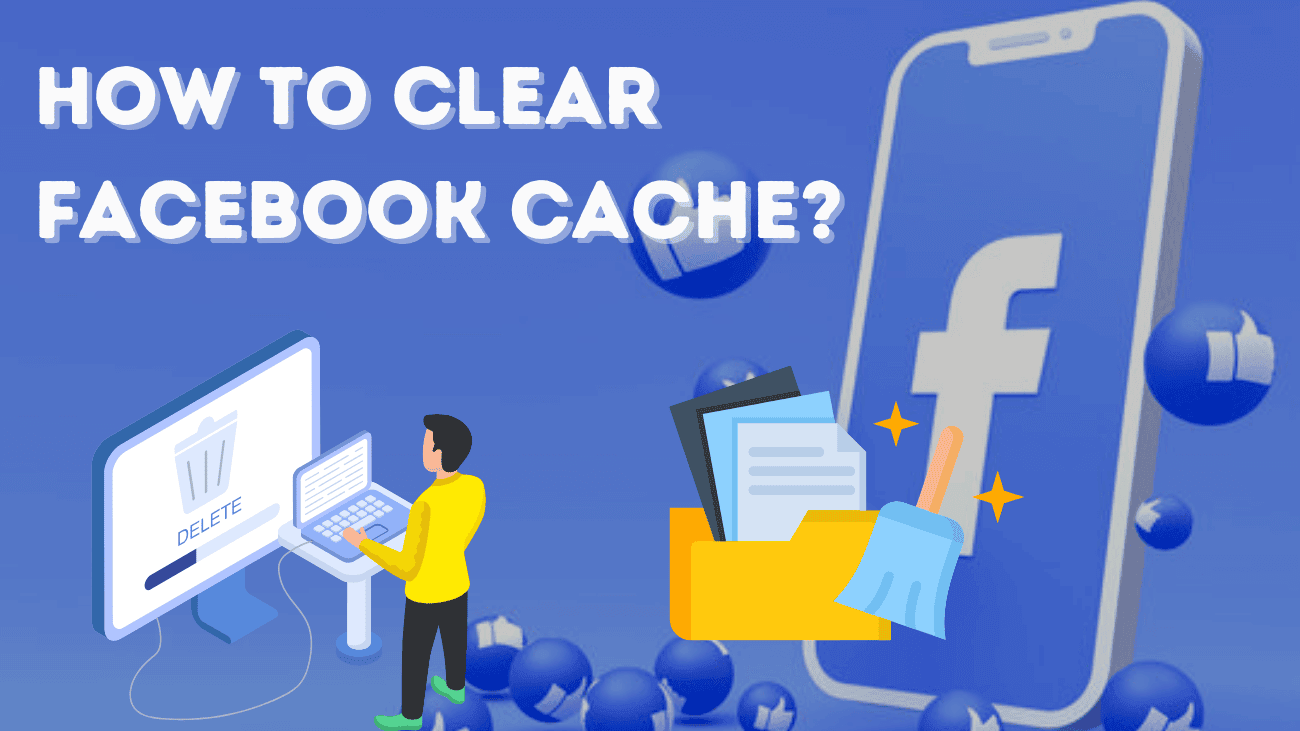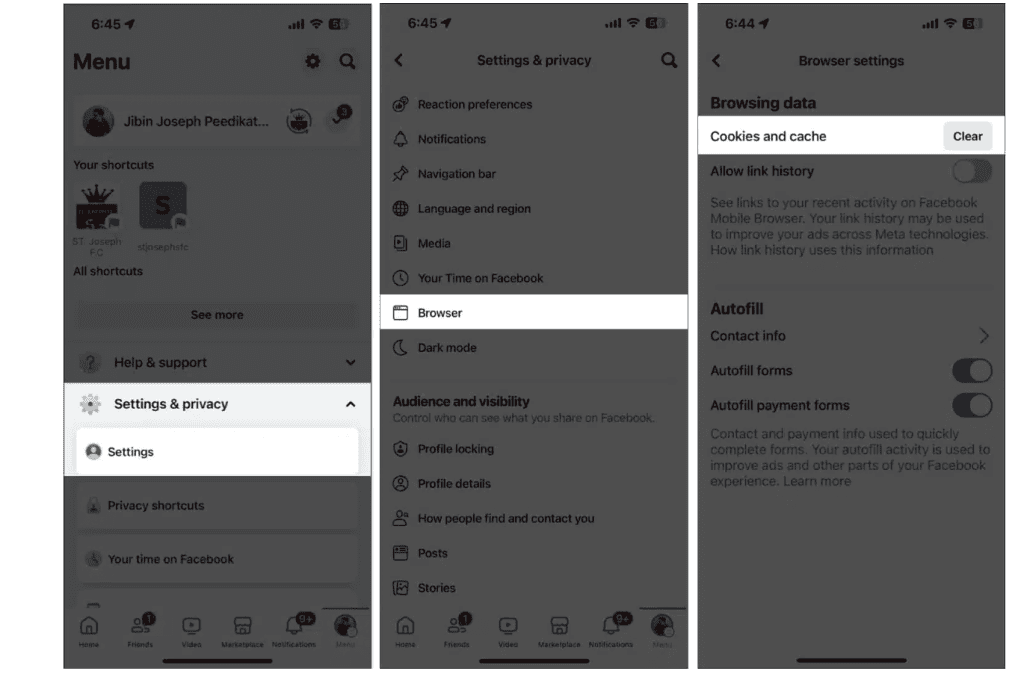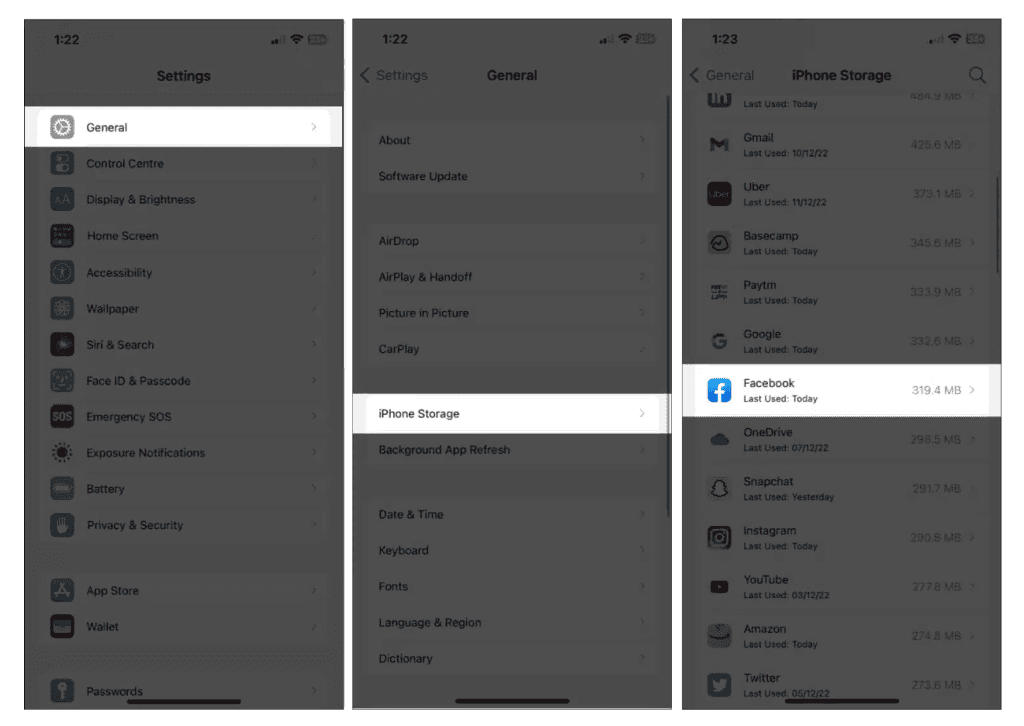Are you noticing that your Facebook app is running slower than usual or behaving erratically? It might be time to know how to clear Facebook cache.
Every time you scroll through your Facebook feed, the app saves certain data to make future browsing faster and more efficient. While this caching helps with speed, over time, it can lead to performance issues and consume valuable storage space on your device.
In this guide, I’ll walk you through why clearing your Facebook cache is a good idea and how to do it on all devices. Whether you’re dealing with app slowdowns or just want to free up some storage space, clearing the cache is a quick and easy fix. Let’s explore and get your Facebook app running smoothly again!
What Exactly is Facebook Cache?
The Facebook cache is a collection of temporary files that the app stores on your iPhone or iPad to enhance your browsing experience. Whenever you interact with Facebook—whether you’re scrolling through posts, watching videos, or engaging with content—the app saves relevant data such as images, videos, and comments. This cached information helps Facebook load faster and reduces the need for repeated data requests from the internet, making your interactions smoother and more efficient.
However, while the cache can improve performance, it can also have downsides. Over time, these temporary files accumulate and consume significant storage space on your device. If the cache becomes outdated or corrupted, it can cause the app to slow down, freeze, or behave unpredictably. Therefore, if you notice performance issues or your device is running low on storage, clearing the Facebook cache might be necessary to restore optimal functionality.
Why You Should Clear Facebook Cache?
Clearing your Facebook cache is essential for keeping the app and your device running smoothly. Here’s why it’s beneficial:
- Free Up Storage Space: The cache can use up a lot of storage on your iPhone or iPad. Clearing it frees up space, allowing your device to work more efficiently and helping Facebook load faster.
- Boost App Performance: A bloated cache can cause the Facebook app to lag, freeze, or crash. Removing outdated or unnecessary cache data helps the app function smoothly and reduces glitches.
- Fix App Issues: If Facebook isn’t loading content properly or updating your profile, clearing the cache might resolve these issues. It refreshes the app and clears potential conflicts.
- Get Fresh Content: Old cache data might display outdated content on your feed. Clearing the cache ensures that Facebook retrieves the latest data from the server, keeping your feed up to date.
In summary, regularly clearing your Facebook cache improves performance and resolves common problems. Do this every few weeks or whenever you notice a drop in performance. Remember, clearing the cache doesn’t delete your personal data like posts, messages, or photos. It only removes temporary files stored by the app.
Note: While clearing Facebook’s cache can help improve its performance, it’s also important to manage the cache for other apps to boost your iPhone’s overall speed and efficiency. I recommend clearing the cache on Safari and deleting browsing history from Chrome as well.
When You Should Clear Facebook Cache?
Clearing the app cache isn’t always essential, but it becomes necessary in certain situations. You should consider clearing the cache if you’re running low on storage or if the Facebook app is experiencing issues. Over time, the cache can become bloated with outdated data, which can slow down the app. If you notice that Facebook is taking too long to load or if photos and videos aren’t displaying correctly, it’s a good idea to clear the cache.
Additionally, if your Facebook feed isn’t loading properly or you’re seeing outdated content, clearing the cached data will prompt the app to fetch the most current information. However, there’s no need to clear your Facebook cache on a frequent basis.
What Happens When You Clear Facebook Cache?
When you clear the Facebook cache, you’re essentially removing temporary files that the app has stored to make your experience smoother and faster. This data includes posts, photos, and videos you’ve interacted with or viewed, which can accumulate and take up significant storage space over time. Clearing the cache helps free up this space and can resolve issues caused by old or corrupted files, potentially improving the app’s performance.
After clearing the cache, you may notice that posts and media take a bit longer to load initially because the app is rebuilding its cache from scratch. However, this temporary delay is outweighed by the benefits of having a cleaner, more responsive app. Importantly, clearing the cache doesn’t affect your personal data, such as your account details, photos, or friend list, which are securely stored on Facebook’s servers. This process simply refreshes the app by removing unnecessary files that could be slowing it down.
How To Clear Facebook Cache?
Through Facebook’s App
On Android
To clear your Facebook cache on an Android device, follow these steps:
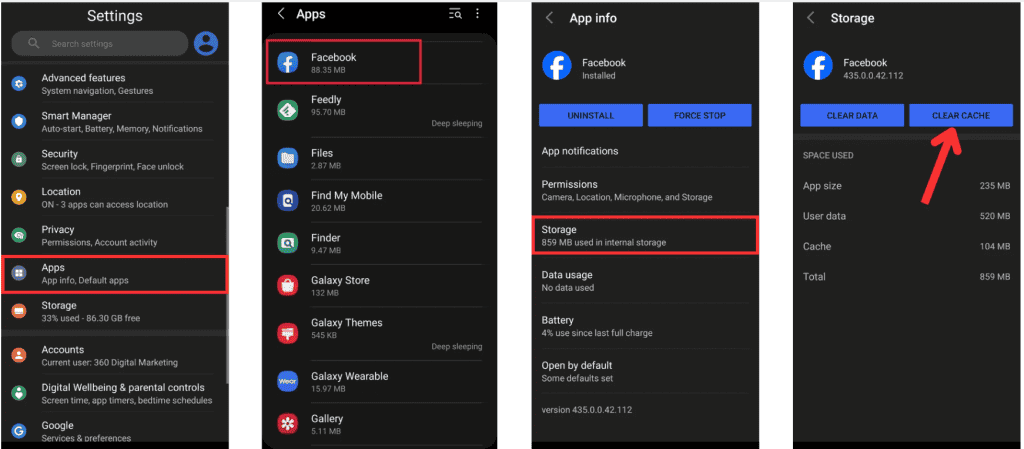
- Open the Settings app on your Android phone.
- Tap Apps or Apps & notifications.
- Find Facebook in the list or use the search bar to locate it.
- Select Facebook.
- Choose Storage or Storage & cache.
- Tap Clear cache to remove the temporary files.