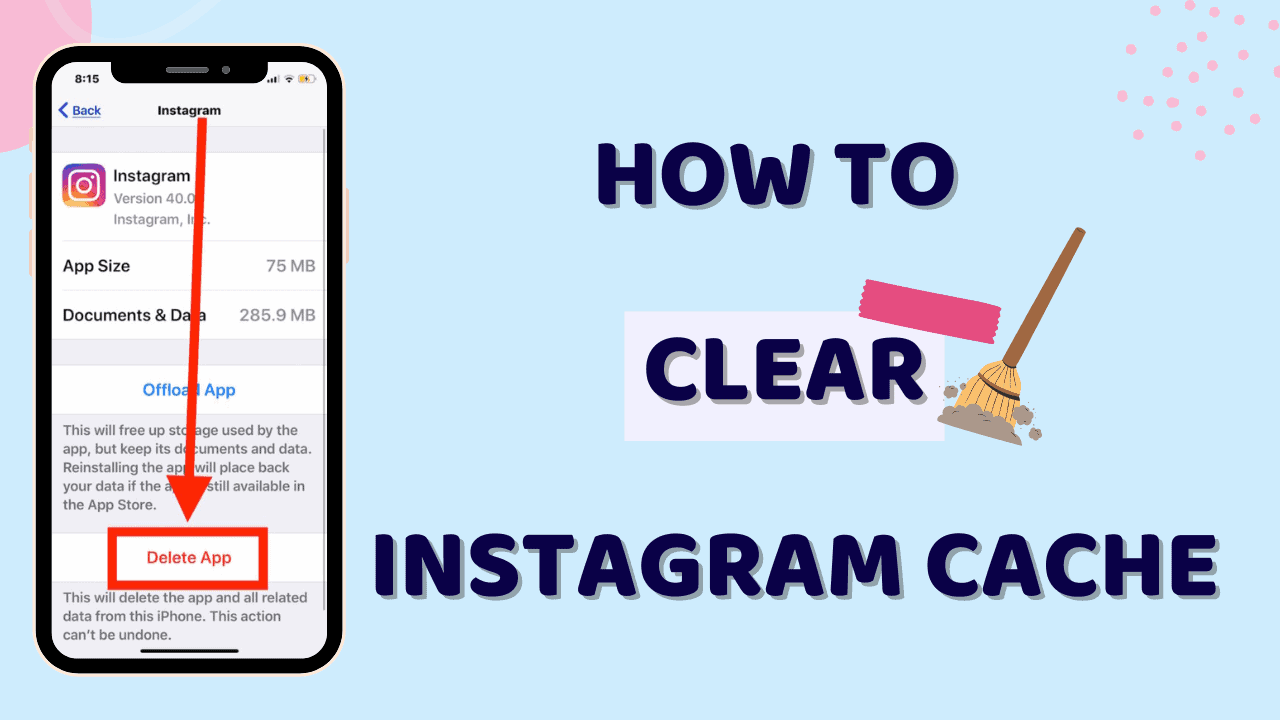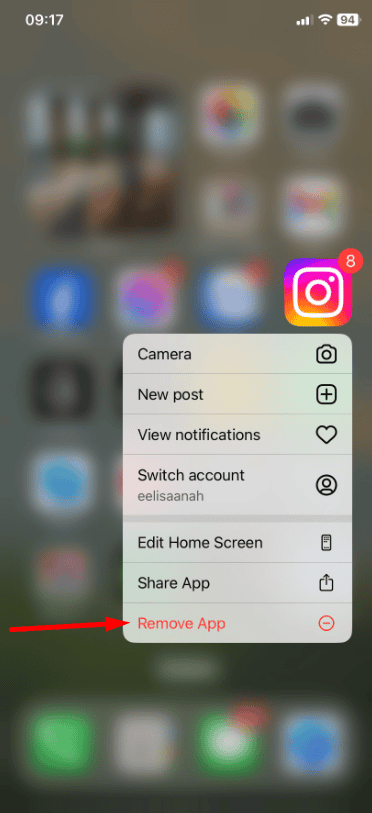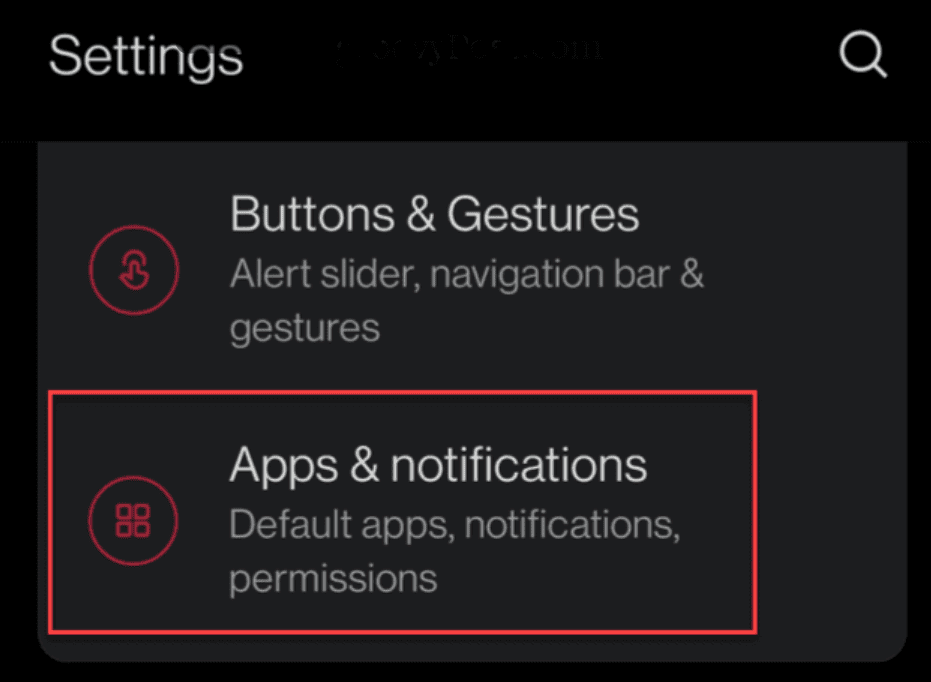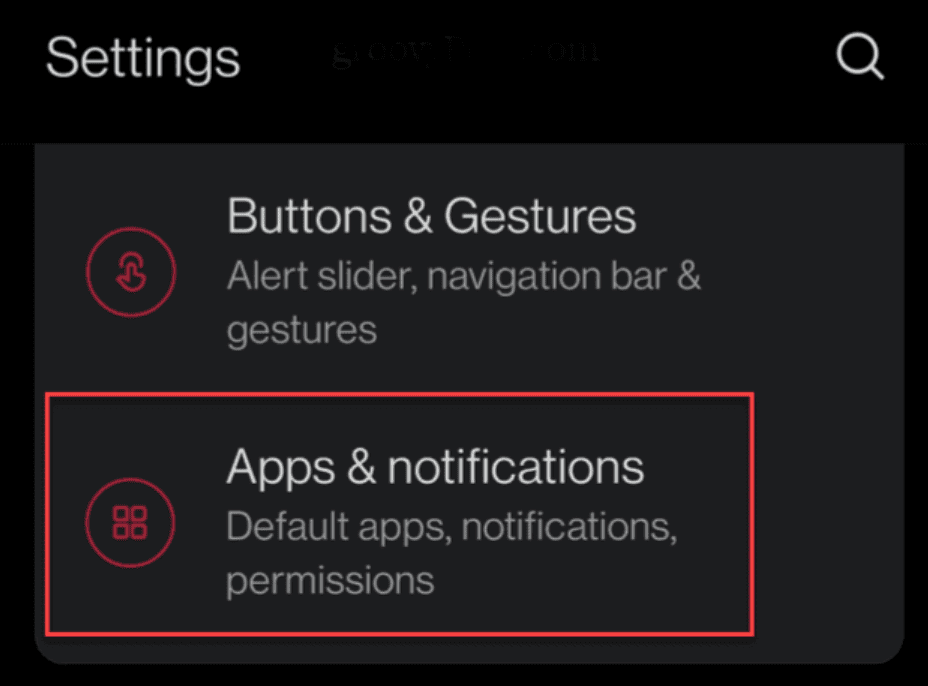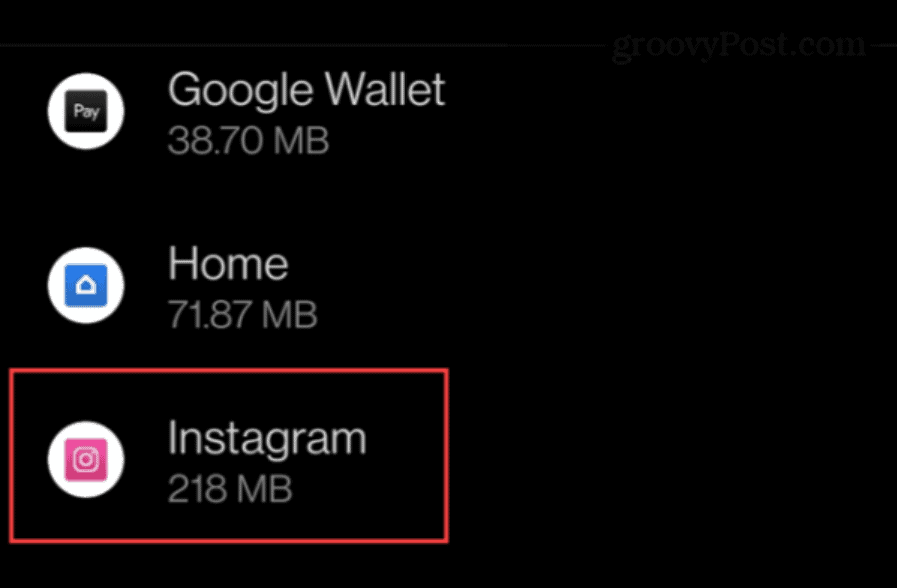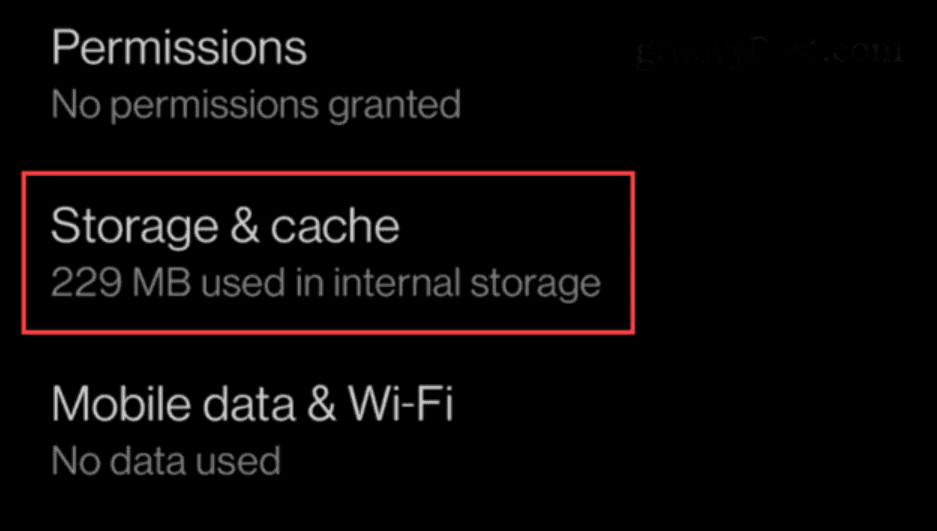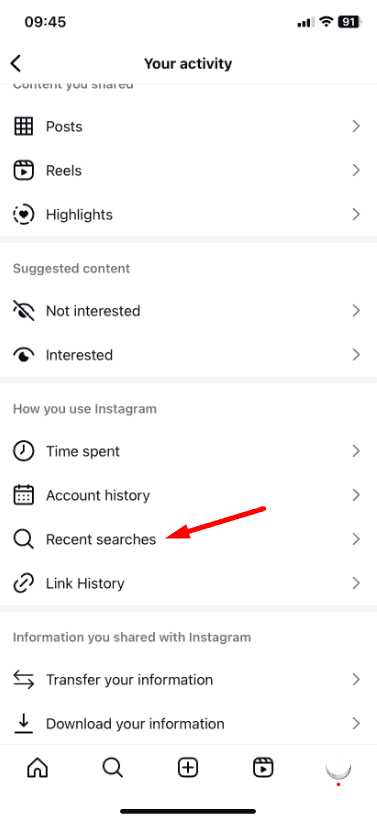Is your Instagram running slowly or having trouble loading? Clearing the cache might help! Our quick guide explains how to clean up Instagram’s cache on both Android and iPhone devices, helping your app run smoother and faster.
Ready to get started? Keep reading to learn how in just a few simple steps!
Table of Contents
ToggleWhy Clearing Instagram Cache is Important?
The cache keeps data like pictures and videos from profiles you check out, making Instagram load things quicker when you visit again. But as time goes on, this data piles up and can use a lot of storage, possibly making your device and the app slower. Clearing the Instagram cache can fix these problems, making the app run smoother and respond faster.
How to Clear Instagram Cache on iPhone or iPad
Some iPhone apps let you clear cache directly, but Instagram doesn’t. The only way to clear Instagram’s cache on your iPhone is to delete the app and then put it back on your device.
Remember, when you reinstall Instagram on your iPhone, you’ll need to log in to your account again. But don’t worry, you won’t lose any of your account data.
Here’s how to delete and reinstall Instagram to clear the cache:
1. Press and hold the Instagram app on your iPhone or iPad’s home screen.
2. Tap “Remove App” from the menu that pops up.
3. When you see a message asking if you want to delete it, tap “Delete.”
4. If a confirmation message shows up, tap “Delete App” from the options.
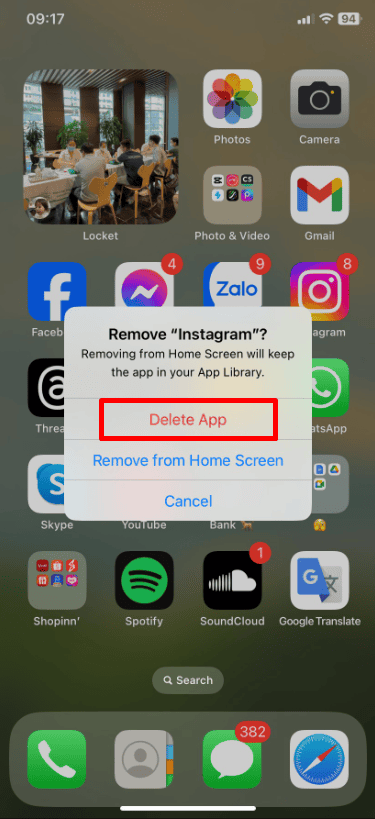
5. After you’ve removed Instagram from your iPhone, download it again from the App Store.
How to Clear Instagram Cache on Android
If you use an Android phone, it’s easy to clear the cache for individual apps, but the steps are a bit different from those on an iPhone or iPad. Here’s how to clear the Instagram cache on Android:
Note: The exact steps might vary slightly depending on your Android device and its version, but this guide should help you understand the process.
1. Open Settings.
2. Scroll through and tap on “Apps” or “Apps & notifications.”
3. Find and tap on Instagram in your list of installed apps.
4. On the Instagram app page, tap on “Storage.”
5. In the storage settings, hit the “Clear cache” button.
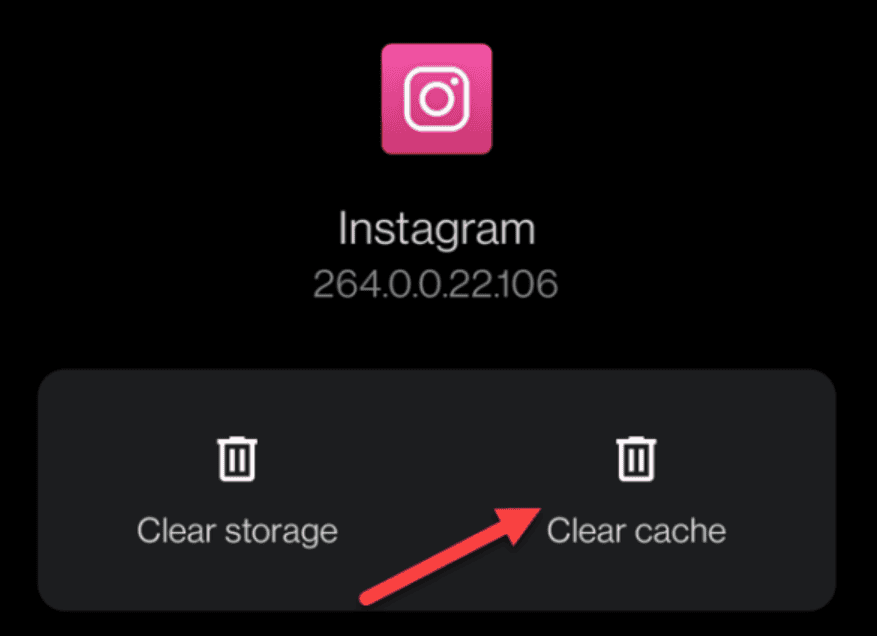
How to Clear Searches on Instagram
In addition to clearing the app’s cache, you can also delete your search history for extra safety. This works on both Android and Apple devices.
Here’s how to erase your past searches on Instagram:
1. Open Instagram
2. Go to Your Profile: Tap the profile icon at the bottom right of the screen.
3. Tap the three horizontal lines in the top right corner.
4. Choose the “Your Activity” option.
5. Scroll down and click on “Recent searches.”
6. On the “Recent searches” page, you can remove individual searches by tapping the ‘X‘ next to each search. If you want to clear everything at once, tap the “Clear all” button at the top right corner.
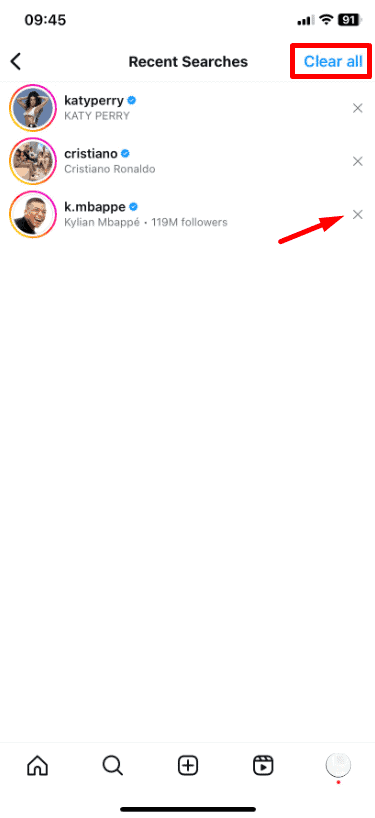
Tips for Managing Instagram Storage
Here are some tips for managing your Instagram storage:
Regular Cleaning: Clear your cache from time to time to avoid storage and performance problems.
Watch Your Storage: Pay attention to how much storage space you have on your device and how much of it is used by apps like Instagram.
Wrap Up
Now that you know how to clear the Instagram cache on your device, you can keep the app running smoothly and quickly. Whether you’re using an Android or an iPhone, these steps are easy to follow and can make a big difference in how Instagram performs.
So go ahead, clear that cache, and enjoy a faster, more efficient Instagram experience!
FAQs about clearing the Instagram cache
How often should I clear my Instagram cache?
It depends on how frequently you use the app. If you notice Instagram is slowing down or taking up a lot of space, it might be time to clear the cache. Doing this once a month is a good rule of thumb for regular users.
Does clearing the Instagram cache delete my photos or videos?
No, clearing the cache does not delete any of your saved content or posts on Instagram. It only removes temporary files stored by the app.
Can clearing the cache affect my login details?
No, clearing your cache does not log you out of Instagram or affect your log in details. You’ll remain logged in unless you specifically choose to log out.