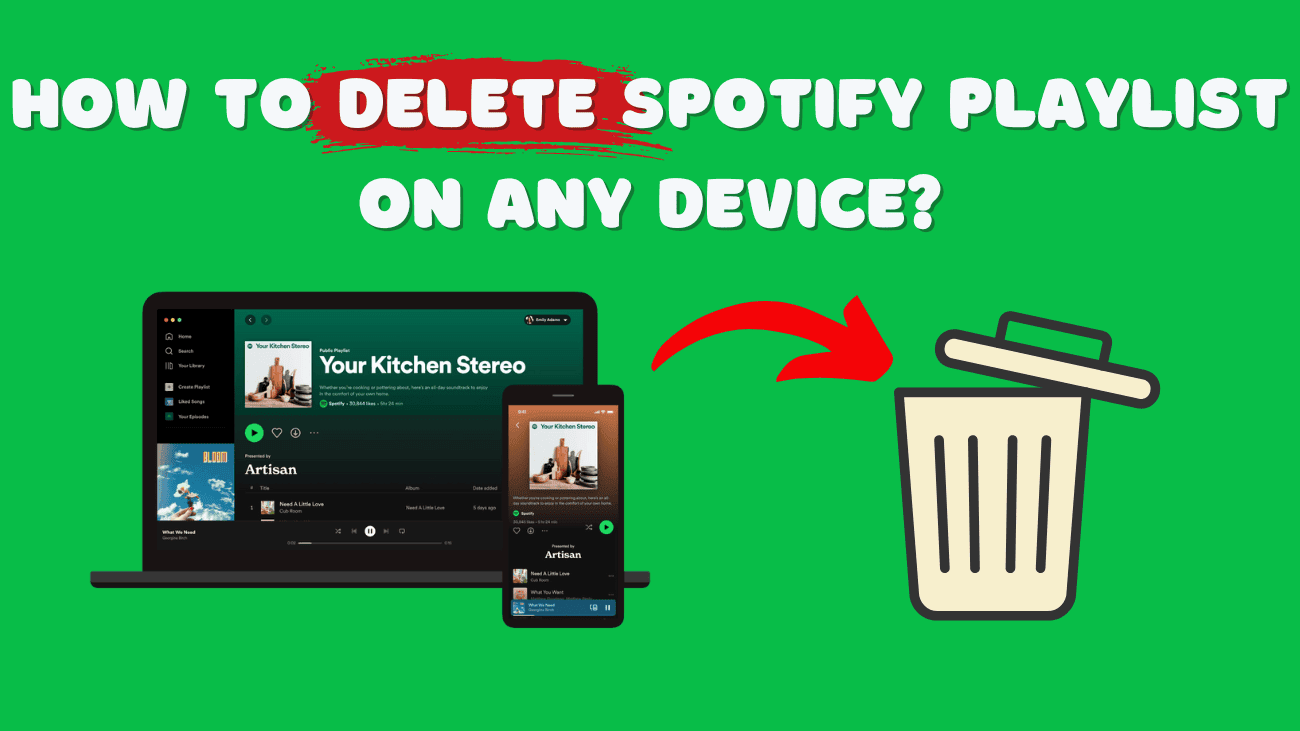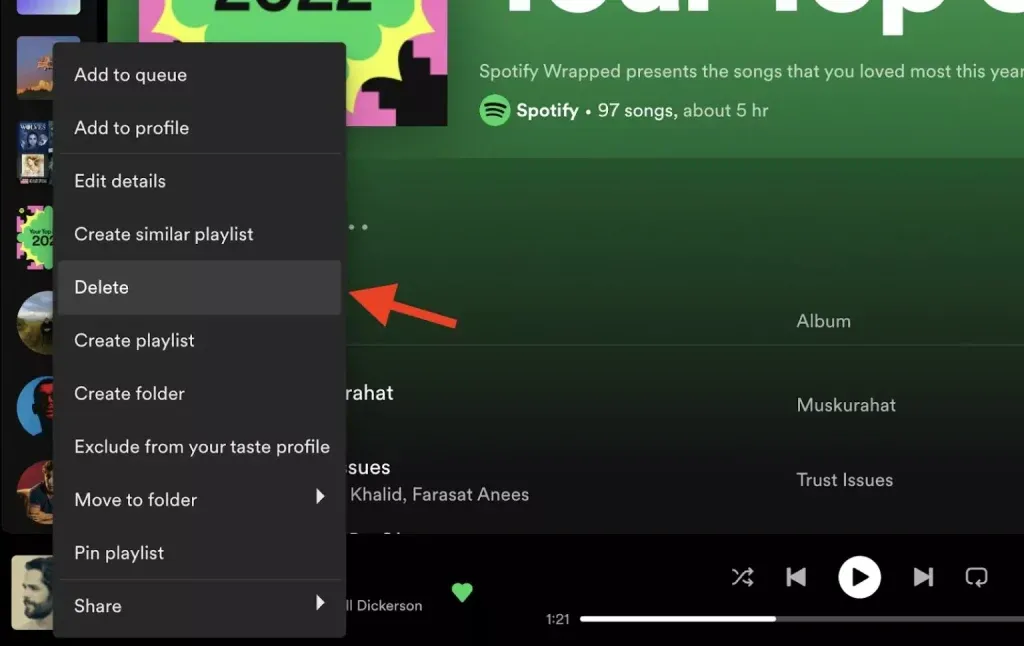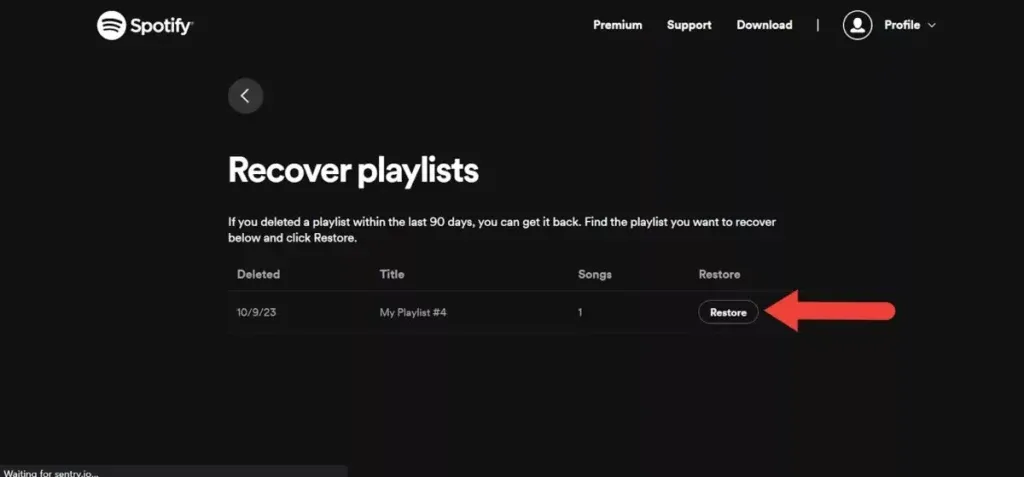Are your Spotify scrolls starting to feel like a never-ending journey through a jungle of playlists? If you find yourself skipping over more tracks than you’re listening to, it might just be the right moment to do a bit of playlist pruning. One of the slickest features of Spotify is the seamless way you can manage your playlists. Lucky for us, learning how to Delete a Spotify Playlist is just as easy as learning how to create one.
Today, we’re going to guide you step-by-step on how to clear out the old and make room for the new, whether you’re tapping away on the Spotify app or clicking around on the web version. And the best part? When you decide to remove a playlist, it vanishes from your account everywhere—no more unwanted tracks popping up, whether you’re on your phone or computer.
Let’s jump in and make your Spotify nice and tidy. Deleting old playlists is like giving your Spotify a nice clean-up!
How to Delete Spotify Playlist?
Using Mobile
When using Spotify on your smartphone (iPhone or Android), follow these steps to delete a Spotify playlist:
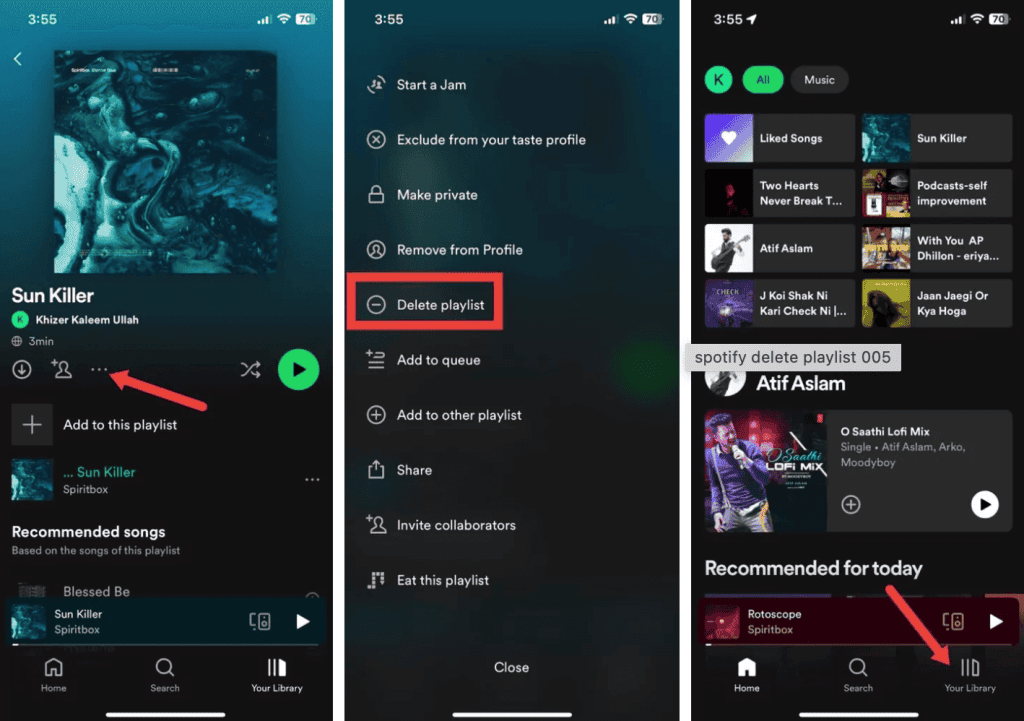
1. Open the Spotify app on your phone.
2. Go to Your Library on the home screen and locate the playlist you want to delete.
3. Tap the three-dot icon next to the playlist.
4. From the options that appear, select Delete playlist
5. Confirm the deletion by tapping Delete on the pop-up window.
Using Desktop
Deleting a Spotify playlist on a desktop is straightforward. Follow these steps:
1. Open Spotify on your desktop and locate the playlist you wish to delete in the left panel.
2. Right-click on the playlist.
3. Choose Delete to remove the playlist.
From your library
If you wish to remove playlists from your Library that you didn’t create, you can do so easily. Although the playlist itself won’t be deleted, it will be removed from your Spotify Library. Here’s how:
1. Right-click on the playlist you want to remove.
2. Select Remove from your library.
3. Confirm the action when the confirmation window pops up.
Is it possible to recover a deleted Spotify playlist?
If you mistakenly delete a playlist, don’t worry; you can recover it within 90 days before it’s permanently removed. Follow these steps to recover a playlist:
1. Log in to your account page and navigate to Recover playlists under Account.
2. Select Restore next to the playlist you wish to recover.
3. The playlist will be restored, and you’ll find it at the bottom of your playlist collection.
Additionally, you can use an undo keyboard shortcut to instantly undo a deletion. On Mac, use Cmd+Z, and on Windows, use Ctrl+Shift+Z.
To Sum up
Removing playlists from your Spotify account is incredibly simple, as the app enables manual editing of your media library across all devices. Additionally, a convenient keyboard shortcut is available for the desktop version.
If you happen to change your mind, fret not—there’s a way to restore deleted data. Just ensure to take advantage of the 90-day window for recovery.