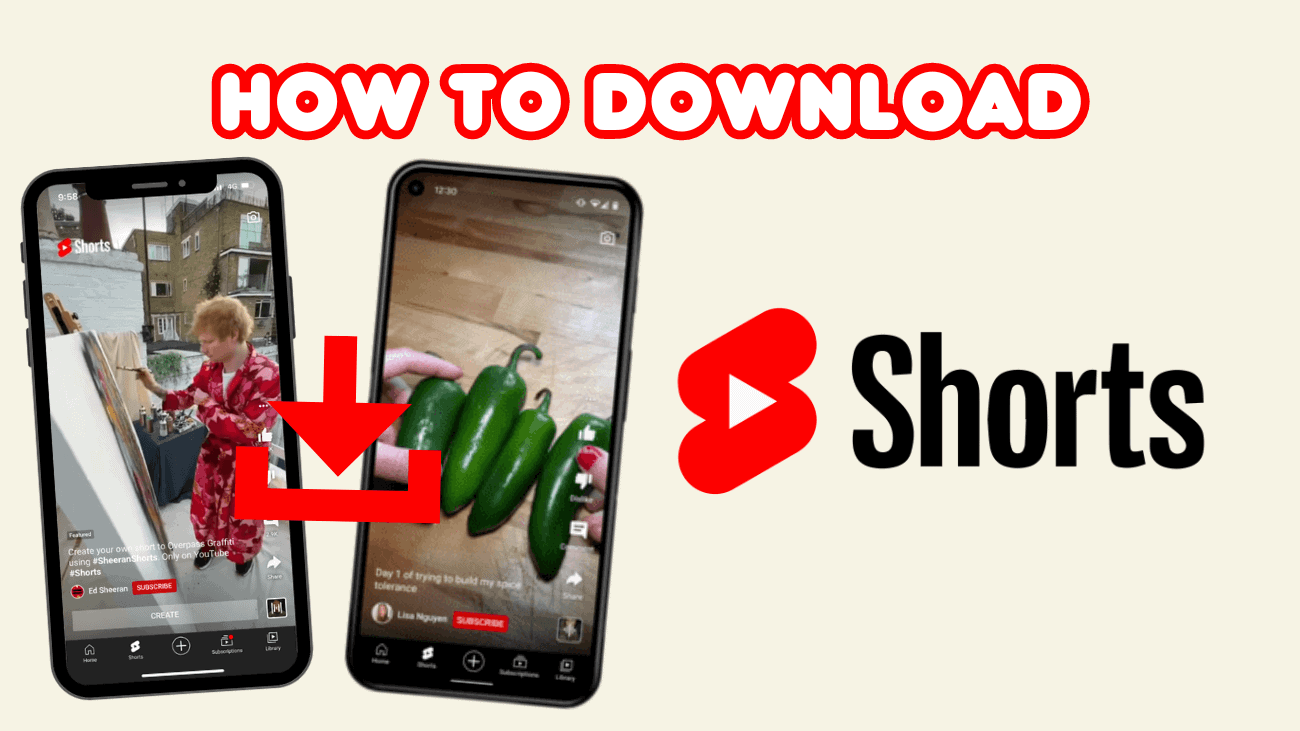Short-form videos have become a dominant force on the internet, changing the way we consume content. Platforms like YouTube Shorts deliver quick bursts of information or entertainment, but with so many to watch, it’s easy to forget the ones that caught your interest. Many people save these Shorts to watch later, making it easier to find the video when you need it. If you’re wondering how to do this, here’s a guide to help you download YouTube Shorts on your phone and PC.
How To Download YouTube Shorts?
With YouTube Premium
If you’re subscribed to YouTube Premium, you can download YouTube Shorts to save them for later viewing. However, the Download option doesn’t appear directly when watching a Short, so you’ll need to access your History to download it, which is a bit inconvenient. Here’s how to download Shorts:
On Phone
1. If you’ve already watched the Shorts video you want to download, go to the You tab and select History to find the video.
2. Tap the three-dot icon to bring up more options.
3. Select Download video to save it to your YouTube downloads.
4. Choose your preferred video quality and tap Download at the bottom right.
5. To access your downloaded Shorts, scroll down on the You screen and select Downloads.
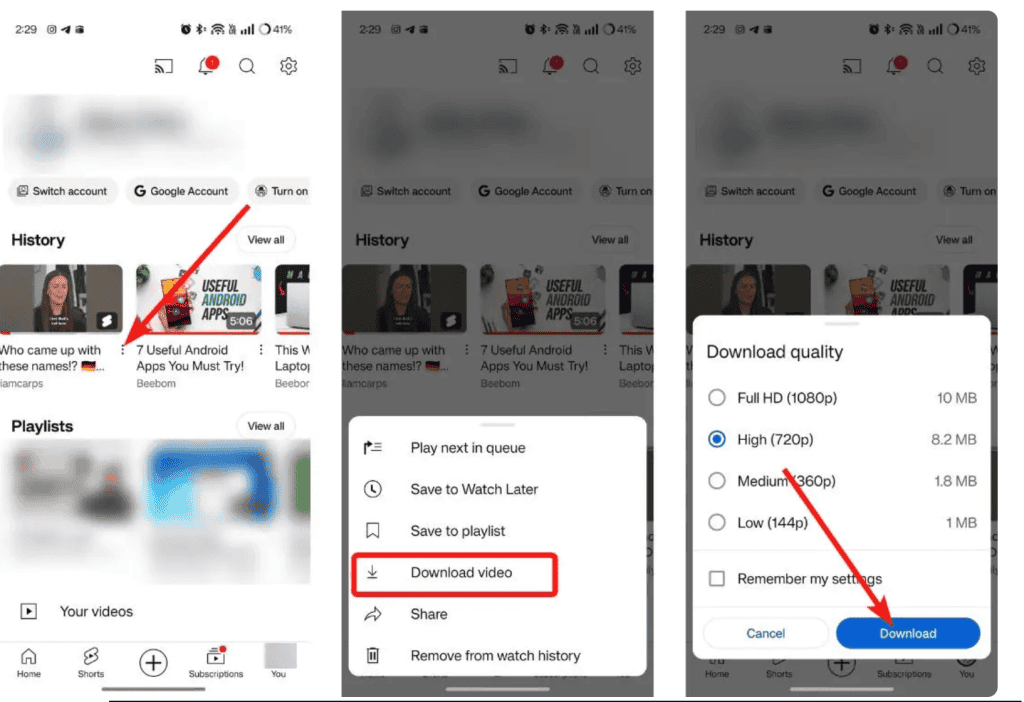
On PC
1. Go to YouTube.com and click on the hamburger icon (three lines) to open the menu.
2. If you’ve already watched the Shorts video you want to download, click on History from the left sidebar.
3. Click the three-dot icon next to the Short and select Download.
4. Once downloaded, a toast notification with a View option should appear. Click on it to check the downloaded Shorts.
5. Alternatively, you can go to the Downloads section from the left sidebar to watch the video you just downloaded.
Downloaded Shorts will remain on your device as long as it connects to the internet at least once every 30 days. Unfortunately, there’s no way to download Shorts directly while watching them, so you’ll need to go to the History section each time you want to download them.
Using Third-Party Tools
If you don’t have YouTube Premium or want to save a Short to your phone to share on social media platforms, you can use third-party websites to download it.
On Phone
1. Open YouTube and navigate to the Short you want to download.
2. Tap Share and select Copy link.
3. Open your web browser and go to a third-party site.
4. Paste the copied link into the provided field and tap Get Video.
5. Choose your preferred video quality from the dropdown menu.
6. Tap Get Link and then click Download on the next page. The YouTube Short will be downloaded to your device in MP4 format.
7. Check the Downloads folder on your phone to find and play the video.
On PC
1. Navigate to the Short you want to download and click the Share button.
2. Copy the link and open a new browser window. Go to a third-party website for video downloads.
3. Paste the video link into the text field and click Get Video.
4. Select your preferred video quality from the dropdown menu.
5. Click Get Video and then select Download.
6. The Shorts video will be saved in your default Downloads folder on your PC.
There are various third-party services available to download YouTube Shorts. These methods allow you to easily download and save YouTube Shorts to your devices.
Final thoughts
In conclusion, knowing how to download YouTube Shorts allows you to save and enjoy your favorite short videos offline at any time. Whether you’re looking to keep a collection for personal use or share them with friends, this guide has provided clear steps to make the process easy and straightforward. By following these instructions, you can seamlessly download and enjoy YouTube Shorts whenever you want, without the need for an internet connection. Take advantage of this feature and make the most of your YouTube Shorts experience!