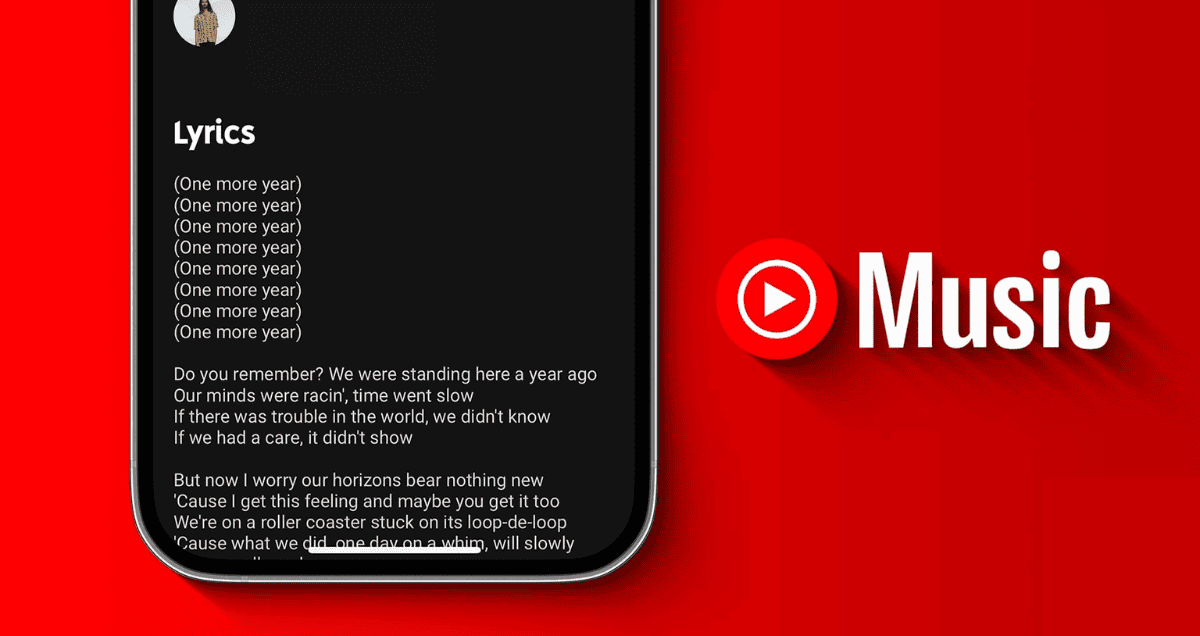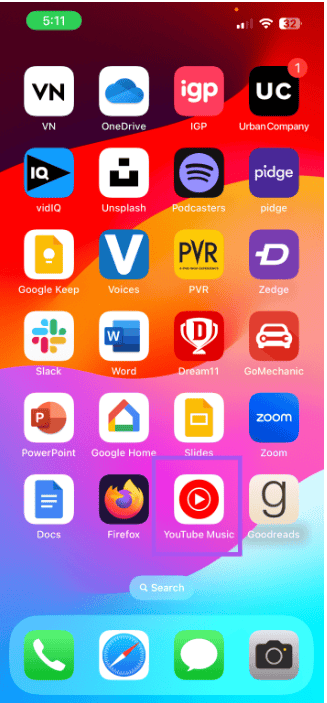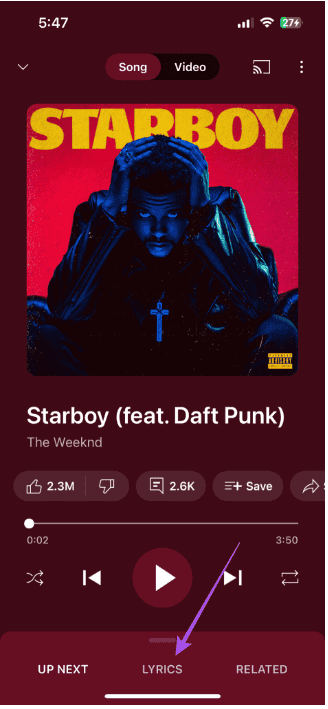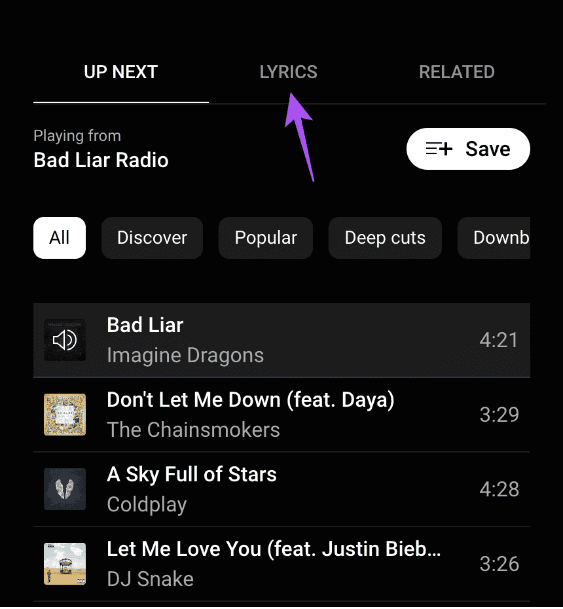How To Find Lyrics On YouTube Music On Mobile
Let’s start by showing how to check song lyrics in real time on the YouTube Music app. It works the same for both iPhone and Android phones. YouTube made it easy to see lyrics while listening to music.
1. Open the YouTube Music app on your iPhone or Android.
2. Choose a song and tap the Lyrics tab at the bottom of the screen.
You’ll see a window with the lyrics that sync with the music. You won’t see any ads while enjoying your songs if you have YouTube Premium.
How To Find Lyrics On YouTube Music On Desktop
It’s great that you can also see song lyrics on YouTube Music when using your computer. If you like listening to songs on your Mac or Windows PC, here’s how to check the lyrics in real-time.
1. Open your browser on your Mac or Windows PC and go to music.youtube.com.
2. Log in to your Google account.
3. Choose the song you want to listen to and click on the Lyrics tab on the right side.
You’ll see the lyrics of the song. But unlike on the phone, they won’t match up with the music. You’ll need to scroll down to sing along.
Best Fixes For Lyrics Not Available On YouTube Music
1. Clear YouTube Music App Cache On Mobile
The app cache holds data to make using the app better. Let’s start by clearing the cache on the YouTube Music app for your iPhone and Android.
For iPhone:
- Go to the Settings app and tap General.
- Choose iPhone Storage. Then, find and tap on YouTube Music.
- Tap Offload App and select it again at the bottom.
- Download and install YouTube Music again to see if it fixes the issue.
For Android:
- Press and hold the YouTube Music app icon. Then tap on the Info icon to open the App Info menu.
- Tap Storage and Cache, then select Clear Cache.
- Close the App Info and reopen YouTube Music to see if the issue is fixed.
2. Clear YouTube Music App Cache On Desktop
Just like on your phone, you can also clear the website data from your internet browser on your Mac or Windows PC. Look at these guides and follow the steps to clear the YouTube Music data from your browser:
- Clear data on Google Chrome
- Clear data on Firefox
- Clear data on Safari
3. Remove Faulty Brower Extensions
You can also get rid of some browser add-ons that you don’t use anymore or haven’t been updated. Here’s how:
Removing Add-ons in Safari:
1. Use the Command + Spacebar shortcut on your Mac to open Spotlight Search, type Safari, and hit Return.
2. Click on Safari at the top-left corner and choose Preferences.
3. Go to the Extensions tab and try checking the song lyrics by removing one add-on at a time.
Remove Extensions in Chrome Browser:
1. Open Google Chrome on your Mac or Windows PC.
2. Click the Extensions icon at the top-right corner, then choose Manage Extensions.
3. Remove one extension at a time and see if the issue is fixed. Keep doing this to find out which extension is causing the problem.
Remove Extension in Firefox
- Launch Firefox on your Mac or Windows PC.
- Tap the Extensions icon at the top-right corner.
- Select Extensions from the left menu.
- Remove one extension and see if it fixes the problem. Keep trying this until you find out which extension is causing the issue.