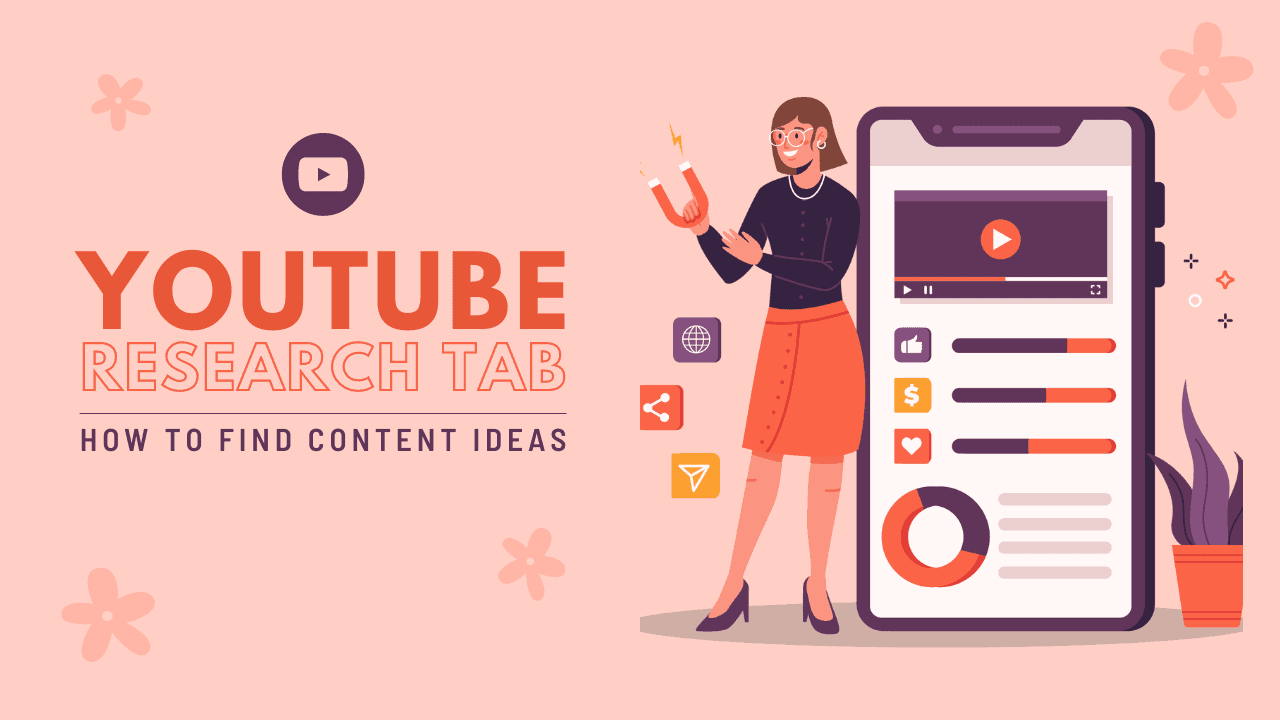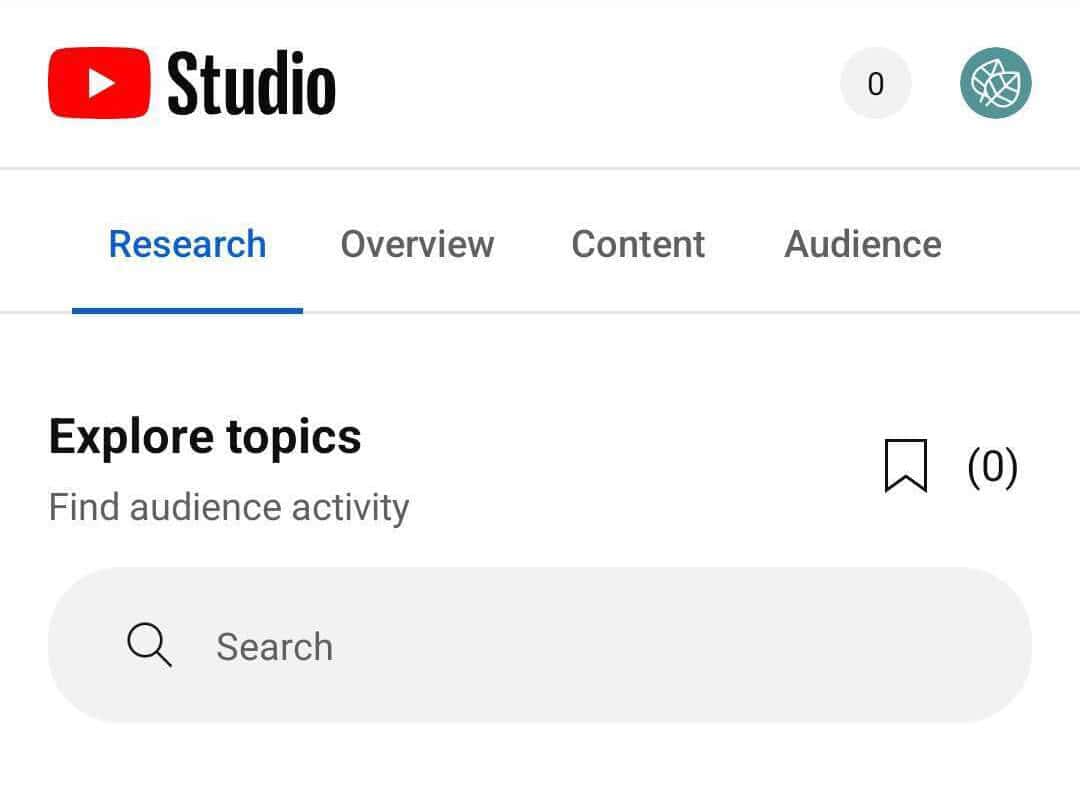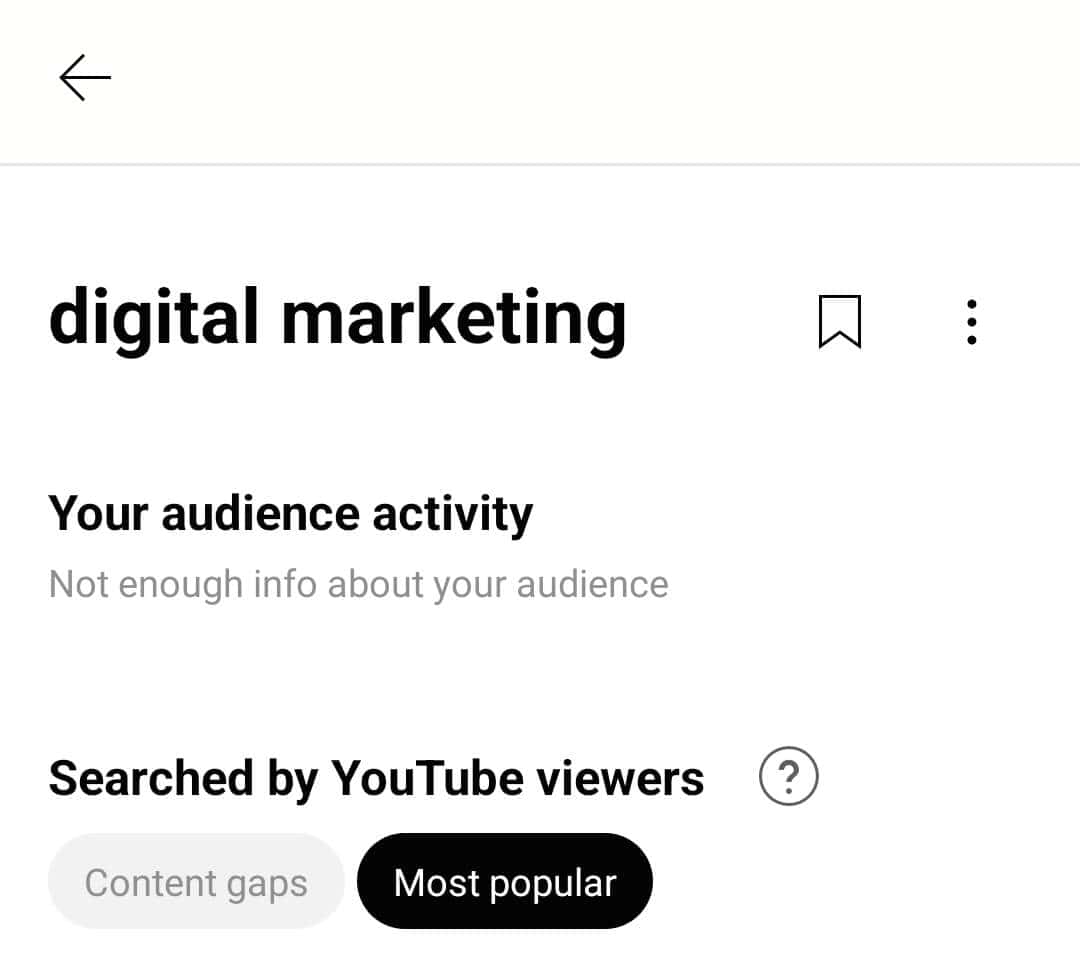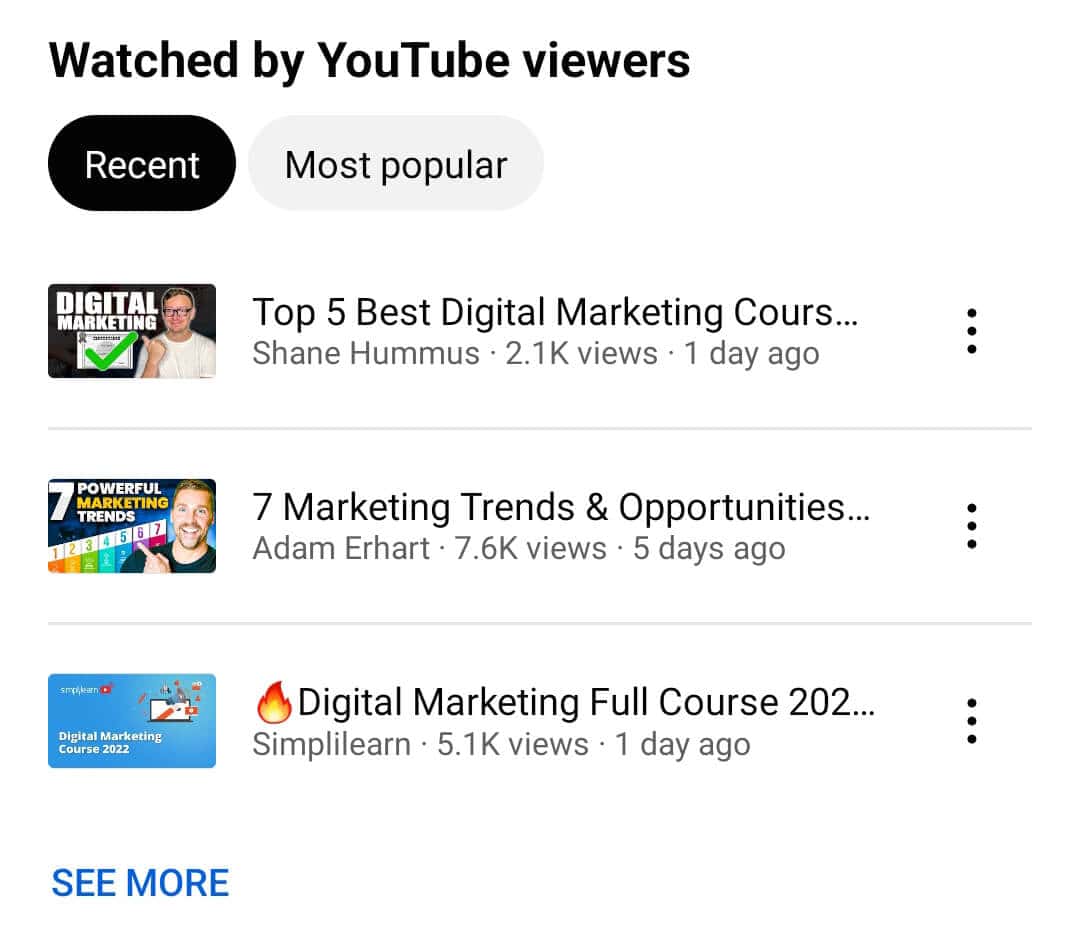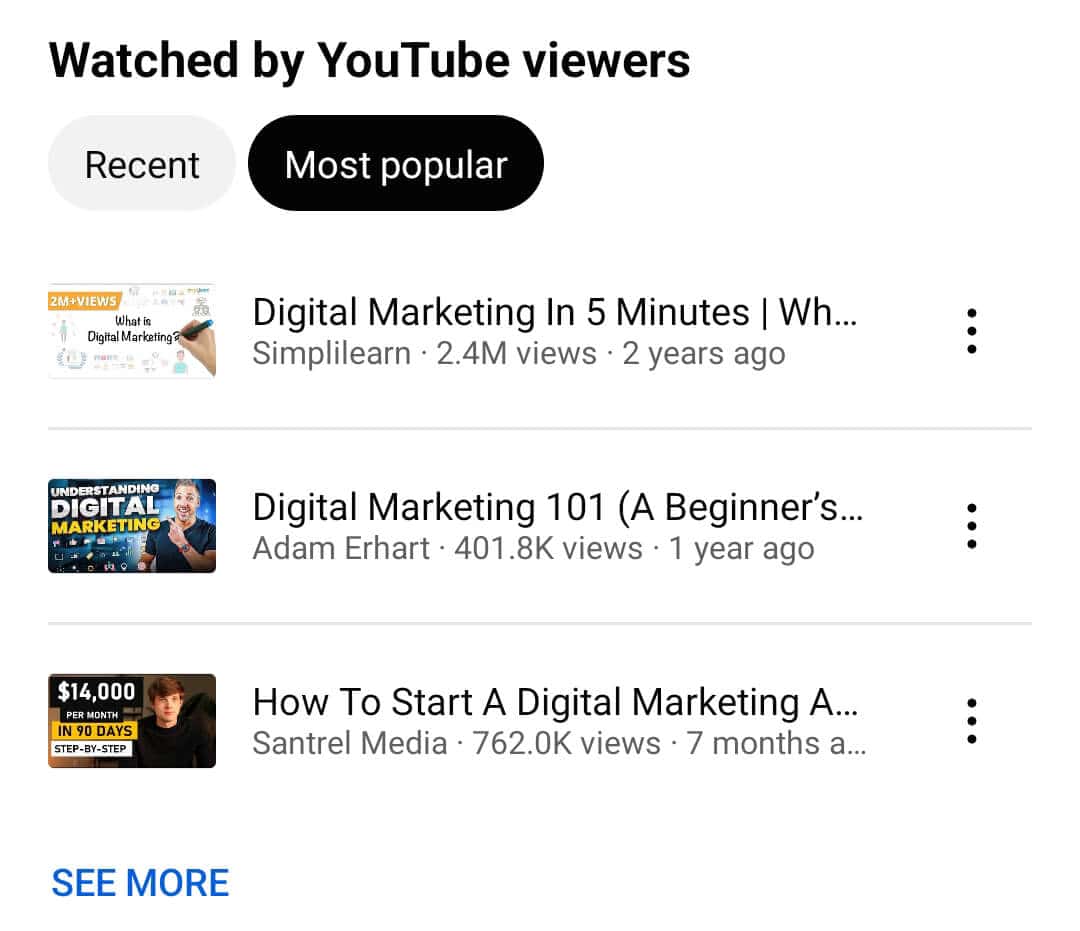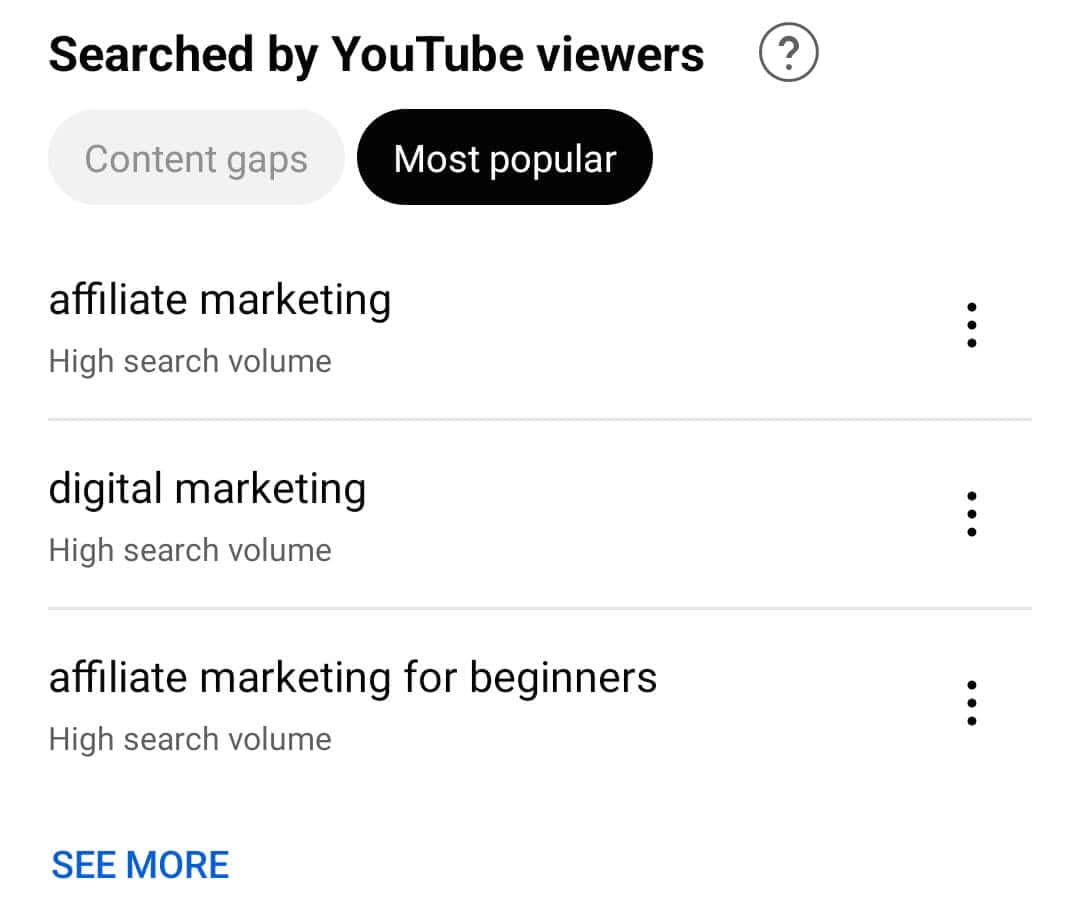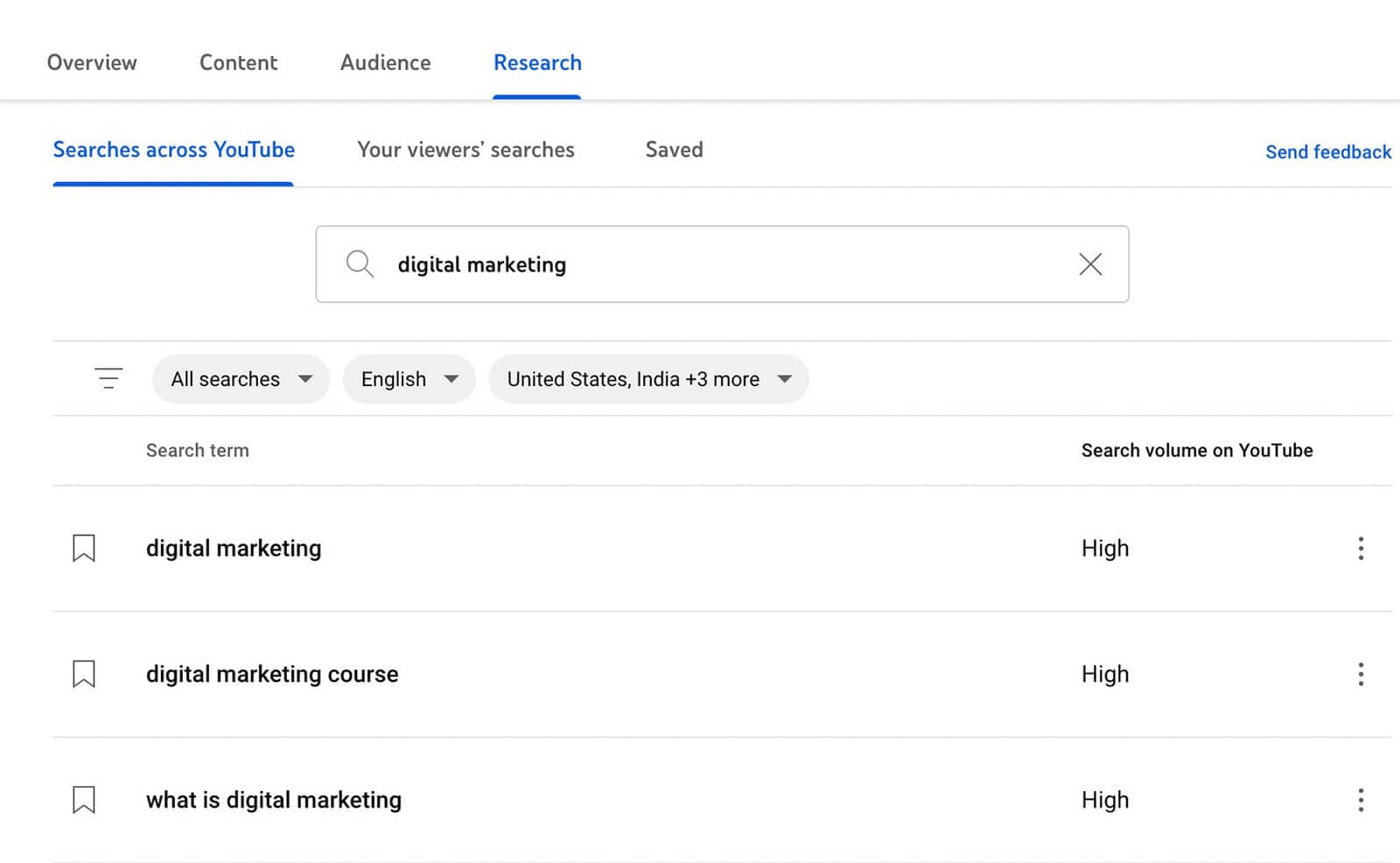Looking for fresh ideas for your YouTube channel? Want to know how to analyze gaps in your YouTube content? This guide will show you how to utilize the YouTube Research tab in YouTube Studio to discover new and engaging video ideas that will captivate your target audience.
Why Is the YouTube Research Tab Insights Tool So Helpful?
Did you know that search plays a crucial role in discovering content on YouTube? It’s always up for debate whether YouTube is the world’s second-biggest search engine. However, it’s clear that search is vital for potential customers to find your channel.
To attract more viewers, you must produce content that ranks high in relevant YouTube searches. However, it can be challenging to figure out what kind of content your customers are searching for.
While using YouTube search engine optimization best practices, such as optimizing titles, descriptions, and custom thumbnails, can improve your rankings, the first step of the equation remains tricky. In the past, your team may have used a combination of Google tools and third-party tools to analyze demand and find trending topics.
But, YouTube’s Research Tab Insights tool, launched in December 2022, simplifies this process. Marketers can use it to research topics, evaluate demand, and discover relevant content ideas. Since the tool is a feature of YouTube Studio, it’s free to use and allows for seamless collaboration.
You can find the Research Tab Insights tool in YouTube Studio’s Analytics panel. It’s accessible on both desktop and mobile, but the app and browser versions have different features that we’ll cover below.
How to Use YouTube Research Tab
Hey there! Let me walk you through how to use YouTube Research Tab Insights tool. It is pretty easy to use, but some of its most helpful features can be easy to miss. Here’s how you can start with this tool to help grow your channel.
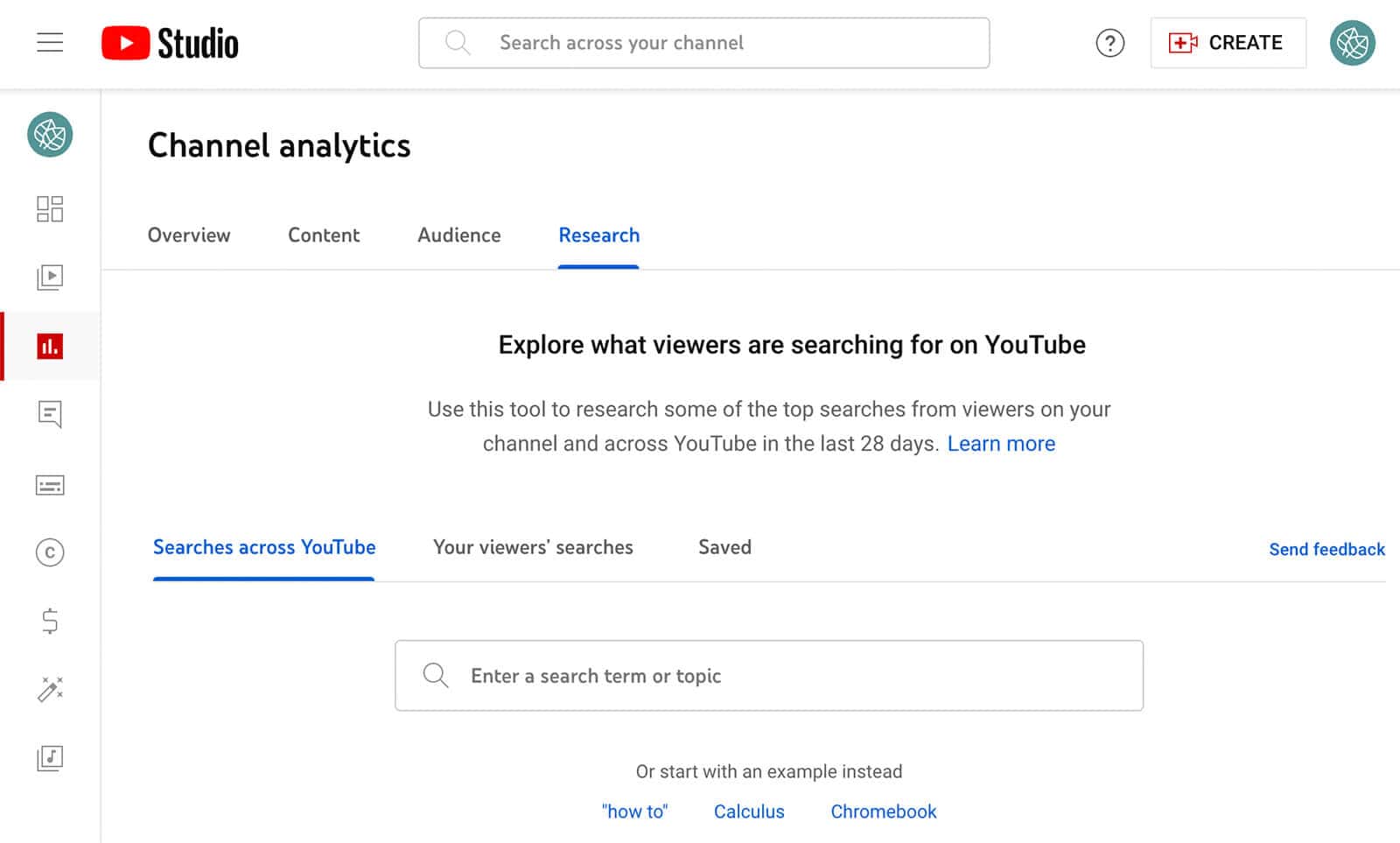
#1: Research Topics for Your YouTube Channel
Firstly, tap the search bar and enter a search term that’s relevant to your channel. Once you do this, the tool will generate a list of search terms, topics, companies, public figures, products, and other categories related to your key phrase. You can tap on any item from this list to start researching. Just keep in mind that more narrowly defined keyphrases may generate shorter lists. This isn’t necessarily a bad thing for YouTube Research Insights.
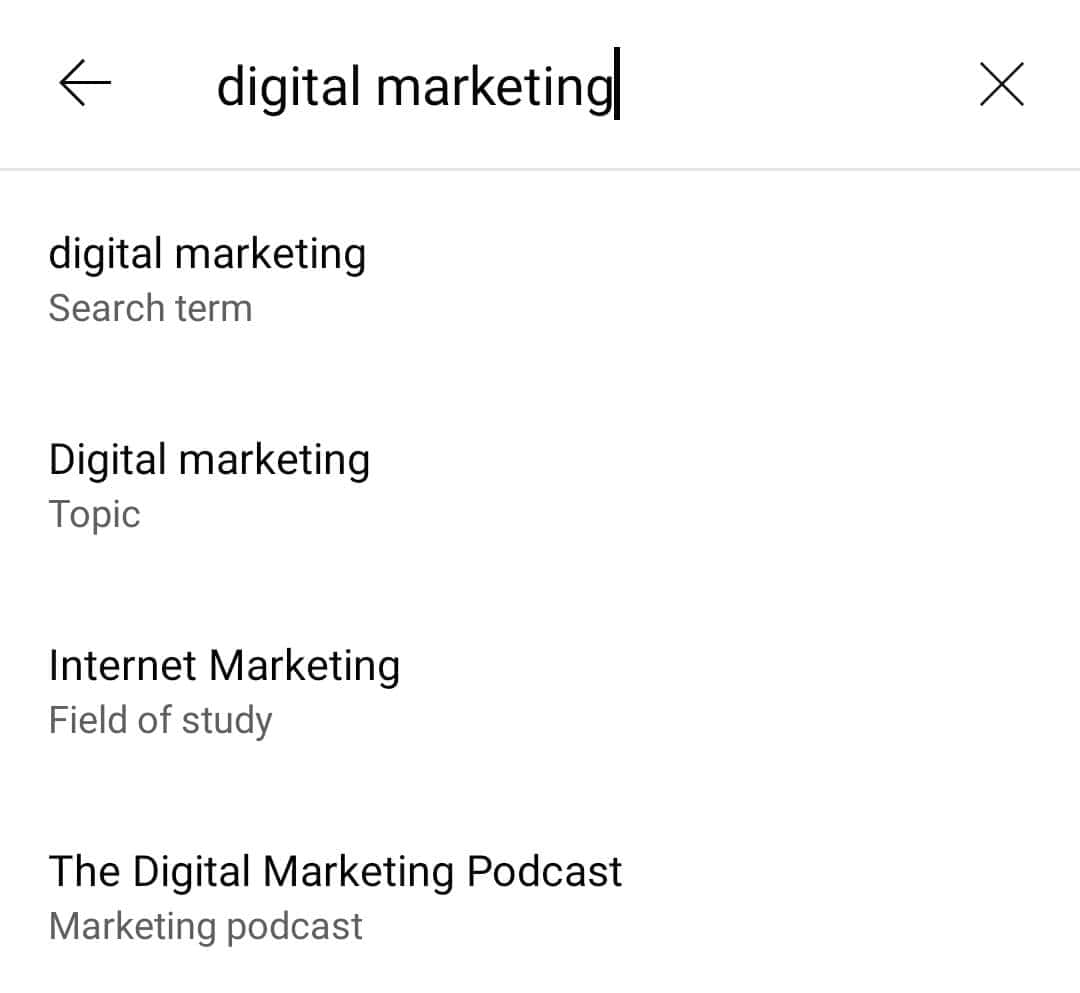
#2: Identify Competing Content
If you’re curious to know what kind of content already exists on the topic you chose. You can scroll down to the “Watched by YouTube Viewers” section. This section is divided into two panels, with the left panel displaying recent content on the topic.
The videos that appear on this panel were published between the past day and the previous week. This makes it ideal for assessing new trends and understanding what kind of angles content creators are using. If you want to see more than the default top three videos for the search term, you can tap the “See More” link.
The thumbnails, channel names, and video titles can give you a good idea of what’s trending for the topic. But if you want more information, you can tap to open any video in the YouTube app. There, you can see the full description, check the chapters, and watch the video.
In case you are planning to create content on an evergreen topic. If so, it’s essential to know which videos have been successful over time. The Watched by YouTube Viewers section’s right panel lists the most popular videos on the topic, including some content from several years ago.
To view the entire list, tap See More and scan it for videos that have amassed a million or more views. Watching some of these popular videos is a good idea because it helps you understand why they’ve gained so many views. Do they provide the most accurate information on the topic? Do they use optimization strategies that you can incorporate into your workflow?
#3: Check for Potential Topics in Search Volume
If you want to increase your video views, it’s important to choose a topic that has decent search volume. You can use both desktop and mobile app versions of YouTube Studio to check search volume, as they display different results.
To check search volume in the YouTube Studio app, go to the Searched by YouTube Viewers section. There, you’ll find a list of search terms related to your keyphrase. You can tap any of these terms to search for them and enhance your research.
Note the search volume for each term. There’s no right or wrong search volume to prioritize, but keep in mind that high-volume search terms may have more competition. Conversely, low-volume search terms may not appear in search as often, but they’re less likely to face much competition.
While the mobile app displays search terms that are similar to your keyphrase, the desktop version of YouTube Studio generates a list of related search terms. For example, a search for “digital marketing” brings up terms like “digital marketing course” and “what is digital marketing?”
The desktop search results are especially helpful for deciding how to position a topic you’re already considering and identifying keywords to include in your title and description. The desktop version of YouTube Studio also displays search volume for each term so you can select keywords that align with your goals.