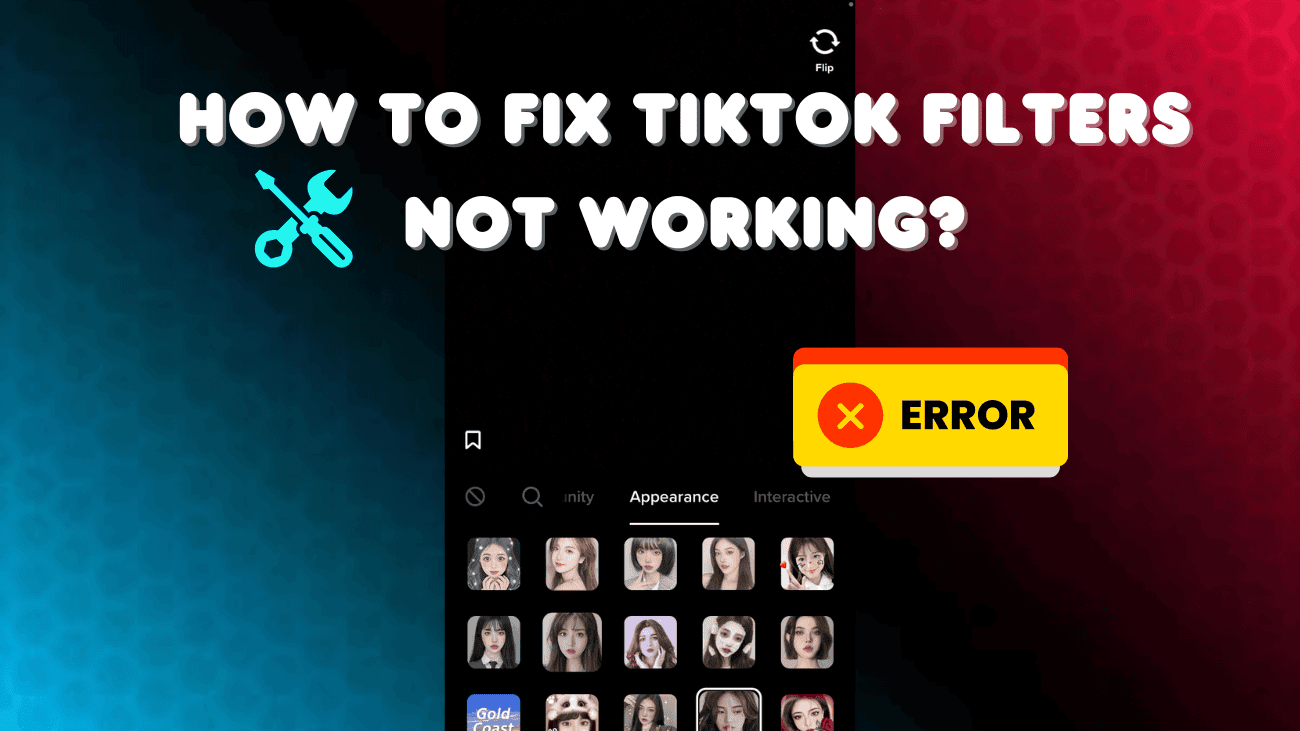Struggling to fix TikTok filters not working? You’re not alone. It’s frustrating when the filters and effects you rely on to enhance your videos suddenly stop functioning. Whether it’s a technical glitch or a recent app update causing the issue, it can definitely disrupt your content creation flow. But don’t worry—help is at hand. In this guide, we’ll cover some simple steps to troubleshoot and fix TikTok filters not working so you can get back to creating engaging and eye-catching content. Let’s get those filters working again!
Basic Ways to Fix TikTok Filters Not Working
- Verify your region: Some TikTok filters might not be accessible in your country due to regional restrictions. If you’re having trouble with certain filters, consider temporarily connecting to a VPN to see if that grants you access to the missing options. This can help bypass geographical limitations and allow you to explore a wider range of filters.
- Check TikTok’s server status: Issues with applying filters can sometimes be traced back to problems with TikTok’s servers. If the servers are experiencing an outage or technical difficulties, it may affect the functionality of filters. To check if there are any ongoing server issues, visit Downdetector and search for TikTok. This will provide information on any widespread problems that could be impacting your app.
- Reinstall the app: If updating TikTok doesn’t resolve the issue with filters, try uninstalling and reinstalling the app. Uninstalling the app will remove any corrupted files or glitches that might be causing problems. After reinstalling, you’ll have a fresh version of TikTok, which can often resolve persistent issues and restore proper functionality for filters.
How To Fix TikTok Filters Not Working?
#1. Reauthenticate Your Account
If you’ve recently updated your TikTok account password, some features might not be working properly due to authentication issues. To resolve this, try signing out and then logging back into your TikTok account.
Here’s how you can do it:
1. Open the TikTok app on your phone and tap the Profile icon in the bottom-right corner.
2. Tap the three-line menu icon at the top-right corner to open Settings and Privacy. Scroll down and select Log out.
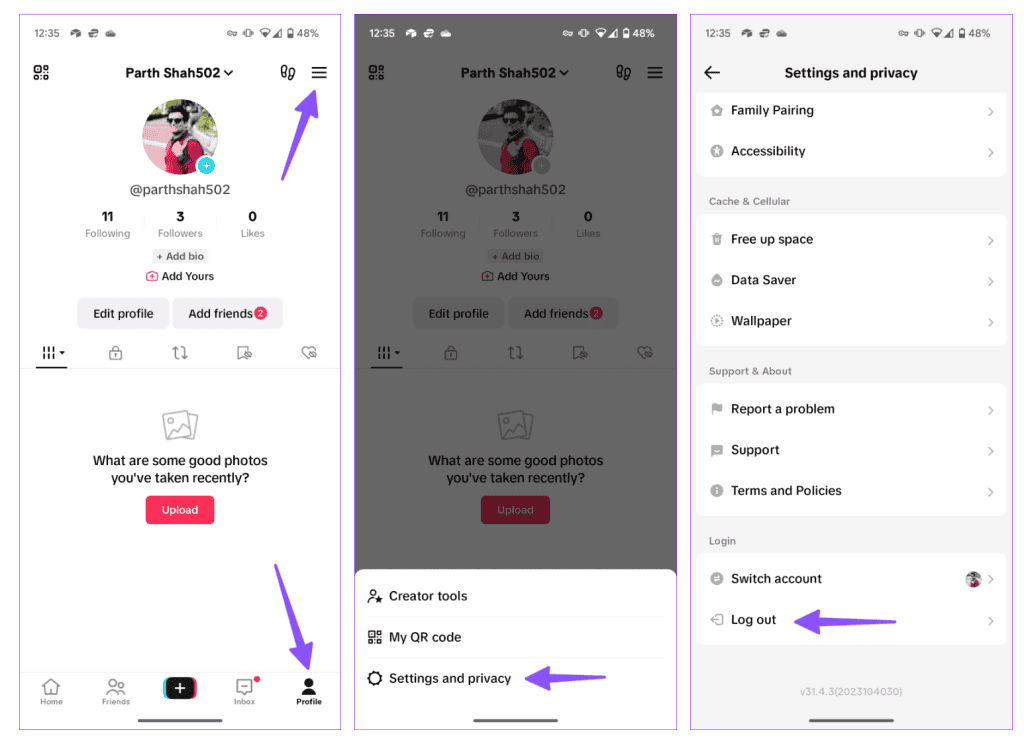
#2. Clean the TikTok Cache
TikTok stores cache files in the background to enhance app performance, but sometimes these files can become corrupted and interfere with the app’s filters. Clearing the TikTok cache can help resolve these issues. Here’s how you can do it:
From the App Info Menu:
1. Long-press the TikTok app icon on your phone to open the App info menu.
2. Tap on Storage and data, then select Clear cache.
From the TikTok App Settings:
1. Open TikTok on your phone and tap the Profile icon in the bottom-right corner.
2. Tap the three-line menu icon in the top-right corner to access Settings and privacy.
3. Scroll down and tap on Free up space.
4. Select Clear next to Cache.
Clearing the cache may temporarily increase loading times as TikTok rebuilds its cache from scratch.
#3. Turn off TikTok Data Saver Mode
TikTok might struggle to download filters if your device is in data saver mode. To fix this, turn off data saver mode using the steps below and try again.
1. Open TikTok on your phone and tap the Profile icon in the bottom-right corner.
2. Tap the three-line menu icon in the top-right corner to go to Settings and privacy.
3. Scroll down and select Data Saver.
4. Toggle off the Data Saver option.
After disabling data saver mode, restart TikTok and check if the filters download correctly.