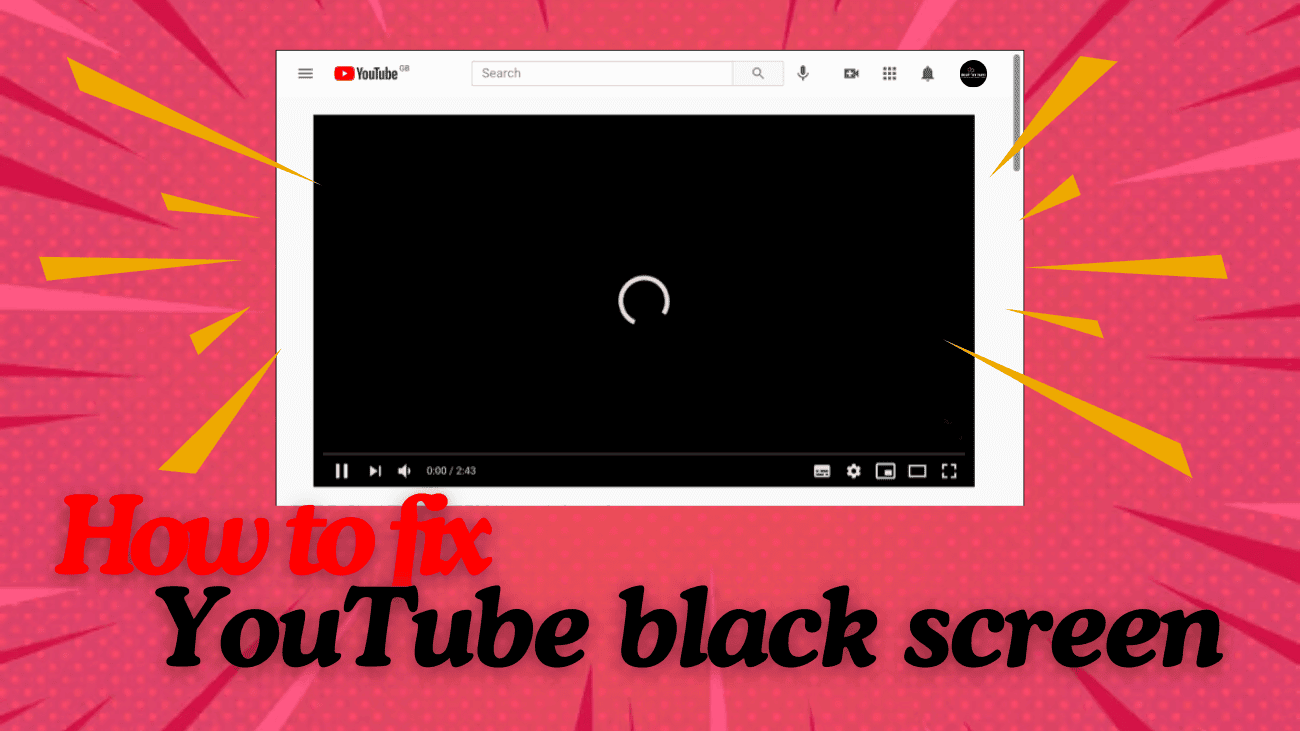If you’ve ever tried to watch a video on YouTube only to be greeted by a frustrating black screen, you’re not alone. While YouTube is usually smooth sailing, a black screen error can pop up unexpectedly, making it seem like the video just won’t load. The good news? You can fix a variety of YouTube playback issues pretty quickly, but the tricky part is figuring out exactly why you’re seeing that black screen in the first place.
In this article, we’ll show you how to fix the YouTube black screen error, so you can get back to watching your favorite videos in no time. Let’s explore and get your YouTube working properly again!
How to Fix YouTube Black Screen Error?
Caused by Ad Blockers
Ad blockers are browser extensions designed to prevent certain elements, like ads, from loading on web pages. While they’re great at stopping annoying pop-up ads and pre-roll videos on YouTube, they can sometimes interfere with other page elements, leading to issues like black screens.
When your ad blocker works as it should, it blocks ads while allowing the rest of the page to load normally. But if it malfunctions, it might block parts of the page it shouldn’t, including the video itself, resulting in a black screen.
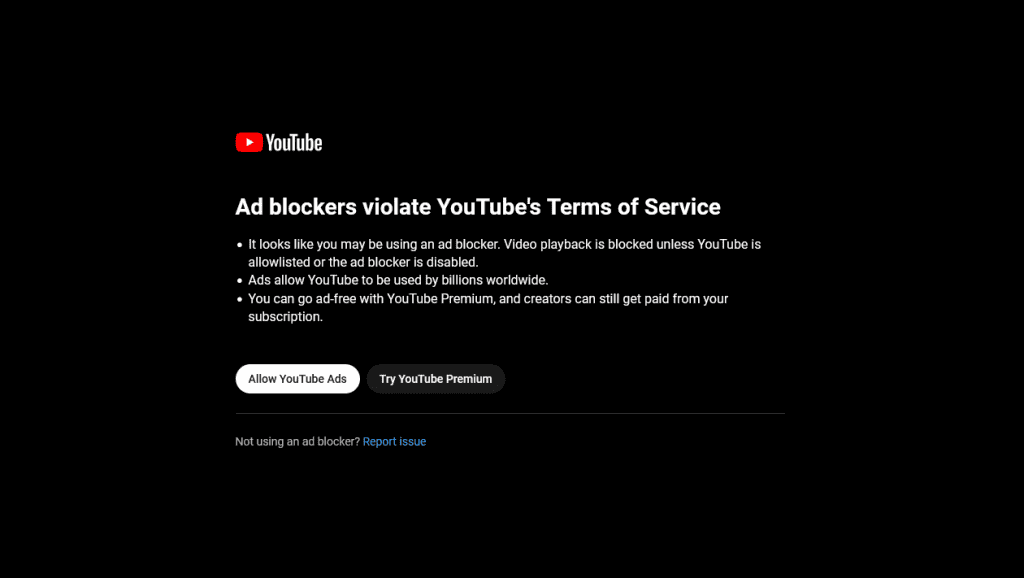
- Open the YouTube video.
- Disable the ad blocker.
- Reload the page and try playing the video again.
If the video plays normally after disabling the ad blocker, it’s likely the cause of the issue. You can check the ad blocker’s documentation for settings that prevent it from blocking YouTube videos.
In some cases, custom filter lists used by ad blockers can cause conflicts. If you’re using one, try disabling or removing it to see if YouTube works without fully disabling the ad blocker.
On the other hand, you can try to watch YouTube without ads to avoid the problem.
Related to Browser or Computer Problems
Various browser or computer issues can cause problems with YouTube, such as a black screen while trying to load videos. Problems like corrupted cache data, cookies, or insufficient RAM can prevent videos from loading properly. If you’re dealing with a black screen on YouTube, here’s how to fix it by addressing browser or computer-related issues:
You might not need to follow every step listed here—after each one, test playing a video to check if the issue is resolved.
- Reload the YouTube video that’s not working.
- Close and reopen your browser.
- Log out of your YouTube account.
- Make sure your browser is up to date.
- Clear your browser cache.
- Delete all cookies related to YouTube.
- Disable any VPN or proxy you’re using.
- Turn off hardware acceleration in your browser.
- Try a different web browser.
- Restart your computer.
By going through these steps, you should be able to resolve most black screen issues on YouTube caused by browser or computer problems.
Caused by Your Network or ISP
If YouTube won’t load at all, the problem is likely with your internet connection. However, if videos load partially and you see black boxes in place of some content, there might be issues with your network. Here’s what you can try to resolve black screen issues on YouTube caused by network or ISP problems:
- Switch to a Wired Connection: If you’re using Wi-Fi, consider switching to a wired connection or moving closer to your router.
- Pause Other Streaming Activities: If other devices are downloading or streaming content, pause them to free up bandwidth for YouTube.
- Flush the DNS Cache: This can help clear any network-related issues.
- Restart Your Router and Modem: Power cycle both devices to refresh your connection.
- Change DNS Server Settings: Switch to a different DNS server by choosing a free service (such as Google DNS or OpenDNS).
- Test Your Internet Speed: Use a speed test to check if your connection is slower than expected. If the speeds are low, consider upgrading your plan or contacting your ISP for assistance.
Using Mobile Device
If you’re experiencing a black screen while trying to watch YouTube videos on your mobile, or if you can hear sound but can’t see the video, it could be an issue with the app itself. Here are a few simple steps to troubleshoot the problem:
- Clear the YouTube App Cache
- For iPhone: Clear the cache by going into your settings.
- For Android: Go to Settings > Apps > YouTube > Storage and tap Clear Cache.
- Restart Your Device
- For iPhone: Reboot your iPhone by holding the power button and sliding to power off.
- For Android: Restart your device by holding the power button and selecting Restart.
- Reinstall the YouTube App
- Press and hold the YouTube app icon and select “Delete” (for Android) or tap “Remove App” (for iOS). Then, reinstall YouTube from the App Store or Google Play Store.
- Check for Updates
If the problem persists, check if there’s an update for the YouTube app in the App Store or Play Store. - Test in Web Browser
If the issue isn’t fixed by updating or reinstalling, try visiting youtube.com directly in your mobile browser to see if the problem occurs there too.
Why Does YouTube Black Screen Happen?
A black screen on YouTube typically means the video failed to load, and it can be due to various factors, either on your end or an issue with YouTube or your internet service provider (ISP).
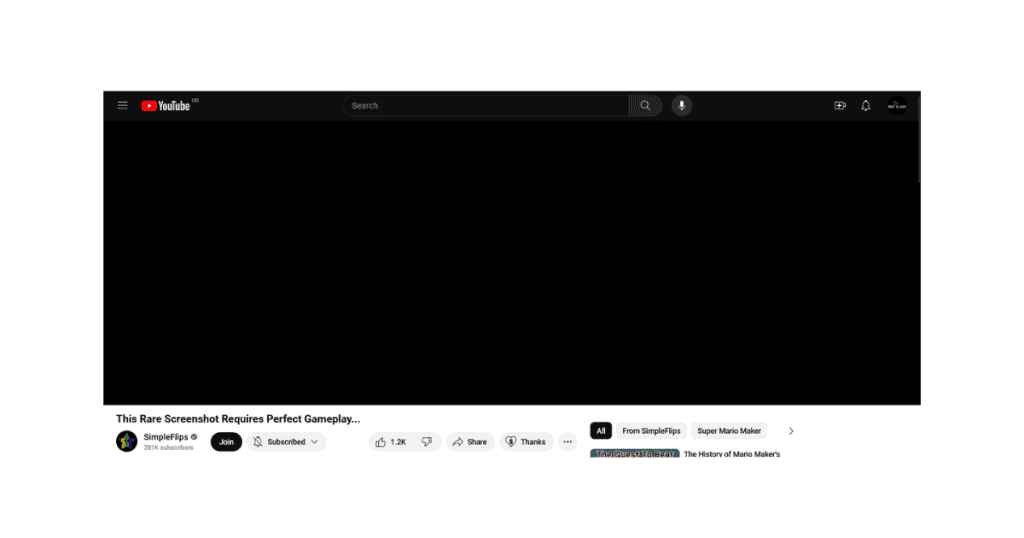
Here are some common reasons you might see a black screen on YouTube:
- Ad Blockers: Sometimes, ad blockers prevent the video from loading, causing a black screen.
- Outdated Browser or App: If your web browser or YouTube app is outdated, or its cache is corrupted, it can result in playback issues.
- Slow Internet Connection: A slow or unstable internet connection might not be able to load the video properly, causing it to appear as a black screen.
Some solutions, like updating your browser, clearing cache, or restarting your device or network hardware, might fix the issue. However, if the problem lies with your ISP or YouTube itself, there’s little you can do except wait for a fix.
Closing thoughts
Dealing with a YouTube black screen can be frustrating, but it’s usually something you can resolve with a few simple steps. By following the troubleshooting methods we’ve outlined, like clearing your cache, checking your network, or disabling ad blockers, you can often solve the problem quickly.
Remember, a black screen doesn’t mean the end of the world—most of the time, it’s just a minor hiccup that can be fixed with a little patience!