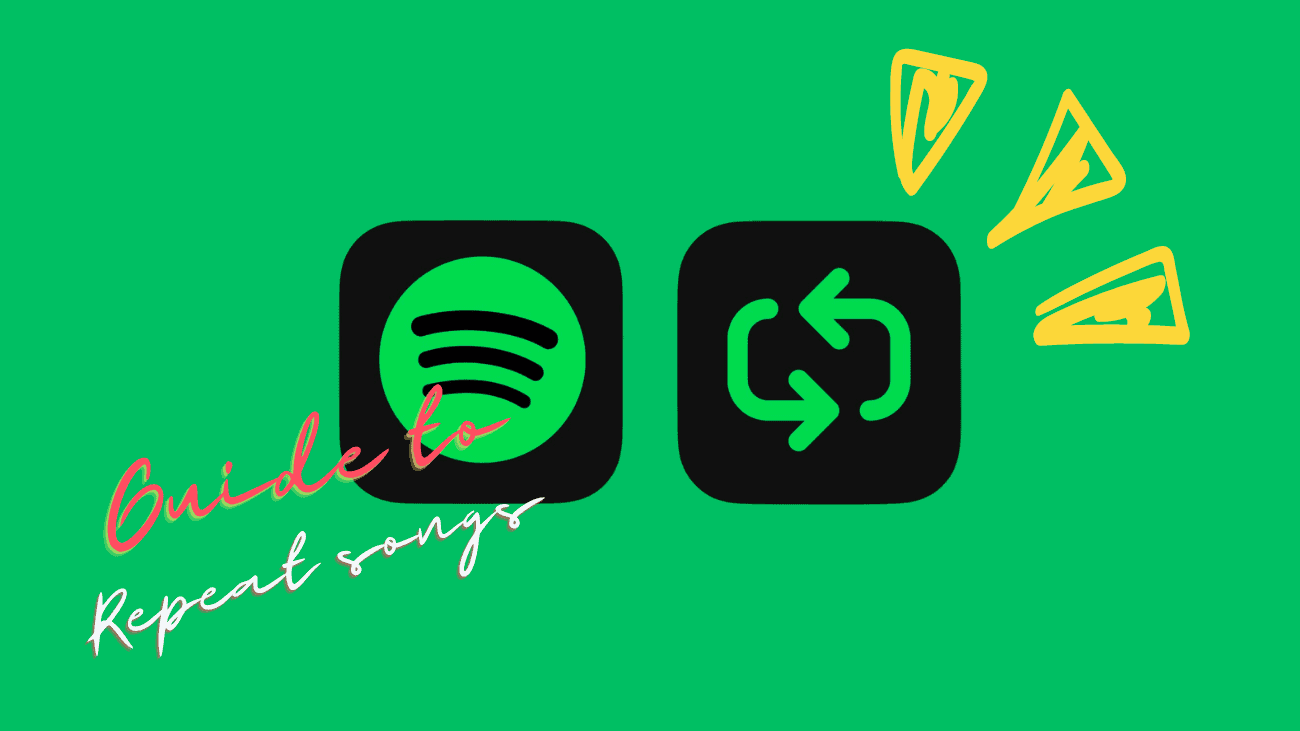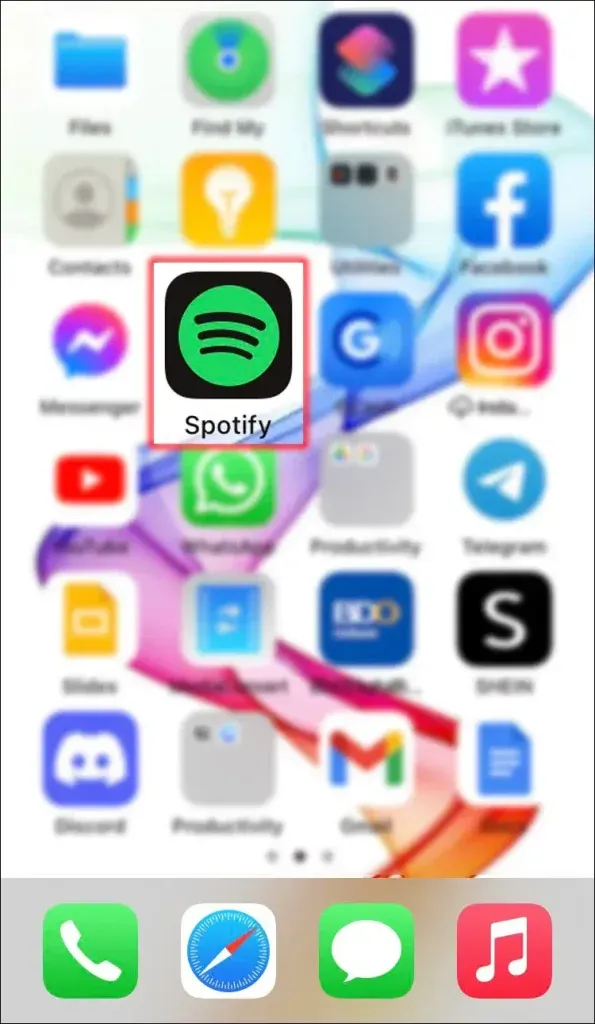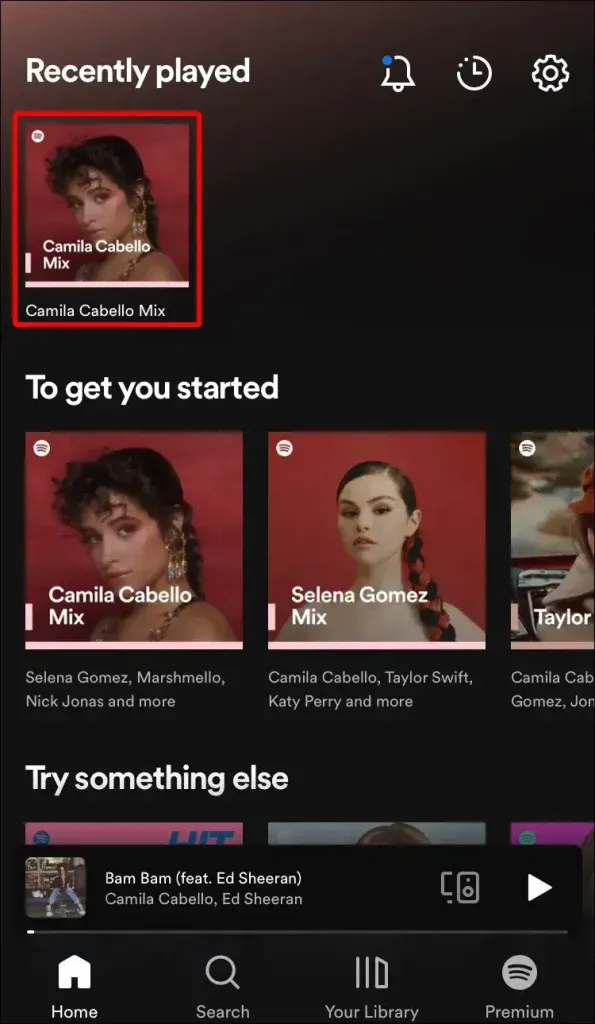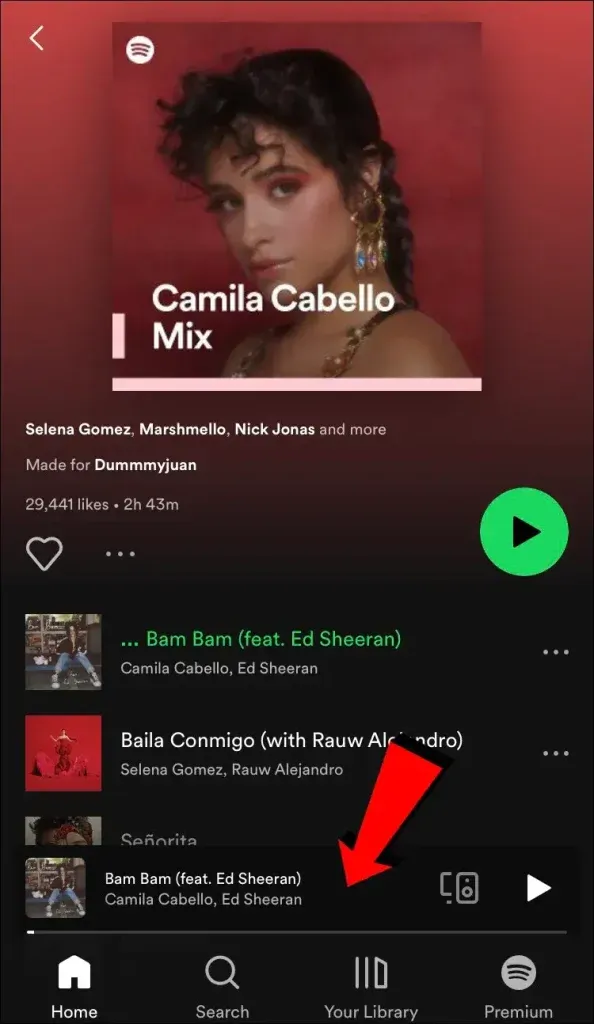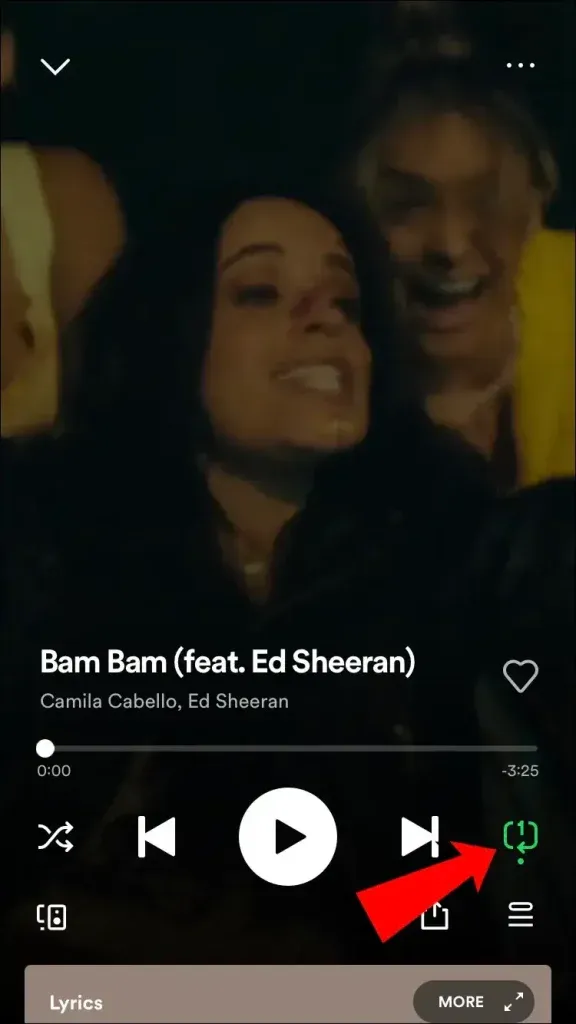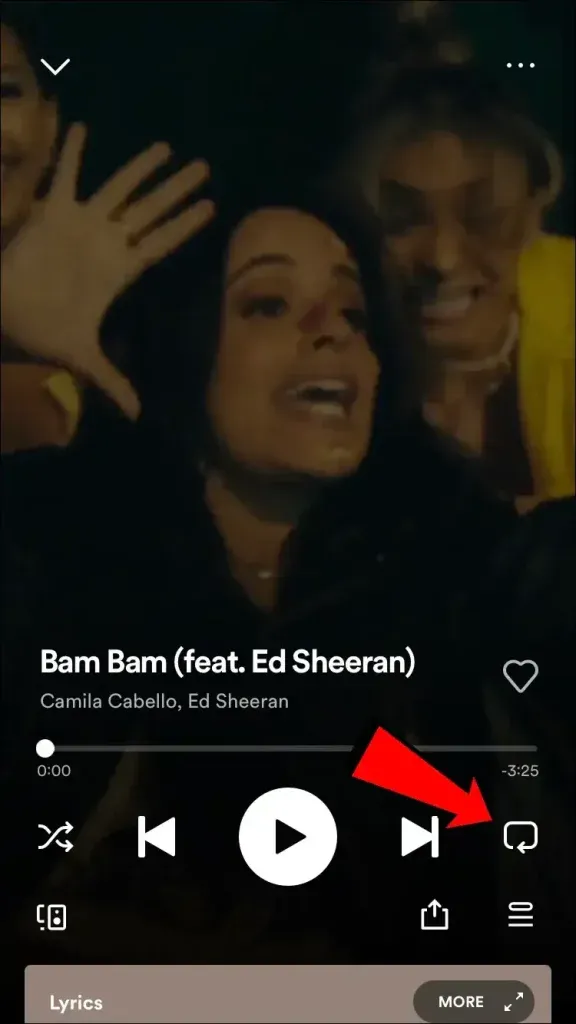Spotify is like that go-to music buddy with a massive collection of tunes. But you know what? Sometimes you’re just in the mood for one song on repeat. Good news – Spotify lets you put a track on a never-ending loop so you can groove to it without lifting a finger. Stick around to learn how to repeat your favorite Spotify songs from different devices.
How to Repeat Songs in the Spotify App?
On iPhone
To use the repeat option, you’ll need a premium plan; otherwise, the icon won’t be visible on the Now Playing screen. If you have a subscription or even a free trial, you can access this feature by tapping the option at the bottom.
Here’s how to repeat an individual song, album, or playlist when using Spotify on your iPhone:
1. Launch the Spotify app.
2. Find and play the song, album, or playlist you want to repeat.
3. Tap the Now Playing bar once to enlarge the album art and access the repetition controls.
4. Press the Repeat icon once to loop the album or playlist. The Repeat icon resembles a circle formed by two arrows, and it will turn green.
5. To repeat the song you’re currently listening to, tap the Repeat icon twice. The icon will stay green, and a small 1 will appear inside the circle.
6. To disable the repeat feature, tap the Repeat icon again.
On Android
To repeat a song, playlist, or album on your Android device using the Spotify app, just follow these steps:
1. Open the Android Spotify app.
2. Play the song, album, or playlist you want to repeat.
3. Tap the Now Playing bar once to expand the album art and access the repeat controls.
4. To loop the entire album or playlist, tap the icon that resembles a circle made of two arrows — this is the Repeat icon, and it will turn green.
5. If you want to repeat just the current song, press the Repeat icon twice. It will stay green, and a 1 will appear within the circle.
6. To turn off the repeat, simply tap the Repeat icon again.
On a PC
When using Spotify on your PC or Mac and you want to repeat songs, here’s how to do it:
1. Open the Windows Spotify app and start playing the song, playlist, or album you want to hear on repeat.
2. Click the Repeat icon once. It’s the one that looks like a circle formed by two arrows, located next to the fast-forward icon. This action will turn the icon green.
3. If you want to repeat the current song you’re listening to, click the green Repeat icon again. This time, a small 1 will appear on it.
4. To stop the repeat, click on the Repeat icon once more.
Using a Web Browser
If your device is running low on storage space, you can switch to using Spotify in a web browser. Here’s how to repeat songs and more using a web browser:
1. Visit open.spotify.com and locate the song, playlist, or album you want to listen to repeatedly.
2. Click the Repeat icon once to loop an entire album or playlist. The icon will turn green when clicked.
3. To repeat only the current song, double-click on the Repeat icon. You’ll see a green 1 appear on the icon.
4. If you want to stop the song from repeating, simply click the Repeat icon again.
Closing thoughts
So, let’s talk Spotify, the go-to music app for tons of music fans. Why is it so popular? Well, it’s all about having access to a massive library of songs, playlists, and podcasts, no matter which gadget you’re using. But here’s the cool part – you can easily listen to your favorite jams on repeat without lifting a finger. If you’ve got a premium account, just hit that Repeat button, and you’re all set to groove to your playlist, album, or current track, playing on a never-ending loop. It’s as simple and fun as that!