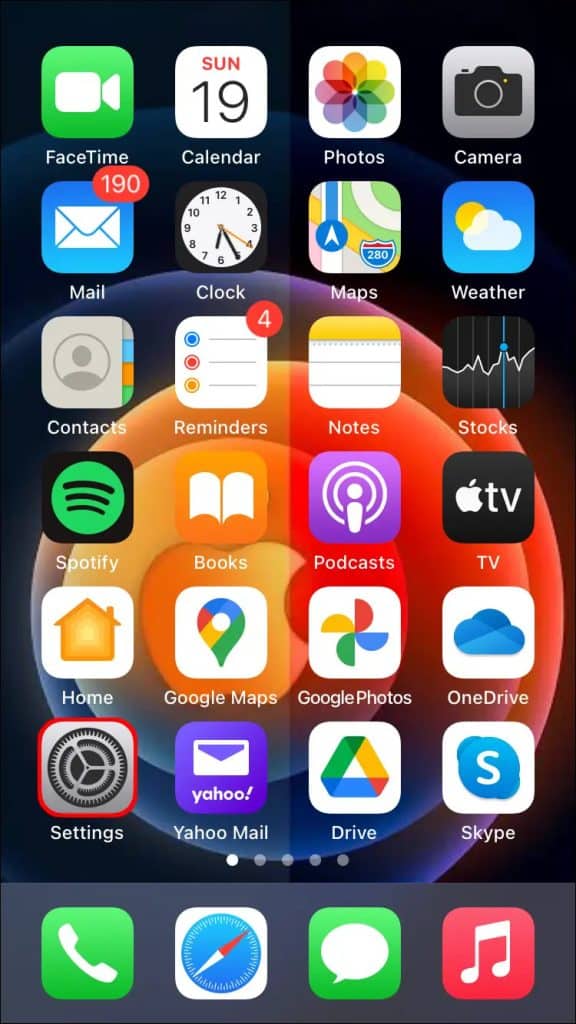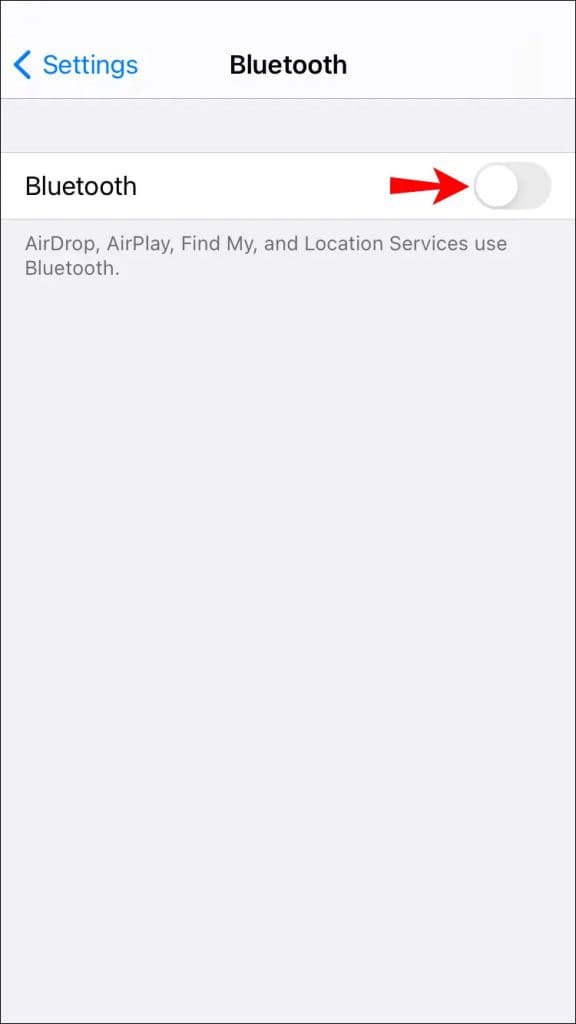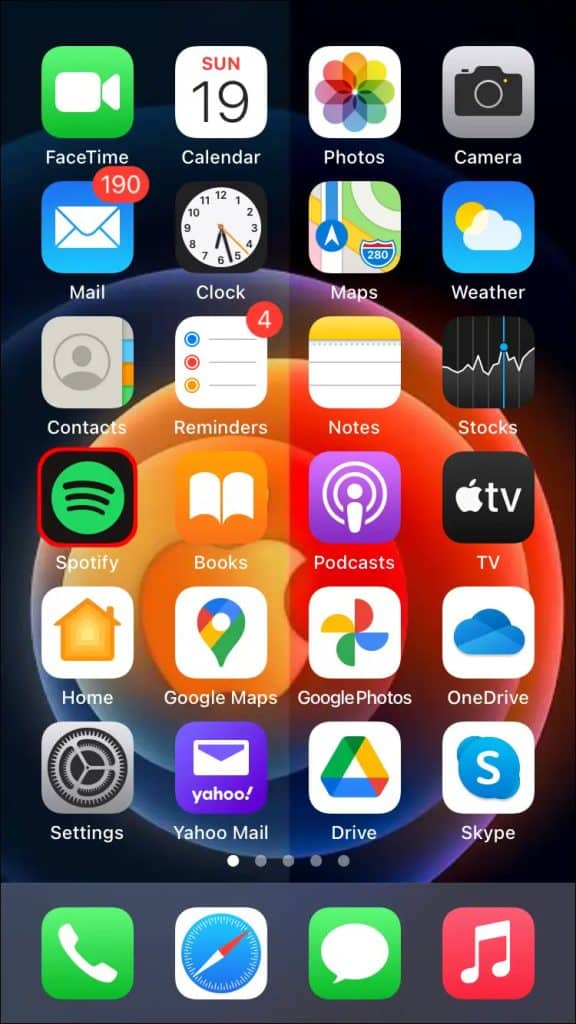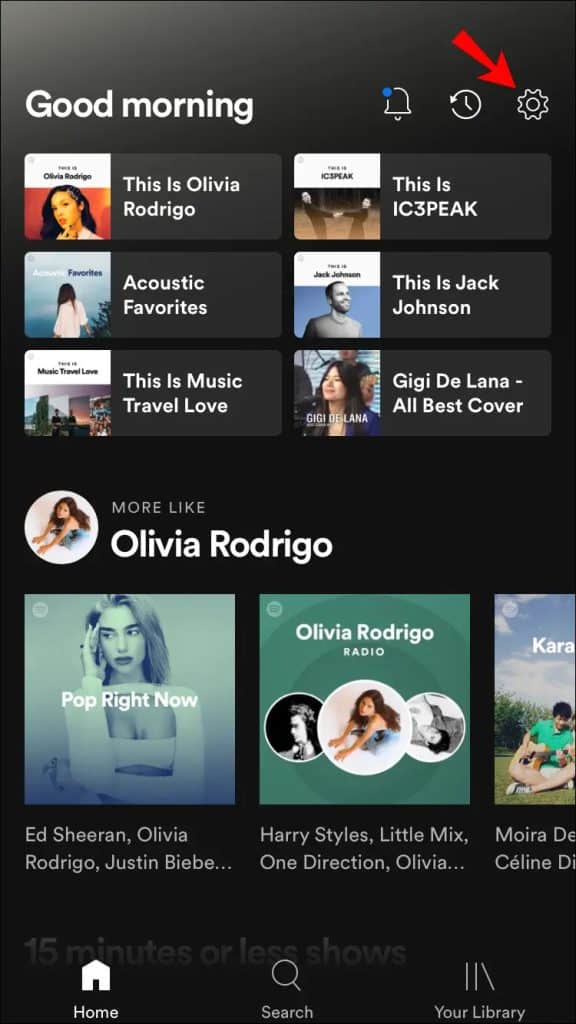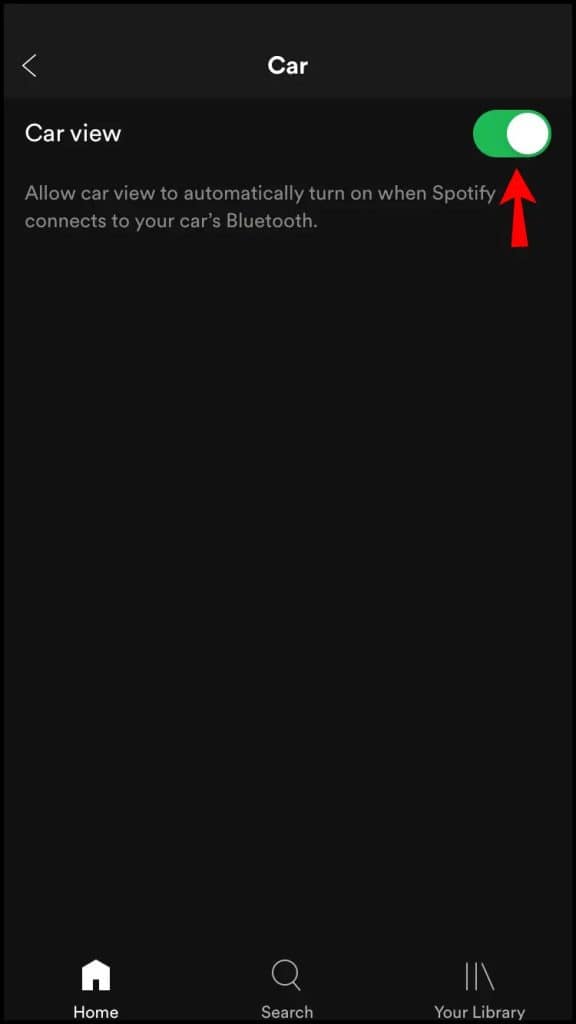There’s nothing quite like the pleasure of driving while your favorite tunes play in the background. It can make those moments stuck in traffic more bearable and help you unwind and stay alert. However, fiddling with your playlist or searching for songs can divert your attention from the road, which isn’t safe. Thankfully, Spotify has a solution called Car View mode designed to make listening to music while driving safer.
In this article, we’ll walk you through the steps to connect your vehicle to both your iPhone and Android device and enable “Car View” mode for a safer and more enjoyable drive.
How to activate Car Mode in Spotify?
On the iPhone
Before you can activate Car View mode, it’s essential to establish a connection between your iPhone and your vehicle. Follow these steps to pair your car’s audio system with your iPhone:
Pairing Your Car’s Audio System to Your iPhone
1. Ensure your car’s audio system is in discoverable mode, and ready to pair.
2. Open your iPhone’s Settings
3. Tap Bluetooth.
4. Make sure the Bluetooth switch is turned on (green). If it’s off, tap the slider to enable it.
5. Look for your car’s name under Other Devices and tap on it to establish the connection.
Pairing Your Car with Your iPhone (Alternative Method)
Many car stereos offer pairing options through their display units. Here’s how to do it:
1. On your iPhone, open the Settings app.
2. Tap My Devices. If you see Bluetooth, select it and keep this screen open.
3. From your car’s list of Bluetooth devices, choose your iPhone.
4. You may be asked to confirm that the PIN displayed on both your device and your car’s display unit is the same.
5. Allow access to your call history and contacts if prompted.
6. Select Pair, Accept, or Confirm as needed.
Please consult your car’s manual for precise pairing instructions. Once your car and iPhone are successfully paired, your car can automatically connect to your iPhone using Bluetooth for Car View.
Enabling Car View
Car View is typically enabled by default, but you can confirm or activate it on your iPhone as follows:
1. Open the Spotify app.
2. From the home screen, tap the gear icon at the top right for Settings
3. Find and tap Car in the middle of the options.
4. In the Car View settings, make sure the slider switch is turned on (green). If it’s off, simply tap it to enable Car View.
On the Android
To enable Car View mode, you must first establish a connection between your Android device and your vehicle. Follow these steps to pair your Android device with your car:
1. Ensure that your car’s audio system is ready for pairing.
2. On your Android phone, go to Settings.
3. Choose Connected devices, and if you see Bluetooth listed, select it.
4. Tap on Pair new device and then select your car’s name from the available options.
To establish a successful pairing between your car’s stereo and your Android device, follow these typical steps:
1. Open Settings on your Android phone.
2. Access Connected devices, and if Bluetooth is an option, select it and keep the screen active.
3. From your car’s list of discoverable devices, locate and select your Android device.
4. You might be prompted to verify that the PIN displayed on your device matches the one on your car’s display screen.
5. If desired, grant access to your call history and contacts.
6. Now, choose either Pair, Accept, or Confirm.
For specific instructions, consult your car’s manual. Once your car and device are successfully paired, your car will automatically connect to your Android device via Bluetooth to enable Car View mode.
Car View is activated by default. To verify or enable it, please follow these instructions:
1. Launch Spotify.
2. Navigate to the Your Library tab from the main screen.
3. In the top-right corner, tap on the Settings gear icon.
4. Scroll down to the Car section, located in the middle.
5. Ensure that the slider switch for Car View is in the green position. If it’s not, simply tap on it to move it to the right.
Wrapping up
Jamming out to your favorite tunes and belting out lyrics during a road trip is a blast and can make those endless drives feel like a breeze. However, scrolling through songs while driving can seriously distract you from the road ahead. That’s where Car View mode on Spotify comes to the rescue!
Guess what? Car View is up for grabs on both iOS and Android gadgets. Once your device is all buddy-buddy with your car through Bluetooth, Car View mode on Spotify swoops in to make things easier. It’s like magic! It spots your Bluetooth connection and automatically switches your display to a simpler layout, perfect for smooth and safe jamming while you cruise.