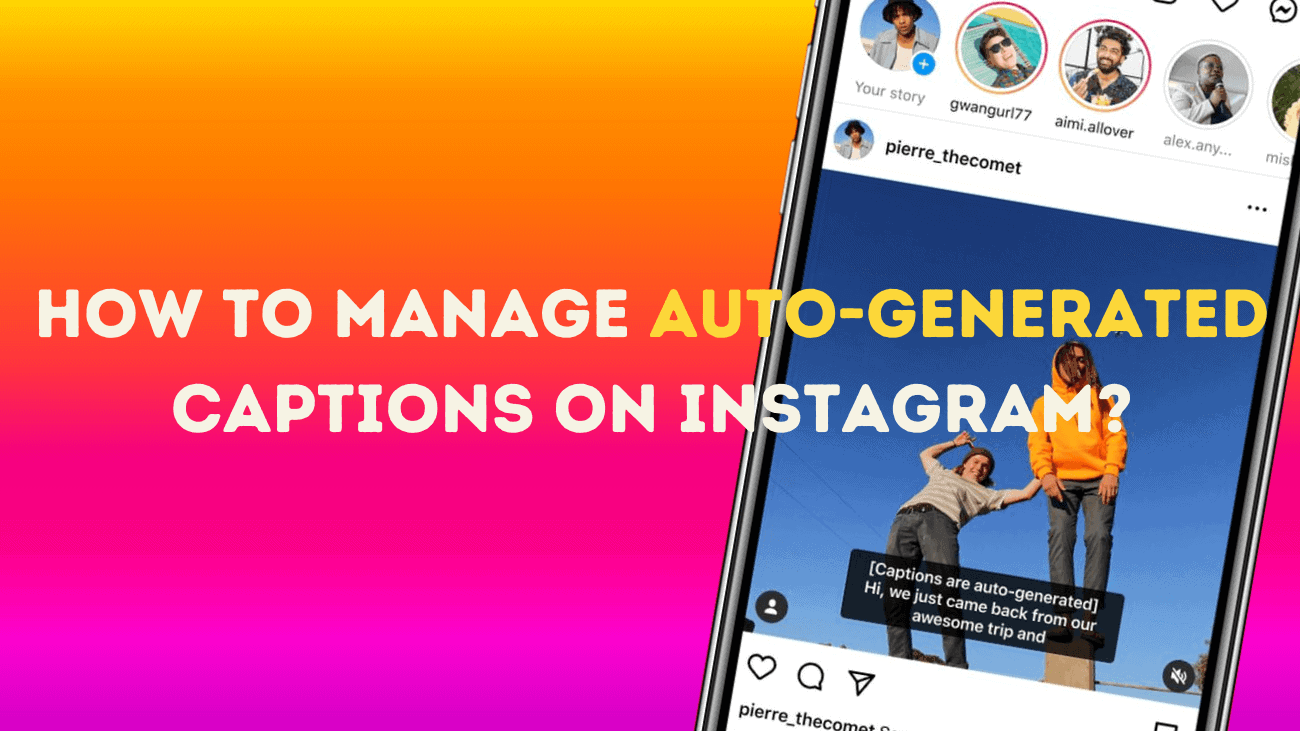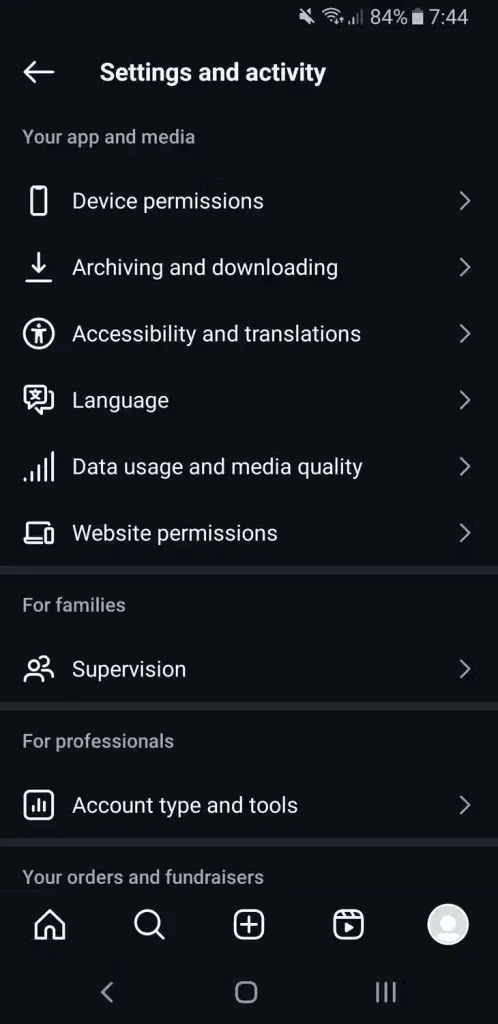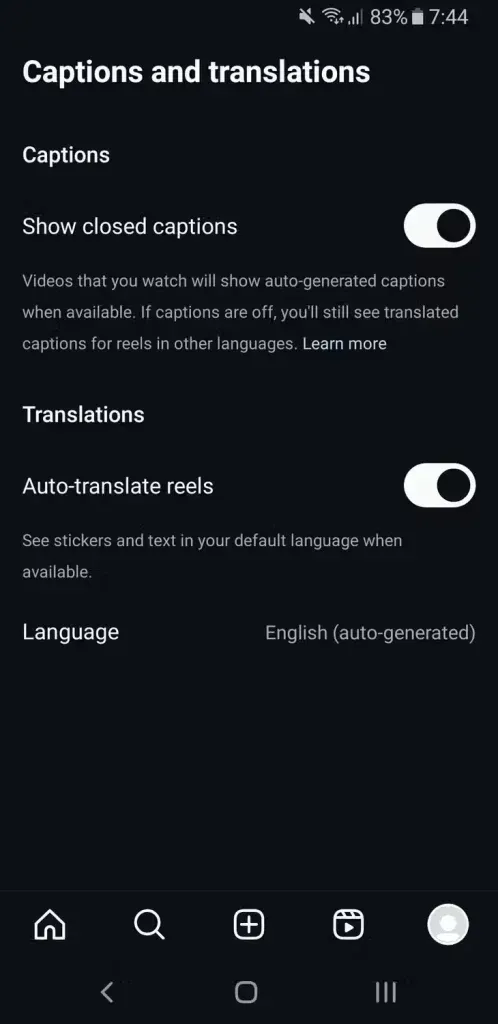Instagram offers the option to use auto-generated captions on videos, which is particularly beneficial for individuals who are deaf or hard-of-hearing, as well as for those who prefer to scroll through their feed with the sound off. Follow these steps to manage auto-generated captions for the Instagram videos you watch or create.
What Exactly Is Auto-Generated Captions Feature on Instagram?
Instagram’s auto-generated captions feature uses AI to add captions to the bottom of your videos. While the transcription may not always be 100% accurate, the AI is continually improving. For creators, this feature saves time by eliminating the need for manual transcriptions. The captions will appear in the default language set in your app.
This feature is distinct from the Instagram Stories option, which allows you to overlay captions on your videos using the sticker functionality. Here, we’ll focus solely on the standard accessibility caption feature.
How to Manage Auto-Generated Captions on Instagram?
Turn On Captions for Instagram Videos You Watch
Enabling auto-generated captions for the videos you watch is simple:
1. Tap your profile picture in the bottom-right corner to go to your profile.
2. Tap the three horizontal lines (hamburger menu) in the top-right corner.
3. Under Your app and media, select Accessibility and translations.
4. Choose Captions and translations.
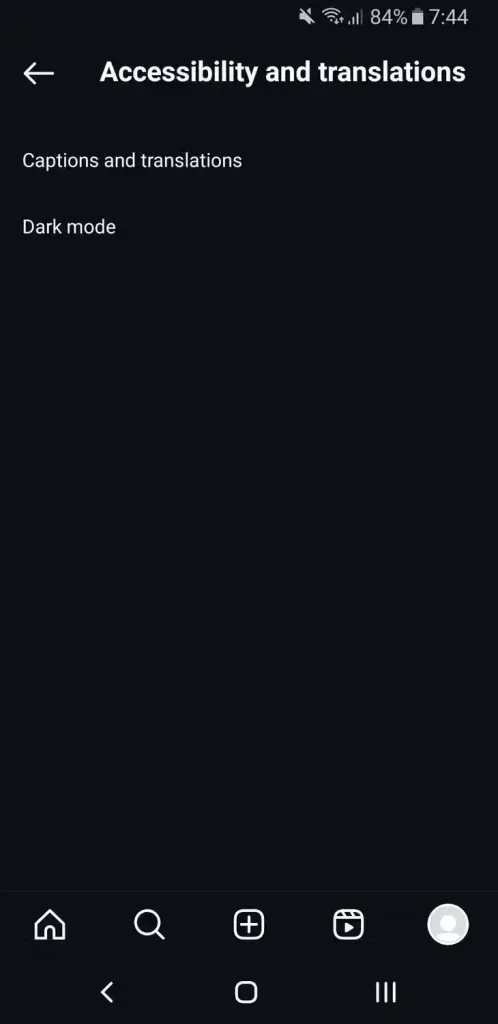
This setting enables captions for all videos where the uploader has enabled them, so you don’t need to do this for each video individually. To disable captions, just follow the same steps and toggle off the setting.
Turn On Captions for Instagram Videos You Create
Auto-transcribed captions are disabled by default on videos you post to Instagram. Here’s how to enable them:
1. Create a new Instagram post.
2. Select a video from your gallery or record one.
3. Apply filters and trim as needed, then tap Next.
4. Tap Advanced settings.
5. Under Accessibility, toggle on Enable closed captions. This setting will apply to all future videos. Return to this screen later if you wish to disable it.
If you’ve posted a video and want to remove the captions, you can do so with these steps:
1. Tap the more icon (three vertical dots).
2. Tap Edit.
3. Select Advanced settings.
4. Toggle off Enable closed captions.
Final thoughts
Taking control of auto-generated captions on Instagram is crucial for keeping your posts professional and engaging. While these captions save time, they often need a bit of tweaking to really fit your brand’s voice. By refining and personalizing them, you can make your content clearer and more accessible, which helps you connect better with your audience.
Remember, a little effort in editing captions can go a long way. It not only boosts engagement but also helps build a more inclusive and interactive community. So, make sure your message is always clear, captivating, and true to your brand.