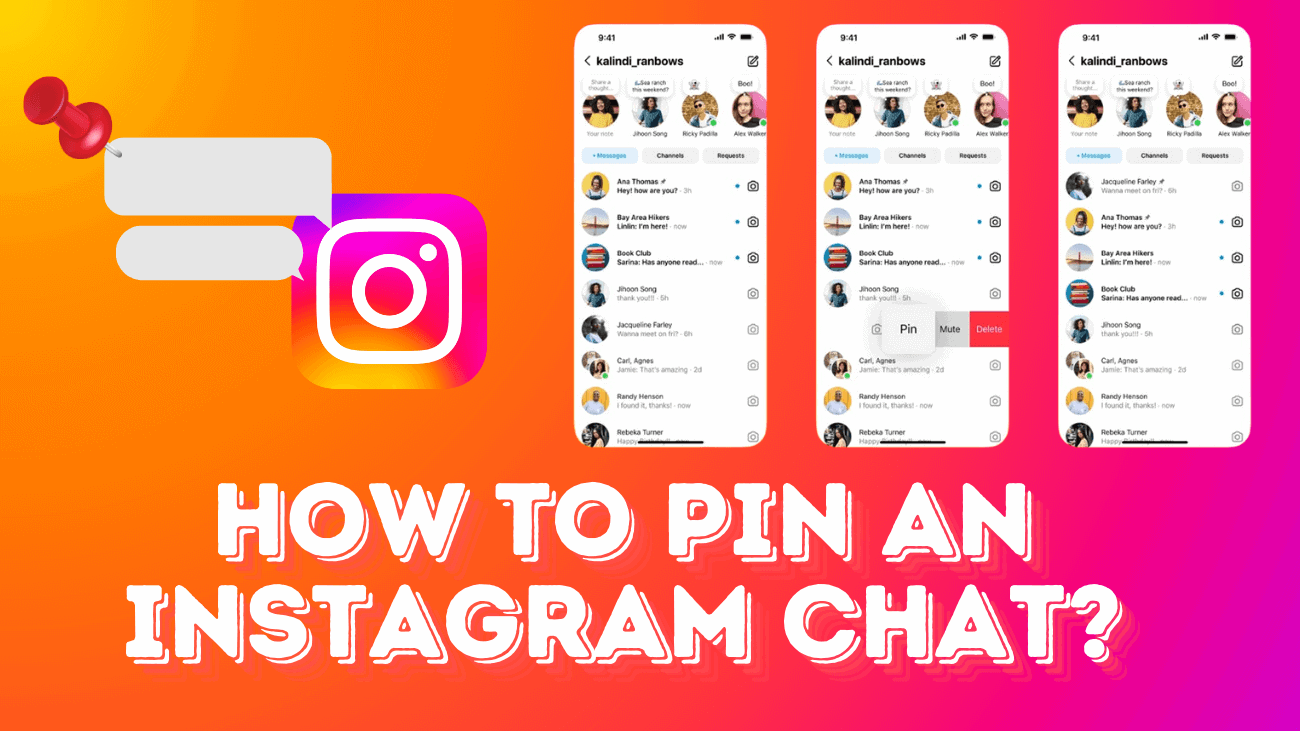Instagram has transformed from a mere photo-sharing platform into a multifaceted hub for messaging and connections, encompassing interactions with friends, family, and businesses alike. However, amidst the multitude of conversations, important chats can easily become lost. To alleviate this, Instagram has introduced a new feature allowing users to ‘Pin’ chats, ensuring their prominence at the top of the inbox. This article offers a user-friendly guide on how to pin an Instagram chat, while also highlighting the limitations of this functionality.
Note: These instructions are applicable to both Android and iOS versions of the Instagram app, but you can’t do it on the desktop version.
How to Pin an Instagram Chat?
You can stick a private or group chat at the top of your Instagram messages for quick access. Here’s how:

2. Swipe left on the chat thread you want to pin.
3. Tap “Pin.”
4. The chat will move to the top of your list with a pin icon next to it.
How to Unpin a Chat on Instagram?
If you want to remove a pinned chat from the top of your messages, follow these steps:
1. Open the Instagram app and tap “Messages” in the top right corner.
2. Swipe left on the pinned conversation.
3. Tap “Unpin.”
The chat will go back to its usual place in your message list.
What Else Should You Know about Instagram Pinned Chats?
Pinning messages to the top of your Instagram inbox proves highly beneficial when managing numerous chats. It eliminates the need to search for crucial threads. However, it’s essential to acknowledge these constraints before utilizing the feature:
- You can pin up to three chats: This includes both group chats and individual conversations.
- Pinned chats are displayed based on the order of pinning: Once you pin multiple chats, they are arranged according to the time of pinning rather than chronologically.
- Only personal accounts have access to pinning: Business Instagram accounts lack the capability to pin chats to the top of their inbox; the feature is exclusive to personal accounts.
- Notifications remain unchanged: Push notifications for pinned messages are identical to those for regular messages and are not given priority.
Conclusion
And there you have it! Pinning a chat on Instagram is as simple as that. Whether you’re trying to keep a beloved conversation close at hand or need to stay on top of important messages, pinning chats can tremendously simplify your social media routine. By following these straightforward steps, you’ll ensure that your most valued chats are just a tap away, saving you the time and hassle of scrolling through endless messages. So go ahead, give it a try and see how it transforms your Instagram messaging experience! Remember, staying organized is key to enjoying your online interactions—happy chatting!