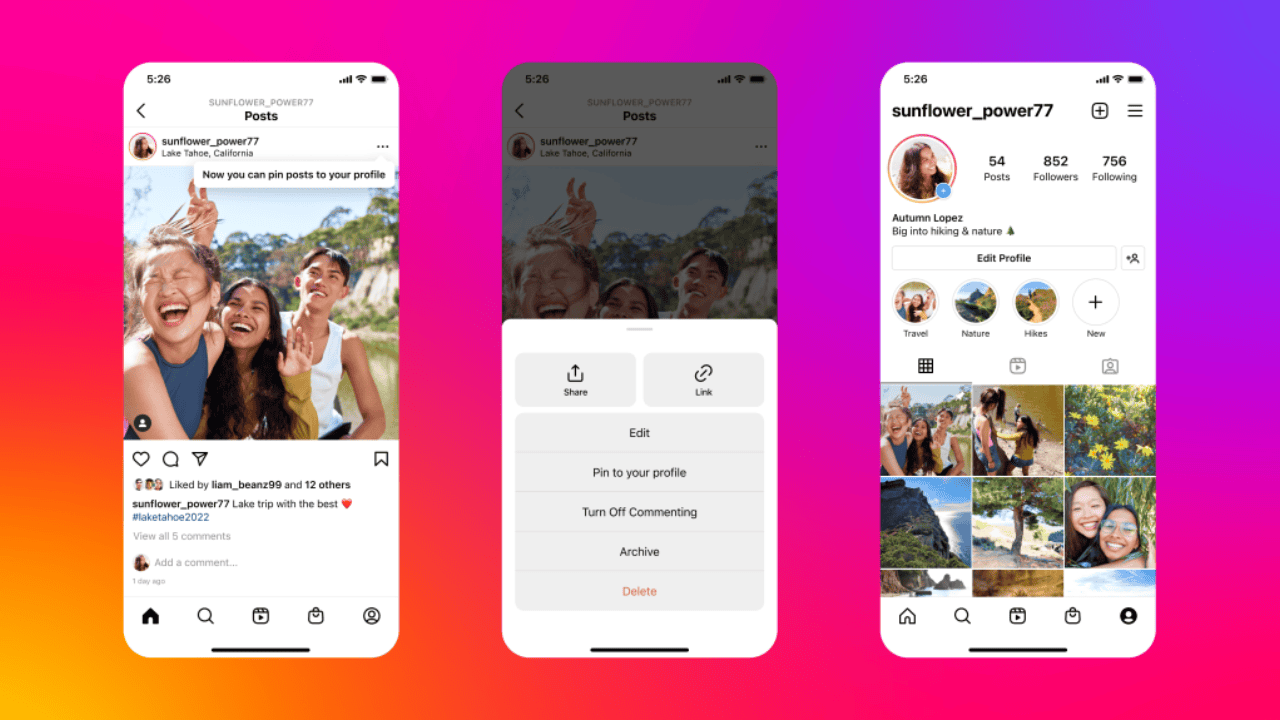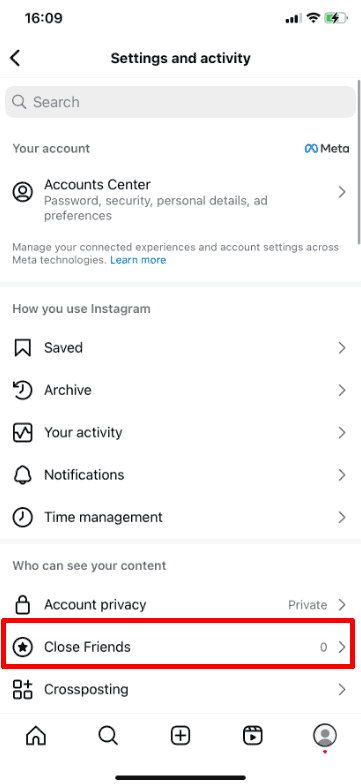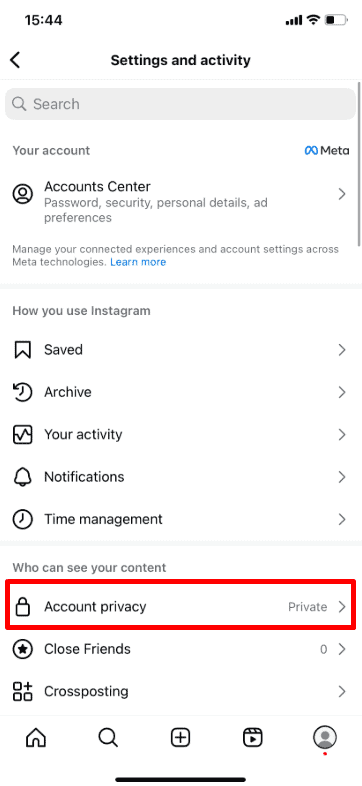Instagram is a great platform to share moments with your followers, but sometimes you might want to share something quietly. Whether it’s updating your profile, testing how a post fits your grid, or sharing personal content, knowing how to post on Instagram without notifying anyone can help you stay in control of your privacy.
In this guide, we’ll show you simple steps to keep your posts low-key and avoid alerting your followers. Follow along to take control of your Instagram privacy and post with confidence. Let’s get started!
1. Share Posts with Close Friends
A simple and effective way to control who gets notifications about your posts is by using the “Close Friends” feature. Here’s how you can do it:
1. Open the Instagram app.
2. Tap the menu icon (three lines) in the top corner.
3. Go to Settings and select “Close Friends.”
4. Search for and add the people you want as your close friends to this list.
Once you’ve set up your close friends list, only they will see your posts and receive notifications. Remember, if you want everyone to see your posts later, you’ll need to turn this setting off. Keep in mind that using this feature might reduce your post’s reach since fewer people will see and interact with it.
If the “Close Friends” feature doesn’t work for you, another option is to set your account to private. This way, only approved followers can see your posts.
2. Set Your Account to Private – With Caution
This tip may not be ideal for everyone, but it’s a way to prevent people who don’t follow you from seeing your posts. For instance, if you have an old friend who frequently checks your account, making your account private can help limit access.
When your account is private, followers won’t see your posts unless they visit your page. Here’s how you can make your account private:
1. Open the Instagram app.
2. Tap your profile picture.
3. Tap the menu icon (three lines).
4. Go to Settings and Privacy > Account Privacy.
5. Slide the toggle to make your account private.
By following this tip, only your current followers will be able to see your posts. For extra privacy, consider blocking or removing followers you don’t want to have access to.
Keep in mind that switching to a private account will reduce your visibility, so you may get fewer followers and less engagement with your content.
3. Block Followers
If you want to hide notifications from specific people, blocking or removing them is an effective way to keep your content private. When you block someone, they won’t be notified about your new posts or updates.
Here’s how to block a follower:
- Go to the follower’s profile.
- Tap the menu icon (three lines) at the top.
- Select “Block.”
Once blocked, the person won’t be able to see your content or get notifications about your activity. This is a simple way to manage who can view and interact with your posts.
4. Archive the Post After Publishing
If you prefer not to change your privacy settings, the Archive feature is a great way to post content without notifying anyone.
Here’s how it works: After publishing your post, archive it immediately. Keep the post in your archives for a few days, and then unarchive it when you’re ready.
Follow these steps to archive and unarchive a post:
- Tap the menu icon (three lines) at the top right of your profile.
- Select “Archive.”
- Choose “Post Archive.”
- Find the post and tap “Show on Profile” to unarchive it.
With this method, no one will be notified of your posts. Only people who visit your profile will be able to see them after they’re unarchived.
5. Delete Your Post
One simple way to avoid notifying people about your posts is to delete them. However, this method isn’t always reliable or suitable for every situation.
This approach works best when you’re experimenting with how a post looks on your grid. You can upload the post, check its appearance, and then delete it quickly.
Keep in mind that if your followers have notifications enabled for your posts, they might receive an alert before you delete them.
If your goal is to upload and keep posts on your account, this method won’t be effective. In that case, consider using one of the strategies mentioned earlier instead.
Final Thoughts
Knowing how to post on Instagram without notifying anyone is all about having control over your content and privacy. Whether you choose to use the “Close Friends” feature, archive posts, or block specific followers, there are several ways to keep your updates discreet. Experiment with these tips to find what works best for you.
Remember, the goal is to feel comfortable and confident while sharing on Instagram. If this guide helped you share it with a friend who might find it useful. Have questions or more tips? Drop a comment below—we’d love to hear from you!