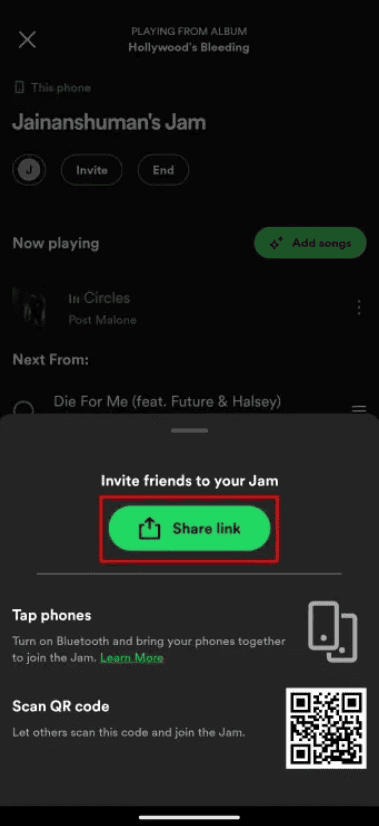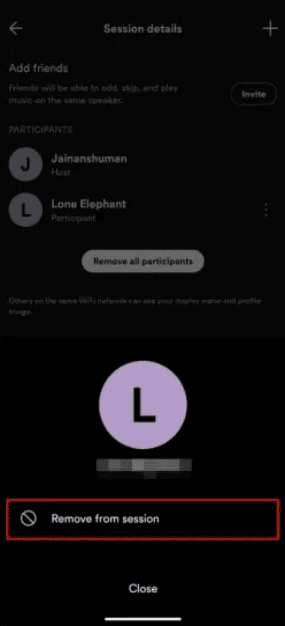What is Spotify Jam? How Does it work?
Jam lets you listen to music with your friends at the same time, like a virtual music party. To start a Jam, you need a Spotify Premium account. Your friends can join with a free account, but they also need Premium to listen on their devices.
You can invite up to 32 friends to join. Anyone in the Jam can pick songs and add them to a shared playlist. The person who starts the Jam can let others choose and play songs.
Only the person who starts the Jam can invite or remove people and end the Jam.
How to Start a Jam Session on Spotify
On Phone
On Phone
To take a friend out of your Jam, follow these steps:
1. Tap the Session details icon at the top.
2. Next to the friend’s name, tap the three-dot icon.
3. Then tap “Remove from session.”
4. If you want to remove everyone, tap “Remove all participants.”
On Desktop
Here’s how to remove friends from Jam on the desktop:
- Click the multiple-profile icon on the Jam sidebar.
- Click “Remove” next to the person’s name.
- Confirm by clicking “Remove” again.
- To remove everyone, click “Remove all guests.”