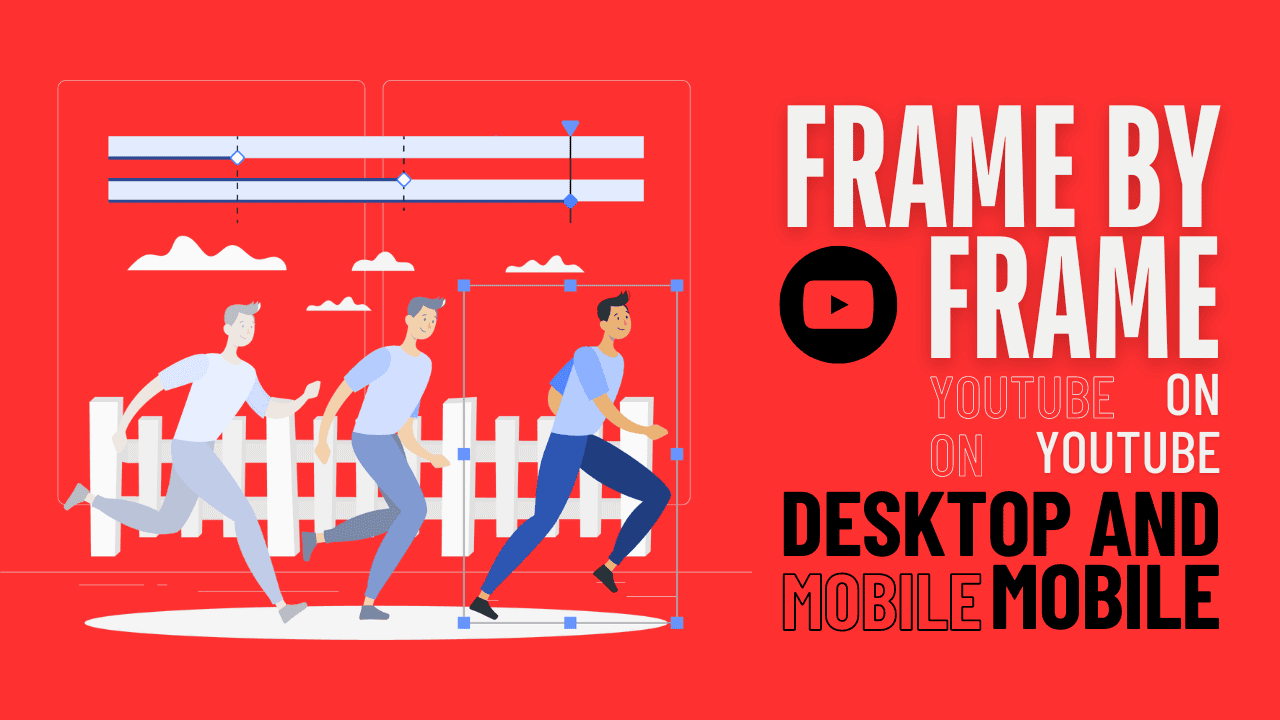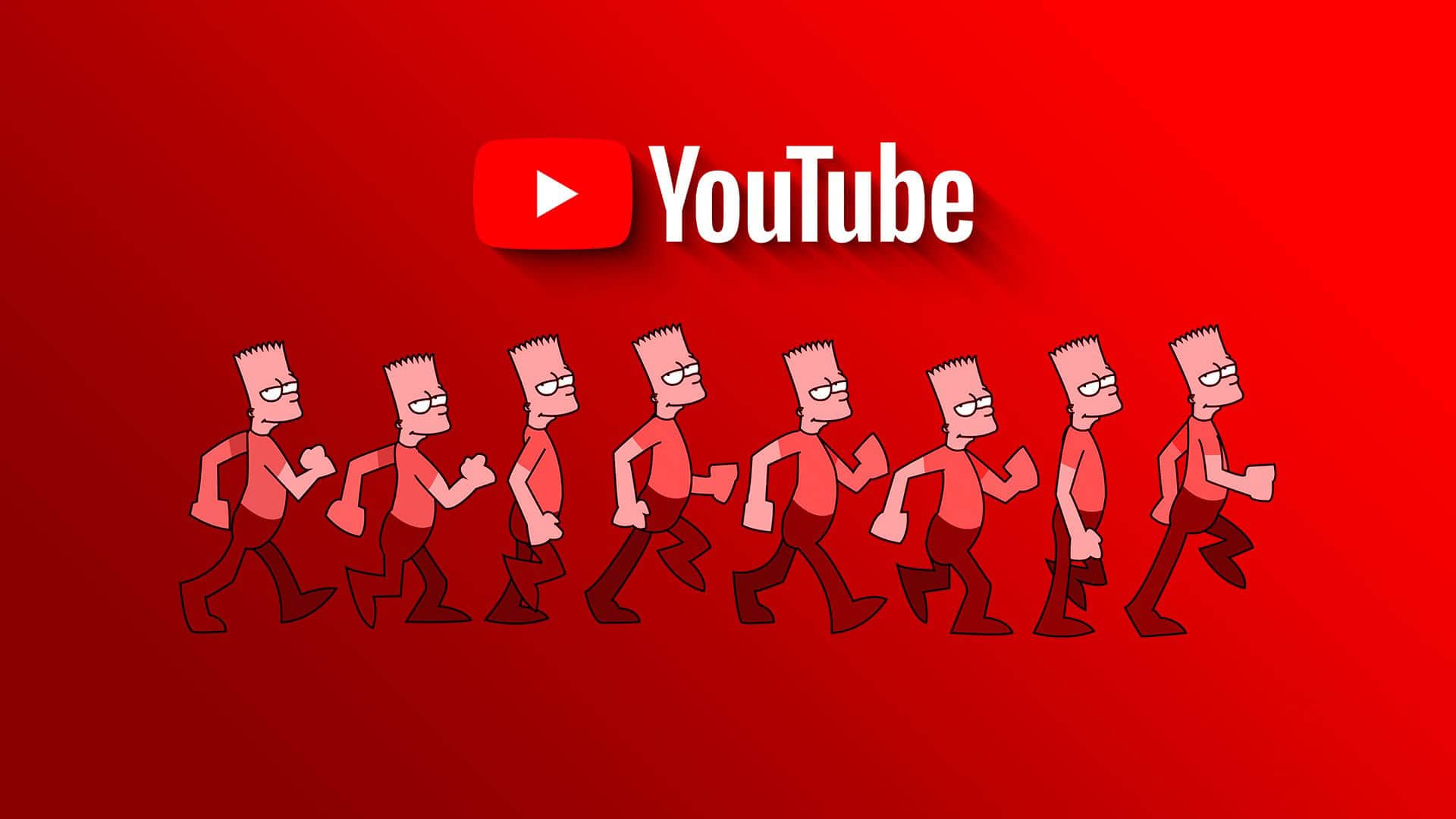Have you ever been really into a YouTube video and wanted to see every tiny bit, every frame? Whether you’re studying a cool scene, learning from a tutorial, or just enjoying a moment, knowing how to go through YouTube frame by frame can be useful. There are lots of reasons why you might want to watch a YouTube video frame by frame. Maybe you love movies, want to study sports, or just like looking closely at videos. With that in mind, let’s get started with the guide on how to frame-by-frame on YouTube.
How to Go Frame by Frame on YouTube on the Web
There are multiple ways to watch a YouTube video frame by frame. We will explain all the possible ways in a step-by-step format, so you can follow along.
Let’s begin with the most common and easiest way to go frame-by-frame on YouTube.
Method 1: Using a Keyboard Shortcut
- Step 1: Launch YouTube in your preferred browser on your Windows or Mac computer by clicking on the link below. Once launched, navigate to the video you want to play frame by frame.
Note: We recommend watching the video in fullscreen mode to analyze the frames properly. You can press the F key on your keyboard to go fullscreen. Press the key once more to exit out of it.
- Step 2: When the video starts playing, click the pause key to pause the video. You can also press the spacebar or use the “K” key on your keyboard to perform this action.
- Step 3: Now, press the “.” (period/full stop) key on your keyboard to take you one frame forward in the video, and the “,” (comma) key to go one frame back.
That’s it. You can now split YouTube videos into frames and catch every single detail. Alternatively, press the right or left arrow keys to move the video forward or backward by five seconds.
Continue reading if you want another way to watch a YouTube video frame by frame.
Method 2: Using Extensions
If using the full stop and comma keys isn’t easy for you, you can change them to the arrow keys with this method.
We’ll use Chrome extensions for this, but if you’re using a browser like Microsoft Edge, you can still follow along.
- Step 1: Go to the Chrome Web Store on your browser and find the Frame by Frame extension. You can also use the link below.
- Step 2: Click “Add to Chrome“.
- Step 3: Click “Add extension” in the pop-up.
- Step 4: Now, go to YouTube and find the video you want to watch frame by frame.
- Step 5: Start the video and then pause it. You can pause by clicking the pause button or pressing the spacebar or the “K” key.
- Step 6: Use the arrow keys to move the video forward or backward, frame by frame.
You’ll see details like time, duration, frame, and frame rate in the top left corner of the video, so you can adjust things as needed. Keep in mind that once you enable the extension, you can’t use the arrow keys to move the video forward or backward by five seconds.
Method 3: Adjusting Video Speed
This method slows down videos instead of going frame by frame. It works on any browser. Follow these steps:
Note: Turn off the “Frame by Frame” extension if it’s enabled.
- Step 1: Open YouTube and play your video.
- Step 2: Once the video starts, click the gear-shaped Settings icon.
- Step 3: Choose Playback speed from the options. Normal (current speed) is 1x.
- Step 4: Pick the slowest speed.
Note: Less than 1 slows down, more than 1 speeds up.
For custom speed:
- Step 5: Click Custom in the Playback speed menu.
- Step 6: Move the slider left to slow down playback.
Now you can watch the video at a slower speed, essentially going frame-by-frame on YouTube.
How to Go Frame by Frame on YouTube Mobile App
If you’re using the YouTube app on mobile, there’s no built-in option to play videos frame by frame. However, you can slow down the speed of the video and get things rolling. We have already covered how to change YouTube playback speed, but we will elaborate on the steps again.
The steps are the same for both Android and iOS. However, for demonstration, we are going with Android. If you are on iOS, follow along.
- Step 1: Launch the YouTube app and tap on the video you want to play.
- Step 2: Tap on the Settings (gear) icon at the top, and select the Playback speed option from the bottom sheet.
- Step 3: Tap on the lower value to reduce the playback speed.
Note: Less than 1 will slow the video, while greater than 1 will increase the playback speed.
There you go. You have changed your playback speed as per your preference. Now, when you play the video at a lower speed, you should view individual frames per your requirements. Check out the FAQ section below if you have any queries we missed addressing.
FAQs on Going Frame by Frame on YouTube
1. Can I go frame by frame on YouTube on my TV?
Unfortunately, there is no built-in way to do this on TV. However, you can reduce the playback speed to the lowest possible number and view the video. If your TV has a web browser app, you may also be able to use the keyboard shortcuts mentioned above.
2. Is there a limit to how many times I can go frame by frame on YouTube?
No, there is no limit to how often you can go frame-by-frame on YouTube. However, keep in mind that going frame by frame can be rather slow, so it’s important to be patient.
Conclusion
Now that you know how to go frame by frame on YouTube, you can grasp every video detail and engage with the content differently.