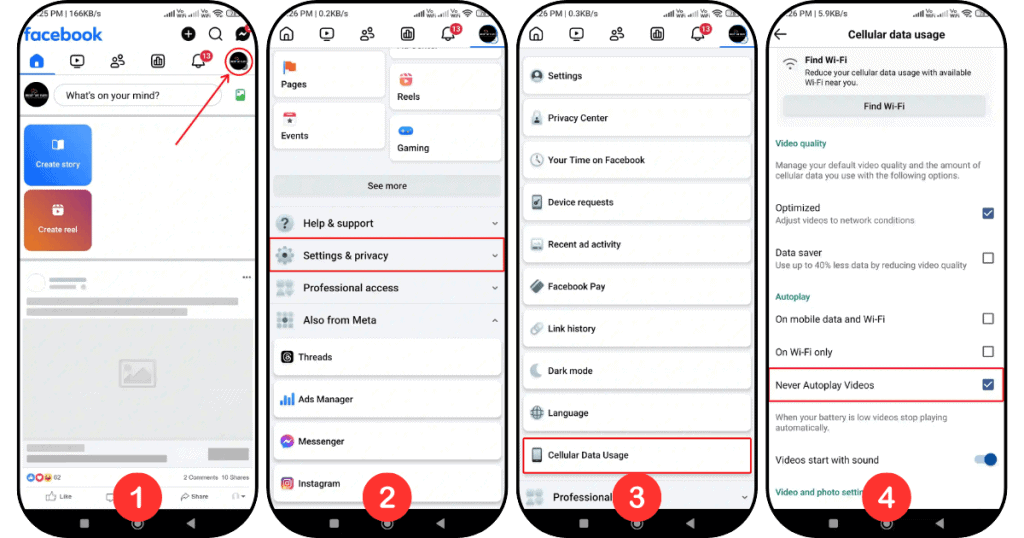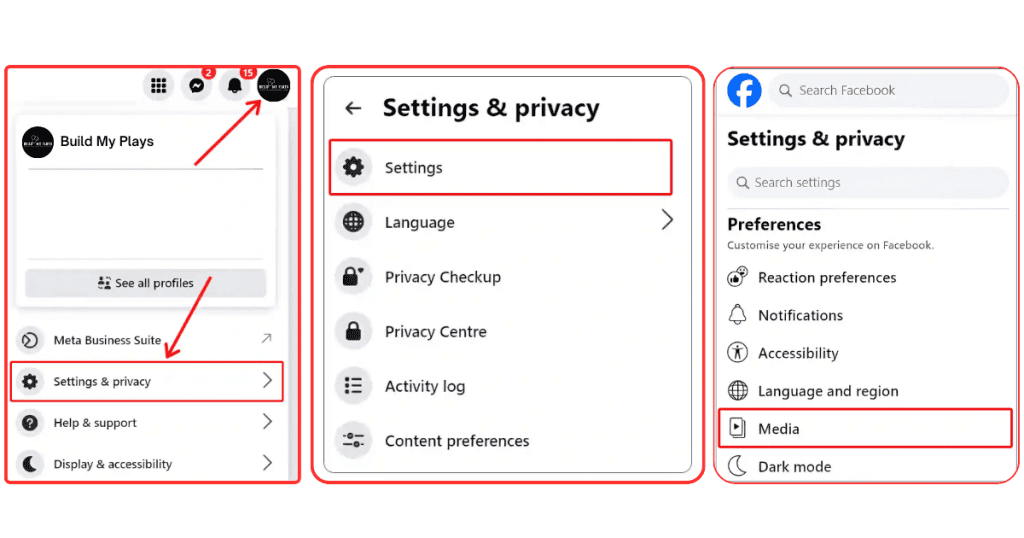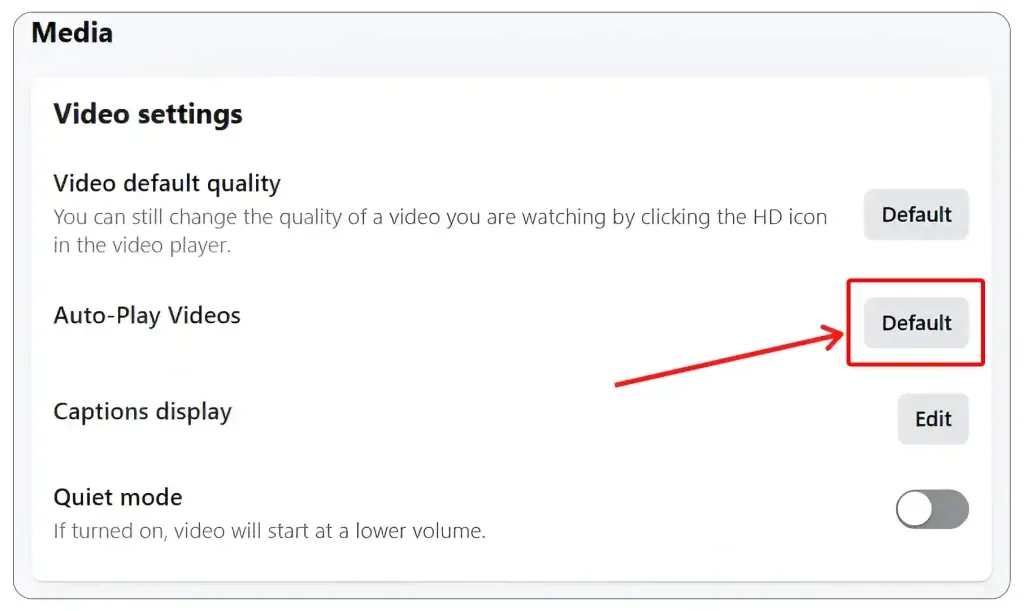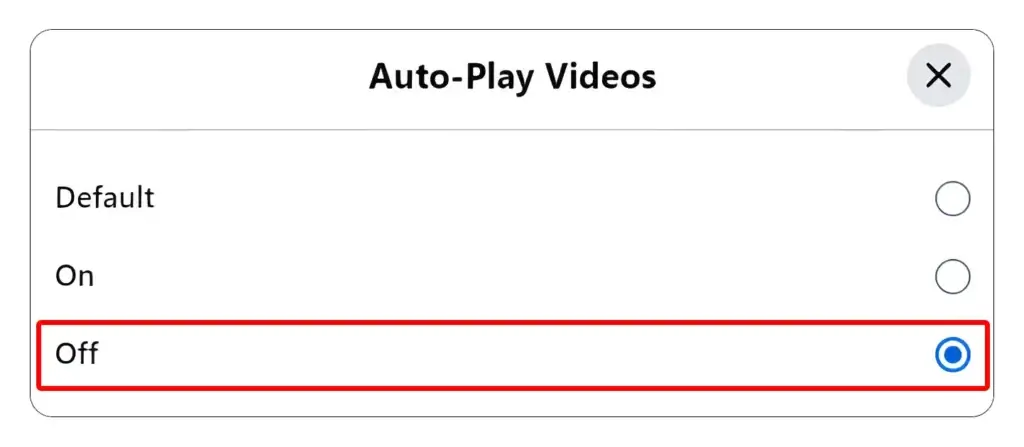Many people find it frustrating when videos autoplay while scrolling through the feed on Facebook. Not only does this feature consume more internet data, but it also drains the phone’s battery quickly. Fortunately, it’s possible to stop Facebook videos automatically playing, giving users more control over their feed and reducing distractions.
The good news is that Facebook allows users to turn off the autoplay video feature on both mobile and desktop. By disabling video autoplay, users can avoid distractions and gain more control over their feed. This article provides steps on how to stop videos from autoplaying on the Facebook app and website.
How to Stop Facebook Videos from Automatically Playing?
On Mobile
If you primarily use the Facebook app on an Android or iPhone and want to stop videos from autoplaying in the feed, follow these simple steps. This is an effective way to save internet data while using Facebook.
- Tap on the ☰ icon with your profile picture at the top right (Android) or bottom right (iOS).
- Tap on “Settings & Privacy.”
- Scroll down and select “Cellular Data Usage.”
- Choose “Never Autoplay Videos” under the Autoplay section.
That’s it! Now, videos will no longer autoplay in your Facebook app unless you tap on them to play manually.
On Desktop
If you use Facebook on a desktop browser, you may not need to worry about data usage, but autoplaying videos can still be distracting. Follow these steps to disable video autoplay on Facebook when using a PC, laptop, or computer.
- Open Facebook.com in your desktop browser (Chrome, Edge, or Firefox).
- Click on your profile icon in the top right corner, then select “Settings & Privacy.”
- Click on “Settings.”
- Under the Preferences section, click on “Media.”
- Next to “Auto-Play Videos,” click the “Default” button.
- Select “Off.”
Now, videos will no longer autoplay on your desktop while using Facebook.
Frequently Asked Questions about Stop Facebook videos Automatically playing
1. Can I Set Videos to Auto-Play Only When Connected to Wi-Fi?
Yes! On the Facebook app, you can choose to auto-play videos only when connected to Wi-Fi. To enable this feature, go to Facebook App > Settings & Privacy > Cellular Data Usage, and select “On Wi-Fi Only.”
2. Will Turning Off Auto-Play Videos Help Save Battery Life?
Why not? Disabling auto-play videos can help conserve both battery life and processing power on your device by preventing videos from loading and playing automatically.
3. Can I Mute Auto-Playing Videos on Facebook?
Absolute! Facebook allows you to mute auto-playing videos. To do this, open the Facebook App > Settings & Privacy > Cellular Data Usage, and turn off the “Video Start with Sound” toggle.