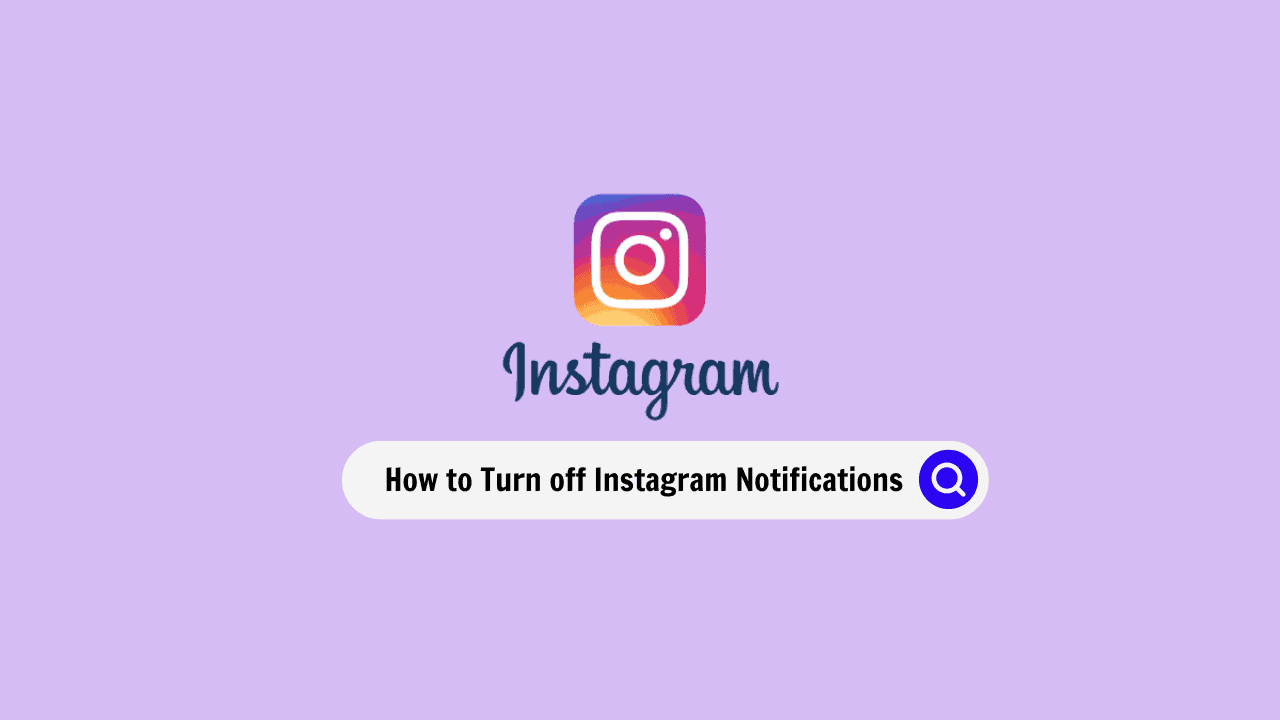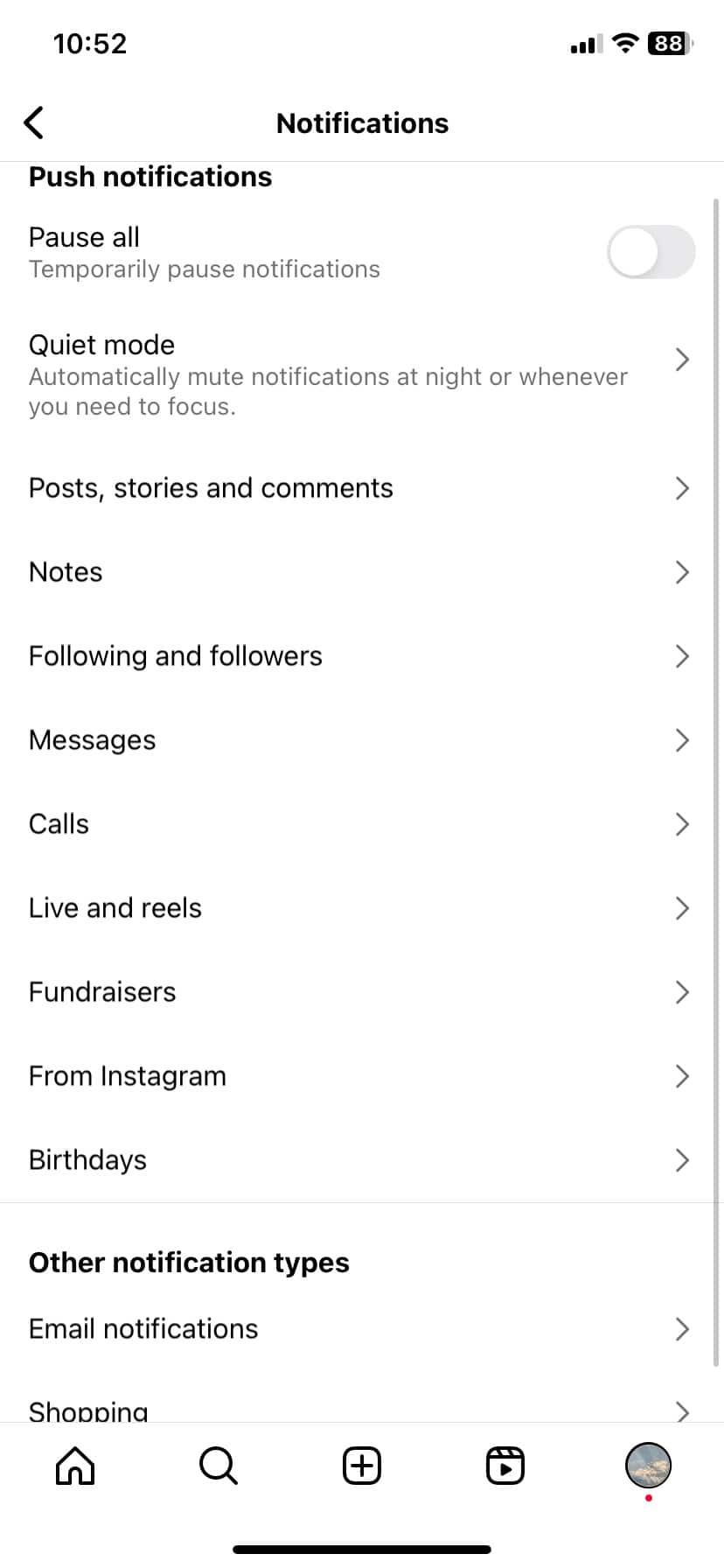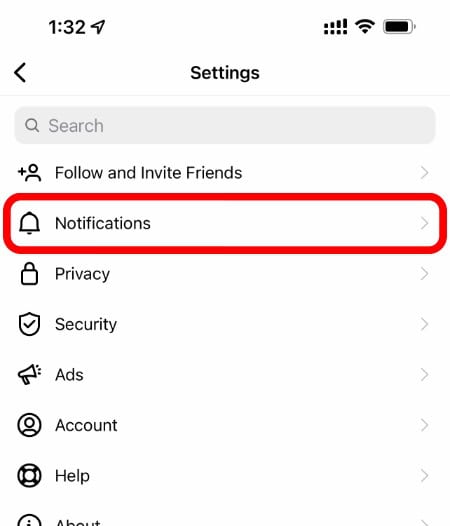How to Turn off Instagram Notifications on Android
You can turn off Instagram notifications both in the Instagram app and in your phone’s settings. Here’s how to stop them from showing up on your Android phone:
- Open your phone’s apps and tap Instagram.
- Go to the Notifications section and tap on the “Block all” option.
From here, you have a few choices on what to disable and how:
- To stop all Instagram notifications quietly, turn on “Activate Show.”
- To see Instagram notifications on your phone’s lock screen, tap “lock screen.”
- To stop all notifications on the lock screen, choose “Don’t show notifications at all.”
- To get Instagram notifications even when in Do Not Disturb mode, turn on “Override Do Not Disturb.”