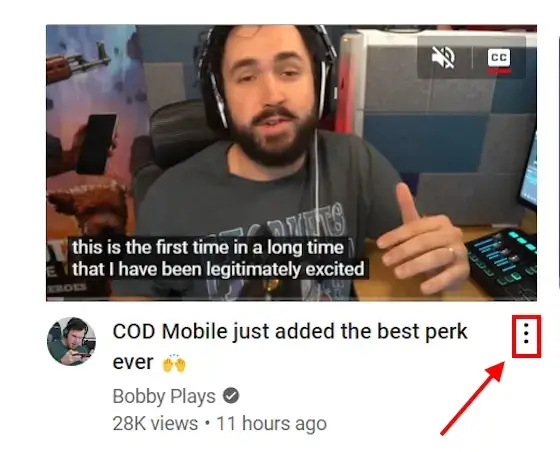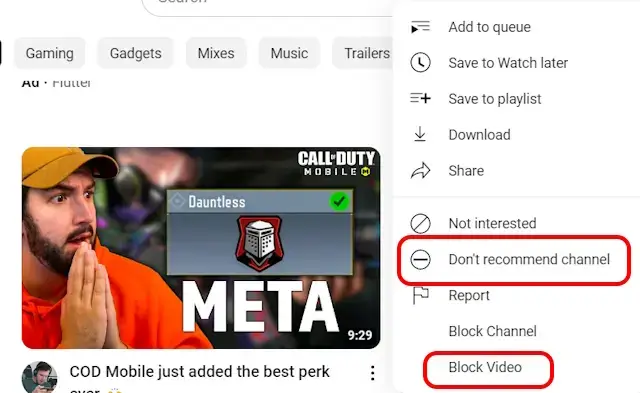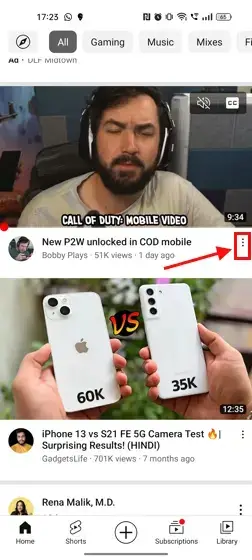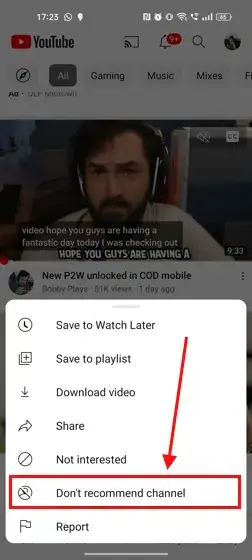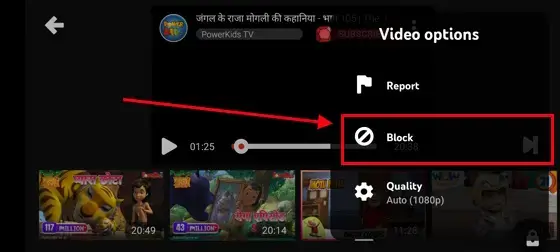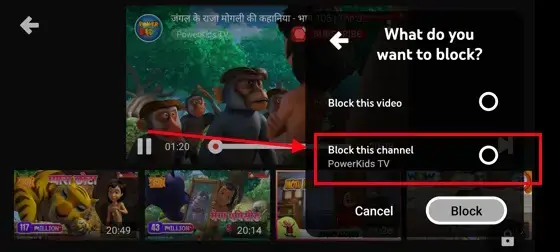It’s evident that YouTube has become less user-friendly lately. If the irritating ads test your patience, the influx of unwanted channels in your feed only exacerbates the situation. That’s precisely why you’re here – to learn how to block a YouTube channel.
Fortunately, there are several ways to do this. You can opt to prevent specific channels from commenting on your videos, remove them from your feed, or block them entirely. Additionally, certain third-party extensions enable you to block them from appearing in Google Search results as well. Let’s explore all these methods together.
Why Should You Block Channels on YouTube?
There are various reasons why you might want to block channels or content on YouTube. One significant reason could be to shield your child from viewing age-inappropriate or offensive videos. Additionally, you might want to block certain videos or shows to prevent strangers from contacting your child or to ensure they can’t access messages or comments.
Utilizing an app to block YouTube content can effectively control what your child can see, promoting a safer and healthier online experience for your family.
Can You Block An Entire YouTube Channel?
YouTube provides two methods to avoid a video: the ‘Don’t Recommend Channel’ and ‘Block Channel’ options. While both are effective in filtering out unwanted content from your feed, they serve different purposes.
The “Don’t recommend channel” option removes content from a specific channel from appearing in your feed but doesn’t prevent them from commenting on your videos.
On the other hand, selecting “Block Channel” prevents the channel from commenting on your videos, but their content will still appear in your feed. This option is useful for content creators dealing with inappropriate comments from certain accounts.
How to Block A YouTube Channel From Showing In Your Feed?
Using PC
To block YouTube channels from your laptop or desktop browser, follow these steps:
1. Open YouTube using Google Chrome or your preferred browser on your computer.
2. On the YouTube homepage, find a video that you want to remove from your feed.
3. Once you’ve found the video, hover your mouse over the title to reveal a three-dotted menu.
4. From the menu, choose either the Don’t recommend this channel or Block channel option to remove the channel’s content from your feed. This is how you can easily block a YouTube channel while using the web.
Using Mobile Phone
Blocking YouTube channels on both Android and iOS platforms follows a similar process. Here’s how:
1. Launch the YouTube app on your iOS or Android device.
2. Tap on the three-dot menu next to the video that you want to remove from your feed.
3. Look for the Don’t recommend channel option and tap on it.
On YouTube Kids
Alongside configuring parental controls on Google Assistant, the YouTube Kids app is designed to provide entertainment for children while ensuring protection from inappropriate content. Should you encounter any unsuitable channels or videos within the app, you have the option to block them entirely. Your settings sync with the standard YouTube app if your child uses the same account across both platforms.
- Sign in to your linked parent account on YouTube.
- Navigate to the channel page you wish to block.
- Tap on “More options” located in the upper-right corner.
- Select “Block channel for kids.”
- Choose “Continue” to proceed.
- Tap “Block” on the right side of the kid’s profile.
- Finally, tap “Done” to confirm.
To unblock a channel later, repeat the same steps. When prompted with the “Block channel for kids” option, select “Unblock” next to the child’s profile, and then tap “Done.”
How to Block A YouTube Channel From Commenting on Your Video?
From time to time, we engage in commenting on videos that catch our interest. You can conveniently monitor your comments by reviewing your YouTube comment history. However, similar to how you can comment, others can also comment on your videos.
For YouTubers, dealing with bullies or individuals who disagree with your content may become challenging, especially if their comments become excessively negative. That’s why we’ll discuss how to prevent such users from commenting on your videos across different platforms.
On Desktop
To block a user from commenting on your videos on YouTube, follow these steps:
1. Visit the channel of the user you want to block and go to the channel’s About section.
2. Look for the flag icon and click on it.
3. Select the Block User option.
4. Confirm your action by clicking Submit in the popup window.
On Mobile Phone
For mobile users, whether on Android or iPhone, follow these steps to block a YouTube channel from commenting:
1. Go to the channel’s page that you want to block.
2. Tap on the three-dot menu at the top right corner of your screen.
3. Select the Block user option from the menu.
4. Confirm the action by tapping Block in the popup window.
Note: The “Block User” button is often unresponsive on both Windows and macOS systems. Even on mobile devices where the button works, users can still comment on your channel. Numerous reports on Twitter X and other forums highlight this issue, but YouTube has yet to release a fix.
Conclusion
YouTube’s recommendation algorithm can be hit or miss. You might watch one video and then get bombarded with recommendations from that same channel, even if you didn’t enjoy it. To improve your YouTube experience, cut out the noise by blocking the channel altogether.