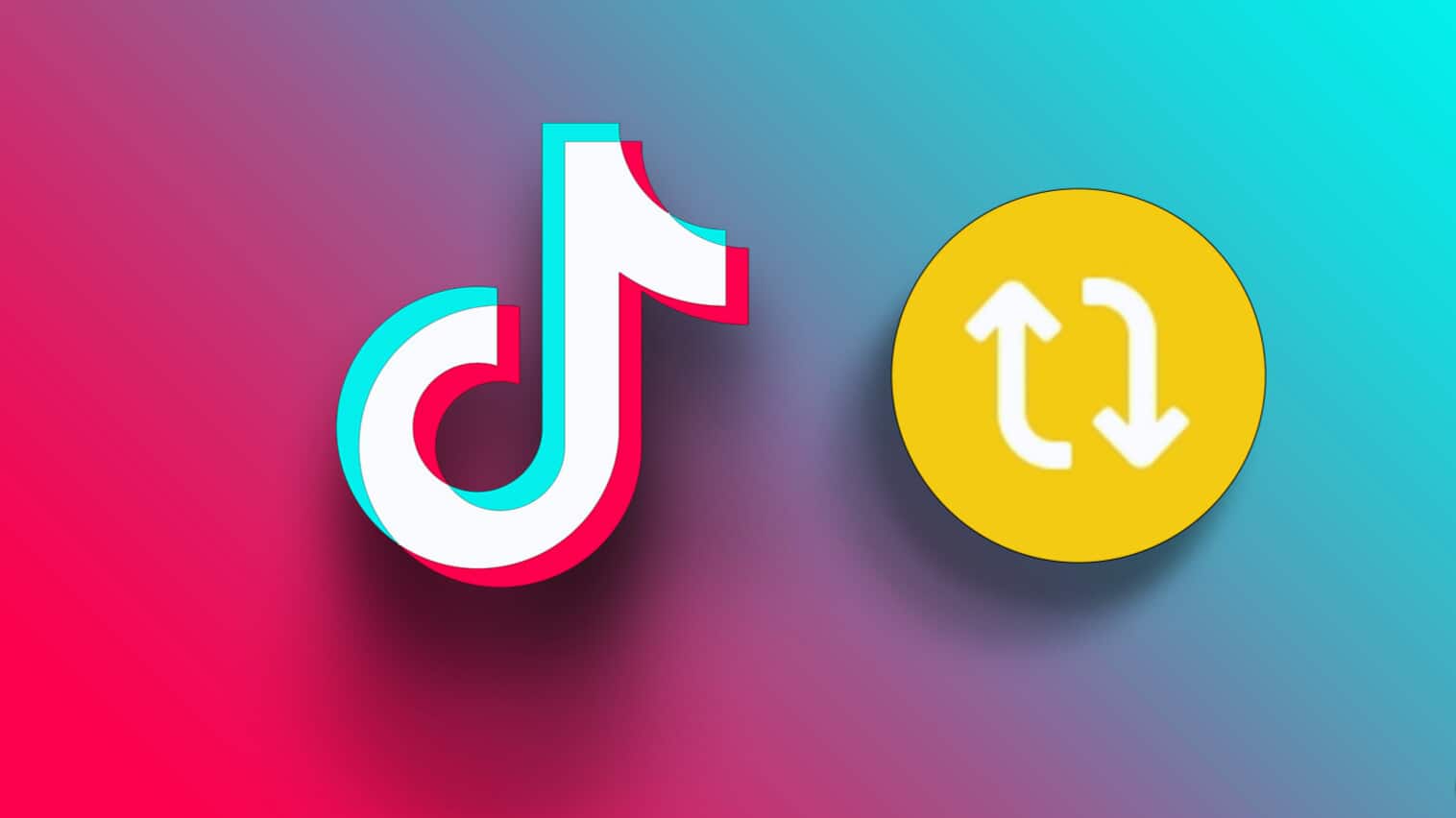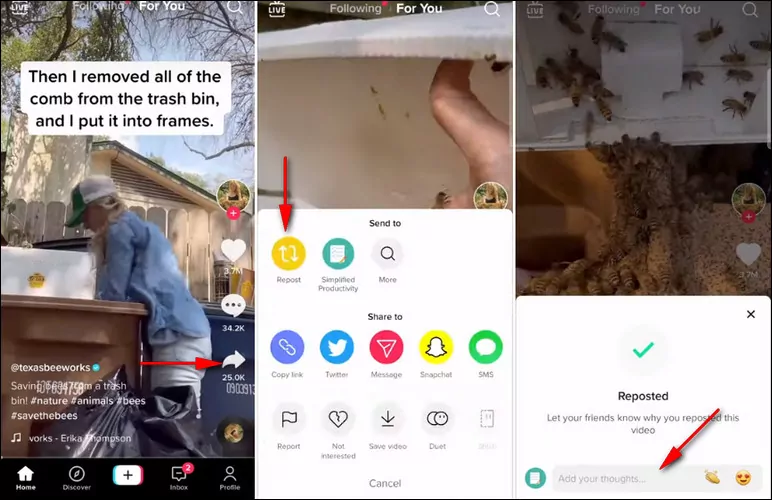TikTok has emerged as a popular platform for sharing and discovering creative content. However, there are instances when we unintentionally repost someone else’s video, causing concerns about respecting the original creators’ content. In this comprehensive guide on how to un repost on TikTok, we will delve into effective techniques to undo reposts, empowering you to preserve authenticity and cultivate a positive community on the platform.
Understanding Tiktok Repost
Reposting is essential in TikTok’s community, driving trends and encouraging user interaction. When you repost a video, it not only appears on your profile but also reaches your followers’ feeds, expanding the reach of the original content.
What is the Repost TikTok Button?
Previously, TikTok lacked an official method for reposting videos, forcing users to download and re-upload content, risking copyright violations.
However, with the introduction of the new repost feature, users can now easily share others’ content on TikTok without infringing on copyrights.
Similar to Twitter’s “Retweet” option, the TikTok “Repost” button allows you to share content with your followers while giving credit to the original creator.
Unlike a Twitter retweet, a TikTok repost doesn’t appear on your profile but is distributed to your friends’ For You feeds. This new feature ensures seamless content sharing while respecting the rights of creators.
How to Repost on Tiktok?
The Repost button simplifies the process of sharing a video on TikTok. Follow these easy steps to repost a video:
Step 1: Open the TikTok app on your phone and locate the video you wish to share using the repost button.
Step 2: Once you’ve found the desired video, tap the Share button located in the bottom right-hand corner.
Step 3: A Send To pop-up will appear, where you can find the new “Repost” option next to your contacts. Simply tap on it.
Step 4: The Reposted information will then appear, allowing you to add a caption message for the repost.
How to Un Repost on Tiktok?
If you have second thoughts or accidentally reposted a video on TikTok, you can easily undo the repost using two different methods. Here’s a step-by-step guide for each method:
Method 1: From the Reposted Video
- Open TikTok and scroll back to the video you reposted.
- Tap on the share button at the bottom right of the screen.
- From the bottom sheet, tap the Remove repost (yellow) button.
This method allows you to quickly undo the reposted TikTok video from your profile.
However, it requires prompt action as TikTok doesn’t save the reposted video in your profile for an extended period.
Method 2: Using Bookmark Trick
Step 1: When reposting, tap the bookmark (ribbon) button before or after tapping the share button to repost the video.
Step 2: Tap on the Profile tab at the bottom of the navigation bar.
Step 3: Go to the bookmark icon and select the reposted video from the list.
Step 4: Tap the share button at the bottom right when the video starts playing.
Step 5: Choose the Remove repost (yellow) button from the bottom sheet.
This method serves as a workaround to find and remove the reposted TikTok video from your profile. It allows you to locate and delete the video using the bookmarked section in your TikTok profile.
Note: Method 2 is applicable for future videos you repost, while Method 1 should be used for previously reposted videos.
Tips and Tricks for Un-Reposting
Gain valuable insights and practical solutions on how to un-repost on TikTok, empowering you to navigate common obstacles with ease and confidence. Discover effective techniques to overcome challenges such as locating videos, dealing with app lags, and troubleshooting error messages, ensuring a smooth un-reposting experience on the platform.
- Video Not Found: If you struggle to locate a specific video for un-reposting, sort your videos by date or use specific details to search for it.
- Lagging App: Restart the app or your device if TikTok lags or freezes while un-reposting. Updating the app to the latest version can also help.
- Error Messages: Check your network connection and try again after a few moments if you encounter an error message. It could be due to network issues or problems with TikTok’s servers.
Remember, after un-reposting, allow some time for your profile and feed to update before refreshing the page. Patience is key.
Avoid These Common Mistakes When Undoing a Repost
Don’t fall into the traps when un-reposting on TikTok. Avoid hasty decisions, confusion between un-reposting and deleting, and ignoring audience feedback. Stay mindful and make informed choices to maintain a successful presence on the platform:
- Hasty Decisions: Think twice before un-reposting to ensure it aligns with your content strategy and engagement with followers.
- Misunderstanding the Action: Un-reposting removes the video from your profile, while deleting erases it from TikTok entirely.
- Ignoring Audience Feedback: Consider and address follower concerns to maintain positive follower relationships.
Removing a repost on TikTok is a straightforward process that can be done in just a few steps. Whether you have accidentally reposted a video or changed your mind afterwards, you have the ability to undo the repost and maintain control over your TikTok content. By following the methods outlined in this guide, you can easily remove any unwanted reposts and ensure that your TikTok profile reflects the content you truly want to share with your audience. Remember to be mindful of the steps involved and make use of the available options to manage your reposted videos effectively.