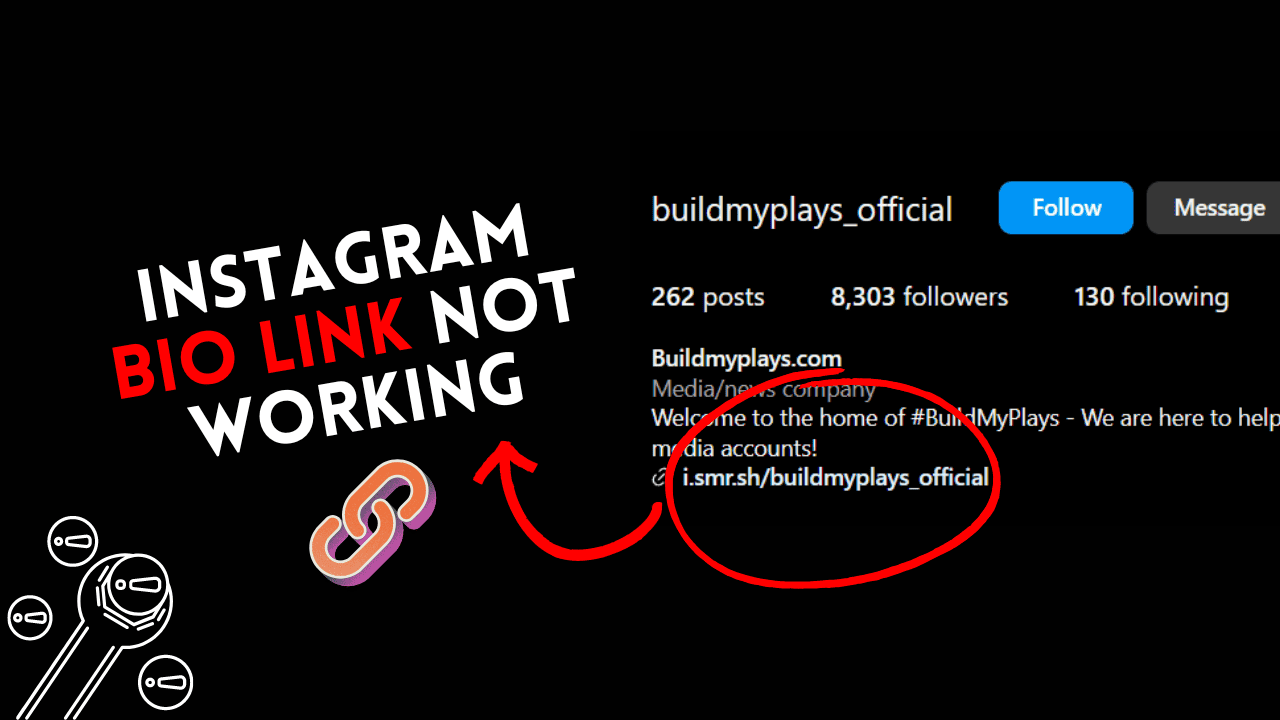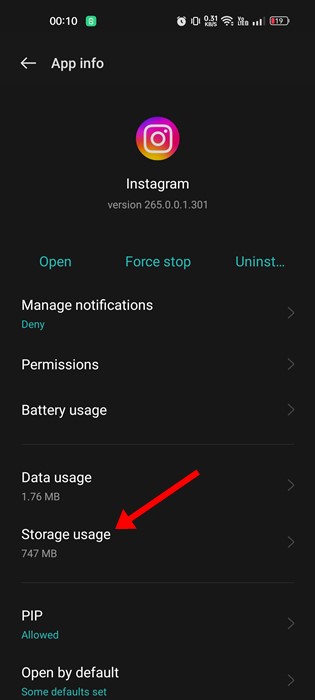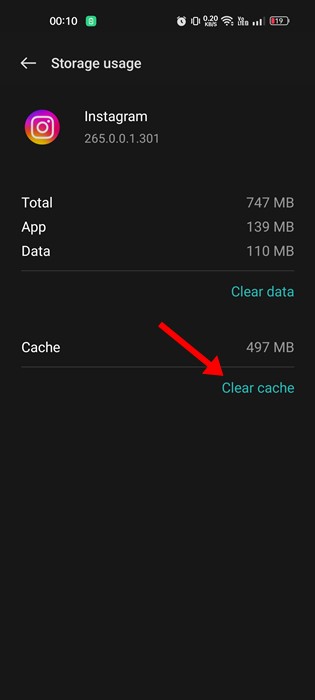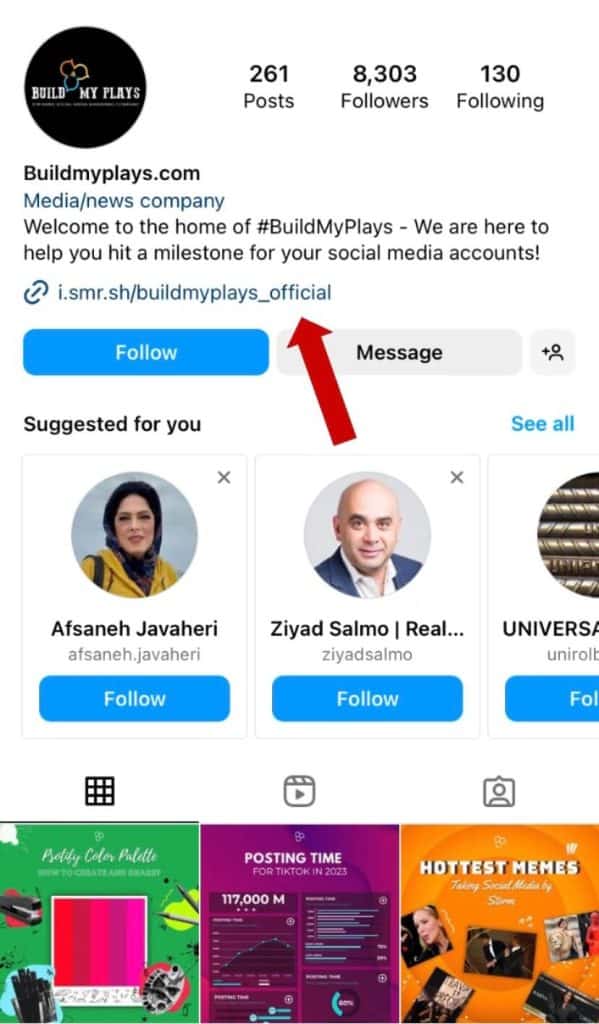In today’s world, Instagram isn’t just a social platform anymore; it’s become a space for businesses and influencers to shine. It’s not just about chatting, but also about connecting with audiences. Many small businesses and startups use Instagram for advertising, networking, and keeping in touch. But what happens when these connections and plans hit a snag? Imagine paying for a website and sharing its link, only to have it sit there unclickable. Or worse, when a link in your bio refuses to cooperate, causing frustration. Lately, a lot of users have been grumbling about their “Link in Bio” feature on Instagram not working properly. Even though Instagram hasn’t given an official response yet, people are eager for a solution. That’s where we come in – we’ve come up with some specific methods to tackle this issue.
Let’s now address this matter without delay.
What exactly is a “Link In Bio” on Instagram?
When someone mentions a “link in bio” story, it means they’ve included a clickable URL in their profile’s bio section on Instagram. The bio area of an Instagram profile contains a link leading to their website, product page, content, or other pertinent pages. Incorporating links to your website within the bios of your social media platforms can potentially drive traffic to your linked page or website.
Instagram operates a bit differently, though. If you have 10,000 or more followers, you can share links within your Instagram Stories. However, if you’re still in the process of building your audience, the sole place to insert a link is within your profile.
This benefits influencers by enhancing visibility, engagement, and visitors. Businesses benefit by driving traffic and boosting leads, and sales. Non-functioning links can lead to losses, but we can help identify and resolve Instagram link issues.
What’s the problem with Instagram’s “Link In Bio” feature?
Instagram users are facing problems with the functionality of links in both bios and stories. Some users have voiced concerns on Twitter, reporting that clicking on bio links directs them to the Instagram website instead of the app itself. It’s likely that Instagram is addressing this issue.
Currently, the links in profiles appear to be inactive. Some speculate that if a link violates Instagram’s guidelines, it might not open. However, even regular links are also experiencing issues.
Numerous users have lodged complaints about bio links merely redirecting them to the newsfeed. Clicking these links doesn’t lead to the intended external website or app; instead, users are taken to the web-based version of Instagram.
How to fix the issue of an Instagram Bio Link not working?
1. Update the Instagram App
Occasionally, the issue might lie within the outdated app you’re using. Updates are designed to address bugs, and if you persist with an outdated version, you might encounter glitches. Hence, it’s advisable to always update to the latest app version for seamless performance.
Open the App Store on Android or iOS devices and update/install the latest version of the Instagram app.
2. Check for spelling errors and rule them out
If you’re unable to include a link in your Instagram Bio, the initial step is to verify and eliminate any typos. Confirm that the link you’re attempting to insert is both valid and functional. Inactive or removed links will result in errors. Additionally, review the URL for any spelling mistakes.
Instagram’s default bio link field permits up to 30 characters. If your URL exceeds this limit, you can use a URL shortener service to condense it appropriately.
3. Fixing Links That Are Not Allowed
Instagram maintains strict guidelines regarding the types of links users can share. If the link you’re attempting to include is already prohibited on Instagram, it won’t be possible to add it.
When attempting to share a banned URL on Instagram, you’ll encounter an error message labeled ‘Link Not Allowed.’ Therefore, it’s crucial to confirm that the link is not flagged on Instagram before adding it.
4. Share links that redirect too frequently
Instagram takes notice when URLs excessively redirect users before reaching an actual webpage, deeming such behavior suspicious.
These links are seen as potentially malicious or spam by Instagram. If you encounter difficulty adding a particular link to your Instagram Bio, investigate if the link undergoes excessive redirection.
Should the redirection problem exist, it’s essential to rectify it prior to sharing the link in your Instagram Bio.
5. Disable your phone’s VPN app
Using VPN apps can disrupt the performance of the Instagram app due to connection drops caused by VPN/Proxy apps.
If you’re using a VPN app on your phone, try temporarily disabling it to see if it resolves the issue of adding a Link to your Instagram Bio.
If disabling the VPN doesn’t resolve the problem, you can re-enable the VPN and proceed with the next methods we’ve outlined.
6. Clear Instagram’s Cache and Data
An outdated or corrupted app cache is a common cause of the Instagram Bio Link not working problem. To address this, you can clear the Instagram cache to resolve the issue.
- Long-press the Instagram app icon and select ‘App Info’.
- Tap Storage Usage on the App Info screen.
- Clear Cache and then Clear Data under Storage Usage.
- Now, reopen the Instagram app and log in to your account.
That’s all there is to it! By following these steps, you can resolve the issue of Instagram Links not working on your Android device.
7. Clear Browser Data in-App
When you tap on a link within the Instagram app, it typically opens within Instagram’s built-in browser. Therefore, you can also clear the data of the in-app browser to address the issue.
- Launch the Instagram app and navigate to any other working link
- When the link opens in the in-app browser, touch the three vertical dots located at the upper-right corner of the screen.
- Choose ‘Browser Settings’ from the menu that appears.
- Tap the ‘Clear’ button next to Browsing Data in the browser settings.
- In the Clear Browsing Data? prompt, tap ‘Clear Browsing Data.’
That’s all there is to it! This is how you can clear the browsing data of Instagram’s in-app browser.
Conclusion
It’s frustrating when your Instagram bio link is not working, but there’s usually a fix. Quickly spot the issue and follow the troubleshooting steps outlined here to resolve it. Remember to adhere to Instagram’s guidelines for your link and be cautious with third-party tools to maintain a smooth bio link experience.