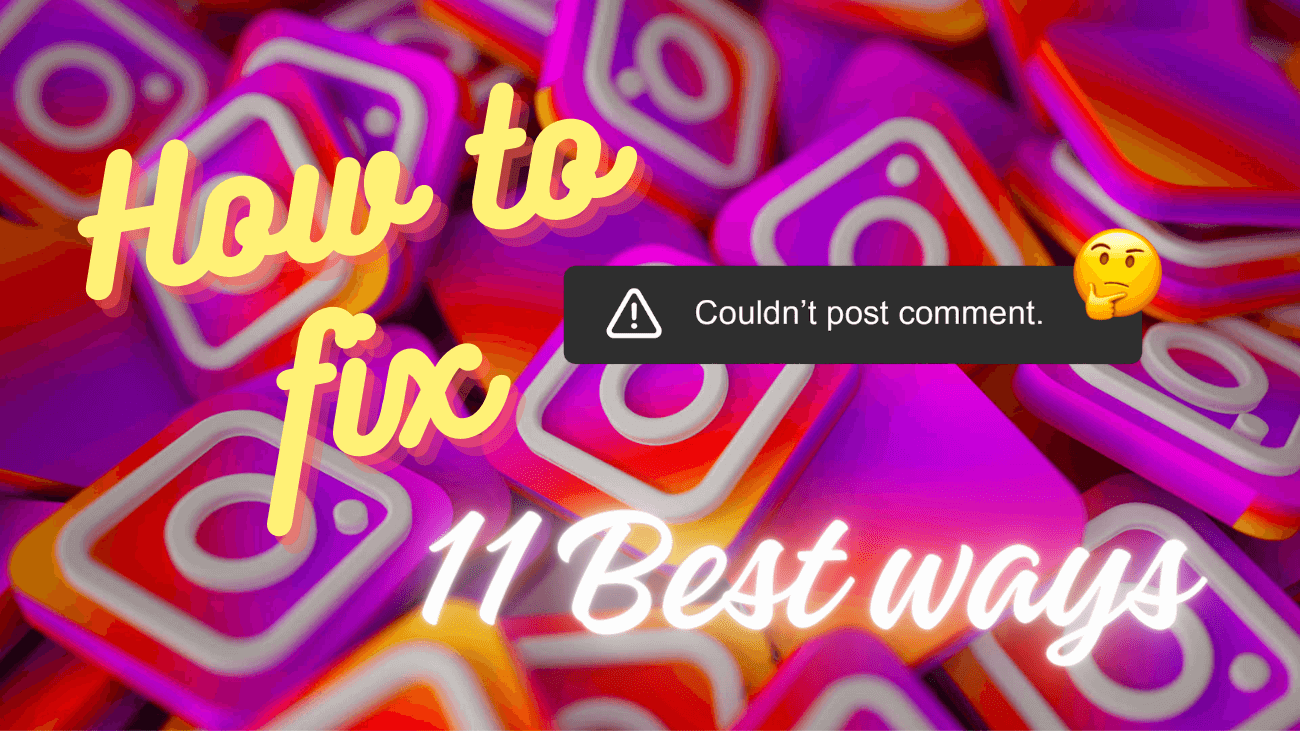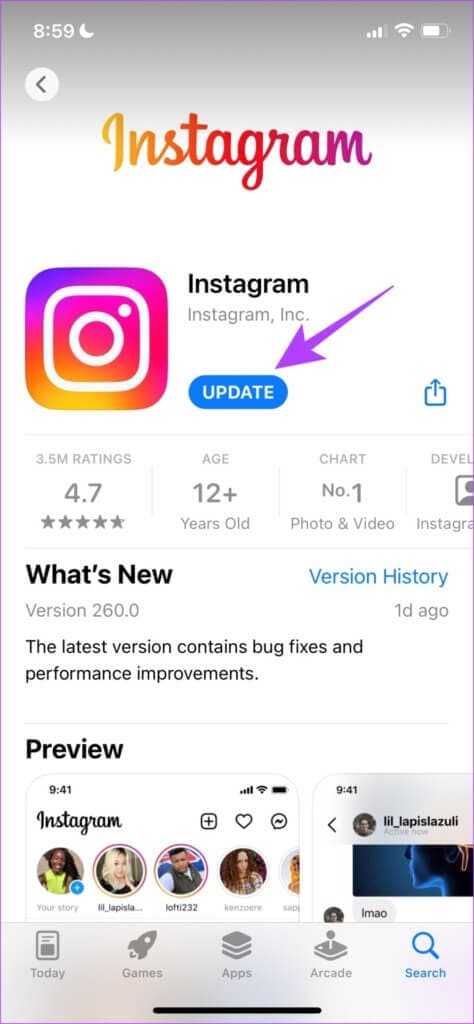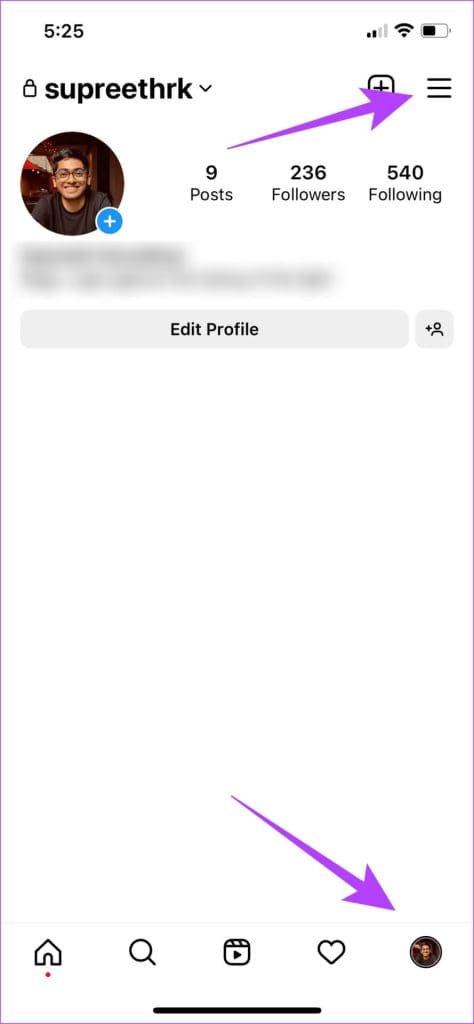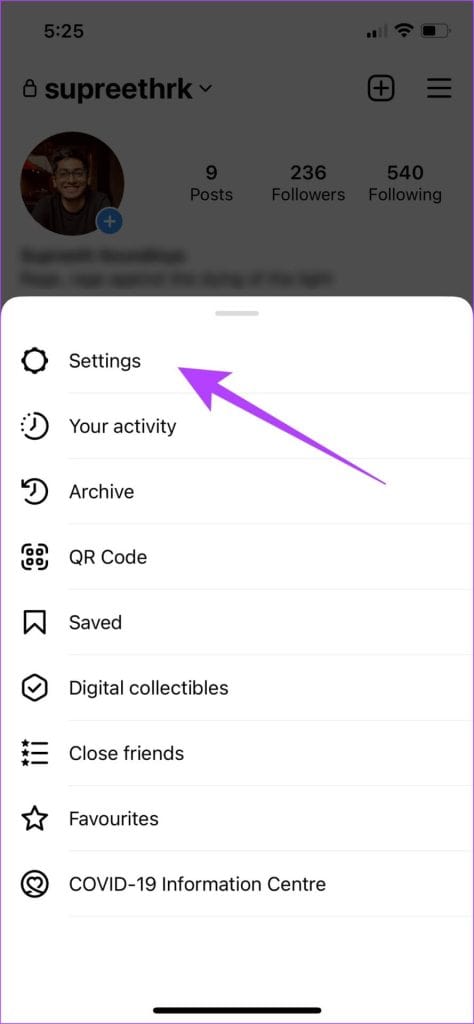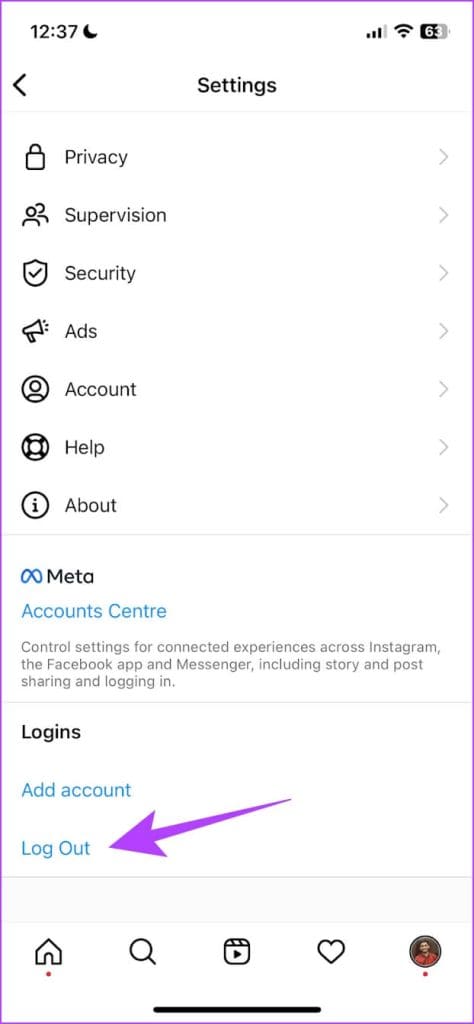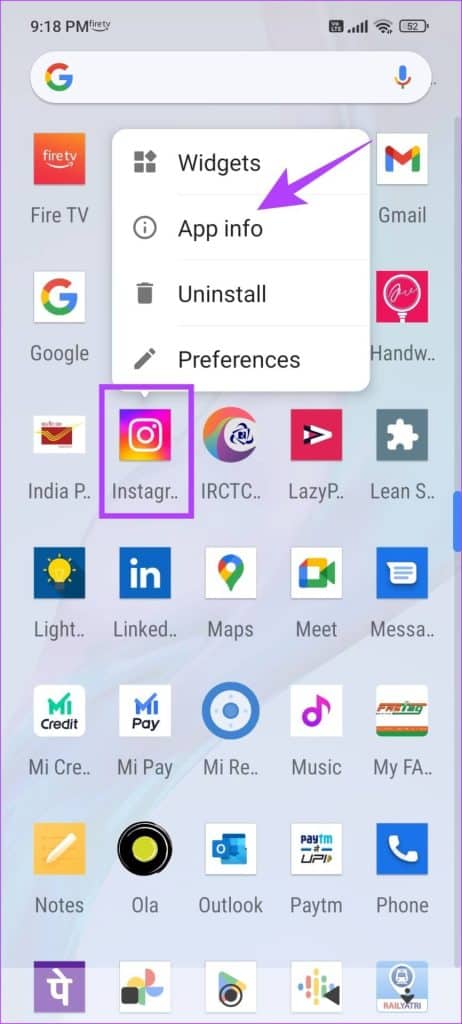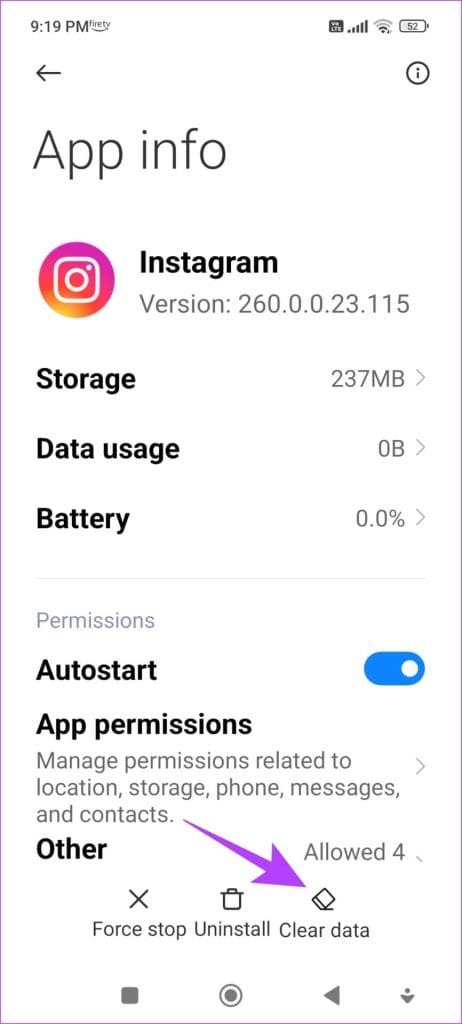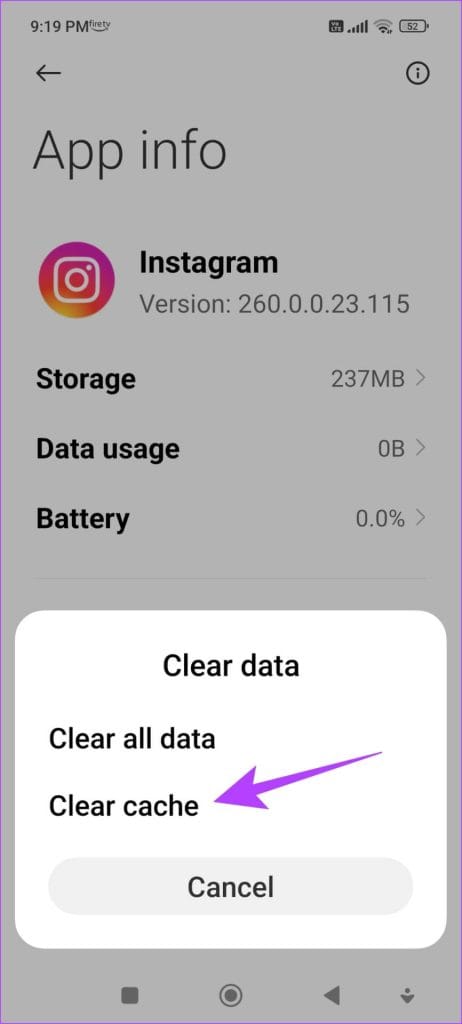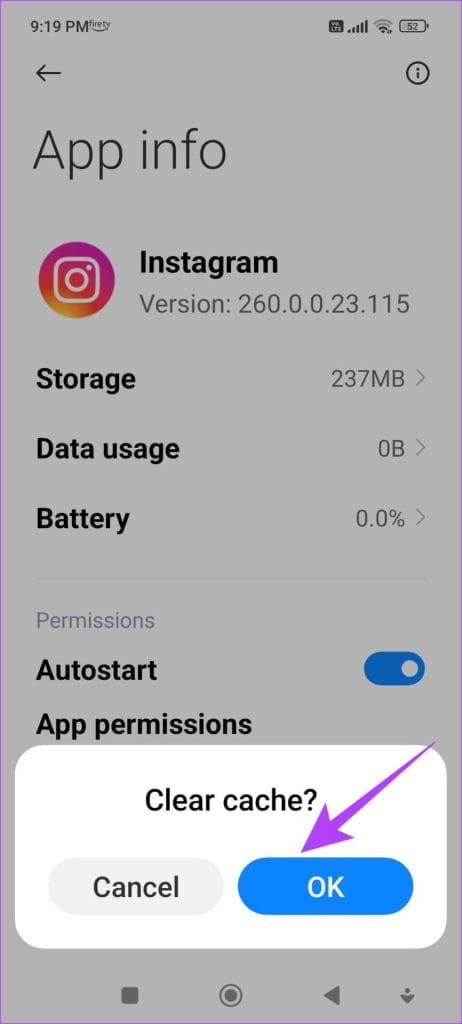Instagram lets you share your thoughts and comments on posts and reels, which is awesome! But here’s the thing—they’ve got these algorithms to keep out the spammy fake and duplicate comments. Now, that’s great for cleaning up, but some of us ended up stuck and couldn’t post comment on Instagram.
Feeling the same struggle? Wondering how to get around this Instagram comment roadblock? Well, guess what? We’ve got your back with a complete guide to sort out those Instagram comment posting errors. Keep reading to figure out why it’s happening and explore different ways to fix it.
Why I Couldn’t Post Comment on Instagram?
Instagram’s algorithms are always on the lookout, blocking spammers from dropping fake and duplicate comments. But, here’s the bummer—sometimes, these algorithms end up giving the boot to innocent users, too. Here are some common reasons you might hit a roadblock when trying to comment on Instagram:
1. You might be using an outdated version of Instagram.
2. Going comment-crazy on a single post? That could be it.
3. Too many hashtags in one comment (more than 30)? That’s a no-go.
4. Mentioning more than one “@” in a single comment? Uh-oh.
5. The post may have hit its max limit for comments.
6. The user might not allow comments on their post.
7. Watch out for using banned words in your comment.
8. There could be a glitch in the app, or it might be down.
9. Instagram might have temporarily blocked or banned you from commenting.
How to Fix “Couldn’t Post Comment on Instagram” errors?
1. Wait 24 hours until the temporary block time expires
If you’ve been slapped with a block on Instagram for breaking their community guidelines, you’ll have to cool your heels for 24-48 hours before you can comment again. So, be mindful of the language you use when interacting on Instagram.
There’s also a chance your account got blocked due to a glitch. In that case, it’s best to be patient and wait for the block to lift. Alternatively, you can give your Instagram app an update and see if that does the trick.
2. Update your Instagram App
If a bunch of users can’t drop comments, chances are there’s a bug in that particular app version. No worries, though – Instagram is likely aware of it and will roll out a fix in an update. Here’s how to check for updates and get the latest app version:
Step 1: Click on the link below to update the app based on your device.
Step 2: Hit Update and let the newest Instagram version download and install.
If there’s no update or the problem sticks around after updating, give logging out and logging back into Instagram a shot.
3. Sign out and sign back into Instagram
Signing out of Instagram ends the current active session on your device. When you log in again, a fresh session begins, and there’s a good chance the issue might be fixed. Follow these steps:
#1: Open the Instagram app and head to the Profile tab.
#2: Tap the menu button and choose Settings.
#3: Click on Log Out.
This logs you out of Instagram. When you reopen the app, you’ll see the option to sign in. Enter your credentials, log in to your IG account, and check if you can post comments. If not, let’s move on to the next method.
4. Eliminate Instagram cache
A cache is like a stash of temporary data that every app keeps on your device. It’s handy because it helps the app load certain elements quickly, saving you from downloading them every time you open it.
However, when the cache piles up, it can lead to some issues, especially bugs that might prevent you from commenting on posts. It’s a good idea to clear it regularly. Unfortunately, clearing the cache is only possible on Android devices. iPhone users can move on to the next solution.
#1: Long-press on the Instagram app and tap on App info.
#2: Tap on Clear Data.
#3: Tap on Clear Cache and select OK to complete the process.
5. Check out the Network Connection
Before we get into fixing things, just make sure your internet is cruising at a good speed. A wonky connection can mess up all kinds of things on the app, including commenting on Instagram.
So, check that your Wi-Fi is strong, or if you’re on mobile data, make sure your cellular network is active. If you notice any connection issues, it’s probably worth checking with your service provider.
But here’s the deal – if someone blocked comments under their Instagram posts, no matter how much you try, you won’t be able to leave a comment. Just a heads up!
6. Determine whether the user has blocked comments
If a user has blocked or put restrictions on commenting, or if specific words are restricted, you won’t be able to leave a comment. This is a privacy feature on the platform. Even though you can usually see that the comment section is blocked, sometimes it takes a bit for the app to catch up with these changes.
If you can see the comment section but still can’t comment, try tweaking your comment and give posting another shot.
7. Test if Instagram is down
Sometimes Instagram stops working, and it might happen again. Watch the news to see if Instagram is having problems. But if you use Twitter or other apps a lot, you’ve probably heard about it!
Here’s a trick to try: change your device’s IP address and see if that helps.
8. Switch Your IP Address with a VPN
Try using a VPN to switch your server location and see if it lets you comment on posts again. If you can comment with the VPN, it’s likely that Instagram is having a problem in your area.
Manually changing your IP address to pretend you’re somewhere else can be a bit of a headache. You need to find a new IP address that’s fast, reliable, and safe. That’s why we suggest using VPNs instead.
9. Install Instagram Again
Reinstalling Instagram gives you a clean start, wiping out all the previous settings. There’s a good chance you can post comments on a fresh app version.
#1: Hold down Instagram’s icon on your home screen.
#2: Tap Delete App on iPhone or Uninstall on Android, and confirm to delete the app.
#3: Reinstall the app using one of the links below.
Also, keep in mind that Instagram support is usually quick to respond and can help you solve any issues with your app.
10. Report the Problem to Instagram
You can let the Instagram developers know about any bugs, and they’ll take a look and get back to you. They’re pretty quick to respond to these reports. Here’s how to report an issue:
#1: Open the Instagram app and tap the menu button on the Profile tab.
#2: Tap on Settings.
#3: Go to Help and select ‘Report a Problem.’
#4: If you’re facing an issue, shake your phone. Tap Go back and shake phone.
#5: Since we’re dealing with commenting problems, shake your phone where you can’t comment. Now tap ‘Report a Problem.’
#6: Describe the issue, upload more images if needed, and then tap Send.
11. Try Instagram Web
Instead of the app, you can log in and use Instagram through your web browser. If the app is acting up and not letting you post comments, there’s a good chance you can do it through the web version. Use this link to go to Instagram on the web.
That covers everything you can do if you couldn’t post comment on Instagram.
Wrapping up
We trust this guide made it simple for you to comment on Instagram without any trouble. So, if Instagram ever gives you a hard time posting comments, just revisit this article and try any of the fixes we’ve mentioned!