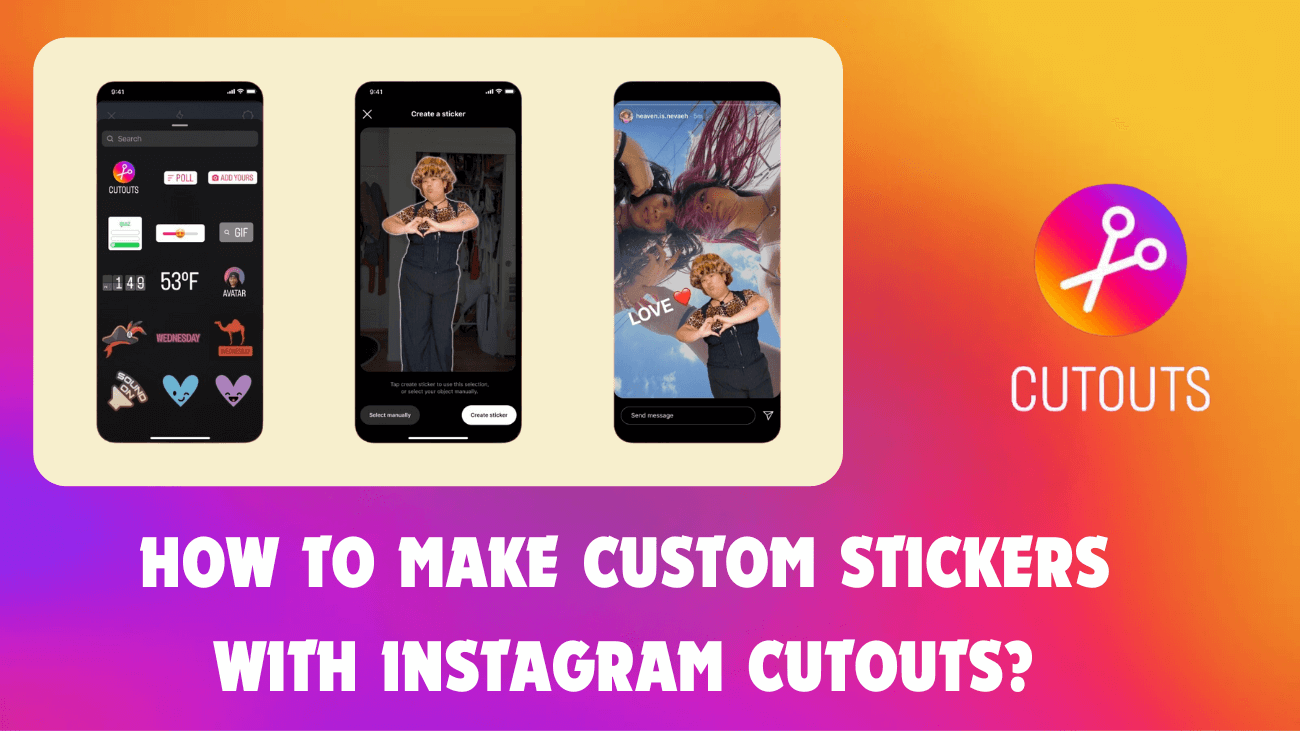Creating custom Instagram stickers used to involve complicated workarounds. However, with the introduction of the new Instagram Cutouts feature, it’s now simpler than ever.
Cutouts are quite intuitive, but they do require a few steps and work best when you have the right assets prepared for your stickers. Additionally, there are some best practices to keep in mind if you’re using stickers for more than just fun.
This tutorial will cover everything you need to know, starting with accessing Cutouts on Instagram.
What Exactly Is Instagram’s Cutouts Feature?
Instagram’s Cutouts feature is like having your own virtual craft table. It lets you create custom stickers effortlessly by magically cutting out objects or people from your photos. Whether it’s a snapshot from your gallery or a cool post you’ve seen on Instagram, you can turn it into a sticker in no time.
And guess what? It’s not just for photos! You can also make animated stickers from videos, adding some extra flair to your stories and reels. It’s like bringing your creativity to life right there on your phone. So, if you’re ready to jazz up your content and make it stand out, let’s dive into the world of Cutouts on Instagram!
How to Create Custom Stickers with Instagram Cutouts feature?
Using your own images
Instagram’s Cutouts feature offers a nifty solution if your smartphone doesn’t support creating stickers from photos. To get started, grant Instagram access to your phone’s gallery if you haven’t already.
Remember: The Cutouts feature is now widely available on Instagram. If you can’t find it, make sure to update the Instagram app on your device.
Here’s how to create a sticker from a photo on your phone:
1. Open the Instagram app and create a new Instagram reel or story.

2. Tap the Stickers icon at the top of the screen.
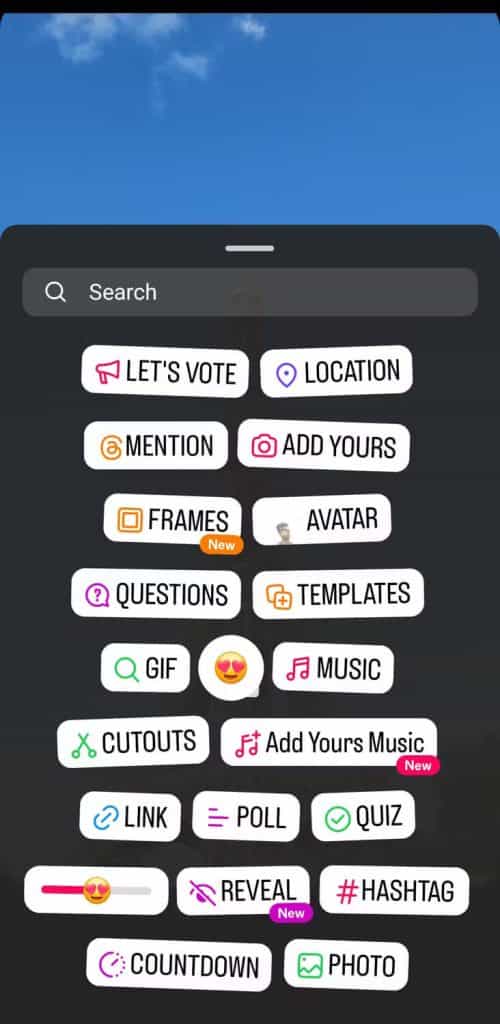
3. Select Cutouts and pick a photo from your phone’s gallery. For best results, choose a photo with a clear subject.
4. Wait for Instagram to crop out the subject and create a sticker. If it doesn’t select the right object, use the Select manually option in the bottom left corner.

5. Tap the Use sticker option to proceed.
6. Adjust the sticker’s position and size as desired, then post your story or reel as usual.
While you can use Cutouts to make animated stickers from video clips, their quality may not match those made from photos. In our testing, we noticed that Cutouts sometimes struggled to automatically select objects, resulting in lower-quality stickers.
Using somebody else’s Instagram post
The Cutouts feature on Instagram isn’t limited to your own photos—it also works with images from public Instagram accounts, as long as the user hasn’t disabled this feature.
Here’s how to create stickers from photos on public Instagram accounts:
1. Find the photo you want to use on Instagram.

2. Tap the three-dot icon in the top right corner of the post.
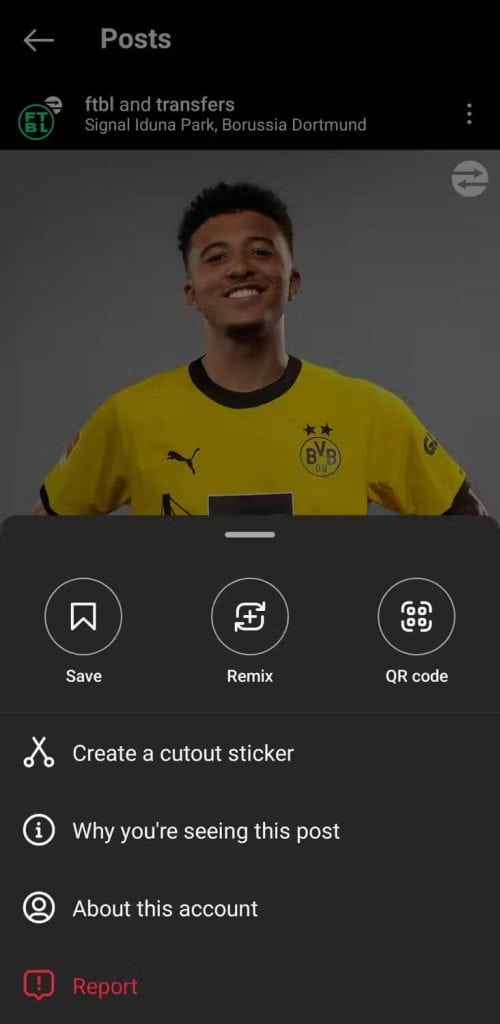
3. Select “Create a cutout sticker” from the menu.

4. Press “Save sticker.”
Once created, you’ll find your sticker in the “Your stickers” section when creating a reel or a story. Keep in mind that if the original poster deletes the photo, your cutout sticker will also be removed.
How To Delete Old Stickers?
Once you’ve created a sticker with the Cutouts feature, it stays in your collection for future use. But if you want to tidy up and remove any stickers you no longer need, here’s what to do:
1. Open the Instagram app and start a new Instagram reel or story.
2. Tap the Stickers icon at the top.
3. In the Your stickers section, press and hold on to the sticker you want to delete.
4. Choose “Delete” to confirm the removal.
It’s essential to remember that if the original post you used for the sticker is deleted or archived, the sticker will also disappear. The post must remain active for the sticker to exist. If you wish to remove a sticker, navigate to your sticker section, then press and hold the sticker you want to delete. Next, tap “delete.” Note that deleting a sticker from a Reel or Story will also remove it from those posts, so proceed only if you’re fine with losing any content containing that sticker.
Last thoughts
Instagram Cutouts is a much-needed addition that simplifies the creation of custom stickers, particularly for those who prefer not to create a GIF or make the sticker public.
This upgrade is especially beneficial for brands and creators aiming to enhance their visual identity in videos.
We’ll be on the lookout for compelling examples and will share them here once more creators have had the opportunity to explore Cutouts.