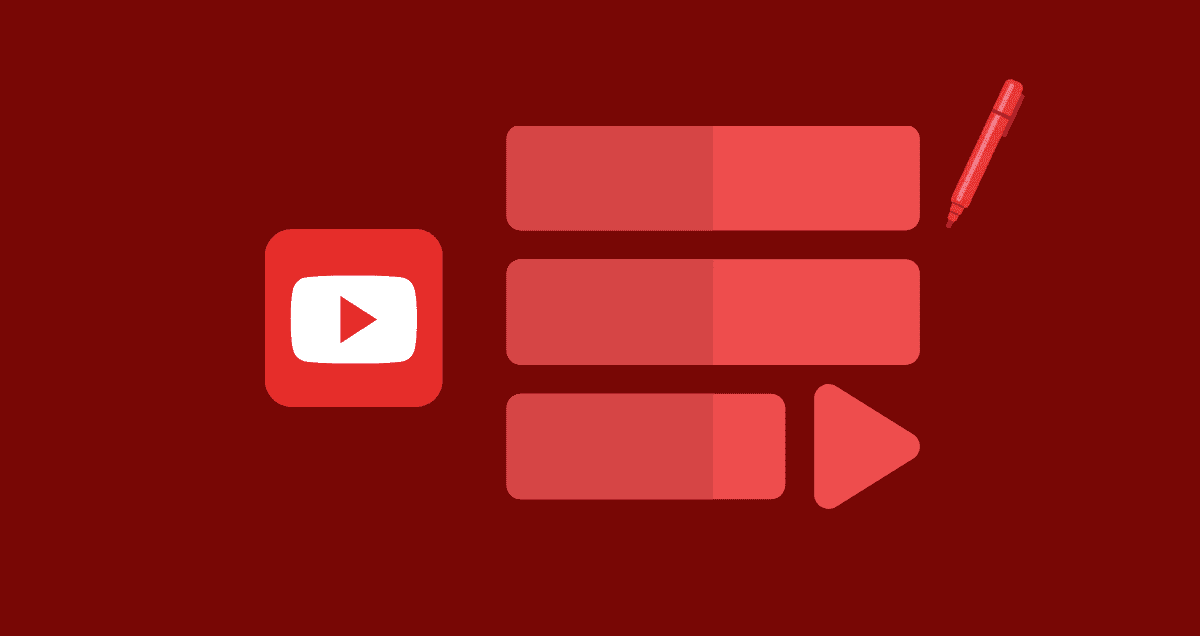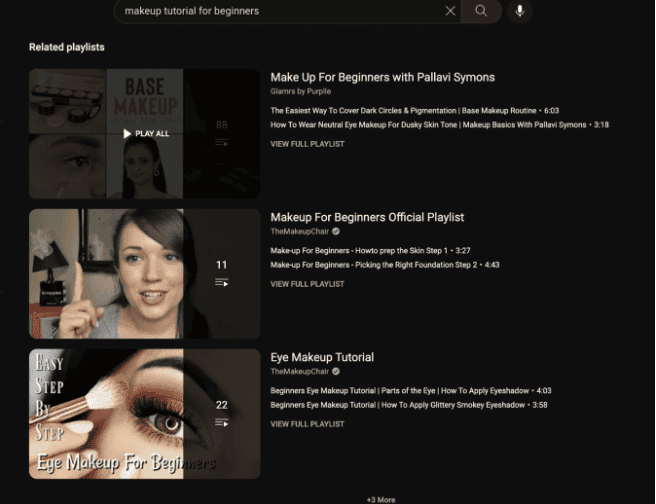TL;DR: Want to easily organize and enjoy your favorite videos? Make a playlist on YouTube with our simple guide. Follow easy steps to create, edit, and manage your playlists. Looking to boost your video views? Buy YouTube Views from Build My Plays and get more attention on your content. Start attracting more viewers today!
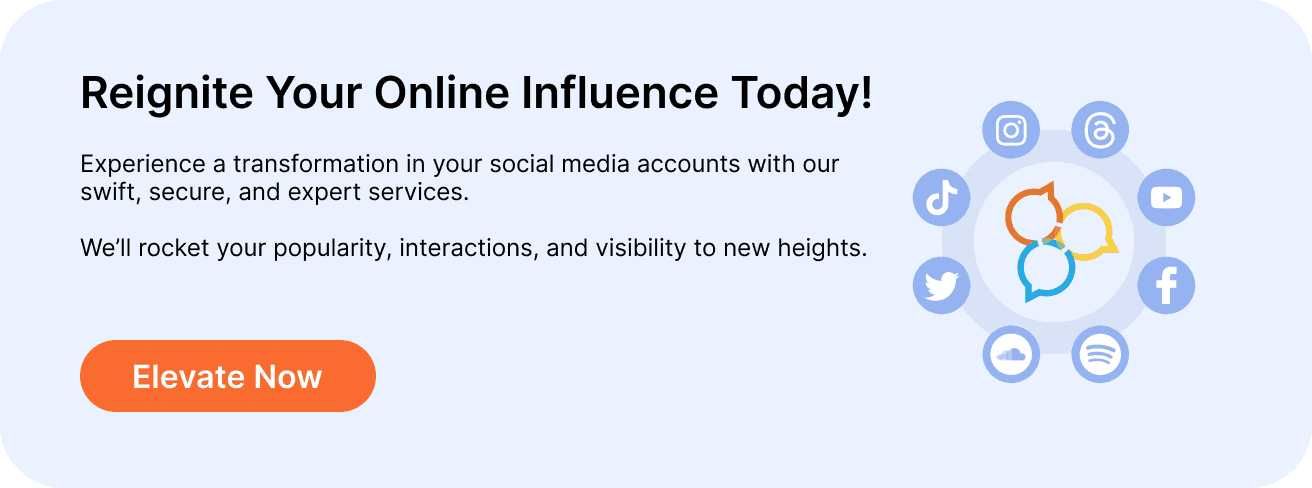
What is a YouTube Playlist?
A YouTube playlist is a group of videos that play one after another automatically. It’s like a music playlist on Spotify or Apple Music, but with videos. When one video ends, the next one starts without you needing to do anything. You can also shuffle the videos to mix things up.
YouTube playlists can be about anything. For example, if you want to have some fun, you can search for “best Vine playlists” and find funny videos to watch.
After watching all the Vines, you might switch to a playlist full of very popular cat videos.
When it’s time to get back to work, you could check out a playlist made by our Managing Director, Matt Byrom. It has videos on topics like improving team performance and increasing search traffic.
YouTube playlists are great for viewers, and they are also useful for brands and marketers. Before we talk about how to make a playlist, let’s discuss why you should create one.
Why Create a YouTube Playlist?
YouTube playlists are great for organizing videos to make your life easier and more fun. For example, you can create a playlist of your favorite music videos during a party. Or, you can combine your favorite workout videos into a playlist for a custom fitness routine at home.
For businesses, YouTube playlists are a powerful tool. Instead of showing just one video, you can engage customers with a series of videos that tell a complete story.
This makes things easier for customers because they don’t have to search for videos – you’ve already made a perfect playlist.
Here are some ideas:
- Product Features: Create a playlist that explains different features of your product, with each video focusing on one feature.
- Testimonials: Make a playlist of customer testimonials to share with potential customers.
- FAQs: Put together a playlist answering common questions to help new users get started with your product.
YouTube playlists offer many ways to improve the customer experience.
Now, let’s get to it. Here’s how to create a playlist on YouTube in just a few simple steps.
How to Create a Playlist on YouTube
Creating a YouTube playlist is a simple and effective way to organize your favorite videos. Whether you’re curating content for personal enjoyment or your brand, follow these steps to get started:
1. Navigate to YouTube and Sign In
First, navigate to YouTube and sign in to your account. This ensures that your playlists are saved to your profile.
2. Find Your Video
Search for a video that you want to add to your playlist. You can start with any video that fits the theme or purpose of your playlist.
3. Add to Playlist
Underneath the video, click on the “Save” button (represented by an icon with three horizontal lines and a plus sign). This will open a menu with your existing playlists.
4. Create a New Playlist
In the menu, select “Create new playlist.” A dialog box will appear prompting you to name your playlist.
5. Name and Set Privacy
Enter a name for your playlist that reflects its content. Then, choose a privacy setting:
- Public: Anyone can view your playlist.
- Unlisted: Only people with the link can view it.
- Private: Only you can view the playlist.
Once you’ve named your playlist and chosen a privacy setting, click “Create.”
6. Add More Videos
To add more videos to your newly created playlist, repeat steps 2 and 3. When you click “Save,” your new playlist will appear in the menu. Select it to add the video.
7. Manage Your Playlist
To view and manage your playlist, click on “Library” in the left sidebar of YouTube. Find your playlist and click on it. Here, you can:
- Reorder videos by dragging them into a new position.
- Remove videos by clicking the three dots next to each video and selecting “Remove from playlist.”
- Edit playlist settings by clicking on the “Edit” button.
Final Thoughts
Making a playlist on YouTube is easy and useful. It helps you organize your favorite videos for any occasion, whether it’s for fun, a party, or work. By following these steps, you can create, edit, and manage your playlists to keep your videos neatly arranged and easy to find. Start creating your playlists today and enjoy everything YouTube has to offer!
FAQs about Making a Playlist on YouTube
How do I create a new playlist on YouTube?
To create a new playlist:
- Sign in to your YouTube account.
- Find a video you want to add to the playlist.
- Under the video, click the “Save” button.
- Click “Create new playlist.”
- Name your playlist.
- Choose the privacy settings for the playlist (Public, Unlisted, or Private).
- Click “Create.”
How do I add videos to a playlist while watching them?
To add videos to a playlist while watching them:
- While watching the video, click the “Save” button below the video player.
- Select the playlist you want to add the video to or create a new playlist.
How do I edit a playlist?
To edit a playlist:
- Go to the “Library” tab on YouTube.
- Select the playlist you want to edit.
- Click the “Edit” button next to the playlist name.
- From here, you can change the title, description, order of videos, and privacy settings.
How do I share a playlist?
To share a playlist:
- Open the playlist you want to share.
- Click the “Share” button.
- Copy the link provided or use the social media buttons to share directly.
These questions and answers should help users get started with creating and managing playlists on YouTube.