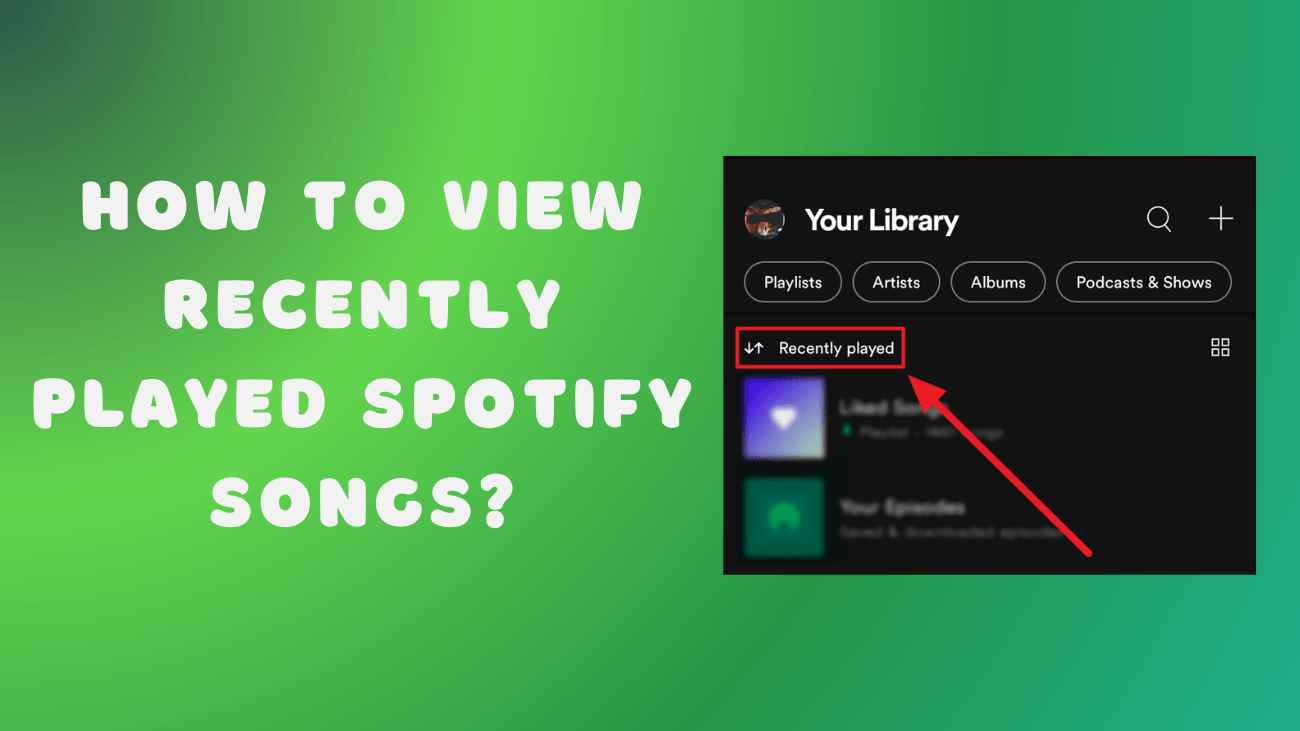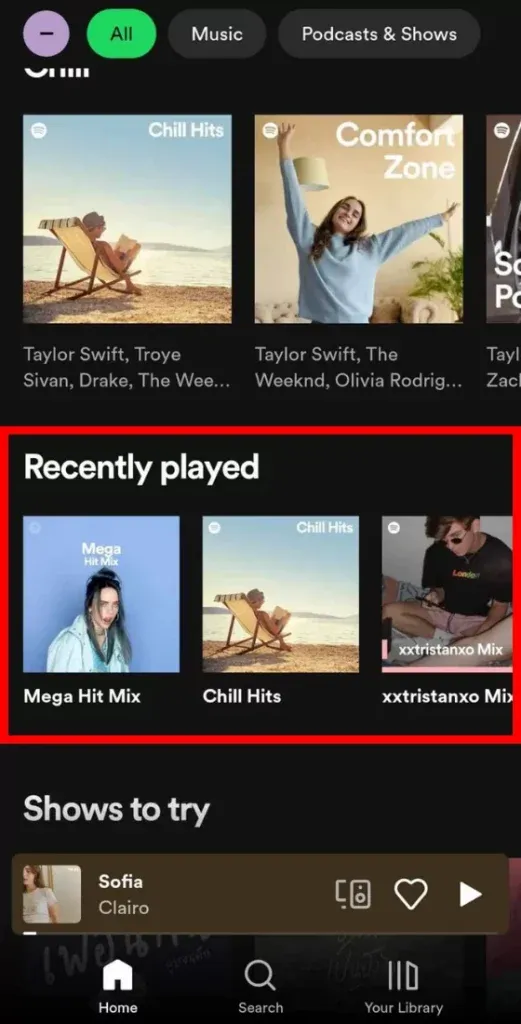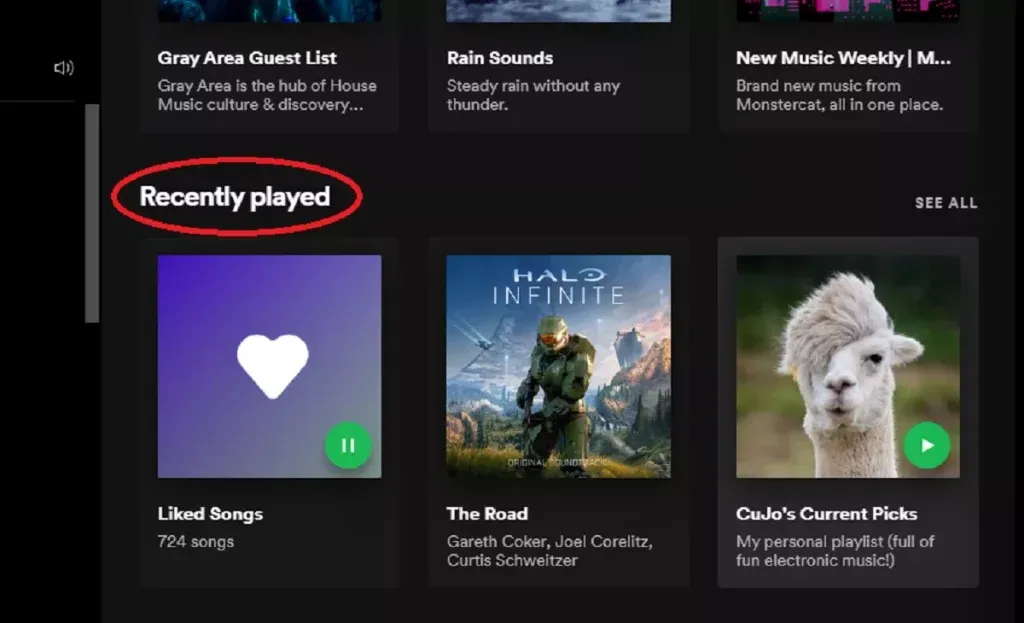If you’re eager to discover your recently played Spotify songs, you’re in for a treat—it’s a breeze. Maybe a track caught your ear while shuffling, but you couldn’t reach your device in time to catch its name. Or perhaps you nodded off mid-podcast and want to catch up on what you missed.
No matter the scenario, knowing how to access your recently played Spotify songs is a fundamental skill for any user. But if you’re unsure where to start, fear not—I’ll guide you through the process.
Thankfully, whether you’re using Spotify on your mobile device or desktop, checking your listening history is a straightforward task. So, let’s dive in and uncover how to view your recently played Spotify songs.
How to View Recently Played Spotify Songs?
On Mobile
Spotify, the popular music streaming app, not only lets users enjoy their favorite tunes but also conveniently tracks their listening history. This feature can be accessed effortlessly through the Spotify website. Let’s explore how you can view your Spotify listening history on both Android and iPhone.
The process for checking your Spotify listening history remains the same for both Android and iPhone users.
Step 1: Launch the Spotify app and sign in to your account. Then, tap on your profile icon.
Step 2: Select Listening History from the menu.
Step 3: Your recently played music and artists will be displayed for your perusal.
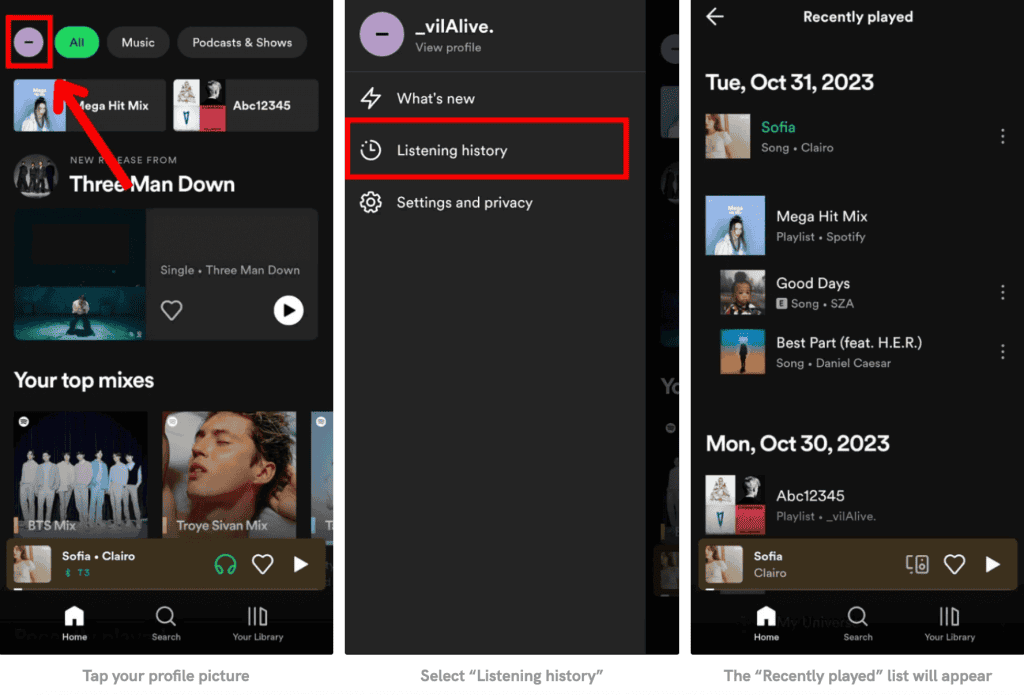
If you happen to be using an older version of Spotify that hasn’t been updated, fret not. You can still access your listening history with these steps:
Step 1: Open Spotify and navigate to the Home page. Look for the Recently played button, resembling a clock.
Step 2: Here, you’ll find a comprehensive list of the music you’ve recently enjoyed, including albums, artists, and playlists.
On Desktop
Let’s explore how to find those songs from the past on your desktop.
1. Open the Spotify desktop app and log in with your account credentials (if you’re not already logged in).
2. Locate the Queue button situated next to the volume bar at the bottom of the interface. It appears as a play icon with two and a half horizontal lines.
3. Click on the Recently Played tab positioned at the top of the page.
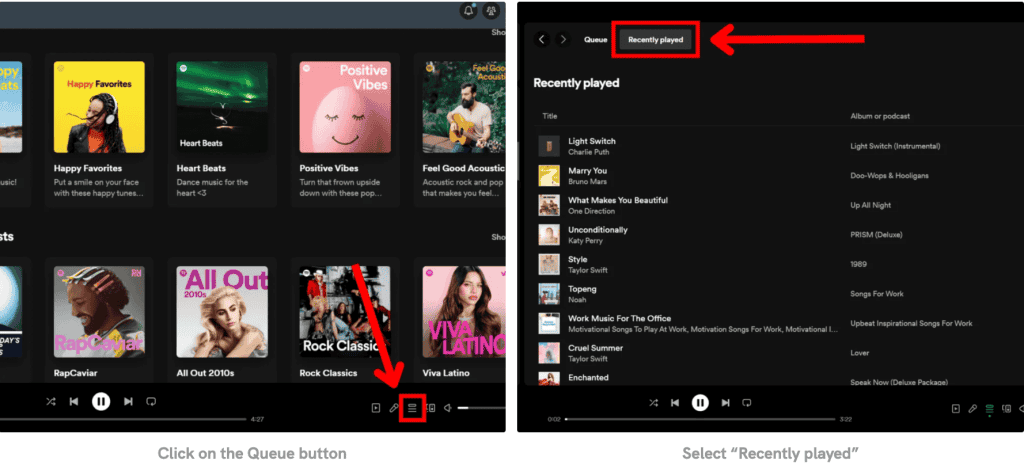
4. A list showcasing your recently played tracks will populate—you have the freedom to select any track you wish to play. Additionally, you can add these tracks to a playlist if desired.
5. Keep in mind that although you can access your history, it’s important to note that you can only view the items in the list. Unfortunately, you cannot remove any entries from the list.
Using Web Player
The Spotify web player also includes a built-in music library where you can monitor your listening habits. While there isn’t a direct counterpart to the desktop player, you can access your listening history through a separate tab on the Home screen of the app.
Here’s how to access your listening history on the Spotify web player:
#1: Sign in to your Spotify subscription online and go to the Home tab located on the left side of the screen.
#2: Look for the Recently played section.
#3: Click on the icon to view a few of your recently played songs. If you want to see more, click the Show More option on the right to explore further.
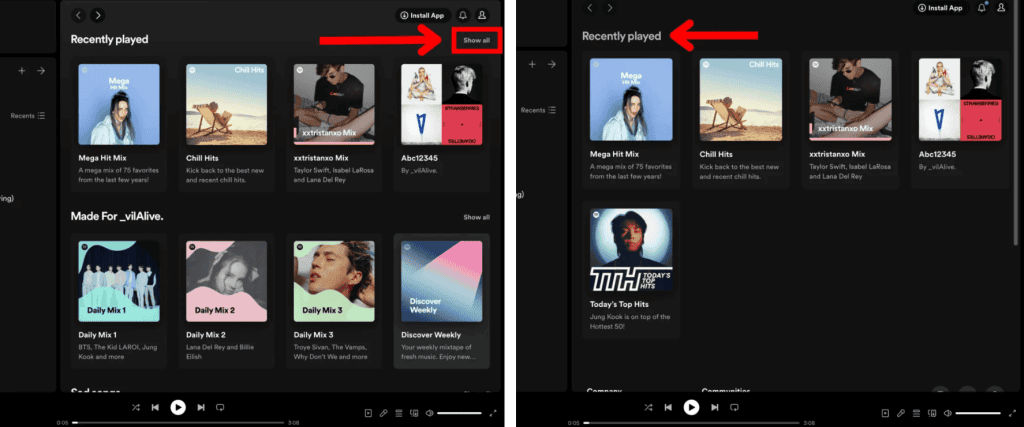
How to View Spotify Over 50 Years Ago or Years Ago?
To access your extended streaming history on Spotify, follow these steps:
1. Head to Spotify and log into your account.
2. From the drop-down menu, select Privacy Settings.
3. Scroll down the page until you can request your extended streaming history.
4. Submit your request and wait for Spotify to process and send your data. This process usually takes around 2-3 weeks.
5. Once you receive your data, it will be provided as JSON files. If you are unfamiliar with using these files, you can create an account on stats.fm and upload the files to view your complete streaming statistics.
Final thoughts
By following the steps outlined above, you can easily review your listening history on Spotify and rediscover songs you’ve enjoyed in the past. This is particularly useful if you’re busy and forget to save a fantastic track to your library. Simply browse through your history, locate the song, and add it to your Spotify library for future listening enjoyment.