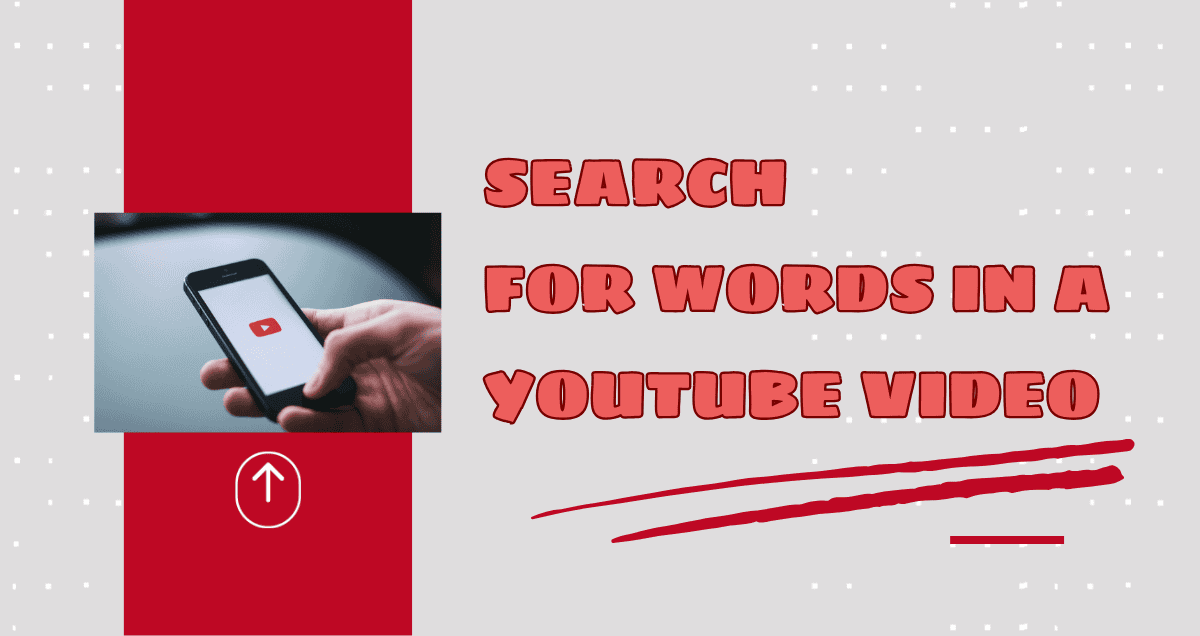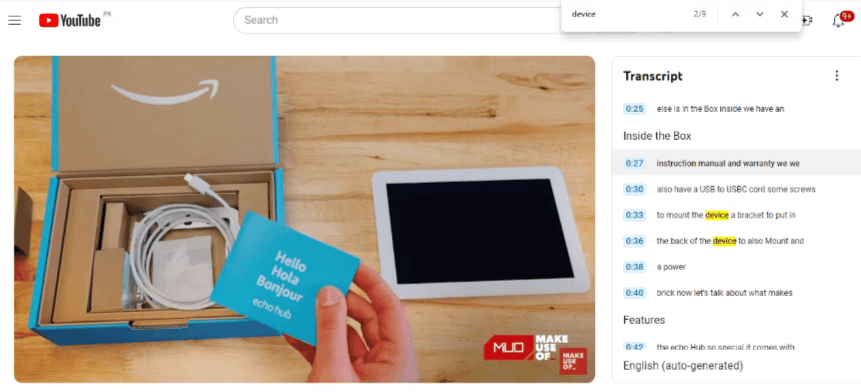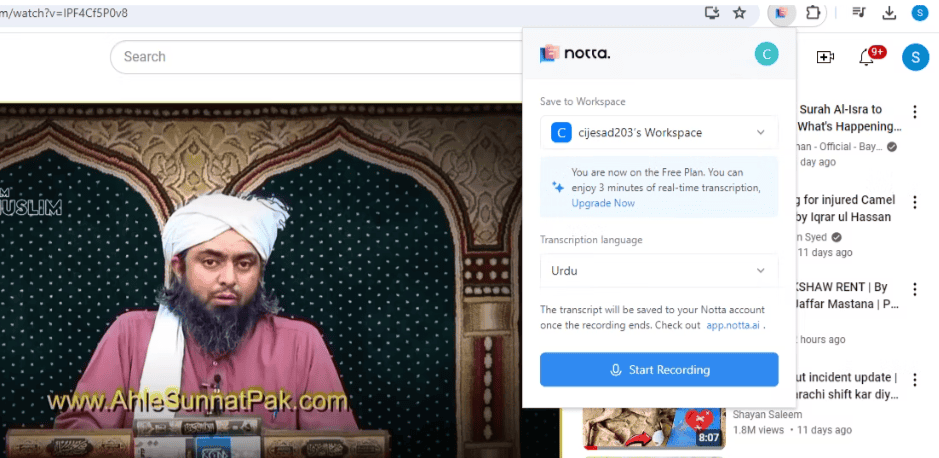How to Search for Words in a Specific YouTube Video
You can quickly find any part of a YouTube video by using your browser’s search feature together with YouTube’s caption feature. This lets you search through the video’s text.
Most YouTube videos have captions, which are either put there by the person who uploaded the video or made automatically. If a video doesn’t have captions, you’ll need to get a transcript first (move to the next section to learn how).