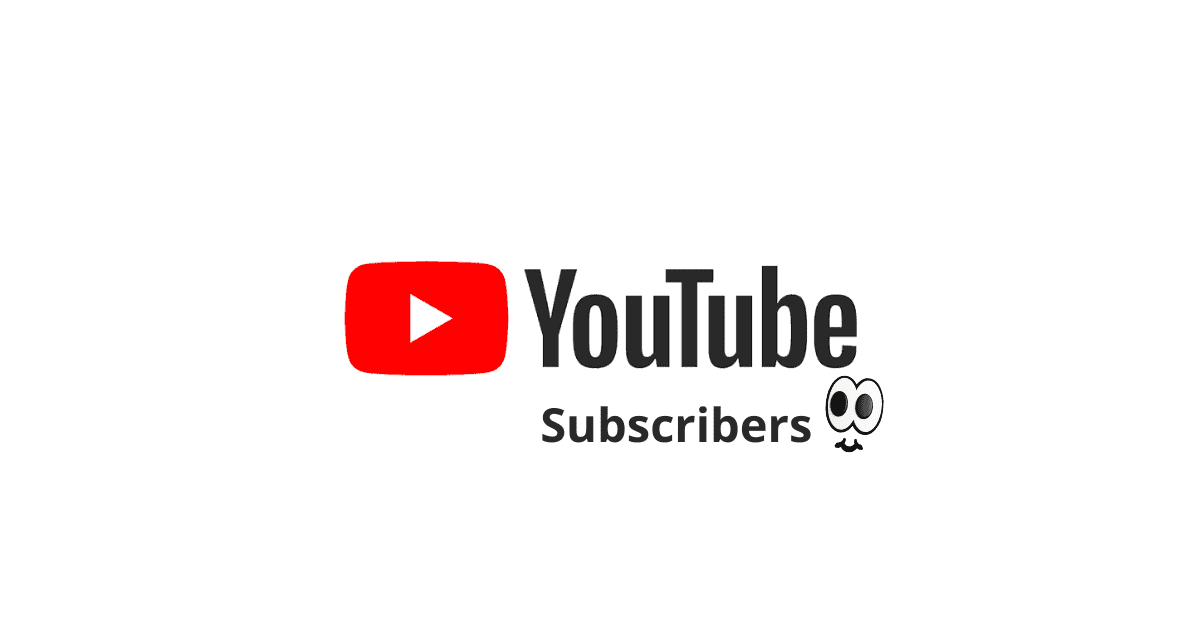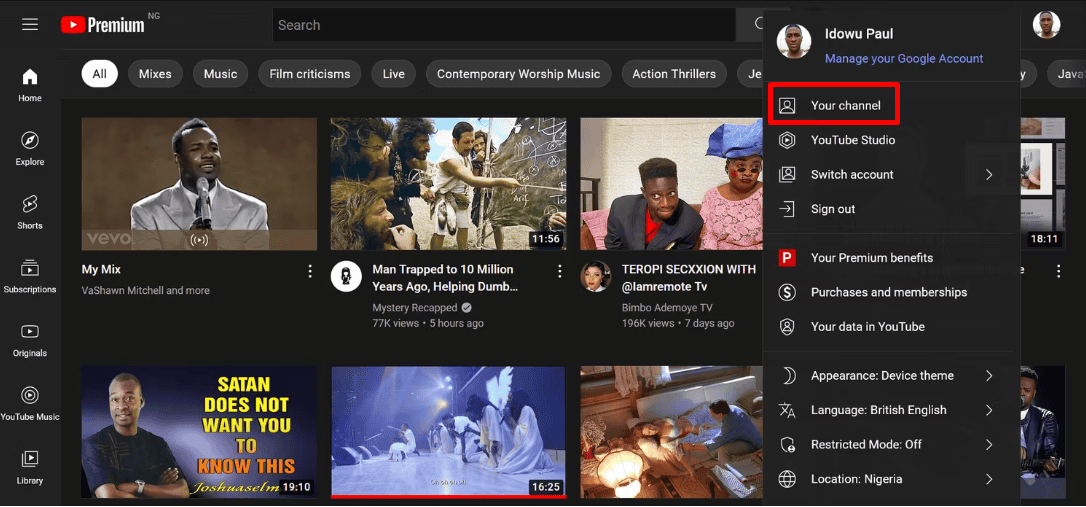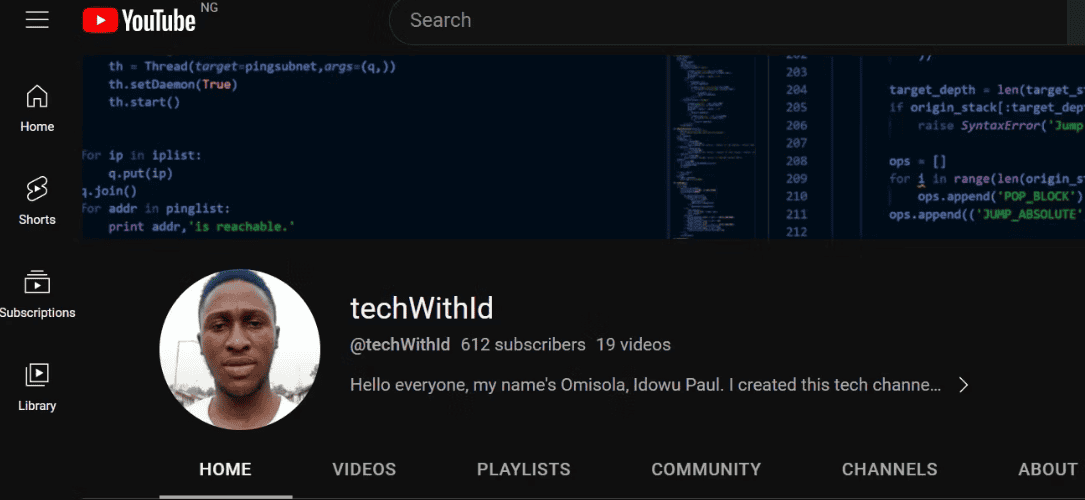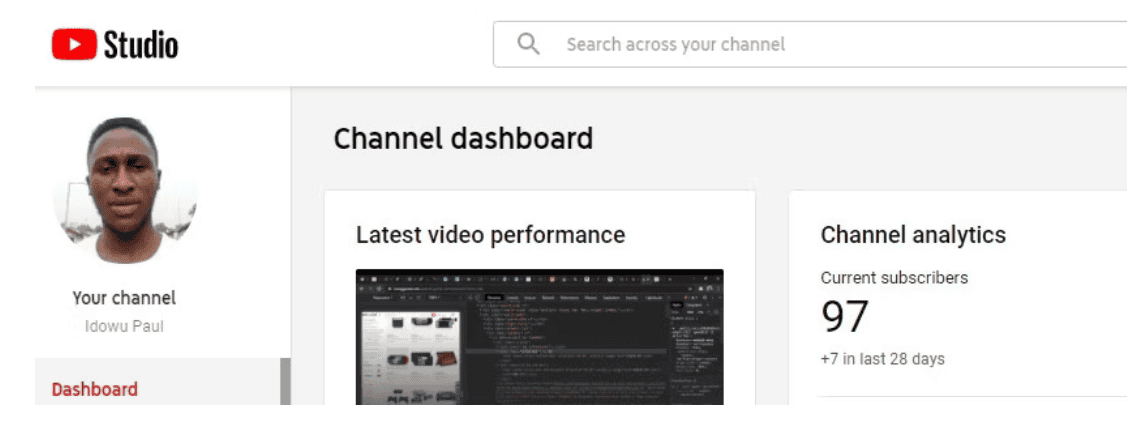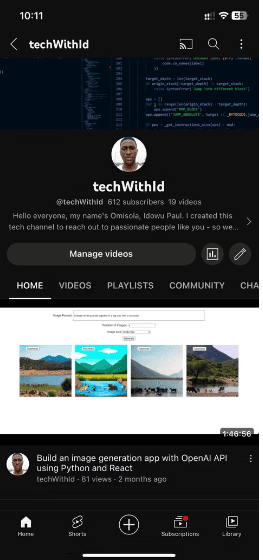What are the benefits of seeing your YouTube subscribers?
Knowing who subscribes to your YouTube channel is helpful for a few reasons:
- Watch Your Channel Grow: Seeing how many people subscribe tells you if your channel is doing well. More subscribers mean you’re growing!
- Make Videos People Love: Noticing which videos bring in new subscribers helps you figure out what to make more of. This way, you can keep growing your channel by making videos your viewers want to see.
- Understand Your Viewers: By looking at your subscribers, you can get a good idea of who likes your videos. This helps you make videos that they will enjoy more. You can also see if you’re reaching the right people, like experts in your area or people who live nearby.
- Earn Money: To start making money from your videos on YouTube, you need at least 1,000 subscribers. So, it’s important to keep track of how many subscribers you have if you want to earn money from your videos.
- Find Sponsors: If you want to partner with companies, they’ll want to know how many subscribers you have. Having more subscribers can help you get better partnership deals, so knowing your subscriber count is useful.