Ever found an awesome jam on Spotify or crafted the ultimate playlist but are not sure how to share it with your pals? Well, Spotify’s got your back with various ways to do just that, including barcodes. In this article, we’ll walk you through creating a Spotify scan code step by step.
Let’s get sharing those tunes!
What exactly is Spotify code?
A Spotify code is like a QR code, but specifically for Spotify. You can’t read it yourself, but your Spotify app can on your iPhone, iPad, or Android phone.
When someone scans this code with their phone, it takes them straight to that item on the app, no need for copying and pasting URLs. You can create these codes for songs, albums, artists, playlists, podcasts, and even your profile. And the best part? Both free and premium users can make them.
How to Create Spotify Codes?
1. Open the Spotify app on your device.
2. Locate and choose the content you want to share.
3. Tap the options menu button (three dots) next to the song title or at the top-right corner of the album or playlist page.
4. From the pop-up menu, select Show Spotify Code.
The app will then generate a scannable code for the selected content.
Alternatively, you can create a Spotify code by finding the content you want to share, tapping the three-dot icon, and then going to Share > Code > Save/share code.
How to Scan a Spotify Code?
1. Open the Spotify app and go to the Search section at the bottom.
2. Tap the camera icon on the top right to activate the camera.
3. Aim your camera at the code to scan it.
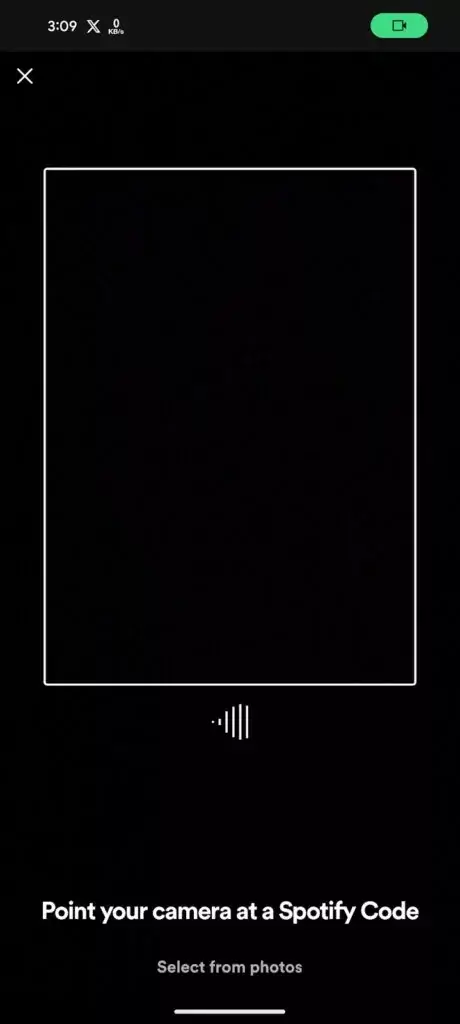
 Last thought
Last thought
So, that’s how you can share your favorite songs, music artists, and playlists using Spotify codes. For more helpful tips like these, don’t forget to check out our article on the best Spotify tips and tricks. It’s packed with useful insights to level up your music streaming experience and get the most out of your Spotify account!

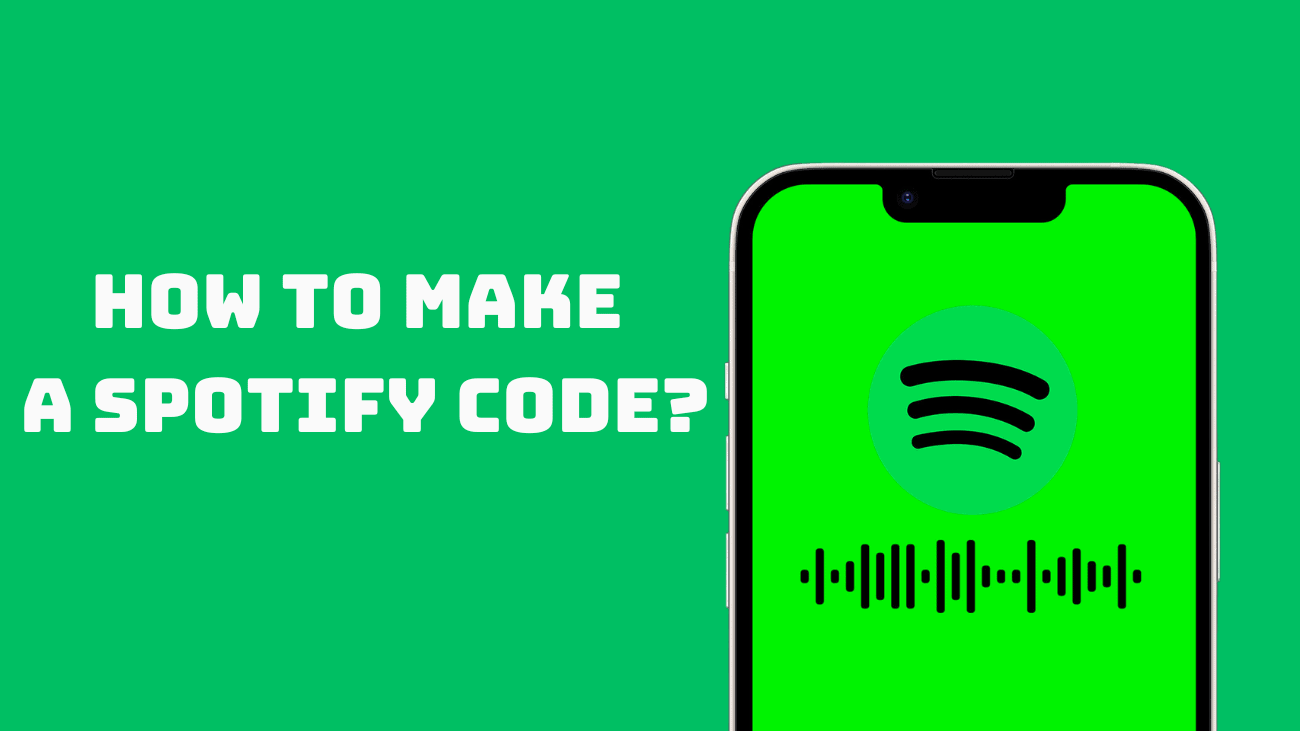
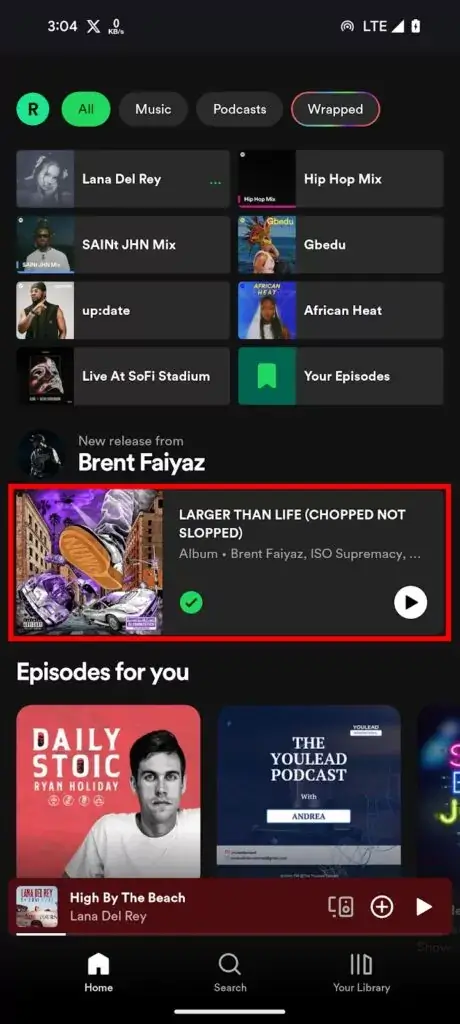
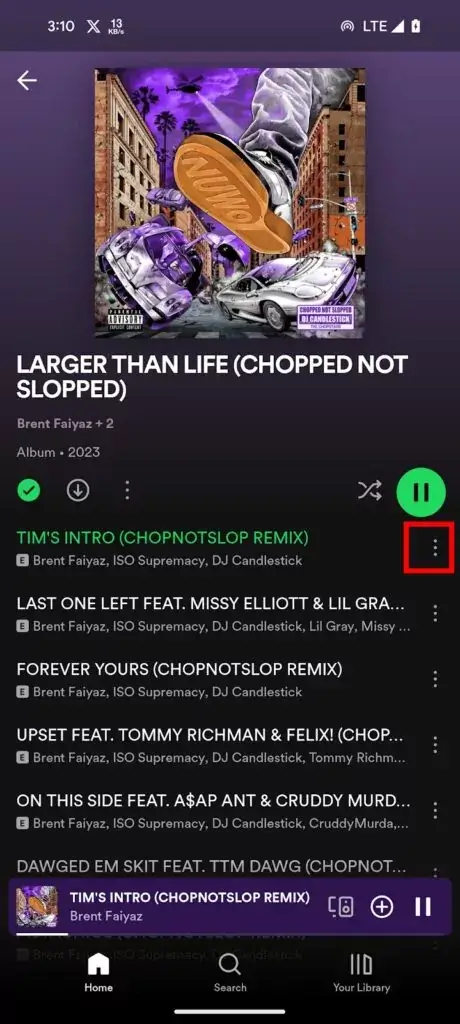
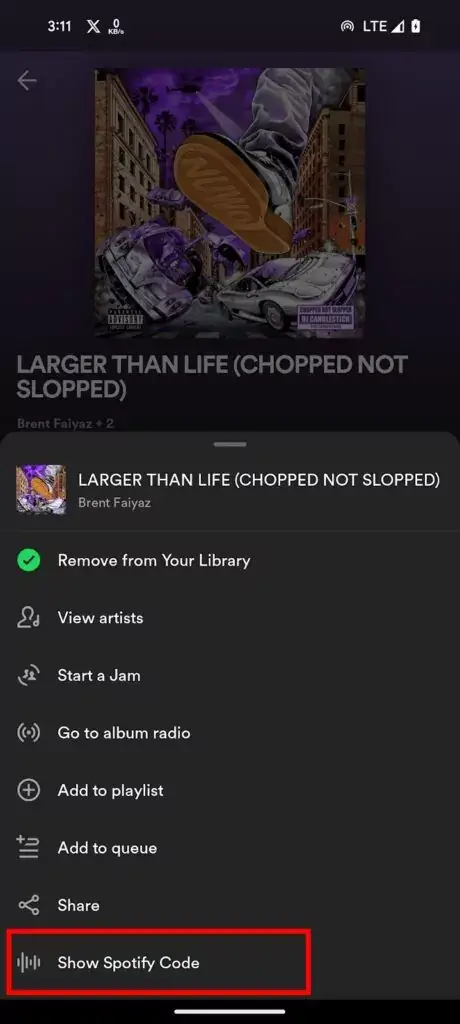

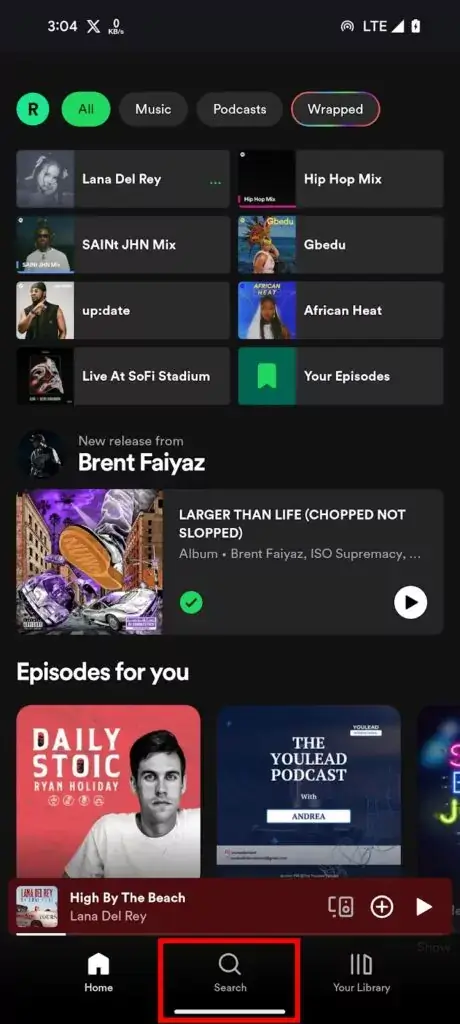
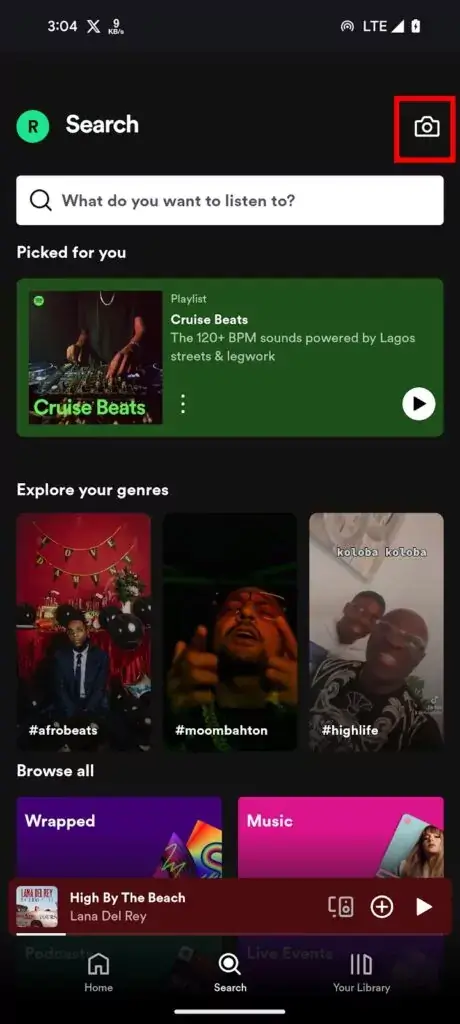
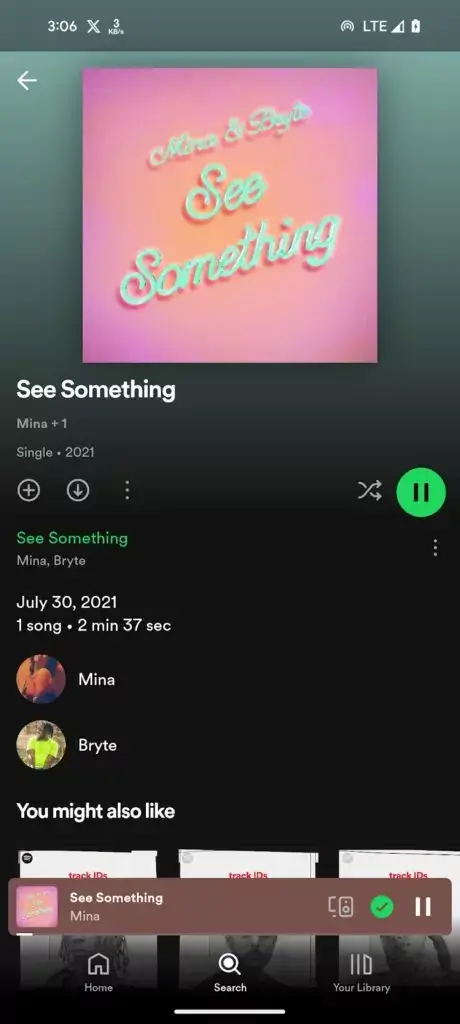 Last thought
Last thought