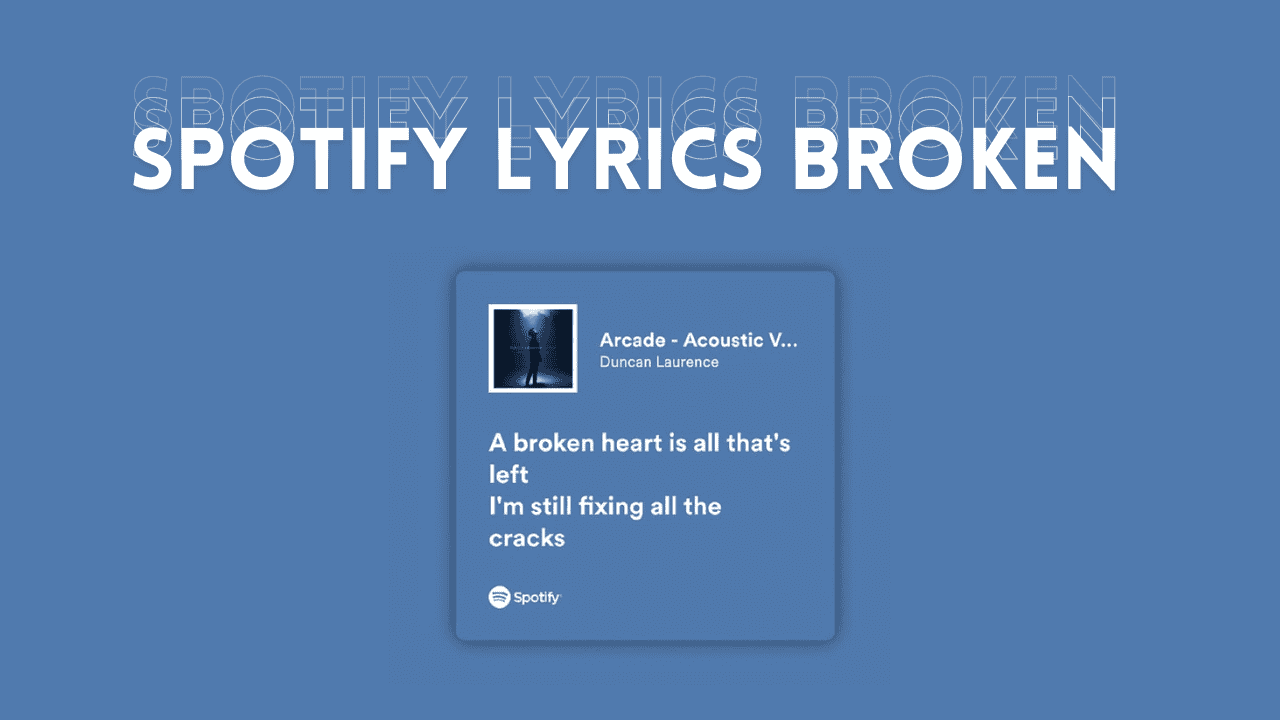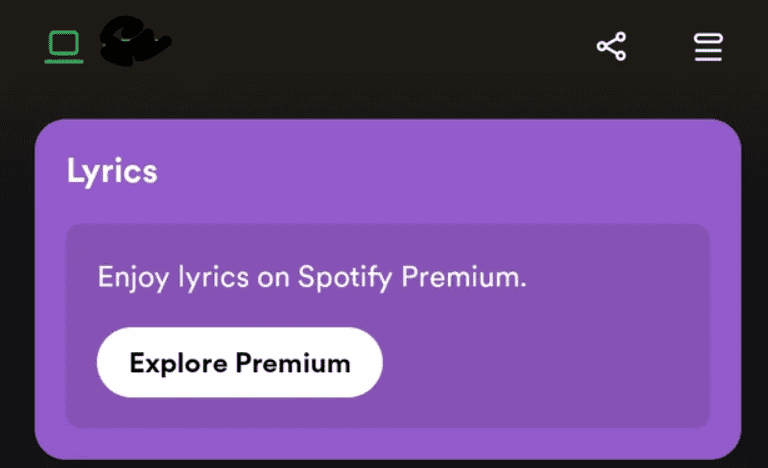Spotify lyrics are really helpful for understanding songs, especially in unfamiliar languages. But if you’re here, chances are the lyrics feature isn’t working for you and it’s frustrating. From poor internet to app glitches, there are many reasons this could happen. To help you out, here’s a detailed list of solutions to fix your Spotify lyrics broken. Let’s dive right in!
Method 1: Check If You Have Spotify Premium
If you haven’t used Spotify in a while, here’s an update: It’s not that Spotify lyrics broken, it’s because Spotify no longer offers Lyrics in its free version. Yes, that’s right. So, if you’re seeing “Couldn’t load the lyrics for this song” errors even for popular tracks like Starboy, consider upgrading to Spotify Premium or applying for the Spotify student discount if you qualify.
Alternatively, you might explore other music apps that provide lyrics. On desktop, the free version of Spotify clearly indicates that lyrics are only available with Spotify Premium under a highlighted “Enjoy lyrics on Spotify Premium” banner.
Method 2: Try Another Song
Even if you have Premium and still can’t see lyrics, it might be because Spotify doesn’t have lyrics for that specific song in its database. Spotify doesn’t have lyrics for many songs, especially lesser-known ones.
If you enjoy listening to niche and lesser-known artists like I do, Spotify’s lyrics feature might not work for you. Try playing more popular songs—if lyrics appear for those, it’s likely because the song you’re trying is too niche for lyrics to be available.
Method 3: Check Spotify Status
Sometimes, Spotify works fine on your phone but not on the web. We use DownDetector to see if Spotify’s servers are having issues. If DownDetector shows that Spotify is down, that’s likely why your lyrics aren’t loading.
Method 4: Sign Out Everywhere
Just like restarting your PC or phone fixes many issues, logging out and then back into Spotify should solve your problem with lyrics not showing up. If that doesn’t work, you might need to sign out from all places where you’re logged into Spotify. Having too many devices using the same account can cause problems.
You can only do this on Spotify’s website. Here’s how:
- Go to Spotify on your computer, log in, and click your profile picture.
- Choose Account, then go to Security and privacy > Sign out everywhere.
- Click Sign out everywhere on the next page, and you’re done!
After that, sign back in on the device where you want to see lyrics, and it should start working again. Keep in mind, Spotify mentions that it might take up to 1 hour for the sign-out to fully take effect on the web player.
Method 5: Clear Spotify App Cache
If Spotify lyrics aren’t working on your mobile app, try uninstalling and reinstalling it. If that doesn’t work, clearing the app’s cache and data might do the trick. Android users have long relied on this fix for app issues. iPhone users can also offload apps to free up space and resolve app problems.
Here’s how to clear Spotify app cache and data on Android:
- Open your phone’s Settings app and tap on Apps.
- Find and tap on Spotify under App management.
- Go to Storage usage, then tap Clear data and Clear cache.
These steps are demonstrated on an Android 14-based OxygenOS 14 device, but they should be similar on other Android versions. The goal is to locate the App Management section, where you can clear cache and data for Spotify.