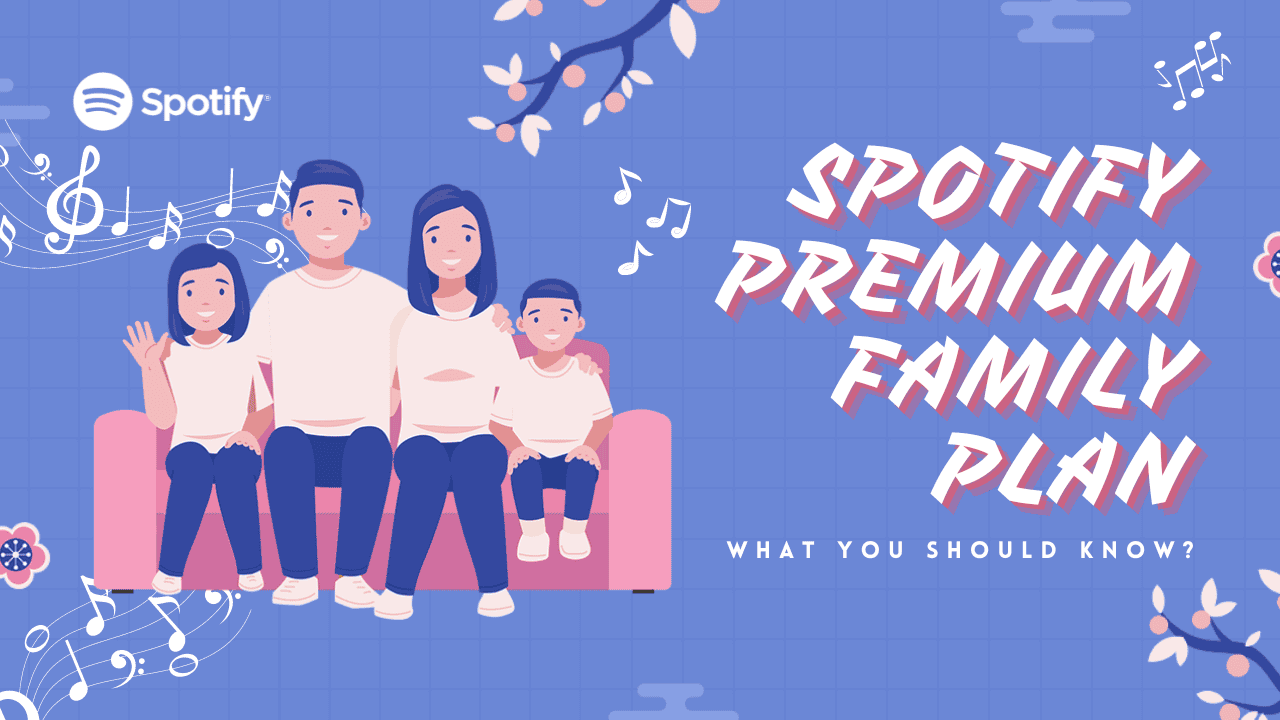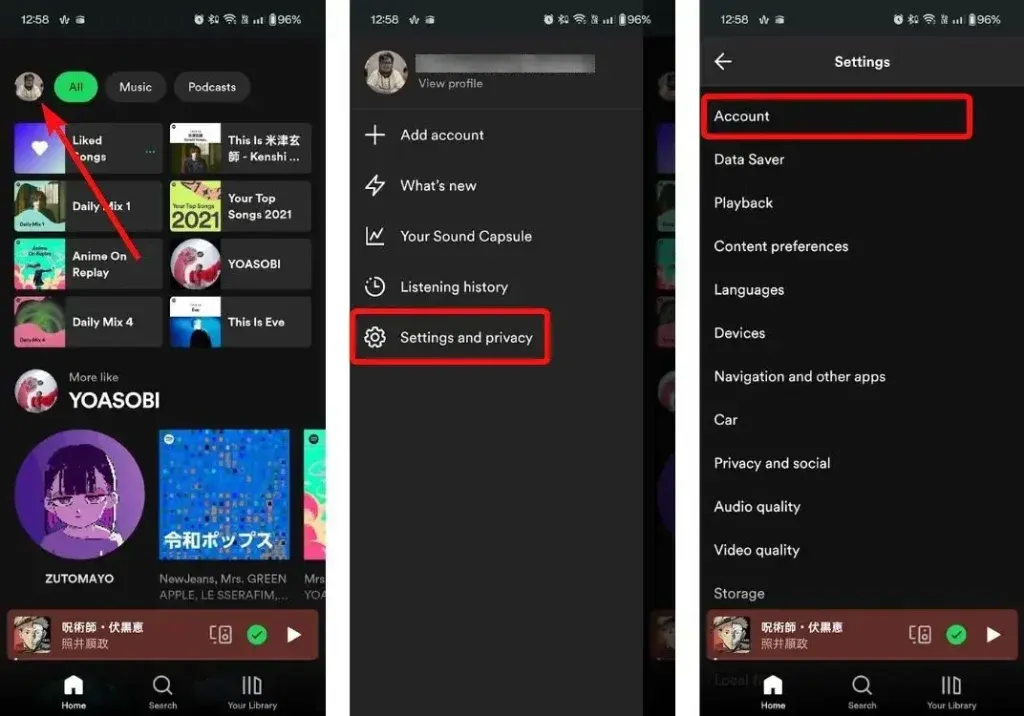If you’re considering Spotify Premium, there are several plans to choose from. One great option is the Family Plan, which costs a bit more than the individual plan but allows multiple phones to use Spotify. These days, for less than the cost of two Premium subscriptions, an entire household can enjoy Spotify Premium. With new features regularly added, Spotify Premium for Family competes well with family plans from Apple Music and YouTube Music. The family plan aims to have one bill covering multiple users, with each person able to control their own Spotify account. Here’s everything you need to know about how the Spotify Family Plan works, its features, availability, how to sign up, and the cost.
What Exactly is Spotify Premium Family Plan?
The Spotify Family Plan is part of Spotify’s Premium tier, allowing up to six separate accounts at the same address to enjoy Premium perks. It’s a great value, costing about 40% more than the individual plan. Perks include offline music, ad-free listening, Spotify Jam, unlimited skips, and parental controls to filter content.
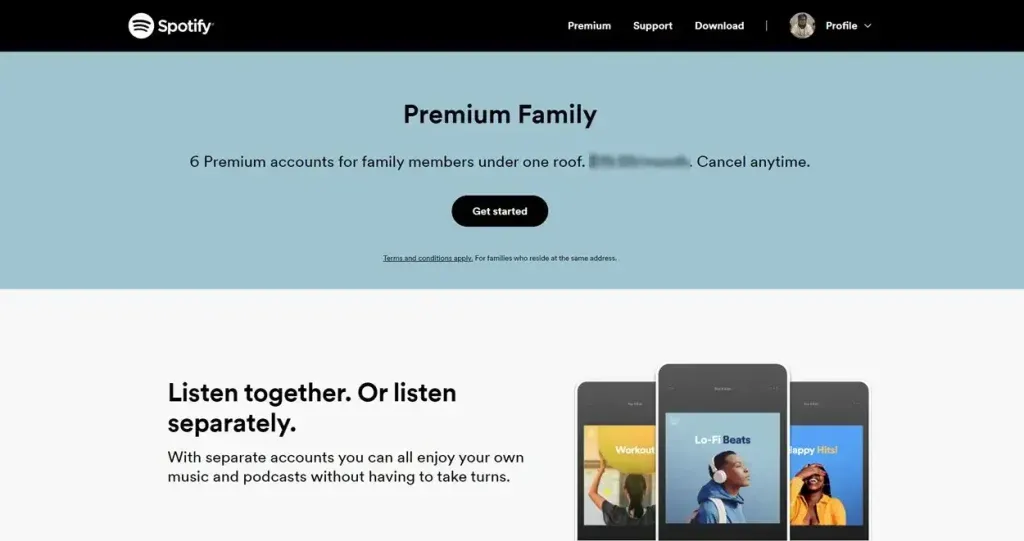
The Family Plan is also handy for sharing Premium with friends, even if they don’t live at the same address. Spotify verifies the address when users accept the invitation but does not track their location.
Additionally, the plan includes access to Spotify Kids, an app designed for children that allows filtering out explicit music.
What Does This Premium Plan Cost?
The Spotify Family Plan costs $19.99/month and can accommodate up to six people, saving you $8 compared to individual plans.
If you have family members or friends who want Premium, Spotify’s Family Plan is the way to go, bringing the cost down to just $3.33/month per person! For more details on features and costs, check out our dedicated Spotify Premium Plans post.
How to Upgrade to the Spotify Family Plan?
If you don’t have an active subscription, you can choose the Spotify Family Plan when signing up for Spotify Premium. If you’re already a Premium subscriber, you can upgrade to the Family Plan using the phone or desktop app.
Keep in mind that you’ll have to pay the full amount for the plan, as Spotify won’t refund the cost of your existing subscription, including the Annual Premium Individual plan. Here’s how to upgrade:
Using Desktop
1. Go to Spotify’s Family Plan page and click on “Get started.”
2. Sign in to your Spotify account if you haven’t already.
3. Enter your address and payment details, and confirm payment.
Using Phone
1. Launch Spotify on your phone and tap your profile photo at the top left.
2. Go to Settings and privacy > Account.
3. Tap on “See available plans” and select “Spotify Premium Family.”
4. Spotify will redirect you to a separate page; tap “Manage your subscription.”
5. Tap on “Subscribe” and you’ll see all available plans.
6. Scroll down to the “Family” section, select “Get Premium Family,” and enter your payment details on the next page.
7. Tap “Buy now” at the bottom to subscribe to Spotify Premium Family.
After subscribing, you can manage your plan by going to your account page > Manage members > Add or remove members. The invited user needs to sign in to their account and confirm their full address.