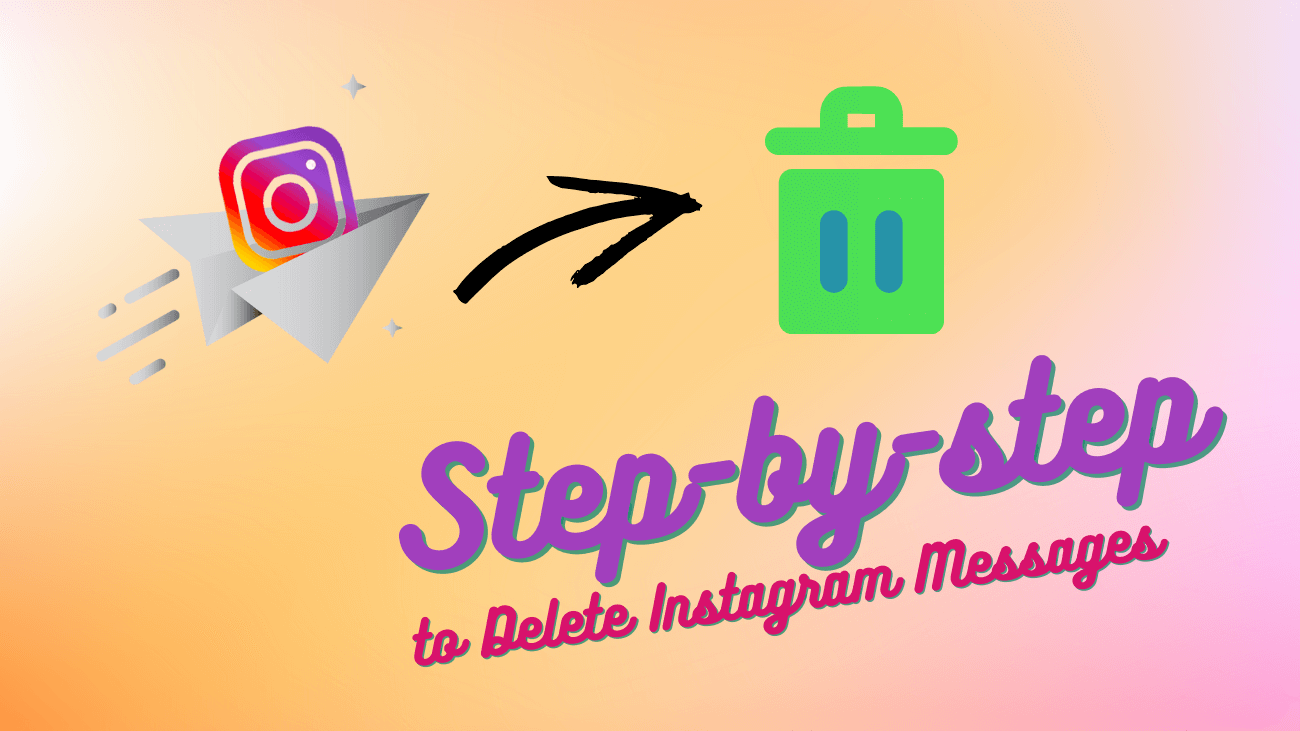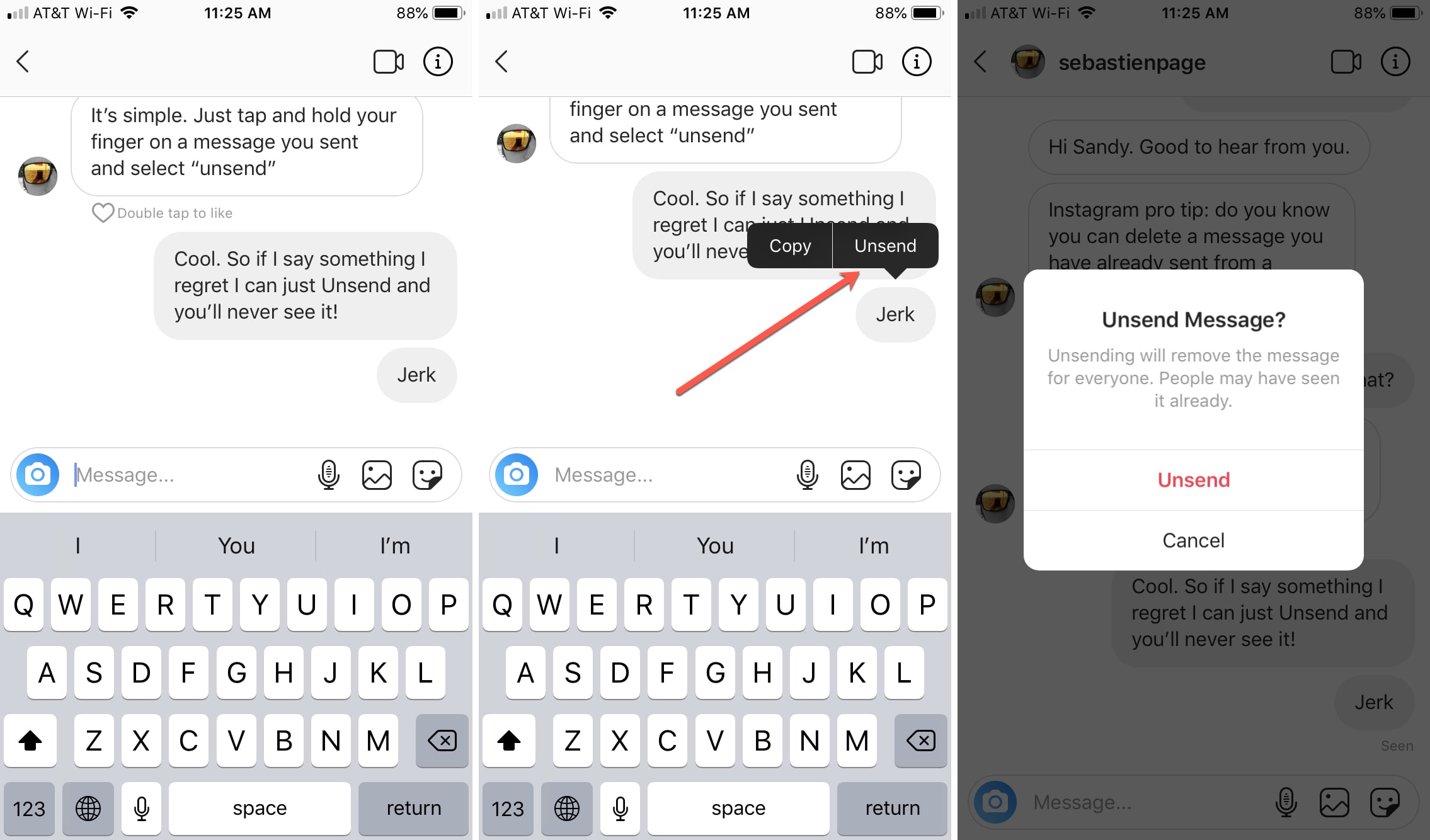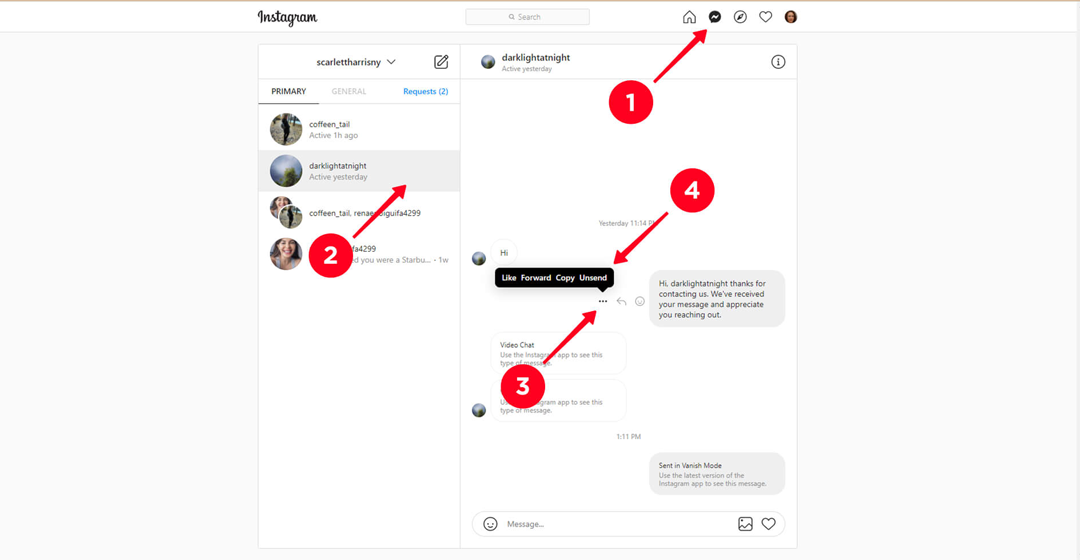On a cringe scale of zero to total awkwardness, mistakenly sending an Instagram DM to a friend with a meme meant for someone else might land at a four. Sharing that same meme with your ex’s ex, whom you don’t even follow on IG, easily hits a seven. Now, unintentionally sending six cute cat pictures to the hiring manager at the startup you’re hoping to join? That’s a solid 10 on the cringe scale – utterly cringe-worthy! The good news, though, is that no matter how cringe-inducing your misdirected message may be, quick action can fix the situation. Learn how to delete Instagram messages on both your mobile device and desktop.
How to Delete Selected Instagram Messages
On iOS and Android
Sure, not everyone’s looking to delete an Instagram message due to some cringe-worthy mishap at work. Some just want to tidy up their chats. Whatever your reason for doing some cleaning on Instagram, it’s way simpler than scrubbing a pile of dishes or mopping the floors.
Deleting an Instagram DM takes just five steps.
Here’s how to do it on both iPhones and Android phones:
1. Launch the Instagram App.
2. Select the direct messaging icon located in the top right corner of the screen to access your chats.
3. Choose the chat that contains the message you wish to delete.
4. Press and hold the message. This action will bring up a horizontal menu at the bottom of the screen.
5. Tap on the Unsend option to delete the specific message from the chat.
Simple? Absolutely, but here’s the catch. The Instagram user(s) in this chat might have already viewed the message. If not, you’re in the clear because they won’t ever see it. The lesson here is to double-check before hitting that DM button, ensuring you don’t accidentally choose the wrong people or send it to more than one recipient.
On your computer
So, you’re using Instagram on your computer, and oops, you sent the wrong message to the wrong person. Now, you’re opening a new tab in your browser, typing in “how to delete messages on Instagram from both sides.”
Because let’s face it, deleting a message that only disappears on your end doesn’t really solve the problem. It’s like mistakenly choosing “Delete for me” instead of “Delete for everyone” on WhatsApp and having an existential crisis.
But with Instagram, when you unsend a DM, nobody on either side of the chat can see the message. Here’s how to do it:
1. Go to Instagram using your preferred web browser.
2. Find the DM symbol at the top of the page.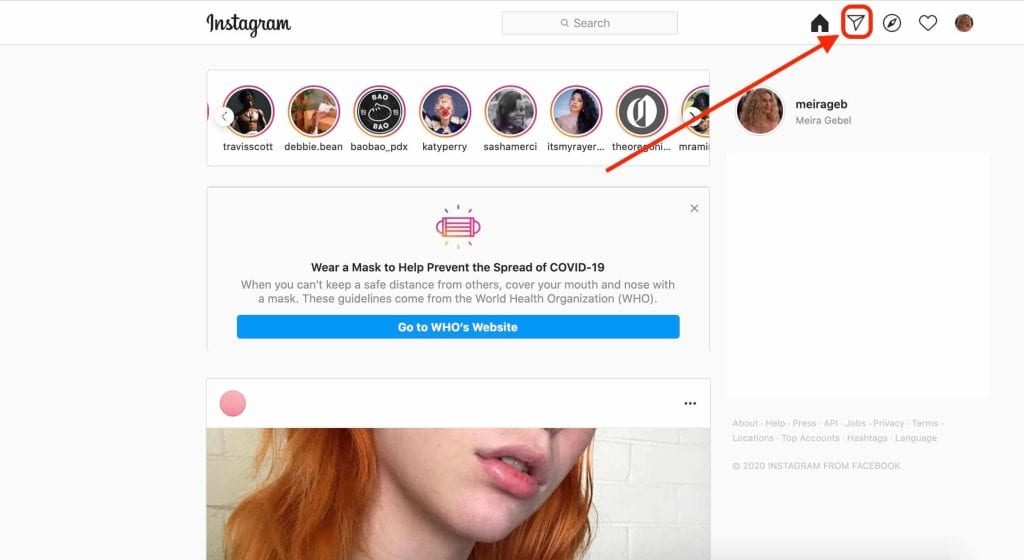
3. Click on the Instagram conversation that has the message you wish to delete.
4. Click on the (…) symbol.
5. Choose the option to Unsend.
How to delete chats on Instagram?
If you’re one of those folks looking to tidy up your Instagram messages, you might be thinking about not just deleting one message but the entire chat. The thing is, removing a chat only gets rid of those messages from your own inbox. So, if you were hoping the chat would disappear from your ex’s Instagram, we regret to say that won’t happen.
On mobile devices
1. Open the Instagram app.
2. Tap the message icon in the upper left corner to check your direct messages.
3. Locate the conversation you want to remove.
4. Press and hold on to the conversation, then slide your finger to the left. A red option to delete the chat will show up. You’ll also see the mute option. If you just need a break from the conversation without losing messages, you can choose mute. But if you want to get rid of the chat entirely, go for Delete.
5. A pop-up will ask if you want to delete the chat permanently. Tap Delete.
On the web
1. Sign in to your Instagram account using your preferred web browser.
2. Go to your DM inbox.
3. Locate the chat you wish to delete.
4. Click on the “i” symbol at the top right of your chat.
5. Select Delete.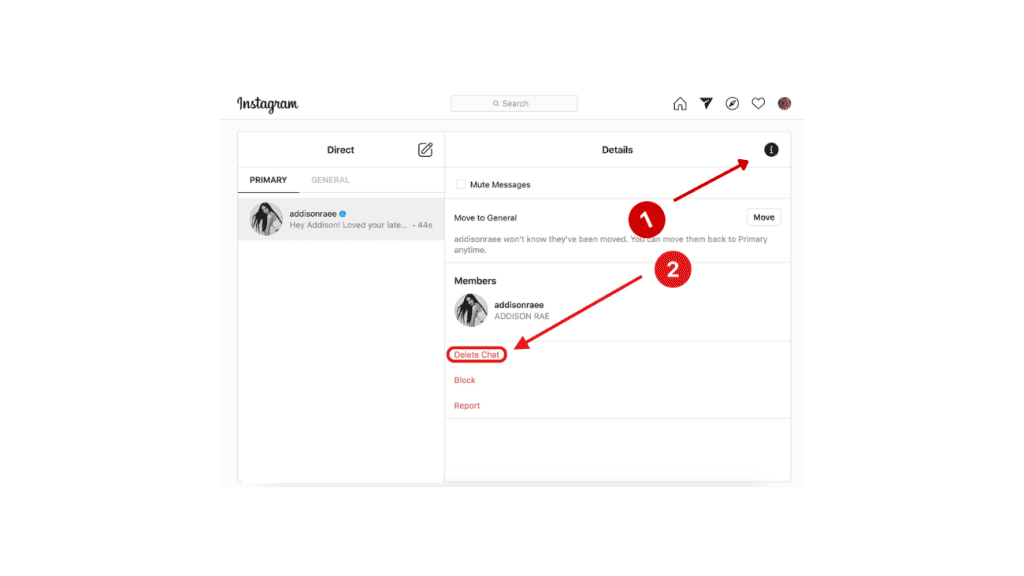
Wrapping up
That was easy, huh?
Even though we usually share tips on increasing engagement, driving traffic to your online store, or creating an awesome bio, we want to share some info that can save you from a bit of embarrassment.
Just remember, different social media platforms like Snapchat and Facebook Messenger have their own ways of deleting messages and chats. Luckily, Instagram keeps it simple. So, the next time you accidentally send the wrong message to a stranger on Instagram and start panicking a bit, you know what steps to take.