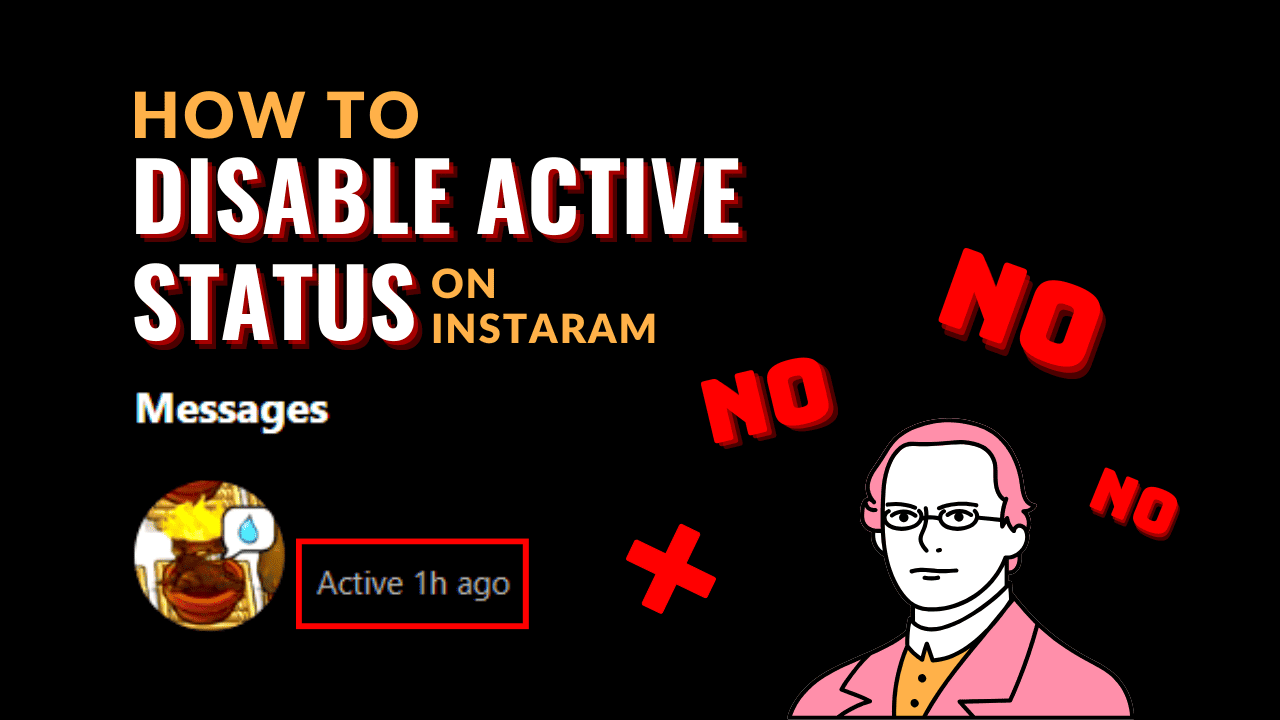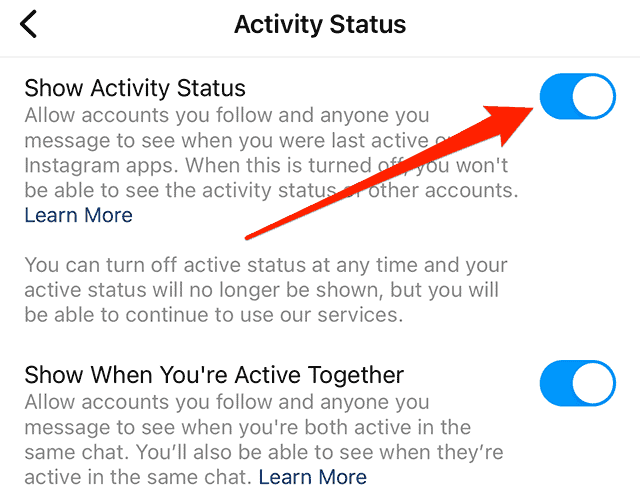Instagram, a fantastic platform for sharing global memories, offers features such as showing when friends are online for quick messaging. However, there are times when you prefer to browse or check messages undisturbed. If you’re uncertain how to disable active status on Instagram to appear offline, read on for a step-by-step guide. Additionally, discover valuable tips and tricks for an enhanced Instagram experience.
What Does Instagram Active Status Mean?
Active Status is a feature indicating a user’s real-time presence on Instagram. When active, a green dot next to your profile signals to friends that you’re online, increasing the likelihood of prompt interactions. While fostering real-time connections, this feature can also feel intrusive, compelling immediate responses. Disable active status on Instagram empowers you with greater control over your Instagram usage and privacy, reducing the pressure to respond instantly.
Why Disable Instagram’s Active Status?
Privacy Disabling
Active Status safeguards your privacy. You can scroll through your feed and reply to messages without broadcasting your online presence.
Reduce Anxiety
Active Status may induce anxiety, creating pressure to respond quickly. Disabling it allows you to reply at your own pace, alleviating the sense of urgency.
Maintain Focus
Constant notifications while active on Instagram can be distracting. Turning off Active Status helps you stay focused by minimizing or eliminating these interruptions.
Avoid Tracking
For users wishing to prevent tracking or monitoring by others, disabling Active Status can create the impression of inactivity, providing a sense of privacy.
How to Disable Active Status on Instagram
Via Instagram Website:
- Log in to your Instagram account on the website.
- Tap your profile picture or icon on the left, revealing three horizontal lines.
- Navigate to Settings in the menu.
- Scroll down and select “How Others Can Interact With You.”
- Find “Show Activity Status” and toggle the switch to turn it off.
Via Smartphone:
- Log in to your Instagram account on your smartphone.
- Tap your profile picture/icon in the bottom right to access your profile.
- Open the menu using three horizontal lines in the top-right corner.
- Go to “Settings and Privacy” in the menu.
- Under “How Others Can Interact With You,” tap “Messages and Story Replies.”
- In the menu that appears, find “Show Activity Status” at the bottom and tap to proceed.
- Customize your preferences, choosing to show your activity status to everyone or only those you follow.
Adjust these settings as needed.
What Changes When You Disable Active Status?
Disabling Active Status removes the green dot indicating your online presence from your profile picture. You lose the ability to view the Active Status of others. Real-time notifications for the activity status of those you follow cease, and the same happens for your followers. Your online or active status becomes hidden from your friends and followers on Instagram.
FAQs
Can I Disable Active Status for Specific People?
No, Instagram doesn’t allow selective disabling of Active Status. It applies universally to all your friends and followers.
Does Disabling Active Status Impact Messaging?
Disabling Active Status doesn’t affect your messaging capability. Instagram’s direct messaging remains accessible.
Will My Friends Be Informed When I Disable Active Status?
No, Instagram won’t notify your friends or followers when you disable Active Status. It simply turns off the green dot indicator.
Summary
Disabling Active Status on Instagram is a straightforward process, accessible through the settings menu from your profile. It conceals the green dot next to your name and prevents you from seeing it for others. Enhancing privacy, it doesn’t impede post viewing or message responses. You can easily re-enable it whenever needed.