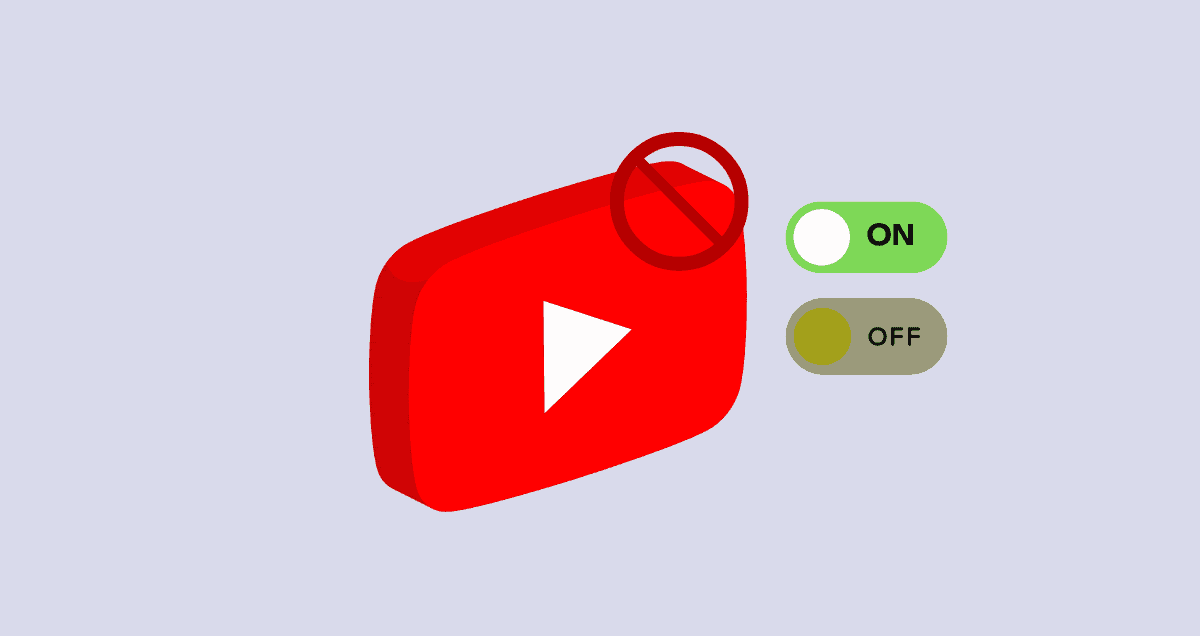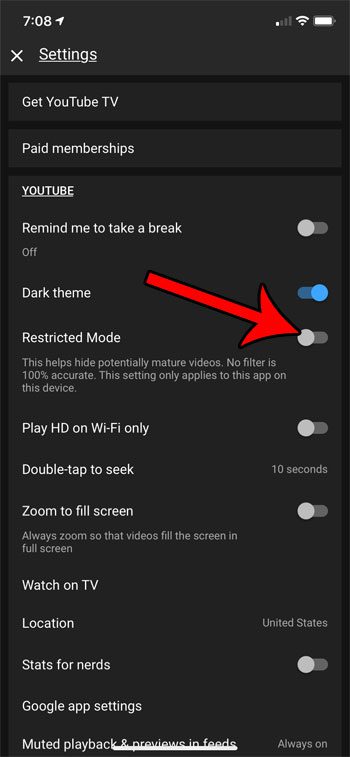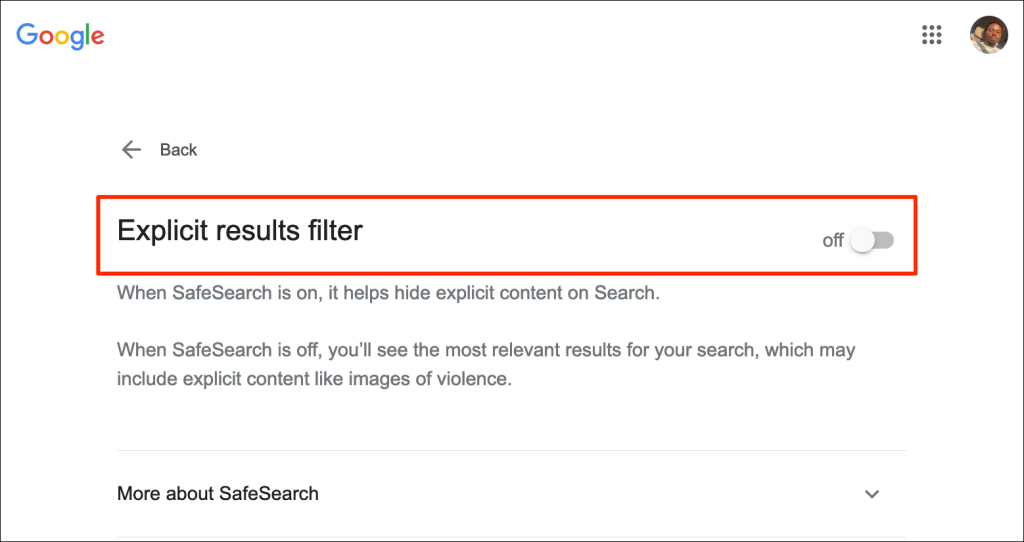What is Restricted Mode on YouTube?
How to turn off Restricted Mode on YouTube permanently
YouTube’s Restricted Mode has been around since 2010. At first, the computer that decides which videos are okay didn’t work very well and blocked too many videos. It’s gotten better now, but sometimes YouTube’s people still need to check videos by hand.
It’s easy and fast to see if Restricted Mode is on for YouTube on your gadget, and you can turn it off quickly. How you do it changes a little depending on what gadget you’re using.
Here’s how to turn off Restricted Mode on YouTube when you’re using a computer:
- Go to the YouTube website and click on your profile picture in the top-right corner.
- Click on your profile, scroll down to the bottom, and find where it says “Restricted Mode: On.”
- Click here and switch off “Activate Restricted Mode.” You’ll see it change from blue to gray.
If you want to turn off Restricted Mode in the YouTube app on your phone, here’s what you do:
- Open the YouTube app and press on your profile picture, which is in the top-right corner.
- Tap on “Settings,” then “General,” and then find “Restricted Mode.”
- Tap the switch to turn it Off, and it will turn gray.
Why is YouTube stuck on restricted mode?
If you get a message like “Please check your network administrator restrictions” when you try to watch some videos on YouTube, it means that Restricted Mode is on. You can easily turn this off at home on your device.
But, if you’re using the internet at a place like a school, library, or college, they usually have Restricted Mode on YouTube on purpose. Only the person in charge of the internet there can turn it off. So, if you’re on one of these networks, you need to ask the person in charge to turn off Restricted Mode.
There’s also another cool trick: you can download videos to watch them later, even without the internet.
For this, you can use a tool called Pulltube on a Mac. It lets you save any video in good quality by just dragging the video link into the app. Once you download the video, you can watch it, cut parts you don’t want, get subtitles, and change it to other formats quickly.
Sometimes, the “please check your network administrator restrictions” message on YouTube can be because of other things, too. It might be your router’s settings, certain browser add-ons, old browser settings, or security software that stops videos from playing.
Now, let’s talk about how to fix these issues and turn off Restricted Mode on YouTube.
Disable browser plug-ins and clear your browser cache to turn off Restricted Mode on YouTube
People often use extra tools in their browsers, like extensions, plug-ins, and add-ons, to make their apps do more things. These are usually good, but sometimes they can cause problems.
If you can’t turn off Restricted Mode on YouTube on your gadget, you might need to turn off these extra browser tools. Here’s how you do it in Chrome:
- Open Chrome.
- Click on the menu with three dots at the top-right corner.
- Choose “Settings,” then “Extensions.”
- Click the switch next to each plug-in to turn it on or off.
If you keep seeing error messages on videos, another thing you can try is to clear your browser’s cache. Sometimes, old settings might be keeping YouTube Restricted Mode on. Here’s what to do:
- Open Chrome.
- Click on the menu with three dots in the top-right corner.
- Go to “Privacy and security.”
- Choose “Clear browsing data.”
- Make sure you select “Cached images and files.”
- Then, click “Clear data.”
There’s an even quicker way to clear the cache in many browsers at once and also clean up your whole Mac.
Use a VPN if YouTube Restricted Mode won’t turn off
A VPN, or virtual private network, is a tool that lets you use the internet without showing your real internet address. It hides your online activities and location. People use VPNs to keep what they do on the internet secret.
A VPN changes how your computer talks to the internet. If YouTube Restricted Mode is turned on and you don’t know why, a VPN might help.
Setting up a VPN on your device is not hard. The main thing is to choose a good and safe one. There are many VPNs you can pay for every month or year. There are also free VPNs, but these might show ads or ask you to buy extra stuff.
How to check network administrator restrictions
How to turn off Chrome’s SafeSearch to disable YouTube Restricted Mode
How to turn off Restricted Mode on YouTube through iOS Screen Time feature
If you use Screen Time on your Mac or iPhone to help you not use apps too much, it might also be changing what you can see on YouTube. This can happen even if you turn off YouTube’s Restricted Mode.
Screen Time is like a tool for parents to control. It can limit how long you’re in apps, make times when you can’t use apps, and block stuff that’s not okay for kids. So, if YouTube’s Restricted Mode won’t turn off on your device, you might need to check and turn off Screen Time. Here’s what to do:
- Go to “Settings.”
- Find “Screen Time” and tap it.
- Tap “Turn Off Screen Time” at the bottom.
- Confirm that you want to turn it off.