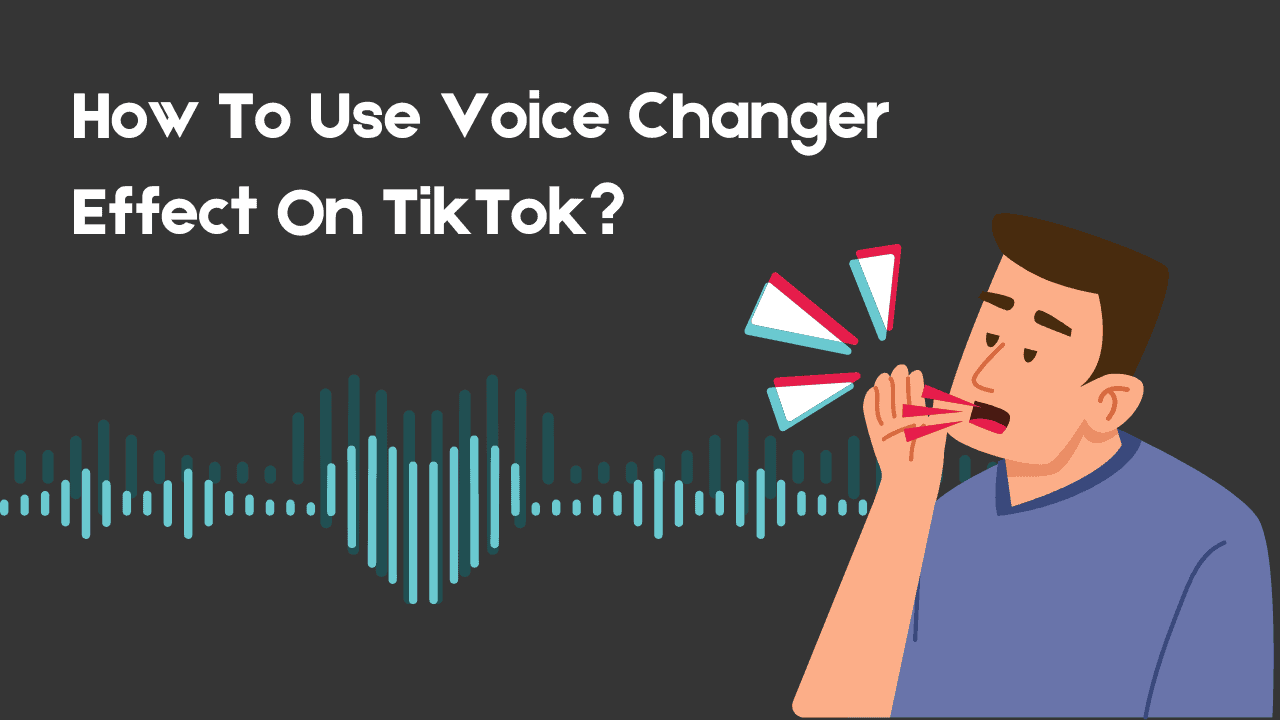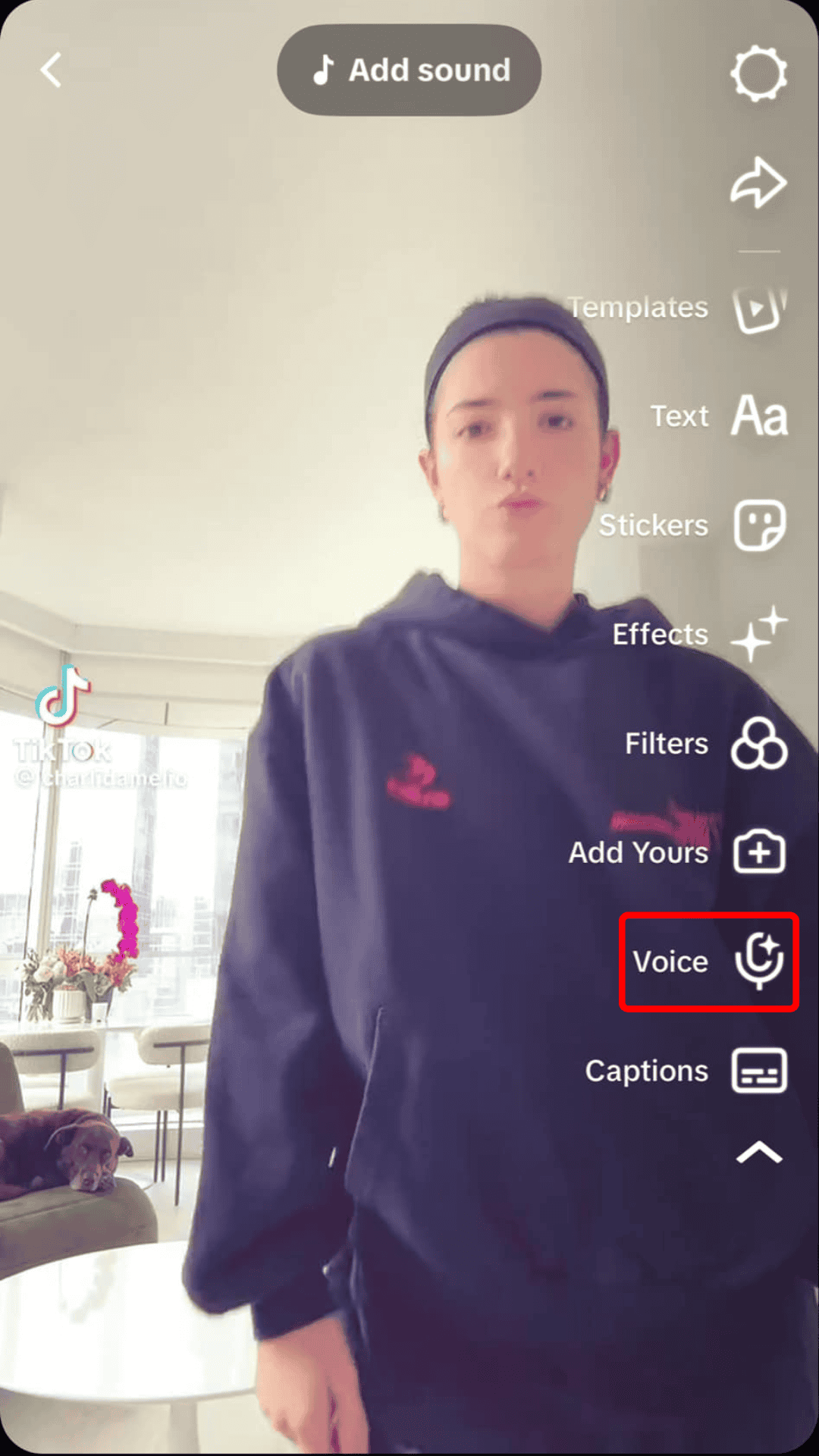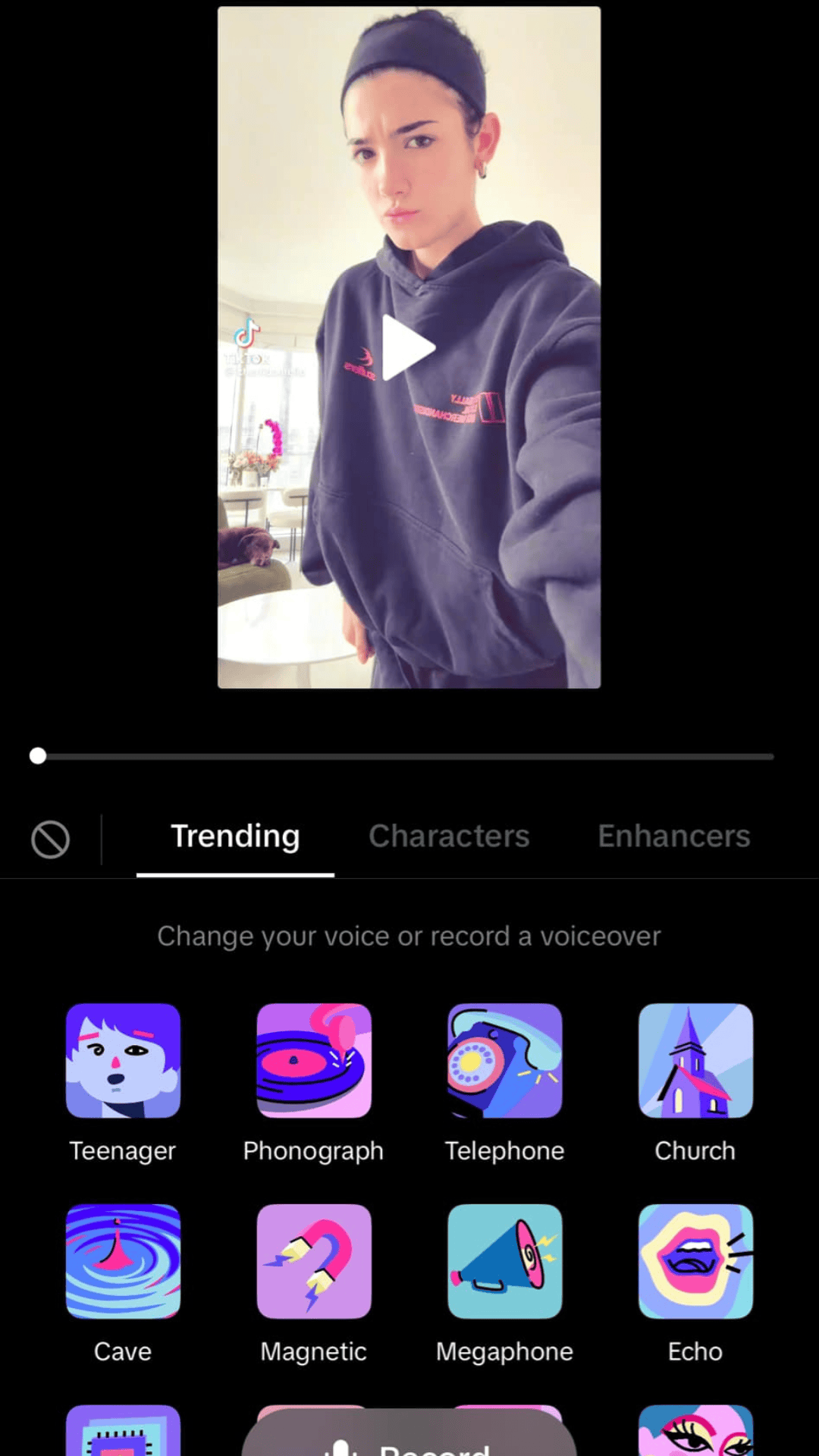TikTok has become the ultimate destination for creative and entertaining content, boasting countless filters and effects to help users elevate their videos. One standout feature is the Voice Changer Effect on TikTok, which lets you modify your voice in any video, adding a unique twist that sets you apart from the crowd. With over a billion active users, the competition for attention on TikTok is fierce.
Aspiring influencers need to go the extra mile to create content that is not only high-quality but also innovative and engaging. Fortunately, TikTok’s extensive library of filters and effects makes it easier to craft customized videos that showcase your creativity and help you rise to fame.
How to Use TikTok’s Voice Changer
If you’re ready to take your TikTok content up a notch, follow these simple steps to start using the voice changer feature.
Steps to Use the TikTok Voice Changer:
1. Open the TikTok app.
2. Tap the (+) button at the bottom of the screen to create a new video.
3. Record your video with a voiceover, just as you normally would.
4. Once done, click the checkmark to proceed.
5. Select the Audio Editing button from the options menu.
6. Choose the voice effect you’d like to use and tap Save.
That’s it! The voice changer feature is an excellent tool to make your videos more entertaining, helping you attract more views, likes, and followers.
TikTok’s Voice Changer Effects
One of TikTok’s strengths is its wide array of voice effects, which give users plenty of options to add a creative touch to their videos. While the voice changer itself currently offers only two options, TikTok also features 15 voice effects, with new ones introduced periodically.
Available Voice Effects on TikTok:
- Giant
- Suona
- Helium
- Cat
- Synth
- Flute
- Echo
- Chipmunk
- Electronic
- Baritone
- Vibrato
- Mic
- Low Battery
- Robot
- Megaphone
If you’ve spent time on TikTok, you’ve likely encountered these effects in popular videos. While the voice changer is a favorite for its ability to completely alter your voice, standard voice effects are also fantastic tools for adding variety and fun to your content.
Why Can’t I Apply Voice Effects to My TikTok Video?
It can be frustrating when TikTok’s voice effect filters don’t work as expected. If you’re encountering issues or error messages, here are some common reasons and troubleshooting tips:
1. Duet Videos: TikTok doesn’t support voice effects for duet videos. Start with a fresh recording to use these features.
2. Pre-Recorded Videos: Voice effects cannot be applied to videos recorded outside the TikTok app. Record your video directly on TikTok to avoid issues.
3. Conflicting Effects or Sounds:
- If your video already has a sound effect, you must remove it before adding voice effects.
- To Remove a Sound: Tap the sound at the top of the screen > Click the (X) button.
4. Order of Editing: Add voice effects before including a background sound or additional effect. Reversing this order will result in an error message.