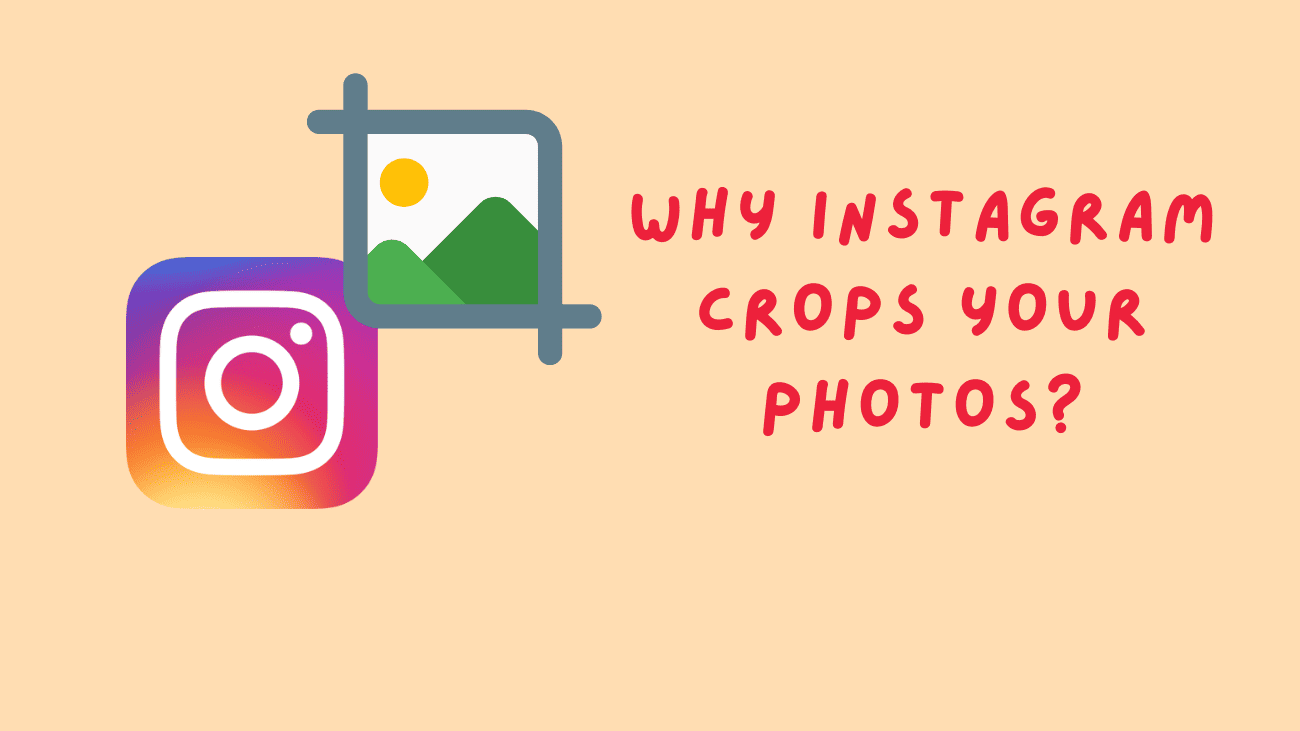Back when Instagram first launched, users were restricted to uploading photos in a square format due to the app’s layout limitations. Nowadays, users have the freedom to share photos in portrait, landscape, or stick to the original square layout, thanks to the app’s continuous updates offering more control over sharing preferences. However, you might have observed that despite the option to share photos in different formats, they still appear in a square format on your grid and require a full opening to view the entire image. We’ve all experienced it – uploading photos to Instagram only to find them cropped, potentially cutting out friends and family. It’s frustrating, and if you’re wondering why Instagram crops your photos, read on to find out!
The mystery will be revealed below!
Why Are Square-Shaped Photos Cropped?
In simple terms, Instagram crops photos into a square shape to fit neatly into your post grid.
Every post preview is displayed as a square to maintain the grid’s tidy structure. However, when opened, the image can be viewed in its entirety, whether it’s in portrait or landscape mode.
Note: When uploading a photo for a new post, you can use the corners icon at the bottom left of the photo to crop it into a square shape or restore it to its original full-screen shape. This feature lets you preview how the image will look as a square and adjust its position to center the main focus.
Why Do Pictures in a Carousel Get Cropped?
Another thing you might have noticed when uploading photos on Instagram is that each image in a carousel is adjusted to match the configuration of the first photo chosen.
This is to maintain consistency since a carousel post can only have one shape and layout. Therefore, the first photo you select, which becomes the cover photo, determines the configuration for all the other photos in the post.
How Are Photos Cropped on Instagram?
When you upload a photo to Instagram, the platform automatically crops it to fit the right size. Instagram determines the aspect ratio of the photo and then crops it accordingly. For example, if you upload a portrait photo, Instagram crops it to a 1:1 ratio. Similarly, if you upload a landscape photo, Instagram crops it to a 4:5 ratio.
It’s important to note that Instagram doesn’t crop all photos. If the aspect ratio of the photo you’re uploading is already one of the preset sizes, Instagram won’t crop it. However, if the aspect ratio is different, the platform will crop the photo accordingly.
How Can I Prevent Instagram Cropping?
To prevent cropping on Instagram, ensure your photos have the correct aspect ratios. For portrait photos, aim for a 1:1 aspect ratio, and for landscape photos, aim for a 4:5 aspect ratio.
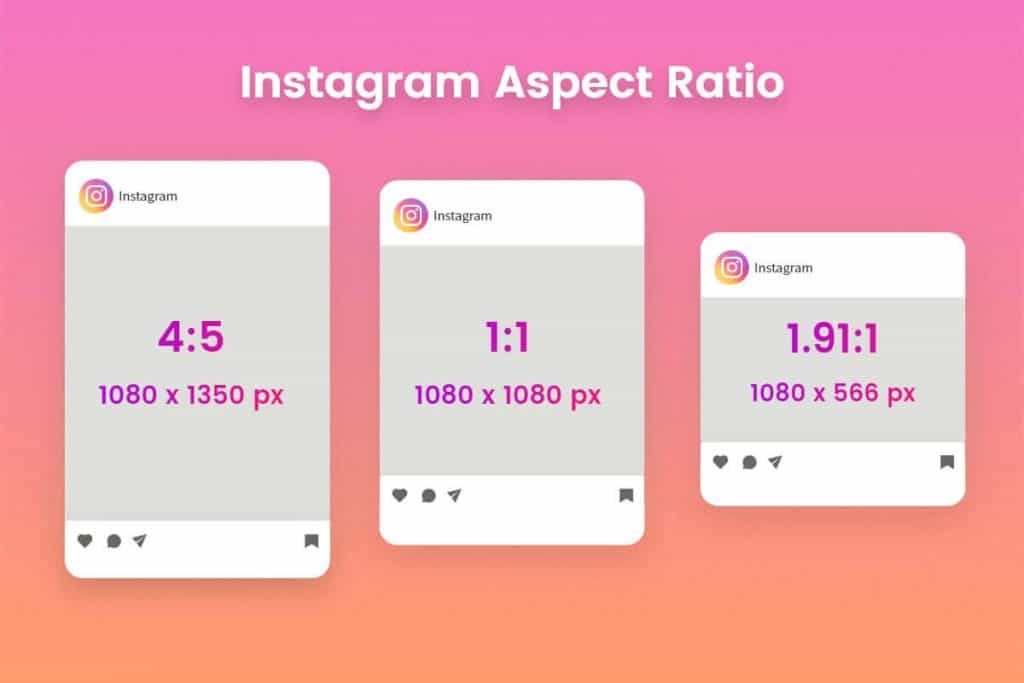
Alternatively, utilize a photo editor to adjust the size and aspect ratio of your photos before uploading them to Instagram. This ensures they meet the required dimensions.
Lastly, consider using a third-party app to help you avoid cropping on Instagram.
Wrapping Up
This article on why Instagram crops my photos when posting multiples really helped you understand the main reasons.
As you’ve learned, the key factors include the platform’s aspect ratio, image size and resolution, and the crop preview feature.
To avoid cropping your Instagram photos, it’s crucial to stick to Instagram’s recommended dimensions and resolution, use the right photo orientation, utilize the crop preview feature, and be ready to tweak if needed.
With these pointers, you can share your photos on Instagram without cropping them.