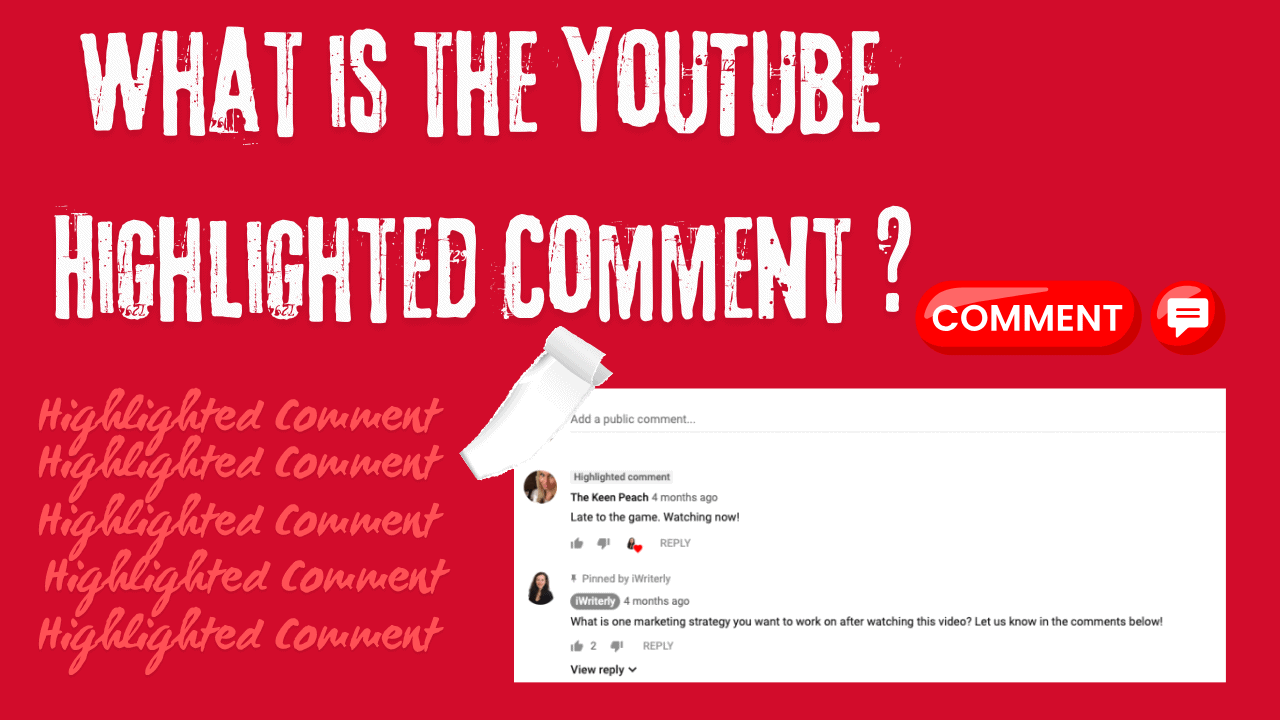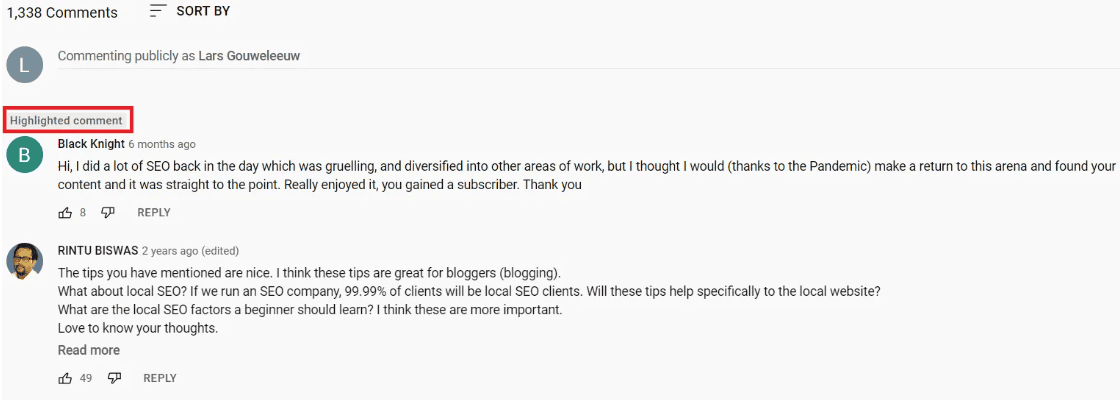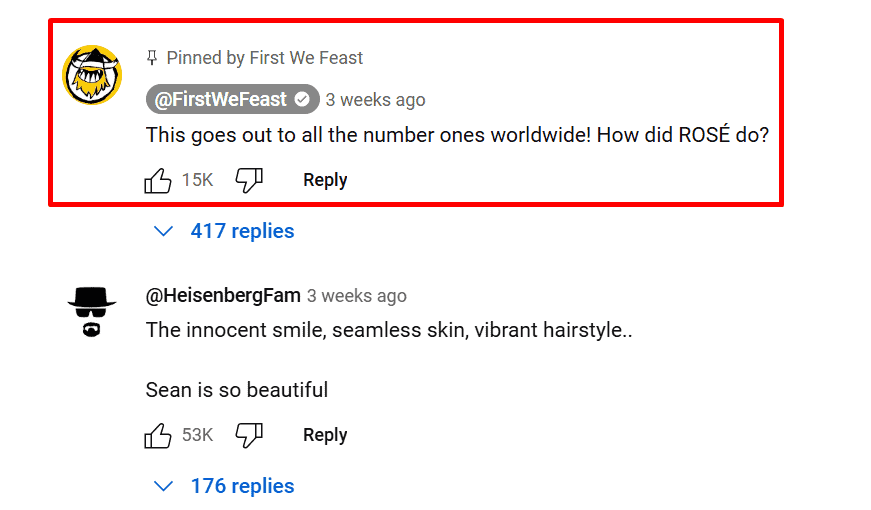What is the YouTube highlighted comment? If you’ve ever noticed a comment labeled “Highlighted Comment” on YouTube, you might wonder what it means and how it works. This feature isn’t just a random tag—it’s designed to make it easier for you to find and interact with specific comments quickly.
What Does a Highlighted Comment Mean on YouTube?
Before learning how highlighted comments work, let’s first understand what they mean. When you explore the comments on YouTube videos, you might notice certain comments labeled as “highlighted comments.” These aren’t manually chosen by creators, users, or moderators. Instead, they’re automatically marked by YouTube.
Think of highlighted comments as a handy “bookmark.” When you click on a notification or link related to a comment, YouTube highlights it to make it easier for you to find and interact with. You might notice this in an email notification or a YouTube alert for new activity. Once you click the link, YouTube directs you to the video and highlights the specific comment for you.
This feature helps creators and viewers focus on relevant activities. However, once you finish interacting with the comment, the highlight disappears. If you need to find it again, simply reload the comment by clicking on the comment’s timestamp.
What Does the Highlighted Comment Look Like?
A highlighted comment on YouTube is easy to spot and comes with a small label that says “Highlighted Comment” above it.
This label helps you quickly find a specific comment without having to scroll through all the others. It usually appears at the top of the comment section or right in the thread where it’s relevant. The comment itself doesn’t look any different—it’s not bold or styled differently—the only thing that stands out is the label.
Highlighted comments are also private, meaning only you can see the label when you click a link or notification that directs you to the comment. This makes it easier for creators to respond quickly or for viewers to keep track of important conversations. It’s a simple but helpful feature to keep discussions organized and save time.
How to Make My Comment Highlighted?
Getting your comment highlighted on YouTube, especially on a popular video, is like mastering a skill. YouTube doesn’t make it easy, but the benefits of having your comment highlighted are huge. It can draw attention to your channel, increase engagement, and make your voice stand out in crowded comment sections.
If you want to get your comment tagged as a highlighted comment, there are a few steps you should follow. We’ll dive deeper into these steps in another section, but here’s the first thing you need to do: find the right video or channel to comment on.
For example, if your YouTube channel focuses on tech content, look for popular videos or channels in the same niche. Engaging with related content increases the chance of viewers noticing your comment. Popular channels tend to have active audiences who explore the comment section, giving your comment a better chance to stand out.
Remember, getting your comment highlighted on a big channel can bring more visibility to your profile. So, find the right videos, craft thoughtful comments, and start building engagement! Ready to learn the next steps? Let’s continue!